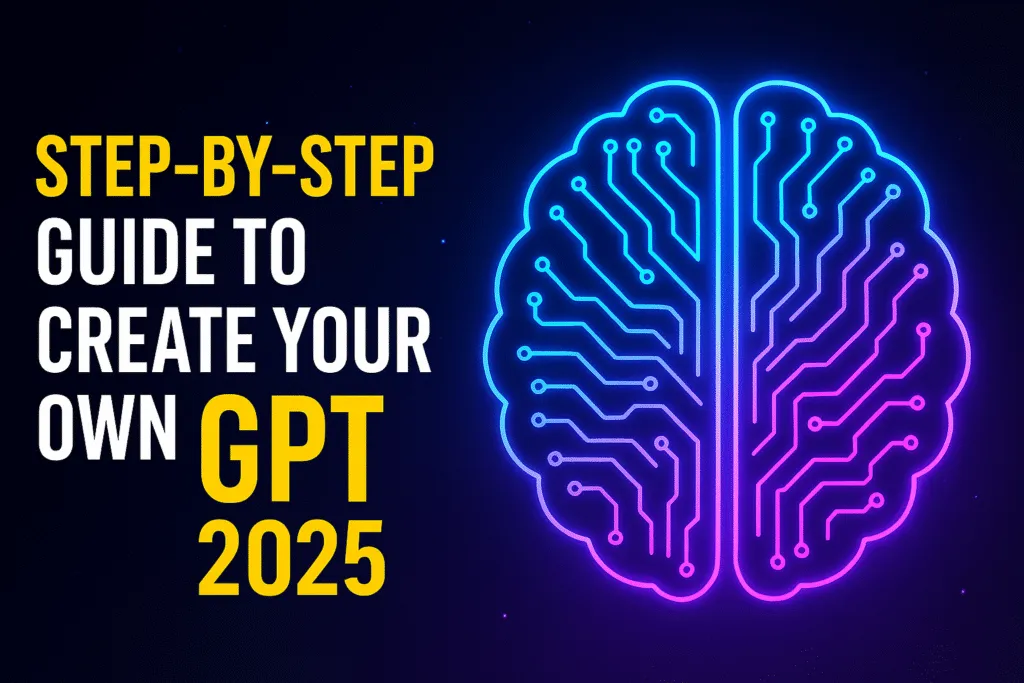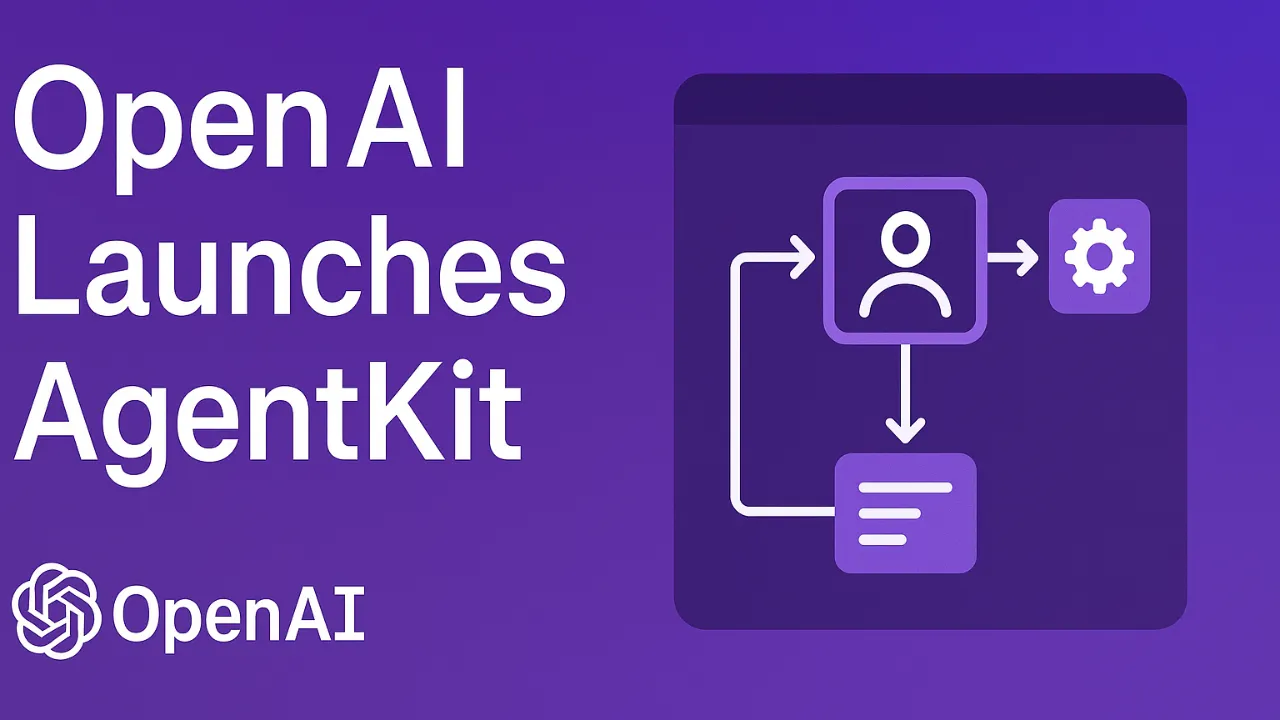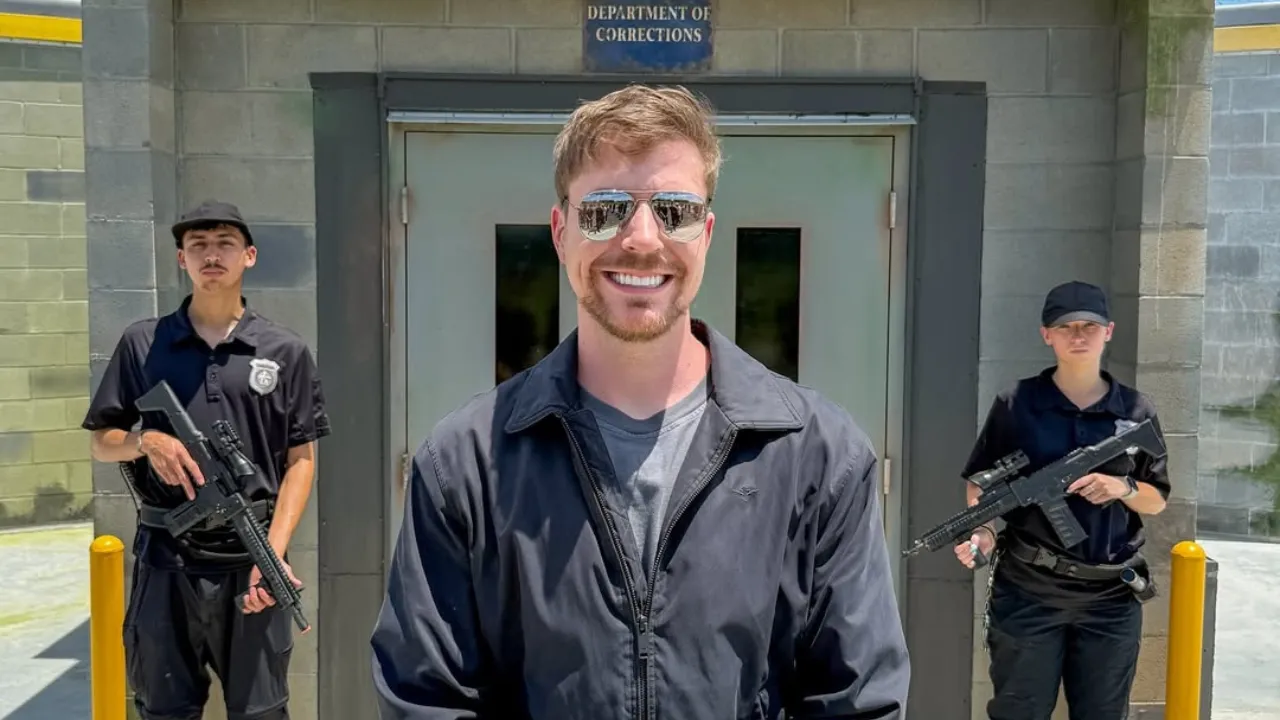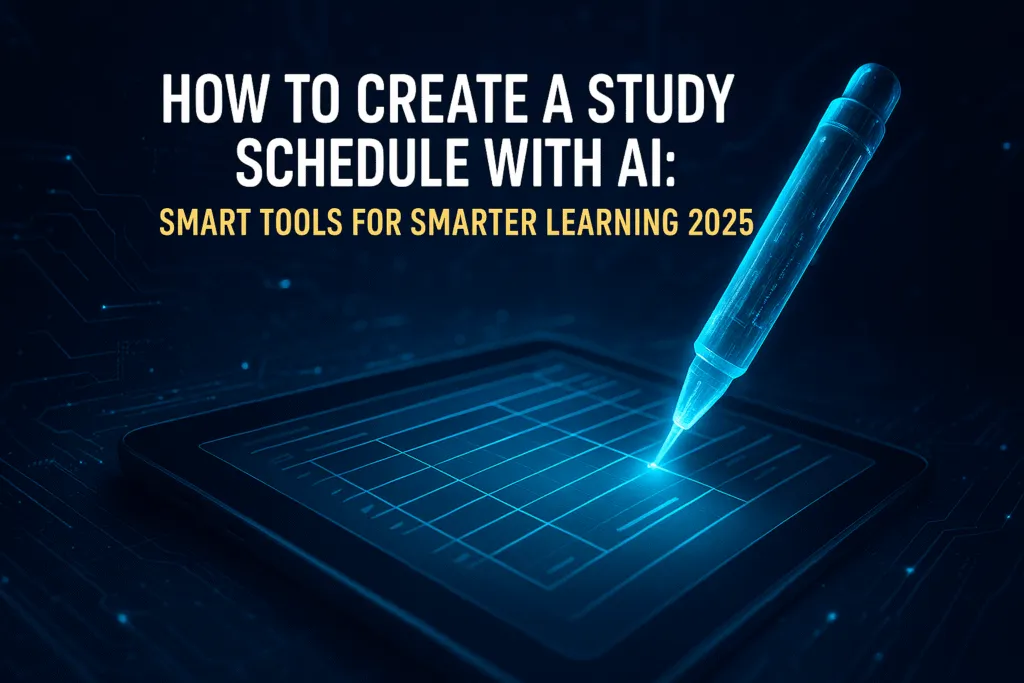Introduction: Why Create Your Own GPT?
Creating your own GPT is quickly becoming one of the smartest ways to personalize how you use AI in your daily workflow. Whether you’re a developer, blogger, marketer, or educator, the ability to create your own GPT allows you to build a virtual assistant that truly understands your needs, tone, and goals.
Instead of relying on generic chatbots, custom GPTs give you full control over how the AI behaves. You can define its personality, upload your own files for reference, connect APIs, and guide its responses to match your brand or content style. For tech bloggers like me, it’s a game-changer. I can create a GPT that answers reader questions, summarizes long articles, or even helps with content research—all with my preferred voice and logic.
The best part? You don’t need to be a programmer to get started. OpenAI has simplified the process so anyone with a ChatGPT Plus subscription can start building in minutes. If you’ve ever wanted an assistant that feels like an extension of yourself, now’s the time to make it real.
As AI becomes more accessible, those who choose to create their own GPT will have a serious edge—offering faster support, better engagement, and smarter automation. This guide will walk you through every step, from planning your idea to publishing and promoting it. Let’s get started.
What You Need Before You Start
Before you dive into the process to create your own GPT, it’s important to gather the essentials. While building a custom GPT is surprisingly straightforward, having a few things ready in advance will save you time and ensure a smoother experience.
First, you’ll need a ChatGPT Plus subscription. This gives you access to GPT-4, which is required to use the custom GPT builder. It’s a small investment, but well worth it if you’re serious about personalizing AI to fit your specific needs.
Next, have a clear purpose in mind. Why do you want to create your own GPT? Is it for answering FAQs on your blog, helping customers navigate your product, or assisting with coding tasks? The more specific your goal, the better your GPT will perform. Think of it as creating a role for an AI assistant—you need to define what you want it to do before you can teach it.
You’ll also need some basic content or reference material. This could include documents, links, instructions, or any relevant files that help your GPT understand your domain. The GPT builder lets you upload files directly or provide links, making it easy to give your assistant a solid knowledge base.
Lastly, think about the tone and personality you want. Do you prefer it to sound professional, casual, friendly, or technical? Setting the right voice from the beginning makes a huge difference in how your GPT connects with users.
With these elements in place, you’re fully prepared to create your own GPT and make the most of what custom AI has to offer. Let’s move on to the actual steps to get started.
Step 1: Go to the GPT Builder Section
The first step to create your own GPT starts with accessing the GPT Builder, a feature available exclusively to ChatGPT Plus users. This is where your custom AI journey begins.
Once you’re logged into your ChatGPT account, look for the “Explore GPTs” option in the sidebar. This section showcases a wide range of custom GPTs created by others—but more importantly, it gives you access to the “Create” button. Click on it, and you’ll be taken directly to the GPT Builder interface.
The GPT Builder is designed to be user-friendly and interactive. You don’t need any technical expertise to navigate it. You’ll be guided through a series of questions by an assistant-like interface that asks what your GPT should do, what kind of tone it should have, and how it should behave in different situations. The interface simplifies complex AI configurations so you can focus on creativity instead of code.
This is where you lay the foundation. The Builder will ask for your GPT’s name, description, and core purpose. Be as clear and concise as possible—this will help shape how your GPT behaves and how others perceive it if you choose to publish it later.
If you’re planning to create your own GPT for specific tasks—like tech support, writing assistance, or educational content—be sure to keep those goals in mind while filling out the initial setup. Once this step is done, you’re ready to move forward and start defining exactly how your GPT will function.
Now that you’re inside the builder, it’s time to shape your GPT’s personality and purpose in the next step.
Step 2: Describe Your GPT’s Purpose
Once you’re inside the GPT Builder, the most important task is to clearly describe what your GPT is meant to do. This step defines the identity, behavior, and usefulness of your AI, so take your time here. A well-defined purpose sets the foundation for a successful build when you create your own GPT.
Start by giving your GPT a name that reflects its function. Whether it’s “BlogBuddy,” “CodeFixer,” or “LegalHelper,” the name should instantly communicate what users can expect. Next, write a short one-line description—this is what will appear in the GPT Store if you publish it. Keep it crisp and meaningful.
Now comes the detailed part: system instructions. This is where you tell your GPT how to behave, what tone to use, what it should or shouldn’t do, and what type of content it should prioritize. Be specific. For example, if you’re building a GPT to help with tech blogging, your instructions might include: “Speak in a conversational tone, avoid jargon, suggest SEO-friendly tips, and always prioritize clarity and accuracy.”
You can also define constraints like preferred response length, language style, or how to handle certain types of questions. The more detailed your instructions, the more reliable and consistent your GPT will be.
When you create your own GPT, don’t underestimate the value of clarity in this step. A vague purpose leads to vague answers. A sharp, well-thought-out purpose results in a GPT that feels personalized, intelligent, and genuinely helpful.
Once your purpose is clearly set, you’re ready to enhance your GPT by adding reference materials and fine-tuning its knowledge. That’s what the next step is all about.
Step 3: Upload or Link Any Necessary Files
One of the biggest advantages when you create your own GPT is the ability to upload custom files or link to specific resources your GPT should reference. This gives your AI assistant a unique knowledge base tailored to your specific use case—something generic GPTs can’t offer.
In the GPT Builder interface, you’ll find an option to upload files directly. These can be PDFs, Word documents, text files, or even structured data like CSVs. If you have internal documentation, blog archives, instruction manuals, or FAQs—this is the perfect time to add them. The uploaded content acts like background knowledge your GPT can draw from during conversations.
You can also link to external URLs, such as online guides or public web pages. While GPTs can’t actively browse the internet in real time, providing URLs helps guide the model’s context and behavior. Just make sure any linked content is relevant, accurate, and structured well—since it will impact how your GPT responds to certain queries.
Organize your files thoughtfully. If your GPT is designed for a specific purpose—like answering customer support questions or writing product descriptions—include only the most relevant files. Too many random or unclear documents can confuse the model and reduce the quality of its output.
This step plays a major role in customizing the intelligence of your AI. When you create your own GPT with quality reference material, it becomes more focused, accurate, and context-aware—something off-the-shelf AI simply can’t match.
Once your files and links are in place, you’re ready to move on to shaping how your GPT sounds and interacts with users through its personality and tone.
Step 4: Define Conversation Style & Personality
When you create your own GPT, defining its conversation style and personality is what makes it feel truly custom. This is where you decide how your GPT will talk, respond, and interact with users—not just what it will say, but how it will say it.
Think of your GPT as a virtual assistant with a specific role. Should it sound friendly and casual like a helpful friend? Or do you need a formal, professional tone for business communication? Maybe you want something witty, motivational, or even authoritative—whatever fits your brand or audience best.
The GPT Builder allows you to set these characteristics directly in the system instructions. You can specify things like:
“Speak in short, clear sentences using simple language. Maintain a positive and approachable tone. Avoid technical jargon unless the user asks for advanced explanations.”
You can also define how your GPT should handle confusion or incorrect inputs. For example, you might instruct it to politely ask follow-up questions or offer alternatives if the user’s query is unclear. This helps maintain a smooth, user-friendly experience.
This step is especially useful for businesses, creators, and educators who want consistency in communication. Whether it’s responding to customer queries, writing blog posts, or helping with learning materials, the right personality makes the interaction feel natural and engaging.
When you create your own GPT with a clearly defined voice, users immediately recognize its style—and that builds trust and usability over time. Once your GPT’s personality is locked in, you’re ready to give it specific tasks and behaviors using custom instructions and prompts. That’s exactly what the next step will help you do.
Step 5: Add Custom Instructions or Prompts
Adding custom instructions or prompts is where your GPT starts becoming truly useful. This step allows you to guide your GPT on what to do, how to respond, and what kinds of tasks it should prioritize. If you’re aiming to create your own GPT for a specific role—like content writing, coding help, or customer support—custom instructions are the backbone of its performance.
In the GPT Builder, you’ll find the option to provide example prompts and define ideal responses. This helps train your GPT on how to think and react in different situations. For instance, if you’re building a GPT for writing tech articles, you could include prompts like:
“Write a 300-word blog intro on Android 15 features in a casual tone.”
And then provide the kind of response you expect.
These examples act as templates, shaping how your GPT handles real conversations later. You can also include conditional logic, like how to behave differently based on the user’s intent—whether they’re asking for a summary, requesting a tutorial, or seeking recommendations.
The clearer your instructions, the better your GPT will perform. Think of it like onboarding an employee—you need to set expectations, explain processes, and show examples of great work. This way, your GPT learns not just what to say, but how to say it the way you would.
When you create your own GPT with strong prompts and well-defined tasks, it becomes far more than a chatbot. It turns into a reliable digital assistant that aligns with your workflow and understands your goals. Next, we’ll look at how you can go even further by adding APIs or code interpretation features for advanced capabilities.
Step 6: Add APIs or Code Interpreters (Optional)
If you’re looking to supercharge your GPT’s capabilities, this step is where the real magic happens. When you create your own GPT, adding APIs or enabling the code interpreter (also known as advanced data analysis or ADA) allows your assistant to move beyond static responses and perform real-time calculations, data handling, and even connect with external tools.
The GPT Builder lets you enable the code interpreter with just a toggle. Once it’s on, your GPT can run Python code, process spreadsheets, generate charts, solve equations, and even help with automation tasks. This is incredibly useful for data analysts, developers, educators, or anyone dealing with numbers, logic, or repetitive tasks.
On the other hand, if your GPT needs to pull data from other platforms—like fetching stock prices, checking weather, or accessing internal systems—you can integrate APIs. You’ll need to provide API keys, set up secure calls, and define how your GPT should use the returned data in its answers. It requires a bit more technical setup, but it transforms your GPT into a powerful, dynamic tool.
Let’s say you’re building a GPT to assist with SEO audits. By connecting it to an API like Google Search Console or Ahrefs, it can pull real-time site data and give more relevant insights. This level of customization isn’t required for all GPTs, but if your use case demands up-to-date or calculated output, it’s worth exploring.
While optional, these features can take your GPT from smart to brilliant. When you create your own GPT with these advanced tools, you’re building something that not only understands information—but acts on it intelligently. Once that’s in place, you’re ready to set up sharing and access settings before going live.
Step 7: Configure Access and Sharing Settings
Once your GPT is built and ready to use, the next step is to control who gets to use it. When you create your own GPT, configuring the right access and sharing settings ensures that your AI assistant reaches the right audience—whether that’s just you, your team, or the public.
Inside the GPT Builder, you’ll find privacy and access options before publishing. You can keep the GPT private, share it with specific users, or make it public in the GPT Store. If it’s for internal use—like assisting with company documentation or handling internal tasks—keeping it private or team-restricted makes sense.
If you want to share your GPT with clients, readers, or the general public, setting it to “public” allows anyone to find and use it. Just remember: public GPTs should be well-tested, polished, and free from confidential data. You’ll also have the option to give your GPT a cover image, short description, and tags to improve discoverability in the GPT Store.
For creators and tech bloggers, this step can be a great opportunity. A well-crafted GPT shared publicly not only adds value to your audience but also helps you build credibility in the AI space. Plus, you can always update or unlist your GPT later if needed.
Whether you’re building for private productivity or public impact, choosing the right access level is critical. When you create your own GPT, how you share it is just as important as how you build it. Once you’ve set the right permissions, it’s time to test everything thoroughly before going live. That’s what the next step is all about.
Step 8: Test and Refine Your GPT
Before hitting publish, it’s crucial to thoroughly test and refine your GPT. Even the most well-planned setup can produce unexpected results, especially when you’re trying to create your own GPT for a specific use case.
Start by interacting with your GPT as if you’re a user. Ask it a variety of questions—basic, advanced, even off-topic—and observe how it responds. Does it stick to the tone and personality you defined? Does it refer to your uploaded content correctly? Is it staying on topic and offering helpful, accurate information?
Pay attention to any signs of confusion, vague answers, or hallucinations (when the model invents facts). These are signals that you may need to update the system instructions, improve your prompts, or clarify the GPT’s purpose. If your GPT gives too long or too short responses, you can tweak the default behavior to balance clarity and detail.
It’s also helpful to test with different users. Ask colleagues or friends to try it out and give feedback. Sometimes, fresh perspectives reveal blind spots that you might overlook.
Another key part of refining is checking the file handling. If you uploaded documents or added URLs, make sure the GPT is referencing them correctly and not misinterpreting the data. You can adjust or replace these resources as needed to tighten accuracy.
Remember, when you create your own GPT, it’s not a one-time job. It’s an ongoing process of improvement. The more you test and refine, the more reliable and valuable your GPT becomes. Once you’re confident in its performance, you’re ready to take it live and share it with the world—or your target audience. Let’s move to the final publishing step.
Step 9: Publish Your GPT
After testing and refining, it’s time for the most exciting part—publishing. When you create your own GPT, publishing it makes it usable by others and lets you finally put your custom assistant to work.
In the GPT Builder, you’ll see the option to publish once you’ve completed all the essential steps: name, description, instructions, sample prompts, and access settings. Before hitting that button, do a quick final review. Double-check your system instructions, uploaded files, and how your GPT responds to key queries. Ensure the personality, tone, and functionality all align with your original goal.
If you’re making your GPT public, you’ll need to fill out a few more details like a short store-friendly description, categories, and tags. These help users discover your GPT in the GPT Store. You can also add a thumbnail image to make your listing visually appealing and professional.
For internal or team use, you can skip the public store listing and just share the GPT’s direct link. This is great for organizations, teams, or client-facing tools you don’t want listed publicly.
Once published, you can always come back and make updates. Your GPT isn’t frozen—it can evolve based on feedback, new content, or improved prompts. If you ever need to unlist or remove it, that option is available too.
Publishing makes your custom AI real. Whether it’s helping readers, assisting your team, or solving niche problems, the power of AI becomes accessible through your own creation. When you create your own GPT and share it, you’re not just building a tool—you’re contributing to the future of personalized, practical AI. Now, let’s look at a few tips to promote it effectively.
Bonus: Tips to Promote Your GPT
Once you create your own GPT and publish it, the next step is making sure people actually discover and use it. Promotion is key—especially if your GPT solves a specific problem or offers unique value in a crowded AI landscape.
Start by sharing it on your own platforms. If you run a blog, write a detailed post explaining what your GPT does, who it’s for, and how it works. Include screenshots, use cases, and even a short demo video if possible. Embed the GPT link clearly so readers can try it instantly.
Social media is another powerful channel. Post about your GPT on platforms like X (formerly Twitter), LinkedIn, Reddit, or tech communities where your audience hangs out. Don’t just drop the link—explain what problem it solves and invite feedback. Real engagement builds trust and visibility.
If you’re part of niche forums or Discord servers, introduce your GPT there—especially if it’s built for that specific community. Whether it’s for developers, marketers, writers, or educators, targeted sharing works better than broad promotion.
Don’t forget your email list if you have one. A short newsletter update can drive early users and gather valuable feedback. You can also request testimonials or reviews from those who try your GPT.
Another smart move is to list your GPT in your digital portfolio or include it in your professional bio. This not only drives traffic but showcases your AI-building skills to potential clients or collaborators.
The more visibility your GPT gets, the more useful it becomes. When you create your own GPT, promotion isn’t an afterthought—it’s part of the process. With the right strategy, your custom assistant can grow into a widely used, respected tool in your niche.
Conclusion: Build Once, Scale Forever
The ability to create your own GPT is more than just a cool feature—it’s a powerful shift in how we build and scale digital tools. Instead of relying on generic AI models, you now have the freedom to craft an assistant that’s tailored to your specific needs, audience, and goals.
Whether you’re a blogger, developer, teacher, or entrepreneur, a custom GPT can save time, boost productivity, and offer a better experience to your users or readers. You define the tone, upload the knowledge, and fine-tune its behavior—once. After that, your GPT works for you 24/7, at scale, without needing rest or reminders.
Even better, once it’s live, you can improve it based on real feedback, add new features, or update the content it uses. That’s the beauty of AI tools today—they grow with you. And the earlier you start, the more you’ll benefit from being ahead of the curve.
So don’t wait for the perfect idea. Start with something small but useful. Build it. Test it. Refine it. And share it with the world. When you create your own GPT, you’re not just building a chatbot—you’re building a digital asset that can grow, evolve, and deliver value on autopilot.
One solid GPT can streamline your workflow, support your audience, and even open new opportunities. Build once, scale forever—that’s the real power of custom GPTs.
Also Read: Inside Apple Intelligence 2025: The Secret Engine Behind Your iPhone & Mac.
FAQs: Creating and Managing Custom GPTs
1. Do I need to know how to code to create my own GPT?
No, you don’t need any coding experience. The GPT Builder uses a simple, interactive interface that guides you through each step—from setting instructions to uploading files and defining behavior.
2. Can I update my GPT after publishing it?
Yes, absolutely. You can edit your GPT anytime—change the instructions, update the files, tweak the tone, or improve responses based on user feedback. Just head back into the builder and republish.
3. Is it free to create a custom GPT?
You’ll need a ChatGPT Plus subscription, which gives you access to GPT-4 and the GPT Builder. There’s no extra cost beyond that to build or publish your own GPT.
4. Can I make my GPT private or only share it with specific people?
Yes, you can choose to keep your GPT private, share it with specific users via a link, or make it public in the GPT Store. You have full control over visibility and access.
5. How many GPTs can I create under one account?
There’s no strict limit mentioned as of now, but you can create and manage multiple GPTs under a single ChatGPT Plus account. Just keep each one purposeful and well-organized.
6. Can I monetize a GPT I’ve created?
Currently, OpenAI doesn’t offer a built-in monetization system for GPTs. However, you can use your GPT to add value to your services, products, or brand—which can lead to indirect monetization.
7. What if my GPT gives wrong or inappropriate answers?
That’s why testing and refining is crucial. You can always update the system instructions, remove or replace files, or adjust prompts to improve accuracy. Continuous improvement is part of the process when you create your own GPT.
8. Can I delete my GPT later if I no longer need it?
Yes, you can unlist or delete your GPT at any time from your dashboard. You’re always in control of its availability.