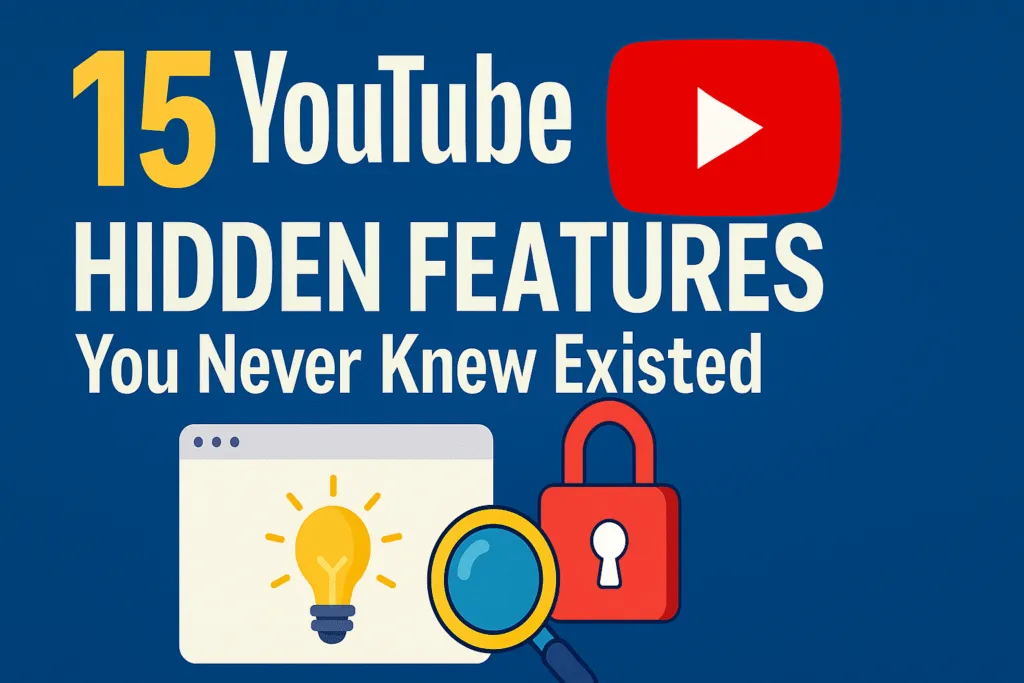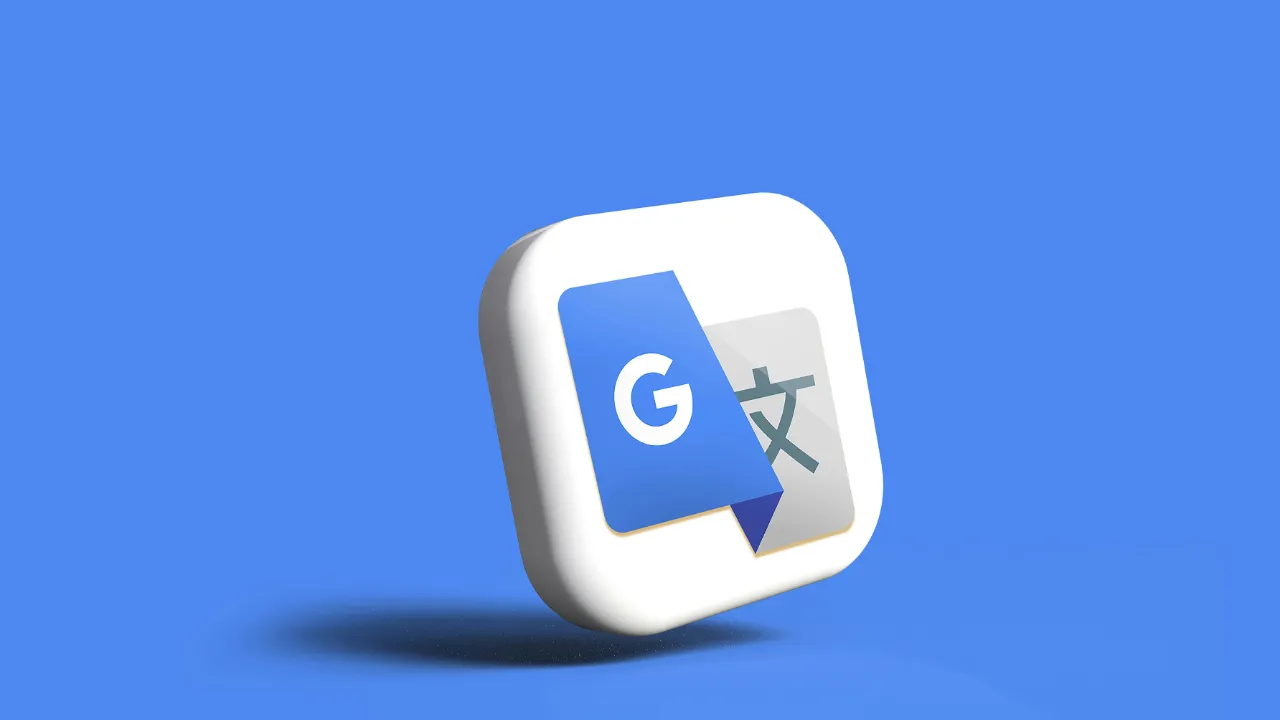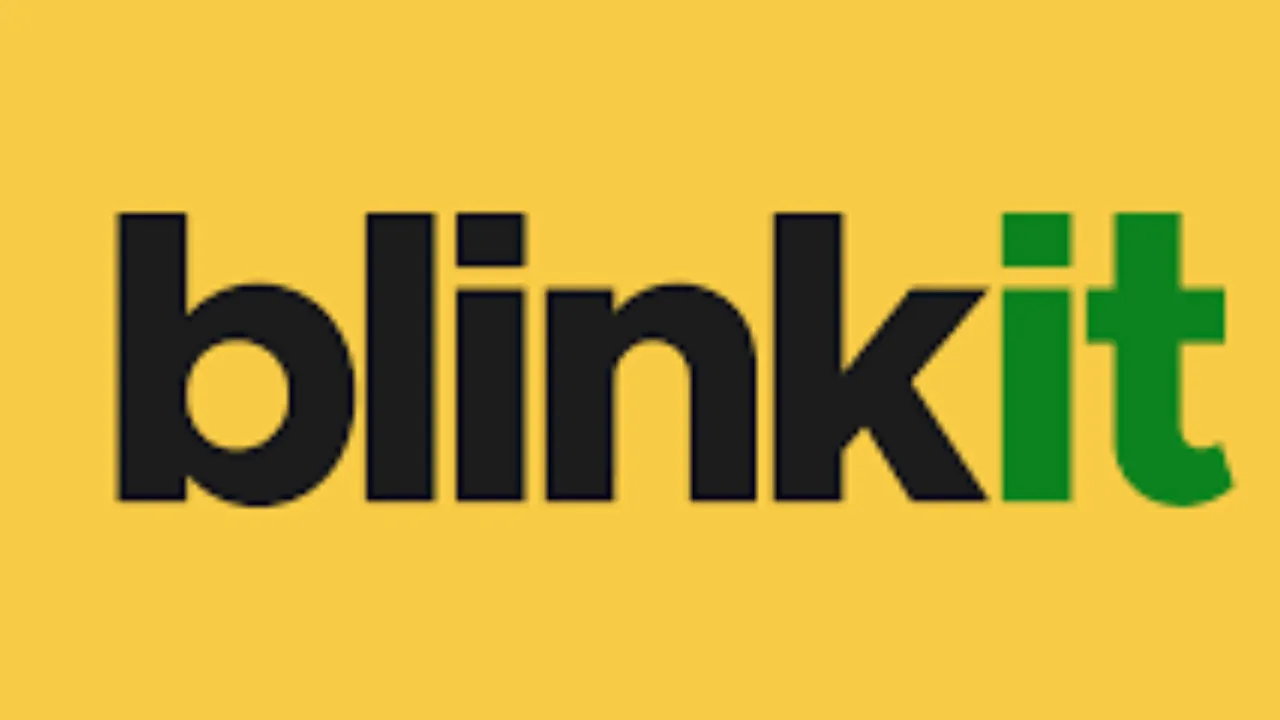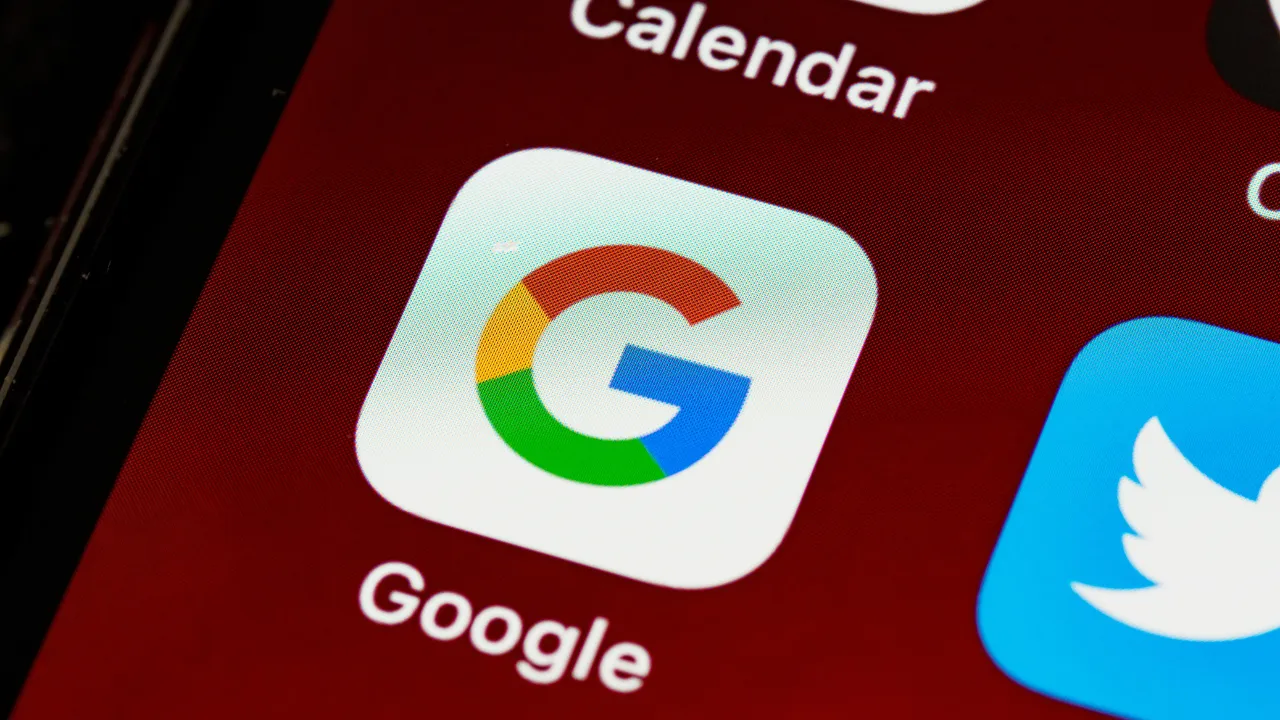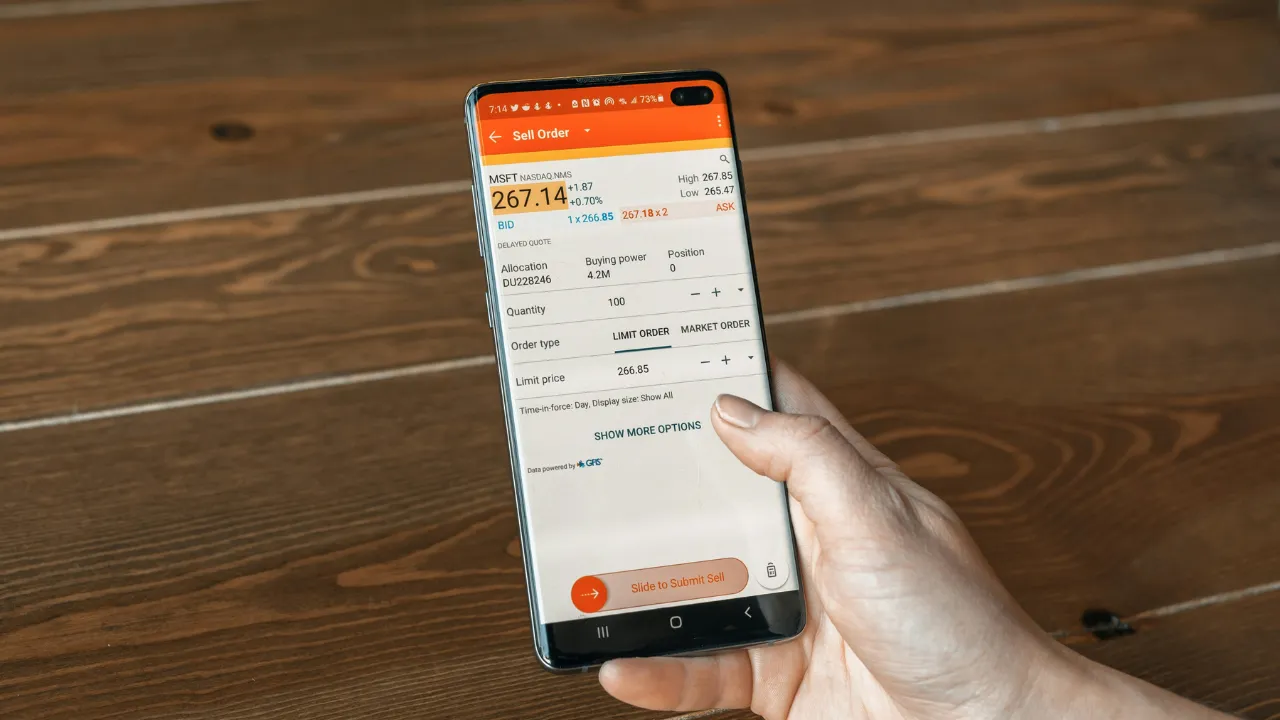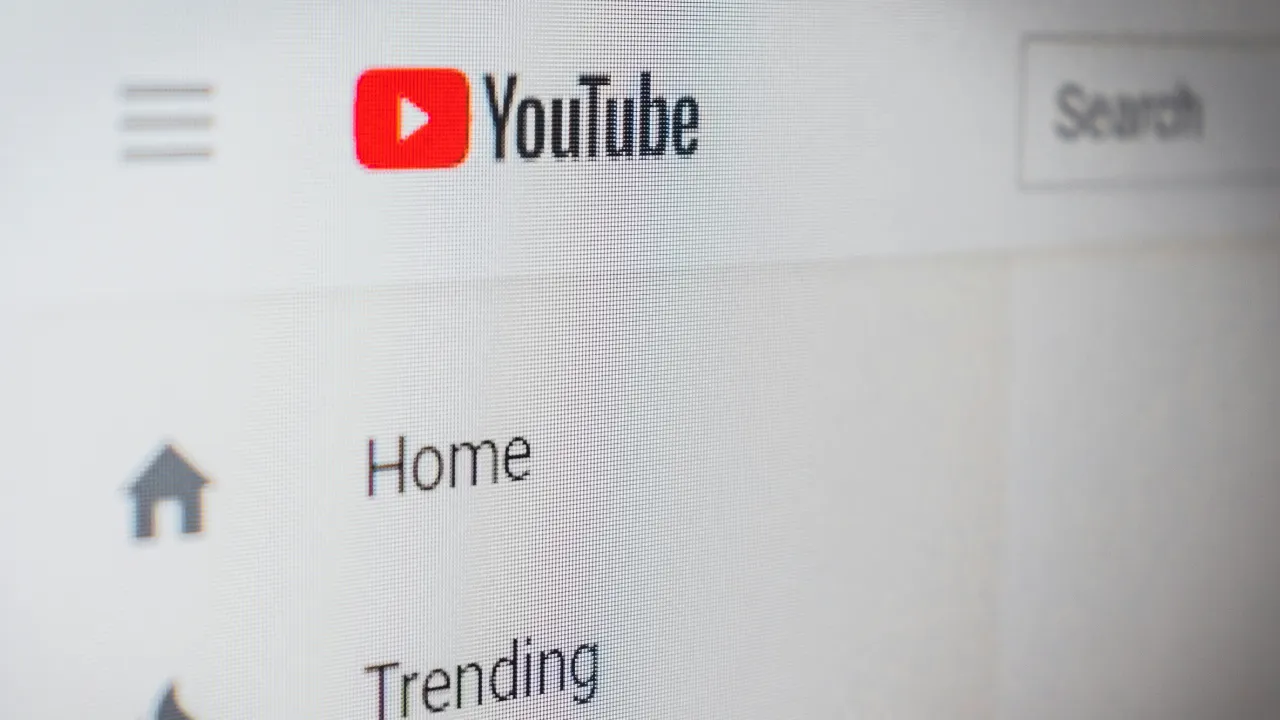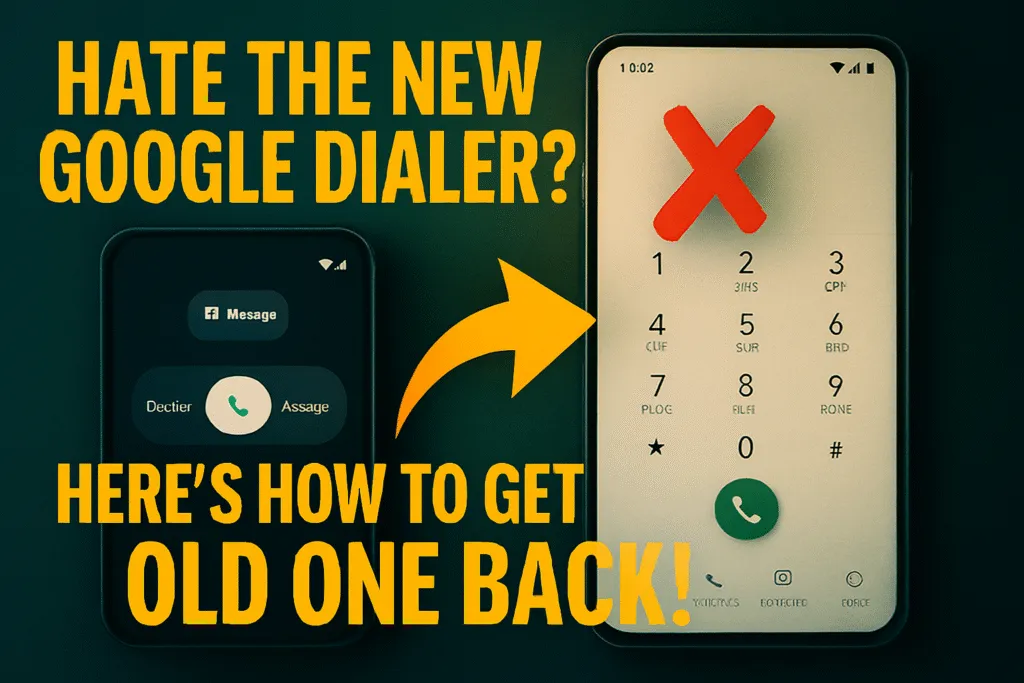Introduction
YouTube is one of the most widely used platforms on the internet, but most users only scratch the surface of what it can truly do. While watching videos, liking content, and subscribing to channels is common, there’s a hidden layer of powerful tools and tricks that often go unnoticed. That’s where exploring YouTube hidden features becomes exciting—and useful.
These hidden features are designed to make your viewing smoother, more personalized, and far more productive. Whether you’re a casual viewer or a serious content consumer, knowing these options can completely change the way you use the platform. From looping videos effortlessly to digging into detailed video statistics, YouTube has built-in features that many people don’t even realize exist.
As a tech blogger, I constantly experiment with such tools and updates, and I’ve discovered that once you unlock these features, YouTube starts to feel like a whole new platform. You’ll learn how to multitask better, control your playback precisely, and even use extensions that enhance your experience without needing any external app.
In this blog, I’ll walk you through 15 YouTube hidden features that are practical, fun, and surprisingly easy to use. By the end, you’ll not only enjoy watching videos more but also save time and get more out of every session. Let’s dive in and uncover what YouTube has been hiding from you all this time.
Loop a Video Automatically
Have you ever wanted to replay a YouTube video on repeat without manually clicking the play button each time? Whether it’s a music video, a tutorial, or a calming background sound, looping videos is one of the most useful YouTube hidden features that many people still don’t use.
YouTube offers a built-in option to loop any video directly from the player. All you need to do is right-click anywhere on the video (on desktop), and you’ll see a small menu pop up. From there, simply select the “Loop” option, and the video will automatically restart once it ends—no extensions or third-party tools required.
On mobile devices, the feature works slightly differently. If you’re using the YouTube app, add the video to a new playlist, then play that playlist with repeat mode enabled. It’s a simple workaround, but it gets the job done when you’re on the go.
This hidden feature is especially handy for people who use YouTube for focus music, studying, workouts, or even meditation. Instead of hunting for loop sites or installing extra apps, YouTube’s own loop function saves time and keeps things easy.
Next time you’re hooked on a track or need to rewatch a scene multiple times, don’t forget to use this quick looping trick. It’s a small feature, but once you start using it, you’ll wonder how you ever managed without it.
Use Keyboard Shortcuts for Faster Navigation
If you spend a lot of time watching videos on YouTube, using keyboard shortcuts can significantly improve your viewing experience. This is one of the most practical YouTube hidden features that saves time and gives you quick control without having to touch your mouse.
YouTube supports a wide range of keyboard shortcuts that work instantly while you’re watching a video. For example, pressing K will pause or play the video, J rewinds it by 10 seconds, and L fast-forwards it by 10 seconds. Need to mute the sound quickly? Just hit M. Want to go full screen? Press F. These small keystrokes can make a huge difference when you’re multitasking or watching long videos.
There are also number keys from 0 to 9 that let you jump to specific portions of the video. Pressing 5 takes you to the 50% mark, 0 restarts the video, and so on. This is especially helpful when you’re revisiting a certain part of a tutorial or skipping past an intro.
Once you get used to these shortcuts, navigating through YouTube becomes much more efficient. You don’t have to reach for the mouse every time you want to pause or skip, which makes the overall experience smoother and faster.
So if you’ve never tried using keyboard shortcuts on YouTube, now is the time to start. It’s a simple trick, but one of the most effective YouTube hidden features that improves usability with zero effort. To explore the full list of supported keys, you can also check out YouTube’s official keyboard shortcuts guide.
Watch Videos Frame by Frame
Sometimes, you need to watch a video in extreme detail—whether you’re analyzing a sports move, studying a complex tutorial, or catching a split-second moment in a clip. One of the most overlooked YouTube hidden features is the ability to watch videos frame by frame, giving you precise control over every second.
While YouTube doesn’t show this feature openly on the interface, it’s built right into the player. To use it, pause the video first, then press the period key (.) on your keyboard to move forward one frame at a time. If you want to go back a frame, just press the comma key (,). Each press will shift the video forward or backward by a single frame, helping you capture exact moments without missing a beat.
This feature is especially useful for content creators, video editors, animators, or anyone who needs to break down visual information in detail. Whether you’re trying to understand the timing of a trick shot or learning a specific technique from a tutorial, this tool gives you pixel-level control over playback.
What makes this function powerful is that it works directly in the browser—no extra plugins or apps required. It’s one of those YouTube hidden features that’s incredibly valuable once you know it exists, yet most viewers never even realize it’s there.
So the next time you’re watching a video and want to slow things down to a micro level, remember the frame-by-frame trick. It’s simple, precise, and opens up a whole new way to interact with video content.
Access Built-in Video Transcripts
Did you know that YouTube automatically generates transcripts for most of its videos? This is one of the most useful yet underused YouTube hidden features, especially for those who prefer reading along or need quick access to spoken content.
To view a transcript, open any video that has subtitles enabled. Then, click on the three-dot menu (below the video, next to the save and share buttons) and select “Show transcript.” A full transcript will appear on the right side of the video, showing all the dialogue with time stamps. You can also click on any line in the transcript to jump directly to that part of the video.
This feature comes in handy in many scenarios. For students, it makes note-taking easier. For professionals, it helps quickly review key information without rewatching the entire video. It’s also great for content creators who want to study how others structure their videos or improve accessibility for their own audience.
YouTube’s transcript tool supports multiple languages if the video has multilingual captions. And for videos with auto-generated captions, the transcript still works, though there might be occasional errors in the text.
Whether you want to copy a quote, find a specific line, or simply follow along more closely, the built-in transcript is a powerful tool. Once you start using it, you’ll wonder how you managed without it. It’s yet another smart example of YouTube hidden features that can save time and improve your overall experience.
Stats for Nerds Feature
For those who love digging into the technical side of things, YouTube’s “Stats for Nerds” feature is a goldmine of real-time data. It’s one of the lesser-known YouTube hidden features that provides detailed playback information, network stats, and resolution details—all while you watch a video.
To access it, simply right-click on any video (or Control + Click on Mac) and select “Stats for nerds” from the menu. A small, transparent overlay will appear on the video showing data like video resolution, dropped frames, connection speed, buffering status, and more.
This feature is incredibly useful for tech-savvy users, especially if you’re trying to troubleshoot video playback issues, analyze streaming quality, or compare performance across devices and browsers. It can help you figure out why a video is buffering or whether you’re watching in true HD or not.
Content creators also use it to monitor how their own videos are performing under different internet conditions. It’s a quick way to test optimization without relying on third-party tools.
Although casual viewers may not use this every day, knowing it exists can be helpful when things don’t run smoothly. The Stats for Nerds feature gives you a behind-the-scenes look at how YouTube delivers content—and helps you better understand your device’s performance.
Whether you’re into performance analytics or just curious about what’s happening behind that play button, this is one of those YouTube hidden features that adds real depth to your viewing experience.
Use YouTube in Picture-in-Picture (PiP) Mode
Picture-in-Picture (PiP) mode is one of the most practical YouTube hidden features that lets you multitask without missing a second of your video. It allows the video to continue playing in a small, resizable window while you browse other websites or use other apps.
On desktop, this feature works best in browsers like Chrome or Edge. Simply right-click twice on a YouTube video—first to open the YouTube menu, then again to open the browser menu—and select “Picture in Picture.” The video will pop out into a small floating window that stays on top of other windows, giving you the freedom to scroll, type, or research while watching.
For mobile users, PiP is even easier. On Android devices, if you have YouTube Premium, PiP works automatically when you exit the app during playback. On iPhones, it works in Safari for supported devices and also requires Premium. This is incredibly useful when you’re watching tutorials while following steps, or listening to interviews while replying to messages.
The PiP feature turns YouTube into a flexible tool for productivity, entertainment, or learning. You no longer have to choose between watching and working—you can do both at the same time.
If you haven’t used it yet, try Picture-in-Picture mode the next time you want to stay productive without pausing your video. It’s one of those YouTube hidden features that quietly boosts your efficiency while keeping your content right where you want it.
Change Playback Speed Smoothly
Sometimes you want to watch a video faster to save time, and other times you may need to slow it down to understand every detail—especially in tutorials, lectures, or DIY content. One of the most useful YouTube hidden features is the ability to change the playback speed smoothly and instantly.
To use this feature, simply click on the settings icon (gear icon) in the bottom-right corner of the video player. From there, select “Playback speed” and choose from options ranging from 0.25x (very slow) to 2x (double speed). You can also use shortcut keys—pressing Shift + , slows the video down, and Shift + . speeds it up.
This feature is great for learners who want to revisit complex explanations, or for viewers who want to binge content quickly. If you’re watching a long podcast or interview, speeding it up to 1.5x or 2x can save a lot of time without missing key points. Similarly, slowing down a how-to video helps catch steps that are too fast to follow at normal speed.
Unlike third-party video players, YouTube’s playback speed feature maintains audio clarity even when sped up or slowed down, so you won’t struggle with distorted sound.
Once you get used to adjusting playback speed based on your needs, you’ll find yourself consuming content more efficiently. It’s a simple yet powerful YouTube hidden feature that puts you in complete control of how you learn or enjoy videos.
Download Videos Legally with YouTube Premium
One of the most convenient YouTube hidden features is the ability to download videos legally using YouTube Premium. This feature is especially useful for users who want to watch content offline, without worrying about internet connectivity, buffering, or mobile data limits.
With a YouTube Premium subscription, you can download almost any video directly within the YouTube app. Just tap the Download button below the video, choose your preferred resolution, and the video will be saved in the “Downloads” section of the app. Once downloaded, you can watch it anytime, even when you’re offline or in airplane mode.
This feature is a game changer for travelers, students, and anyone with limited or unstable internet access. Whether you’re commuting, studying in a library, or simply saving data, downloading videos ensures uninterrupted viewing.
Another benefit is that downloaded videos are ad-free, just like all other content under the YouTube Premium plan. This makes for a smoother, more focused viewing experience. Plus, the downloads automatically update when you’re back online, ensuring you always have the latest version of the content.
Downloading videos legally also respects creators’ rights, since it’s a built-in option that supports the content ecosystem. You don’t have to rely on third-party tools or unofficial methods that may violate YouTube’s terms of service.
If you’re a regular YouTube user and haven’t tried this yet, it’s worth exploring. Downloading videos with YouTube Premium is one of those underrated YouTube hidden features that adds real value to your subscription and overall experience.
Enable Restricted Mode for Safer Browsing
Restricted Mode is one of those YouTube hidden features that often goes unnoticed but plays a crucial role in creating a safer and more controlled viewing environment. Whether you’re a parent handing over a device to a child or someone who prefers to avoid mature or potentially disturbing content, this setting helps filter out inappropriate videos.
To enable Restricted Mode on desktop, scroll to the bottom of any YouTube page and click on the “Restricted Mode” option. Toggle it on, and YouTube will start filtering content using its automated systems, community flagging, and other signals to hide videos that may not be appropriate for all audiences.
On mobile devices, go to the YouTube app settings, tap on “General,” and you’ll find the Restricted Mode toggle there. Once enabled, the setting applies only to that specific browser or app instance, so if you use multiple devices or browsers, you’ll need to enable it individually on each.
While Restricted Mode isn’t 100% accurate, it does a good job of filtering out most mature content, especially for younger viewers. It also disables comments, which adds an extra layer of protection from harmful or offensive discussions.
This feature is particularly useful in schools, libraries, and public computers where content control is important. It’s a simple way to make YouTube safer and more family-friendly without needing third-party tools.
If you haven’t explored this setting yet, take a moment to turn it on when needed. Restricted Mode is a smart and responsible YouTube hidden feature that gives you more control over what appears on your screen.
Use “Watch Later” for Smart Video Queuing
We’ve all come across interesting YouTube videos that we want to watch but don’t have time for right away. Instead of trying to remember titles or leaving multiple tabs open, YouTube offers a simple solution through its “Watch Later” playlist—one of the smartest yet underrated YouTube hidden features.
Whenever you find a video you’d like to view later, just hover over the thumbnail (on desktop) and click on the small clock icon that appears, or tap the Save button under the video and select “Watch Later.” This instantly adds the video to a dedicated playlist that you can access anytime from the sidebar or library section.
On mobile, the process is just as easy. Tap the three-dot menu next to any video and choose the “Save to Watch Later” option. The saved videos are then available offline (if downloaded with YouTube Premium) or ready to stream when you have time.
This feature is especially useful for students, professionals, and busy users who want to keep track of tutorials, interviews, documentaries, or any content worth revisiting. It also works great for building a custom queue of videos to binge-watch later without searching again.
The “Watch Later” playlist syncs across all your devices as long as you’re signed in, so your saved content follows you whether you’re on your phone, tablet, or computer. It’s a simple way to organize your YouTube time without missing out on great content.
If you’re not using it yet, give it a try. The “Watch Later” feature is a smart addition to your viewing routine and one of those YouTube hidden features that helps you stay organized and in control.
Add Chapters to Your Own Videos
If you’re a content creator on YouTube, adding chapters to your videos is one of the most effective yet often overlooked YouTube hidden features. It helps improve viewer engagement, makes navigation easier, and adds a professional touch to your content—all without needing any special tools.
YouTube allows creators to add clickable chapters directly in the video description using simple timestamps. To activate this feature, just include a list of time markers starting with 0:00 followed by a short title for each section. For example:
0:00 Introduction
1:15 Topic One
3:45 Topic Two
7:20 Conclusion
Once added, YouTube automatically turns these into visual chapters on the video progress bar. Viewers can then jump to specific parts of the video without having to guess or scrub through blindly.
Chapters are especially helpful in longer videos like tutorials, reviews, interviews, or educational content. They make your video more user-friendly and can even improve SEO by allowing Google to index specific parts of your video in search results.
Not only do chapters enhance the user experience, but they also increase watch time by helping viewers find exactly what they’re looking for. Instead of leaving out of frustration, users are more likely to stay and engage with the section that interests them.
If you’re uploading videos regularly, start using this feature—it requires minimal effort but delivers maximum value. Adding chapters is a smart, creator-focused YouTube hidden feature that can set your content apart and keep your audience coming back.
Use YouTube on TV with Casting
Watching YouTube on a larger screen can completely change your viewing experience, especially for entertainment, tutorials, or family content. One of the most convenient YouTube hidden features is the ability to cast videos directly from your phone or computer to a smart TV or any casting-enabled device.
If your TV supports Chromecast or has the YouTube app installed, you can cast videos in just a few taps. On your mobile device or desktop, make sure both your TV and casting device are connected to the same Wi-Fi network. Then, open YouTube and tap the cast icon (a small screen with Wi-Fi waves) usually found in the top-right corner. Select your device, and the video will start playing on your TV instantly.
You can continue browsing on your phone or computer while the video plays on the big screen, creating a seamless and hands-free experience. This is perfect for watching playlists, streaming podcasts, following fitness routines, or simply enjoying high-quality content with family and friends.
Even if you don’t have a smart TV, devices like Chromecast, Fire TV Stick, or Apple TV make casting possible with ease. And the best part? You don’t need to pause your scrolling—just queue up your next videos directly from your phone.
Using YouTube on TV through casting makes content more immersive and social. It’s a highly underrated YouTube hidden feature that adds comfort, flexibility, and a cinematic feel to your everyday viewing. Once you try it, watching YouTube on a small screen might never feel the same again.
Create GIFs from YouTube Videos
GIFs are a fun and engaging way to share reactions, tutorials, or memorable moments—and YouTube makes it surprisingly easy to turn videos into GIFs. While this isn’t a built-in feature on the platform itself, there’s a simple YouTube hidden feature that unlocks the process with just a small trick.
To create a GIF from any YouTube video, just edit the video URL in your browser. For example, if the original URL is:
youtube.com/watch?v=example
Change it to:
**gifyoutube.com/watch?v=example**
Press Enter, and it will redirect you to a third-party GIF creation site like Giphy or Imgflip with the video already loaded. From there, you can select the start and end time, add captions, and create your custom GIF.
This is incredibly useful for content creators, marketers, or anyone who wants to highlight a specific moment in a shareable format. Whether it’s a funny clip, a reaction, or a how-to step, GIFs help spread content quickly and creatively.
Keep in mind that while this method is widely used, it still relies on external tools—so always respect copyright and fair use guidelines when creating GIFs from videos you don’t own.
Even though YouTube doesn’t advertise this method, it’s one of those clever YouTube hidden features that many users love once they discover it. It’s quick, easy, and perfect for turning video moments into viral visual snippets.
YouTube’s Hidden Comment Search Feature
Scrolling through hundreds of comments to find useful information or a specific discussion can be time-consuming. That’s where YouTube’s hidden comment search feature comes in—a simple yet powerful tool that lets you find exact words or phrases within a video’s comment section.
To use this feature, open the video page and press Ctrl + F (or Cmd + F on Mac) to bring up your browser’s search bar. Then type the keyword or phrase you’re looking for. Your browser will highlight every instance of that word in the comments, making it easy to jump directly to relevant discussions or viewer insights.
This is especially helpful for tutorials, reviews, and tech videos, where viewers often share tips, alternative methods, or important time stamps in the comments. Instead of reading through everything manually, this feature saves time and helps you find what matters faster.
Another hidden trick is to search YouTube comments using Google. Just type:site:youtube.com "your keyword" "video title"
This can sometimes lead you to videos where that topic is being discussed in the comment section.
While YouTube doesn’t offer a native comment search box yet, using your browser’s built-in tools is a smart workaround. It’s one of those YouTube hidden features that doesn’t require any setup, but makes your experience a lot more efficient—especially when you’re looking for something specific in a sea of comments.
Use Extensions to Supercharge YouTube
While YouTube offers many powerful features on its own, browser extensions can unlock even more possibilities—making your experience smoother, smarter, and more customized. This is one of the most game-changing YouTube hidden features that goes beyond the default settings.
There are several free and easy-to-install Chrome and Firefox extensions designed specifically to enhance YouTube. For example, Enhancer for YouTube lets you control playback speed, remove ads, customize the player layout, and even set default video quality. Magic Actions for YouTube adds features like cinema mode, auto HD, and advanced volume control with your mouse scroll.
Another popular tool is YouTube Video Summary with ChatGPT, which automatically generates summaries of long videos, saving you time if you’re just looking for the key points. Similarly, ImprovedTube allows you to fine-tune nearly every aspect of your YouTube experience—from theme and appearance to keyboard shortcuts and autoplay settings.
These extensions are especially useful for students, researchers, creators, and anyone who watches a lot of videos daily. They not only improve productivity but also give you full control over how content is displayed and consumed.
Installing them is simple—just head to your browser’s extension store, search for the tool you want, and enable it with a click. No advanced setup needed.
If you haven’t explored this yet, you’re missing out on a highly customizable layer of functionality. Using browser extensions is one of those lesser-known YouTube hidden features that can turn an ordinary experience into a truly powerful one tailored to your personal needs.
Conclusion
YouTube is much more than just a platform for watching videos—it’s packed with tools and features that most users never explore. From looping videos and using keyboard shortcuts to downloading content legally and customizing playback with extensions, these YouTube hidden features can completely transform how you interact with the platform.
Whether you’re a casual viewer, a student, or a content creator, unlocking these hidden options helps you get more value, save time, and enjoy a smoother experience. They’re easy to use, often built right into the platform, and require no special setup—just a little curiosity.
Now that you know about these 15 powerful features, it’s time to put them into action. Start experimenting with the ones that suit your needs and see how much more you can do with YouTube. You’ll be surprised at how much control, efficiency, and fun these small tweaks can bring to your everyday viewing.
And if you’ve discovered any other hidden tricks that aren’t on this list, feel free to share them in the comments. There’s always something new to learn on YouTube—sometimes, it’s hidden right in plain sight.
Also Read: 15 Powerful X (Twitter) Hidden Features You Probably Didn’t Know About
FAQs
Q1. What are YouTube hidden features?
YouTube hidden features are lesser-known tools and options built into the platform that can enhance your viewing, browsing, or content creation experience. These include things like keyboard shortcuts, loop options, transcripts, and advanced settings not immediately visible to the average user.
Q2. Do I need YouTube Premium to access all hidden features?
No, most hidden features like keyboard shortcuts, transcripts, and picture-in-picture mode are available for free. However, some features like video downloads and background play do require a YouTube Premium subscription.
Q3. Can I use these hidden features on mobile?
Yes, many hidden features work on the mobile app too, such as Watch Later, Restricted Mode, casting to TV, and playback speed control. Some desktop-only features may have alternative methods on mobile.
Q4. Are browser extensions for YouTube safe to use?
Most popular YouTube extensions from trusted sources like Chrome Web Store or Firefox Add-ons are safe to use. Always check reviews and permissions before installing any extension.
Q5. How can I improve my YouTube experience as a creator?
Using features like adding chapters, enabling transcripts, and optimizing playback options can enhance viewer engagement and retention. These tools make your videos more accessible, organized, and professional.
Q6. Is it legal to create GIFs from YouTube videos?
Creating GIFs from YouTube videos is generally fine for personal use, but always follow fair use guidelines and avoid using copyrighted content for commercial purposes without permission.
Q7. Can I search within YouTube comments?
Yes, by using your browser’s search function (Ctrl + F or Cmd + F), you can find specific words or discussions within the comment section of any YouTube video.