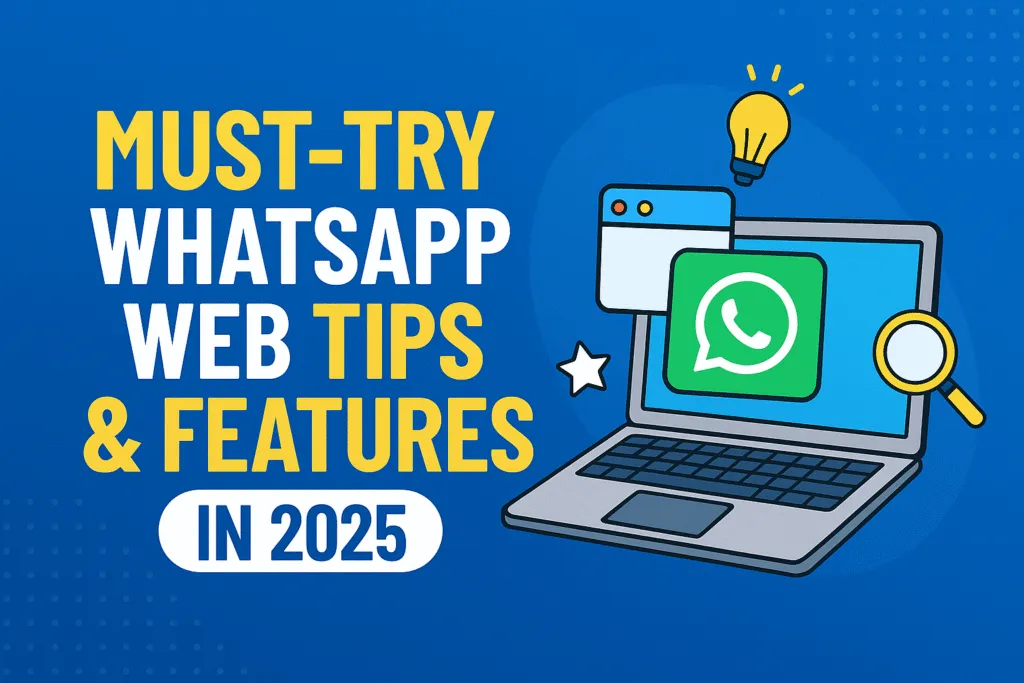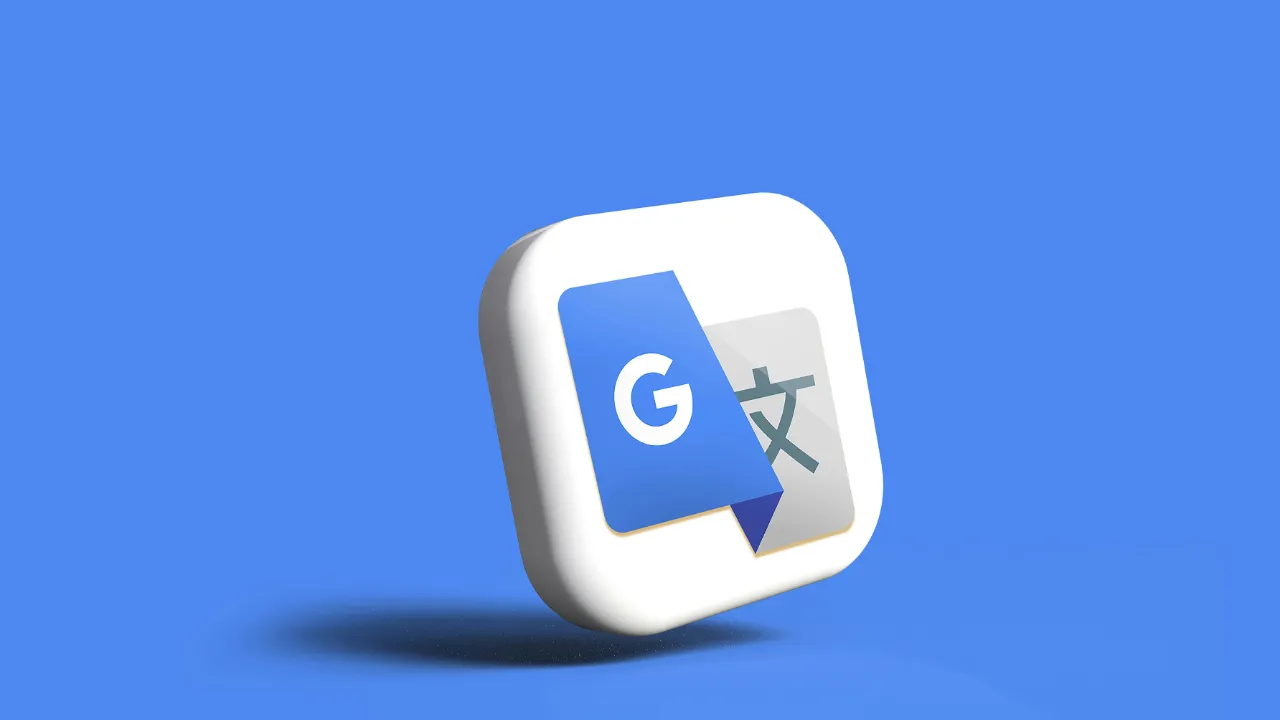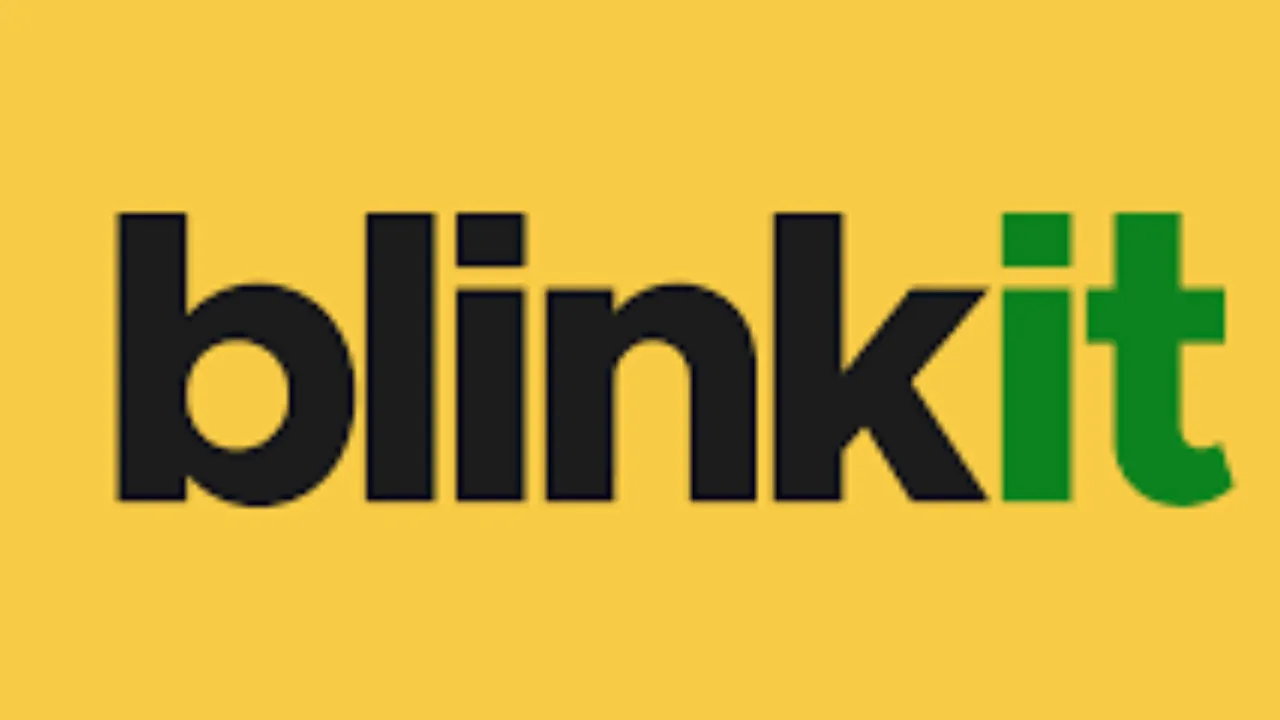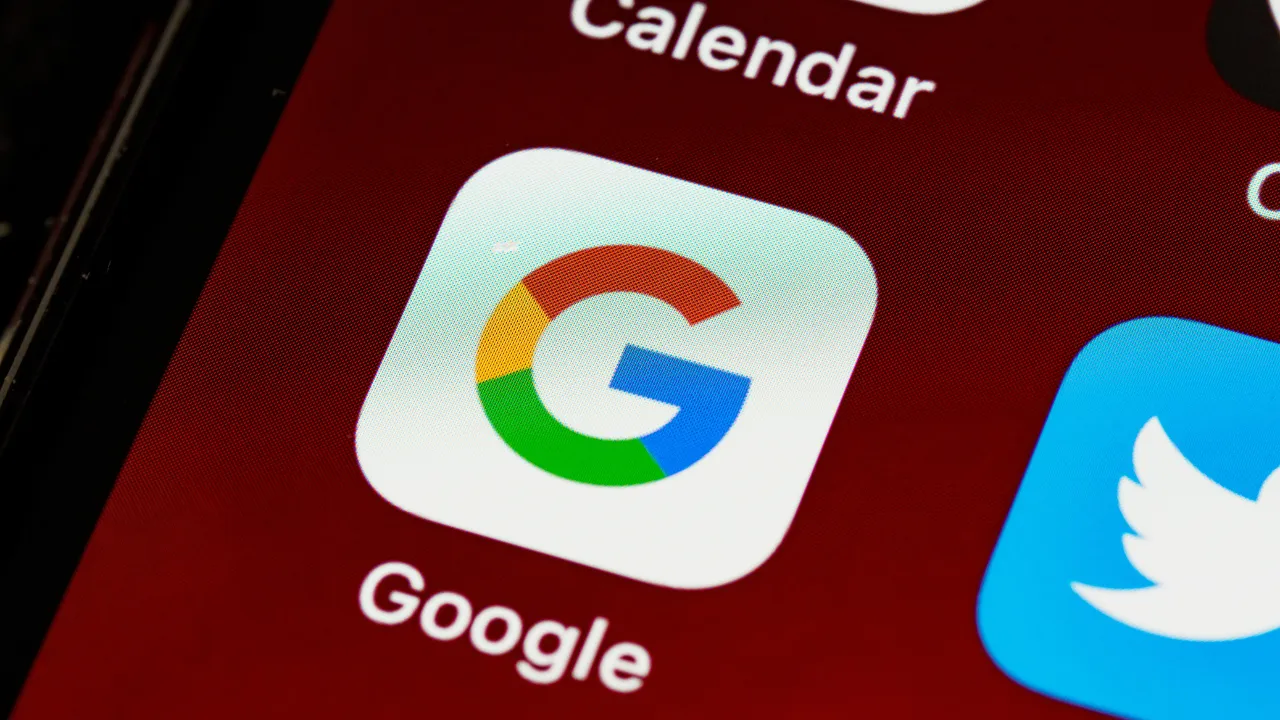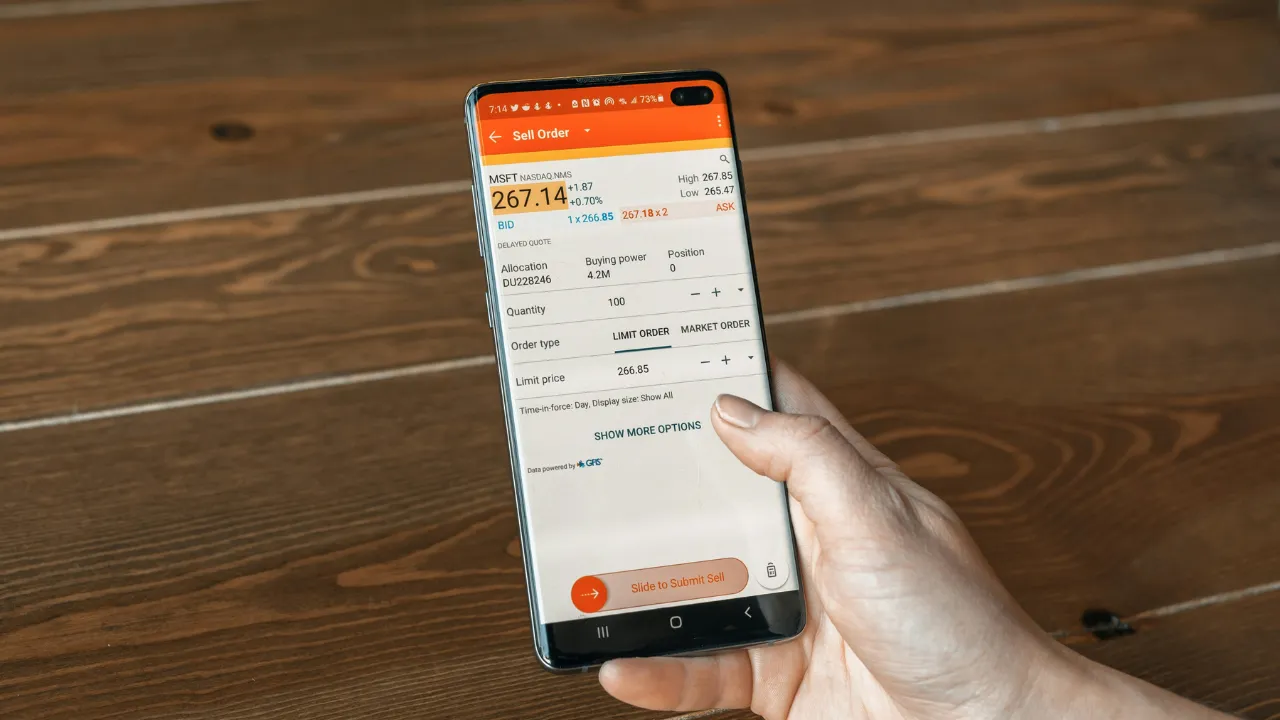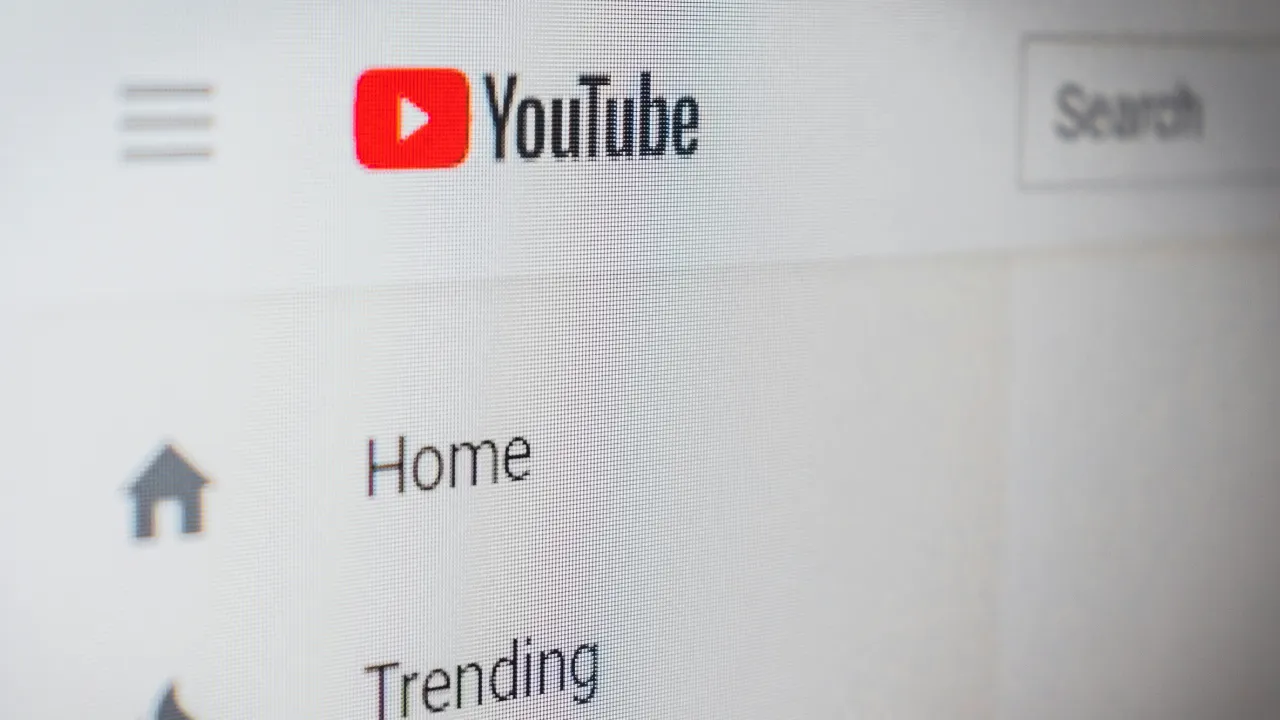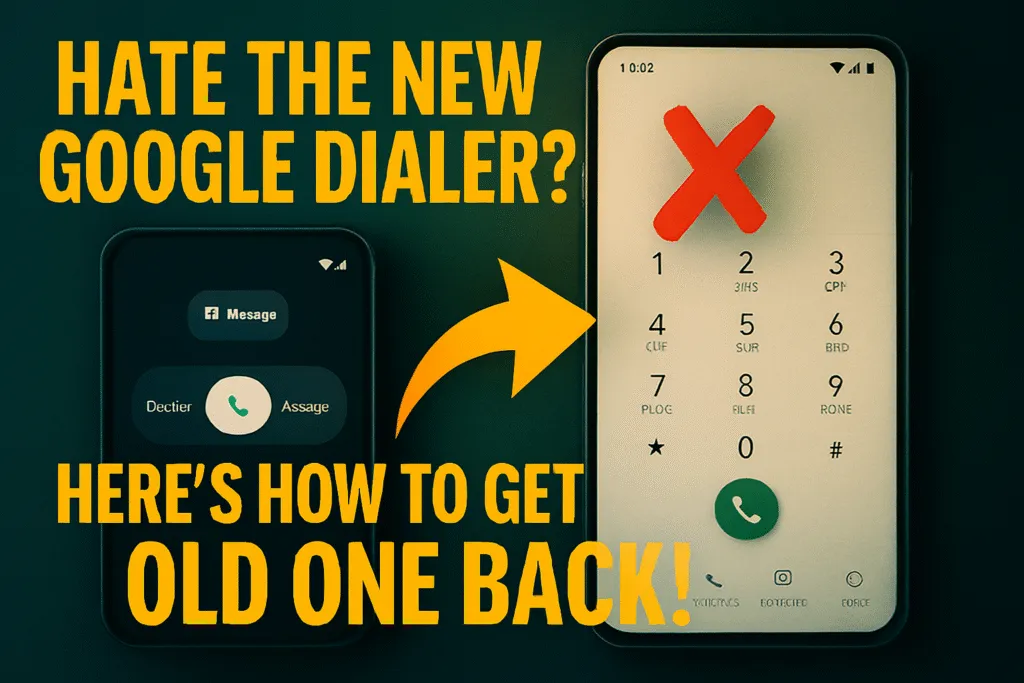Introduction – Why WhatsApp Web is More Powerful Than You Think
WhatsApp Web has quietly become one of the most powerful tools for modern communication, yet many users still see it as just a desktop extension of the mobile app. In reality, it’s much more than that. Whether you’re working, multitasking, or simply prefer typing on a physical keyboard, WhatsApp Web offers a seamless experience that goes beyond basic messaging. It brings the full power of WhatsApp to your browser, letting you stay connected without picking up your phone constantly.
What makes WhatsApp Web especially useful is its real-time syncing. Every message, image, or file you send or receive is instantly mirrored between your computer and mobile device. This not only saves time but boosts productivity, especially for professionals who spend long hours on their laptops. You can drag and drop files, view images in full size, and even reply to messages faster using keyboard shortcuts.
Beyond messaging, WhatsApp Web is a hidden productivity gem. You can stay in touch with your contacts during meetings, copy-paste important details quickly, and manage chats without switching screens. Its web-based nature means you don’t need to install heavy apps or worry about storage issues.
Most importantly, WhatsApp Web is secure. It requires a one-time QR code scan for login and automatically logs out if the session remains inactive. Features like end-to-end encryption are preserved, offering you the same level of privacy as the mobile version.
If you’ve only used WhatsApp Web casually, it’s time to explore its full potential. This guide will walk you through the most useful features, hidden tricks, and smart tips to help you get the most out of WhatsApp Web in 2025. You might be surprised at just how powerful it really is.
What is WhatsApp Web and How Does It Work?
WhatsApp Web is the browser-based version of the popular messaging app WhatsApp. It allows users to access their chats, send messages, and share media directly from a desktop or laptop without needing to pick up their smartphone. Designed for convenience, WhatsApp Web mirrors everything from your mobile app to your computer screen in real time, making it an essential tool for anyone who spends a lot of time on their PC.
To use WhatsApp Web, you don’t need to install any separate application. All you need is an active WhatsApp account on your phone and a web browser like Chrome, Firefox, or Edge. Simply visit web.whatsapp.com and scan the QR code using the WhatsApp app on your mobile device. Once linked, your entire chat history, contacts, and settings appear instantly on your desktop. You can reply to messages, view media, and even send voice notes, just like on your phone.
One of the key features of WhatsApp Web is that it maintains full synchronization with your mobile device. This means any action you take—like reading or sending a message—is updated across both platforms in real time. However, your phone must remain connected to the internet for WhatsApp Web to function properly.
WhatsApp Web is especially useful for professionals and students who prefer using a full-size keyboard for faster typing. It also supports drag-and-drop file sharing, desktop notifications, and a more organized chat interface. Despite being web-based, it retains the same end-to-end encryption as the mobile app, ensuring your privacy is protected.
Whether you’re working from home or managing multiple conversations during the day, WhatsApp Web offers a practical, secure, and efficient way to stay connected—right from your desktop.
How to Set Up WhatsApp Web on Your Computer
Setting up WhatsApp Web on your computer is quick, easy, and requires no additional software. It’s the most convenient way to access your chats, share media, and stay connected while working or browsing online. All you need is an active WhatsApp account on your phone and a supported web browser on your computer.
To get started, open any modern browser like Chrome, Firefox, Edge, or Safari and visit the official website at web.whatsapp.com. You’ll see a unique QR code displayed on the screen. Now, take your smartphone and open the WhatsApp app. On Android, tap the three-dot menu in the top-right corner and select “Linked devices.” On iPhone, go to “Settings” and tap “Linked Devices.” Then, tap “Link a Device” and scan the QR code shown on your computer screen.
Within seconds, your WhatsApp account will be linked to the browser, and your chat interface will appear. You can now send and receive messages, share files, view media, and even listen to voice notes—all from your desktop. The interface is clean, familiar, and responsive, making it easy to switch between chats and manage conversations just like on your phone.
It’s important to note that your phone must stay connected to the internet for WhatsApp Web to function properly. If your mobile device loses connection or the battery dies, the web session will pause until the phone is back online.
Once you’re done using WhatsApp Web, it’s good practice to log out—especially if you’re on a shared or public computer. You can log out either from the browser or directly from your phone’s linked devices menu. Setting up WhatsApp Web takes just a minute, but it can save you hours of switching between devices throughout the day.
Top Features of WhatsApp Web You Should Be Using
WhatsApp Web is more than just a messaging tool for your desktop—it’s a full-featured platform that brings speed, convenience, and flexibility to your daily communication. If you’re only using it to reply to messages, you’re missing out on some of its most useful capabilities. Here are the top features of WhatsApp Web that can truly enhance your experience.
One of the most valuable features is real-time sync with your phone. Everything you do on WhatsApp Web—from sending messages to viewing media—is instantly reflected on your mobile device and vice versa. This makes switching between devices completely seamless, especially during work hours.
Another standout feature is the ability to send and receive all types of media. You can easily drag and drop images, videos, documents, PDFs, and even contact cards right into your chat window. This eliminates the need for cables or third-party transfer tools and is perfect for sharing work files or personal moments quickly.
WhatsApp Web also supports desktop notifications, so you’ll never miss an important message while browsing or working. You can reply instantly without unlocking your phone every time. Plus, the interface is designed for speed—typing with a full keyboard naturally makes communication faster and more efficient.
Group chats work just as smoothly on WhatsApp Web. You can view group details, mute notifications, or even manage participants if you’re an admin. You can also pin important chats to the top, mark messages as unread, or search old conversations with ease.
What makes WhatsApp Web especially appealing is that all of this happens inside your browser—no extra downloads, no heavy apps. If you’re using WhatsApp Web only for casual chats, it’s time to explore these features and get the most out of your desktop messaging experience.
Hidden Tricks to Boost Your WhatsApp Web Experience
While WhatsApp Web is known for its simplicity, there are several hidden tricks that can significantly improve your speed, productivity, and overall user experience. Whether you’re using it for work, study, or casual chats, these lesser-known features can help you get more done with less effort.
One of the most underrated tricks is the use of keyboard shortcuts. For example, you can press Ctrl + N to start a new chat, Ctrl + Shift + ] to move to the next chat, and Ctrl + Backspace to delete a chat. These shortcuts save time and keep your hands off the mouse, especially when multitasking on a busy screen.
Another useful trick is the drag-and-drop feature for file sharing. Instead of navigating through folders, simply drag any image, document, or video directly into the chat window, and it will upload instantly. It’s a fast and easy way to send large files without switching to your phone.
You can also pin important chats at the top by clicking the three-dot menu in a conversation. This helps you keep frequently used chats visible, especially when managing multiple contacts or group discussions throughout the day.
One often-overlooked feature is the built-in message search. Use Ctrl + F to find specific messages or keywords inside a conversation. It’s incredibly useful when looking for an old address, phone number, or link shared in a long thread.
For better focus, you can mute notifications for specific chats or all messages from the desktop itself. You can even customize notification sounds or turn them off temporarily during meetings or study sessions.
These hidden tricks may not be visible at first glance, but once you start using them, WhatsApp Web becomes much more than a browser-based chat tool—it turns into a smart productivity companion.
Keyboard Shortcuts for Faster Messaging
If you’re someone who spends a lot of time chatting on WhatsApp Web, learning a few keyboard shortcuts can dramatically speed up your workflow. Instead of clicking around with your mouse, these shortcuts allow you to navigate conversations, start new chats, and manage messages quickly and efficiently. Whether you’re chatting with friends or handling work messages, these small time-savers can make a big difference.
To start a new chat, simply press Ctrl + N. This instantly opens a new conversation window so you can search for a contact and start messaging without touching your mouse. If you’re jumping between multiple chats, Ctrl + Shift + ] moves you to the next chat, while Ctrl + Shift + [ takes you back to the previous one. It’s perfect for handling multiple conversations smoothly.
When you need to search for a specific message or keyword in a chat, use Ctrl + F. This highlights the search bar, allowing you to find anything instantly. It’s especially useful for retrieving shared addresses, links, or important messages without scrolling endlessly.
Replying to a specific message is also simple with Ctrl + Shift + R. It lets you quote and respond directly, making your replies more organized and clear, especially in group chats. Want to archive a conversation? Just press Ctrl + E to move it out of your main chat list without deleting it.
For muting conversations without distractions, use Ctrl + Shift + M. And if you need to delete an entire chat, Ctrl + Backspace will do the job quickly—just make sure you really want to remove it before using this shortcut.
Mastering these WhatsApp Web keyboard shortcuts doesn’t take long, but it can save you a surprising amount of time throughout the day. If you type a lot, these quick commands will make messaging faster and far more efficient.
How to Enable Dark Mode on WhatsApp Web
Using WhatsApp Web for long hours can put a strain on your eyes, especially in low-light environments. That’s where dark mode comes in. It not only reduces glare but also gives your screen a sleek, modern look that many users prefer. Fortunately, enabling dark mode on WhatsApp Web is quick and straightforward.
To get started, open WhatsApp Web in your browser and click the three-dot menu icon located at the top of the chat list. From the dropdown menu, select “Settings.” Inside the settings panel, click on “Theme.” You’ll see two options: “Light” and “Dark.” Simply choose “Dark” and click “OK.” The interface will instantly switch to a darker color scheme without affecting your mobile app settings.
If you ever want to switch back, you can follow the same steps and select “Light” again. WhatsApp Web remembers your theme preference even if you close the browser or log out, so you don’t have to change it every time.
For users who want to take it a step further, some browsers also allow you to force dark mode across all websites using extensions or developer tools. However, using WhatsApp Web’s built-in dark mode is the easiest and most reliable method.
Aside from the visual comfort, dark mode can help reduce battery usage on OLED displays and minimize distractions during nighttime use. It’s a small change that makes a big difference, especially if you’re messaging late into the evening or working in a dim environment.
Whether you prefer it for style or comfort, enabling dark mode on WhatsApp Web is a smart move. It enhances your overall browsing experience while keeping your chats easy on the eyes, no matter what time of day you’re using it.
Use WhatsApp Web on Multiple Devices – Here’s How
Until recently, WhatsApp Web was tied directly to your phone’s internet connection, making it difficult to use across multiple devices. But thanks to recent updates, WhatsApp now supports multi-device login, allowing you to access your WhatsApp account from different computers or browsers without keeping your phone online all the time. This is a game-changer for anyone who works across multiple setups or switches between devices frequently.
To get started, open WhatsApp on your phone and go to the menu. Tap on “Linked Devices” and then select “Link a Device.” Open WhatsApp Web on the new device by visiting web.whatsapp.com and scan the QR code using your phone. Once linked, the session will stay active even if your phone goes offline or the battery dies. This gives you more flexibility and independence than before.
You can repeat this process on up to four devices simultaneously. This means you can use WhatsApp Web on your office desktop, home laptop, and another device without constantly logging in and out. All linked devices will stay synced with your account, and your messages will be delivered in real time across each one.
To view or manage your linked devices, return to the “Linked Devices” section on your phone. You can log out of any session remotely if needed, which is helpful for security, especially if you forget to sign out from a shared computer.
This multi-device support adds a new level of convenience to WhatsApp Web. Whether you’re switching workspaces, collaborating with a team, or simply prefer using multiple computers, this feature ensures you’re always connected without depending on your phone. It’s one of the most underrated but powerful upgrades to WhatsApp Web in recent years.
Is WhatsApp Web Secure? Tips to Stay Safe
WhatsApp Web is designed with user privacy and security in mind, but like any online tool, it’s only as safe as the way you use it. The good news is that WhatsApp Web uses the same end-to-end encryption as the mobile app. This means that your messages, photos, and files are encrypted during transfer and can only be read by you and the recipient. Even WhatsApp itself can’t access your conversations.
Despite this strong encryption, there are a few security risks users should be aware of—especially when using WhatsApp Web on shared or public computers. One of the most common mistakes is forgetting to log out. If you leave your WhatsApp Web session open on someone else’s device, they can access your messages even after you walk away. To prevent this, always log out after your session by clicking the three-dot menu and selecting “Log out.”
You can also log out remotely using your mobile device. Open WhatsApp on your phone, go to “Linked Devices,” and tap on the session you want to disconnect. This is a quick way to end access if you forget to log out somewhere.
It’s also important to avoid scanning QR codes on suspicious websites. Always visit the official WhatsApp Web URL (web.whatsapp.com) to link your account. Phishing pages may try to trick you into scanning fake QR codes, giving attackers access to your chats.
For added protection, enable two-step verification from your mobile app. This adds an extra layer of security in case someone tries to log in using your number.
In short, WhatsApp Web is secure by design, but smart usage is key. With a few precautions—like logging out, avoiding untrusted devices, and enabling extra security settings—you can enjoy a safe and private messaging experience on your desktop.
Common WhatsApp Web Problems and How to Fix Them
WhatsApp Web is incredibly useful, but like any digital tool, it’s not always perfect. Users occasionally run into issues that interrupt their messaging experience. The good news is that most WhatsApp Web problems are easy to identify and fix once you know what’s causing them. Here are some of the most common issues and practical solutions to keep your WhatsApp Web running smoothly.
One of the most frequent problems is WhatsApp Web not connecting or showing a loading screen. This usually happens when your phone isn’t connected to the internet. Since WhatsApp Web relies on syncing with your mobile device, make sure your phone has a stable internet connection—Wi-Fi or mobile data must be active for the web version to work properly.
If you’re seeing the message “Phone not connected”, try restarting both your phone and computer. Also, clear your browser’s cache or try opening WhatsApp Web in an incognito window to rule out browser-related issues.
Another common issue is QR code not scanning. This can occur if your phone’s camera isn’t focusing well or if the QR code isn’t loading correctly on your screen. In such cases, refresh the web page and clean your camera lens before trying again. Make sure your screen brightness is high enough for the camera to detect the QR code properly.
Sometimes users report missing notifications. If WhatsApp Web isn’t showing alerts for new messages, check your browser notification settings and ensure notifications are allowed for the site. Also, keep the WhatsApp Web tab open and active in the background.
Lastly, if messages are delayed or not syncing, consider switching to a different browser or updating your current one. WhatsApp Web works best on the latest versions of Chrome, Firefox, Edge, or Safari.
Most of these problems can be fixed in minutes with simple steps. Keeping your browser and phone updated, along with a stable internet connection, is usually all it takes to avoid interruptions on WhatsApp Web.
WhatsApp Web vs Desktop App – Which One is Better?
When it comes to using WhatsApp on a computer, users often face a choice between WhatsApp Web and the WhatsApp Desktop app. Both offer similar core features—messaging, media sharing, voice notes, and notifications—but there are subtle differences that can affect your experience depending on how you use them. Understanding the pros and cons of each can help you decide which one is better for your daily needs.
WhatsApp Web is browser-based, meaning you don’t need to download or install anything. Just visit web.whatsapp.com, scan the QR code from your phone, and you’re good to go. It’s lightweight, quick to access, and ideal for occasional or multi-device use. You can even open it in incognito mode or use it across different computers without leaving any data behind. It’s perfect for users who switch devices often or prefer flexibility without permanent installations.
On the other hand, the WhatsApp Desktop app is a standalone program that you install on your Windows or macOS system. It offers faster performance, better system integration, and smoother notification support. It can also run independently of a browser, which helps avoid accidental tab closures or browser crashes interrupting your chats. If you use WhatsApp heavily throughout the day and want a more stable, app-like experience, the desktop version is more suitable.
One key advantage of the desktop app is keyboard shortcut responsiveness and better media handling. Large files often upload faster, and you can even set the app to launch at startup. However, it takes up more system resources and storage compared to WhatsApp Web.
In the end, both options are secure, feature-rich, and synced with your phone. If you need speed and convenience, go for WhatsApp Web. If you want a dedicated, high-performance tool for regular use, the desktop app might be the better fit.
Conclusion – Master WhatsApp Web Like a Pro
WhatsApp Web is more than just a convenient way to send messages from your computer—it’s a powerful communication tool packed with features that can simplify your workflow, save time, and enhance your productivity. Whether you’re working, studying, or just prefer using a bigger screen and physical keyboard, WhatsApp Web offers a seamless and efficient messaging experience right from your browser.
By learning how to properly set up WhatsApp Web, exploring its top features, and taking advantage of hidden tricks like keyboard shortcuts and dark mode, you can unlock its full potential. From sending large files instantly to managing multiple chats with ease, WhatsApp Web is built to support fast, secure, and organized communication.
Security is another major advantage. With end-to-end encryption and features like multi-device support and remote logout, WhatsApp Web keeps your data private while giving you the flexibility to stay connected on multiple devices. As long as you follow basic safety tips—like avoiding unknown QR codes and logging out after use—you can enjoy peace of mind along with convenience.
So if you’ve only been using WhatsApp Web for quick replies, it’s time to level up. With just a little knowledge and a few smart habits, you can master WhatsApp Web like a pro and make it an essential part of your digital routine. Whether you’re chatting with friends or coordinating projects at work, this tool can do much more than most people realize.
Also Read: Brave Browser Review 2025: Is It Better Than Chrome?
FAQs – WhatsApp Web
1. Is WhatsApp Web safe to use on a public computer?
WhatsApp Web is secure, but it’s not recommended to use it on public or shared computers. If you do, always remember to log out after your session and never save your login information on the browser.
2. Do I need my phone to be online for WhatsApp Web to work?
With the latest updates, WhatsApp Web can work even if your phone is offline, thanks to multi-device support. However, initial setup still requires your phone to be connected to the internet.
3. Can I use WhatsApp Web on multiple computers?
Yes, you can link your WhatsApp account to up to four devices simultaneously using WhatsApp Web or the desktop app. Each session works independently after setup.
4. How do I log out of WhatsApp Web remotely?
Open WhatsApp on your phone, go to “Linked Devices,” and select the device you want to log out from. Tap “Log out” to disconnect the session instantly.
5. Does WhatsApp Web support voice and video calls?
Voice and video calling is currently supported only in the desktop app, not the web version. For calling features, use the WhatsApp Desktop app on Windows or macOS.
6. Can I use WhatsApp Web without scanning a QR code every time?
Yes, if you check the “Keep me signed in” option during login, WhatsApp Web will stay logged in until you manually log out or clear your browser cookies.
7. Are messages on WhatsApp Web end-to-end encrypted?
Yes, all messages sent and received via WhatsApp Web are end-to-end encrypted, just like in the mobile app. Only you and the person you’re chatting with can read them.
8. Can I change the theme or appearance of WhatsApp Web?
Yes, you can enable dark mode by going to Settings > Theme and selecting the dark option. It helps reduce eye strain and gives a sleek look to the interface.