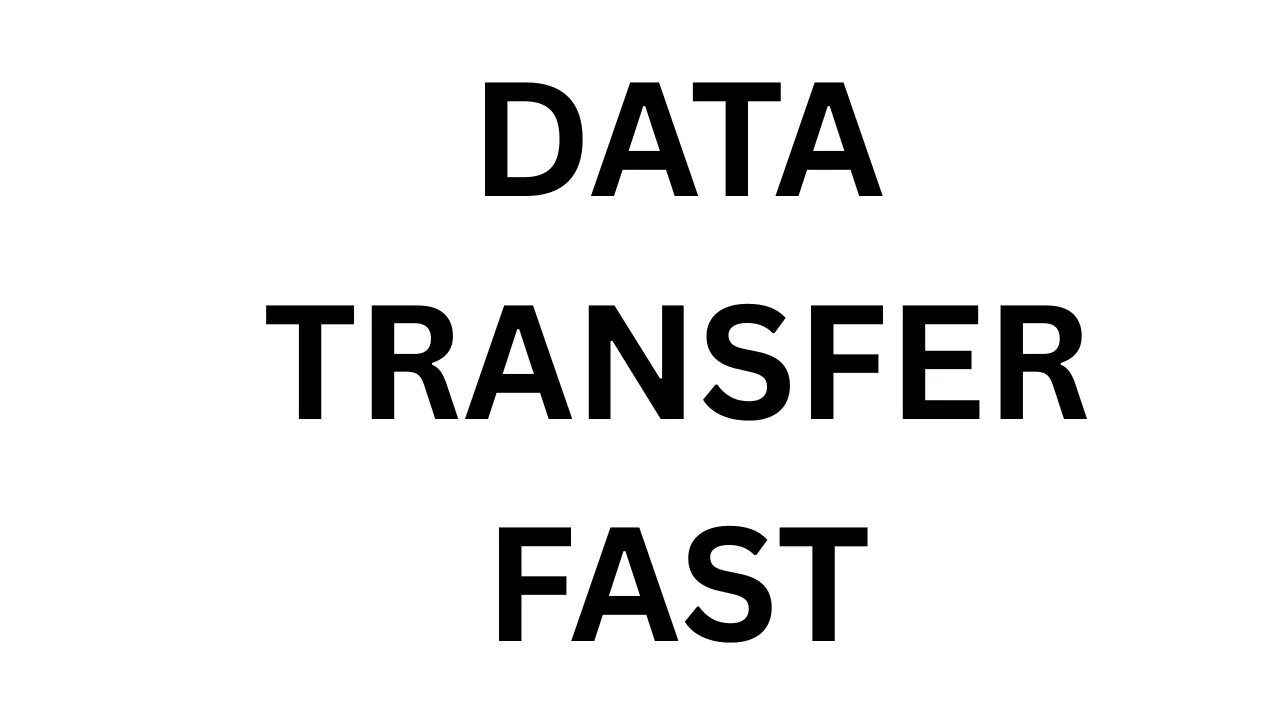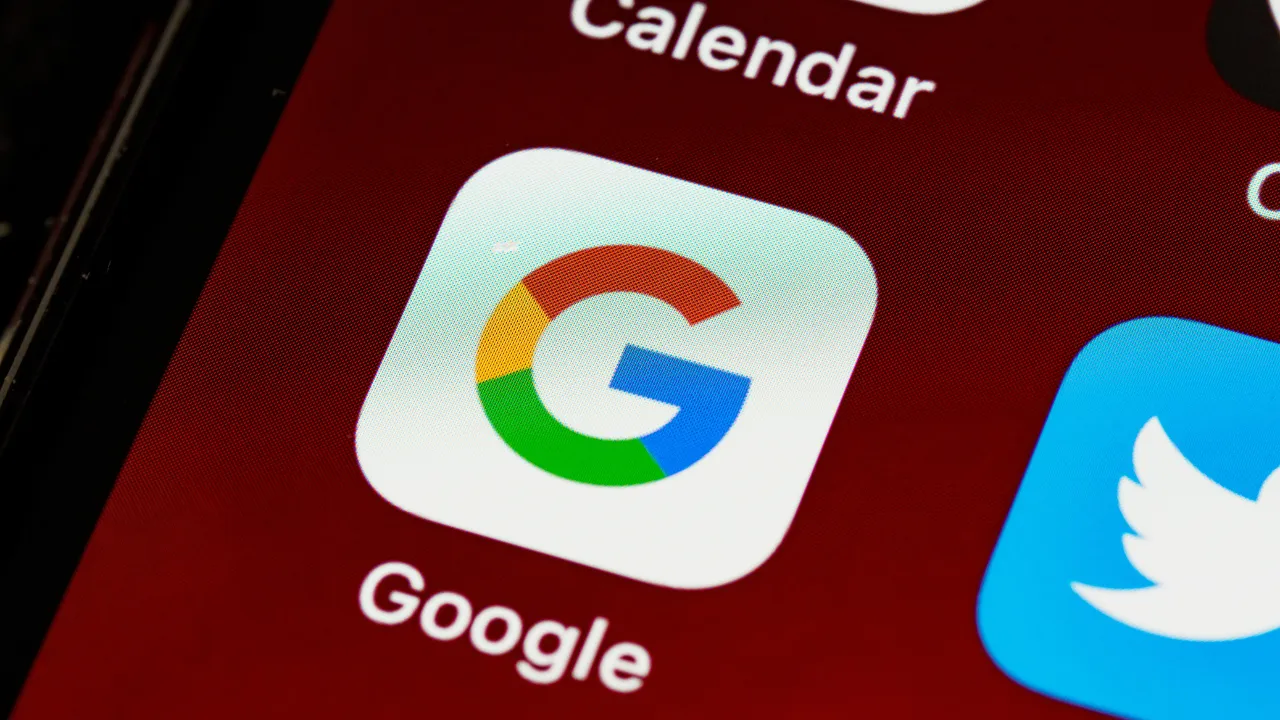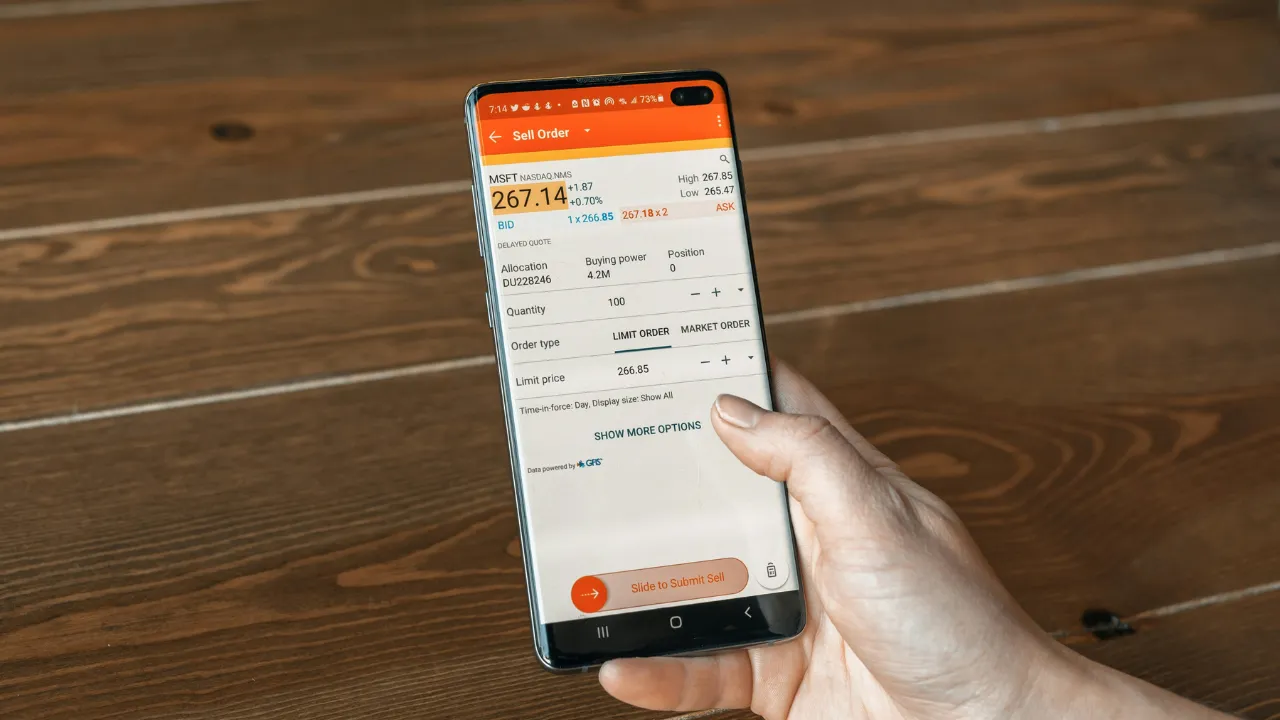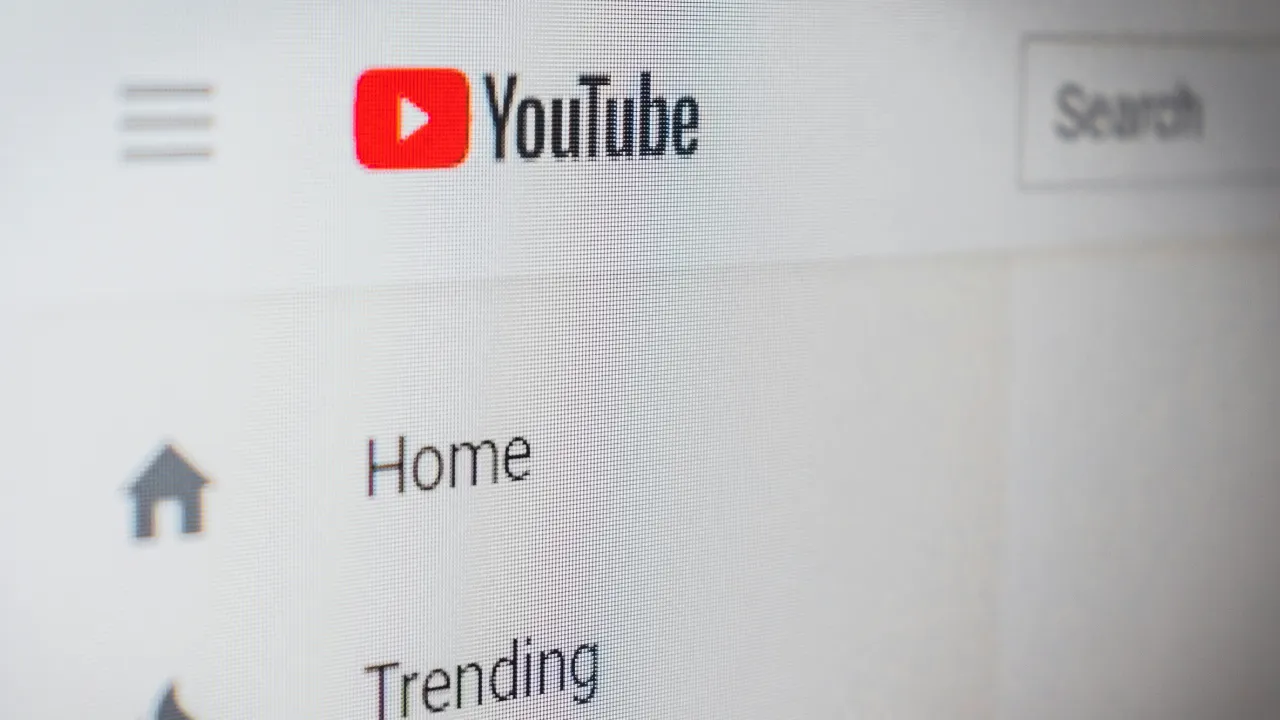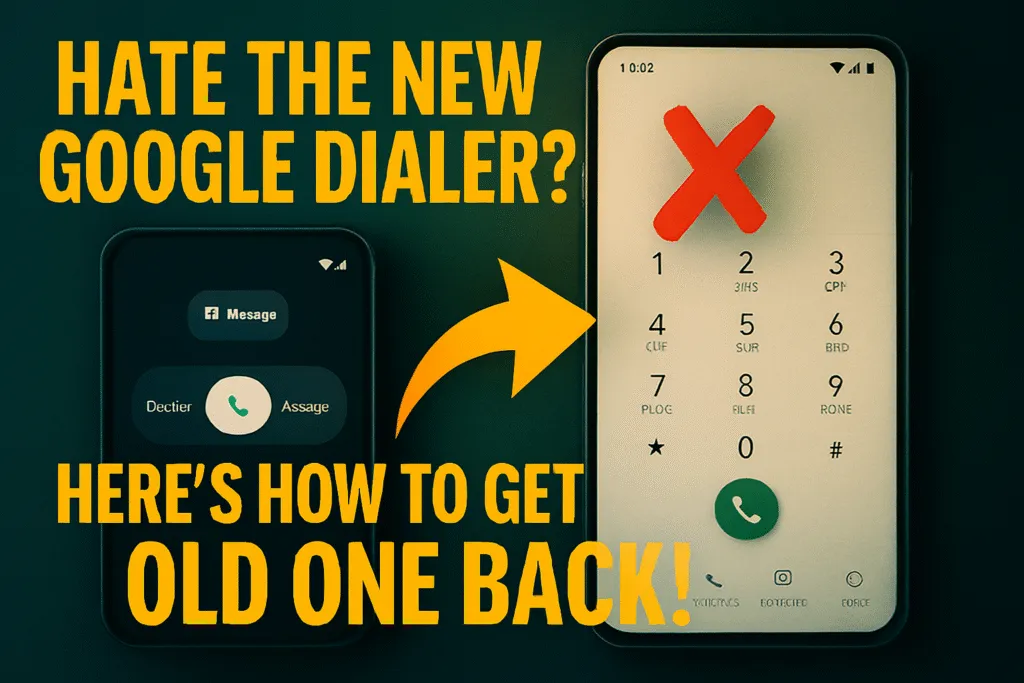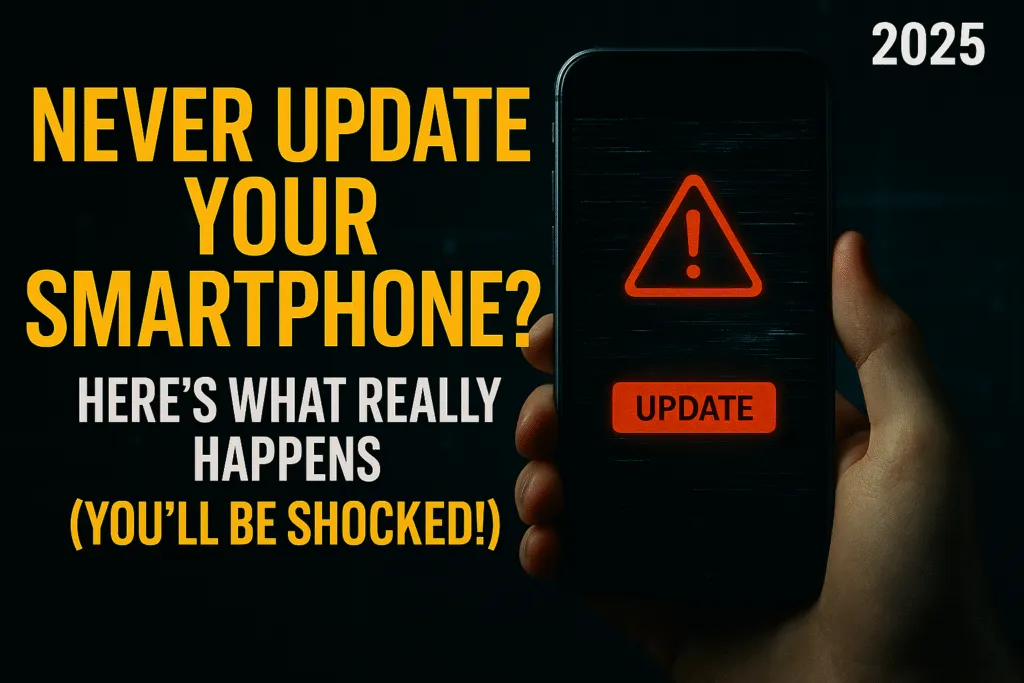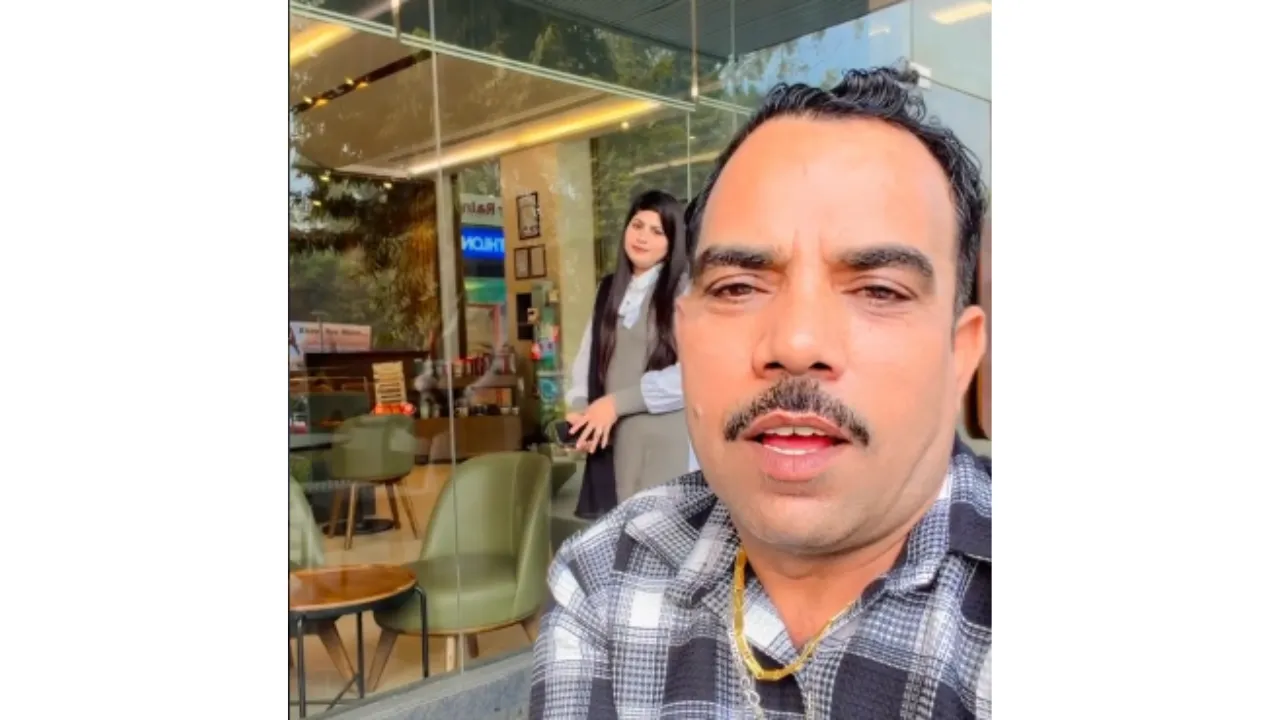Introduction – Why Proper Data Transfer Matters in 2025
Switching to a new smartphone is always exciting. Whether you’ve upgraded for better performance, a bigger screen, or just to try something new, one thing remains critical—transfer data from old to new phone safely and completely. In 2025, smartphones have become more than just communication devices. They carry our photos, contacts, apps, documents, banking access, and even our digital identity. Losing any of this during a phone switch can be frustrating and sometimes costly.
Today, data transfer has become much easier than it was a few years ago. Most operating systems and manufacturers now offer built-in tools to make the process quick and seamless. Yet, there are still common mistakes that people make, such as forgetting to back up certain app data, skipping two-factor authentication setups, or missing WhatsApp chat history. That’s why knowing the right process to transfer data from old to new phone is more important than ever.
In 2025, the variety of devices is broader—Android to Android, iPhone to iPhone, Android to iPhone, or vice versa—and each path has its own method. Additionally, the amount of data people store has increased significantly, including cloud backups, offline files, and encrypted folders. Without a proper step-by-step guide, it’s easy to leave behind critical files or run into compatibility issues.
This guide is built to help you avoid those headaches. Whether you’re switching within the same platform or across ecosystems, you’ll find simple, updated methods that work with the latest versions of Android and iOS. We’ll also cover how to transfer WhatsApp data, what to do when apps don’t restore properly, and which files need manual handling.
By the end of this article, you’ll be confident in your ability to set up your new device without losing anything important—no stress, no mess, just a smooth switch.
What to Backup Before Switching Phones
Before you begin to transfer data from old to new phone, the most important step is to create a complete and secure backup of your existing device. Skipping this step can result in the loss of valuable files, messages, app data, and even saved passwords. Backing up ensures that you can restore your data exactly as it was—even if something goes wrong during the transfer process.
Start with the most essential: your contacts, call logs, and messages. These are often automatically backed up via Google (for Android) or iCloud (for iPhone), but it’s good to double-check. Go into your settings and confirm that sync is turned on for contacts, calendar events, and reminders.
Next, focus on your photos and videos. These are usually the largest files on any phone. Use Google Photos, iCloud Photos, or a trusted cloud service to upload your media. If you’re low on cloud storage, you can also back them up to a PC or external drive manually.
Don’t forget about your apps and their data. While most apps can be reinstalled easily, the data inside them (like game progress, notes, or offline content) might not restore unless backed up. Use Google Drive or the built-in backup tool in Android or iOS to save your app settings.
Also consider backing up your WhatsApp chats, especially if they include important personal or business conversations. Use WhatsApp’s built-in backup option to Google Drive or iCloud, depending on your device.
Lastly, remember to secure your documents, downloads, and files stored in internal folders. File manager apps or manual transfer via USB to a computer can help with this. And don’t overlook passwords and saved Wi-Fi networks, which you can sync using Google account settings or a password manager.
Creating a complete backup before switching phones gives you peace of mind. It ensures that every part of your digital life is protected and ready to move with you—no surprises, no data loss, and no regrets.
Using Google Account to Transfer Data (Android to Android)
One of the easiest and most reliable ways to transfer data from old to new phone when switching from Android to Android is by using your Google account. In 2025, Google has made the process faster and more seamless, allowing you to restore most of your data automatically during setup.
To begin, ensure that Google Backup is enabled on your old Android phone. Go to Settings > Google > Backup, and check that your data—including apps, call history, contacts, device settings, and SMS messages—is being backed up to your Google account. You can follow the official Google guide on Android data backup and restore for more details. Also, make sure Google Photos is syncing your pictures and videos if you use it for media storage.
Once your old phone is fully backed up, power on your new Android phone and connect it to Wi-Fi. During the initial setup, it will ask if you want to copy apps and data from your old device. Choose “Backup from an Android phone” or “Cloud backup”, and sign in with the same Google account used on your old phone.
If you’re restoring from a physical device (old phone nearby), you’ll be prompted to connect both phones via a cable or wirelessly using a QR code. This method allows real-time transfer of data like apps, messages, media files, and settings.
If you’re restoring from a Google cloud backup instead, once you log in, the phone will show a list of available backups. Select the most recent one, and your apps, settings, and data will begin restoring in the background. Your phone may take a little time to finish downloading everything depending on internet speed and data size.
Google’s backup system also restores your Wi-Fi passwords, wallpaper, call logs, and even some app data, saving you from having to set everything up again.
Using a Google account for data transfer is not just easy—it’s secure and ensures minimal effort. Just make sure both devices are updated and fully charged during the process to avoid any interruptions.
Using iCloud & Quick Start (iPhone to iPhone)
If you’re switching from one iPhone to another, Apple has made it incredibly easy in 2025 to transfer data from old to new phone using two main methods: iCloud Backup and Quick Start. Both are secure, efficient, and require no cables.
iCloud Backup Method
First, ensure your old iPhone is connected to Wi-Fi and plugged into power. Go to Settings > [Your Name] > iCloud > iCloud Backup, and tap “Back Up Now.” This creates a fresh backup of your photos, messages, app data, settings, and more.
Once the backup is complete, turn on your new iPhone and begin the setup process. When prompted, choose “Restore from iCloud Backup” and sign in with the same Apple ID. Select the most recent backup, and your data will begin restoring over Wi-Fi.
This method is ideal if your old and new phones aren’t side by side or if you’re setting up later.
Quick Start Method
If you have both iPhones in hand, Apple’s Quick Start feature makes the transfer even faster. Place your new iPhone next to the old one. A pop-up will appear on the old phone asking if you want to set up the new device.
Follow the on-screen prompts, and use your old phone’s camera to scan the animation on the new phone. After that, you’ll be given the option to Transfer from iPhone—this moves everything wirelessly: contacts, messages, apps, settings, and even photos.
This method is fast and doesn’t require an iCloud backup, but both devices must be on iOS 15 or later, fully charged, and connected to the same Wi-Fi network.
Whether you choose iCloud or Quick Start, Apple ensures your new iPhone feels exactly like your old one—with all your content, preferences, and layout intact. It’s the most seamless way to transfer data from old to new phone within the Apple ecosystem.
Switching from Android to iPhone – How to Transfer Safely
Moving from Android to iPhone in 2025 is easier than ever, thanks to Apple’s official Move to iOS app. If you want to transfer data from old to new phone safely and completely, this is the most trusted way.
Start by downloading the Move to iOS app from the Google Play Store on your Android phone. Then, turn on your new iPhone and begin the setup process. When you reach the “Apps & Data” screen, select “Move Data from Android.” A code will appear on the iPhone—enter it on your Android device to establish a direct, secure connection.
You’ll then be able to transfer your contacts, messages, photos, videos, web bookmarks, calendars, and even some free apps. The process can take time depending on how much data you’re moving, so make sure both phones are charged and connected to Wi-Fi.
Note that some things like WhatsApp chats, music libraries, or certain app data may not transfer automatically. These can be backed up separately and restored manually.
Using Move to iOS is the safest way to switch platforms while keeping most of your data intact. It’s simple, secure, and designed specifically for users making the Android-to-iPhone leap.
Switching from iPhone to Android – What Actually Works
Transferring from iPhone to Android in 2025 can be smooth—if you use the right tools. Google has made it easier with the “Switch to Android” app, which helps you transfer data from old to new phone safely and without hassle.
Start by installing the Switch to Android app on your iPhone. During the setup of your new Android device, choose the option to copy data from an iPhone, then follow the on-screen instructions. You’ll be asked to connect both phones via a cable or wirelessly using a QR code.
This tool allows you to transfer contacts, messages, photos, videos, and calendar events. It can also help move your iCloud content by prompting you to sign in and sync iCloud data with your Google account.
Keep in mind, some things won’t transfer automatically—like iMessages, FaceTime data, app settings, or Apple-only apps. Also, WhatsApp chats now support transfer between iOS and Android, but you’ll need to follow WhatsApp’s official in-app migration method.
To make the switch smooth, ensure you disable iMessage and FaceTime on your old iPhone to avoid message delivery issues.
With the right preparation and tools, moving from iPhone to Android is no longer complicated—it just takes a few careful steps.
Apps That Help You Transfer Data Easily
When you transfer data from old to new phone, using the right apps can save time, reduce stress, and ensure nothing important is left behind. In 2025, several reliable apps have been developed to support secure and efficient data transfer—whether you’re moving from Android to Android, iPhone to iPhone, or switching platforms. Below are four of the most trusted tools:
Google Data Restore Tool
This tool is built into most modern Android phones and activates during initial setup. When you power on a new Android device, you’ll be prompted to restore your data from an old device or a cloud backup. The Google Data Restore Tool handles:
- Contacts
- Messages
- Call history
- Apps
- Device settings
- Photos (if synced with Google Photos)
It works over Wi-Fi or via a USB cable and ensures a seamless transition, especially when both devices use the same Google account.
Samsung Smart Switch
If you’re upgrading to a Samsung phone, Smart Switch is one of the most comprehensive tools available. It allows you to transfer data from any phone—Android, iPhone, or even Windows Phone—to a Samsung device.
Smart Switch supports:
- Contacts, messages, photos, and videos
- App data and layouts
- Music files, documents, and call logs
- Wi-Fi and alarm settings
It works wirelessly or via USB and is especially useful if you want your home screen, wallpaper, and settings replicated exactly on the new device.
Move to iOS
Designed by Apple, Move to iOS helps Android users switch to iPhones easily. You’ll need to install the app on your Android phone and start the data transfer during your new iPhone’s setup process.
Move to iOS can transfer:
- Contacts
- Message history
- Photos and videos
- Web bookmarks
- Calendars
- Free apps (available on both platforms)
It connects both devices via a secure private Wi-Fi link. While it doesn’t move all app data or login credentials, it handles the essentials very well and is one of the safest ways to transfer data from old to new phone when switching to iOS.
SHAREit / Xender (for Local Files)
If you’re not doing a full system migration and just want to move media files, documents, or APKs, tools like SHAREit and Xender are still very useful. These apps create a direct Wi-Fi connection between two devices and let you transfer files quickly without using mobile data or cables.
Best used for:
- Photos, videos, and music
- PDFs and documents
- App installation files (APKs)
However, they don’t transfer contacts, messages, or system settings, so they’re best used as complementary tools, not full transfer solutions.
Whether you’re switching devices or upgrading within the same ecosystem, these apps make the process easier, safer, and more complete. Choosing the right tool depends on the brand of phone, the data you want to move, and your comfort level—but in all cases, they help ensure nothing important is left behind.
What Doesn’t Transfer Automatically (Things to Check Manually)
Even with advanced tools to transfer data from old to new phone, not everything moves over automatically. It’s important to know what items may need manual attention so you don’t lose critical data during the switch.
One of the most common things that doesn’t transfer is app-specific data, especially in apps that don’t use cloud sync. Games without cloud backup, secure banking apps, or regional apps often require you to log in and restore data separately. Always check if the app offers a backup or export feature.
Two-factor authentication apps like Google Authenticator or Microsoft Authenticator don’t migrate codes automatically. Make sure to either export them manually or set them up again on the new device.
Other common items that may not transfer include:
- Downloaded files and documents stored in custom folders
- Bluetooth-paired devices and custom ringtones
- Saved Wi-Fi passwords (only if backup wasn’t enabled)
- Call recording files or voice memos in local storage
- Custom home screen layouts (on non-Samsung or non-Google phones)
By checking these manually, you can ensure a smoother transition and avoid the surprise of missing files or incomplete setup on your new phone.
How to Transfer WhatsApp Chats Between Devices
Transferring your WhatsApp chats is one of the most important steps when you transfer data from old to new phone. In 2025, WhatsApp supports chat migration between Android and iPhone, but the method depends on the direction you’re switching.
Android to Android
If both your old and new phones are Android, the process is simple. Make sure you’re logged into the same Google account and have Google Drive backup enabled.
Steps:
- Open WhatsApp on your old phone
- Go to Settings > Chats > Chat backup
- Tap Back Up Now
- On your new phone, install WhatsApp and log in with the same number
- When prompted, tap Restore from Google Drive
Your messages, media, and group data will restore automatically.
iPhone to iPhone
For iPhone users, WhatsApp uses iCloud for backup.
Steps:
- Go to WhatsApp > Settings > Chats > Chat Backup
- Tap Back Up Now
- On the new iPhone, install WhatsApp and sign in
- When prompted, tap Restore Chat History
Ensure you’re using the same Apple ID and phone number for the process to work.
Android to iPhone (or iPhone to Android)
Cross-platform transfer is now supported, but not automatic. You’ll need the Move to iOS app or the Switch to Android tool, depending on your direction.
For Android to iPhone:
- During iPhone setup, use Move to iOS
- Select WhatsApp as one of the data types to transfer
- Follow on-screen instructions to move chats securely
For iPhone to Android:
- Use Switch to Android or compatible tools by Samsung or Google
- Connect both phones via USB-C to Lightning cable
- Open WhatsApp and follow the transfer prompts
Cross-platform transfers preserve chats, photos, voice notes, and media, but call logs and payment history might not carry over. For full instructions, check WhatsApp’s official chat transfer guide.
Tips to Ensure Nothing Gets Lost During the Move
Switching to a new smartphone can be exciting, but it also comes with the risk of losing important data. To safely transfer data from old to new phone, a few smart precautions can make all the difference. Here are some proven tips to ensure a smooth and complete transition.
1. Backup Everything Manually First
Even if you’re using a built-in transfer tool, always create a manual backup. On Android, back up to Google Drive; on iPhone, use iCloud or iTunes. Also, manually copy important files like documents, voice notes, and offline videos to a PC or cloud storage.
2. Use the Same Account on New Device
Make sure you log into the same Google account or Apple ID during setup. This allows synced data like contacts, messages, calendars, app data, and settings to restore correctly.
3. Charge Both Devices Fully
A full battery ensures your transfer process doesn’t get interrupted midway. Data migration can take time, especially if you’re moving large files or a full app library.
4. Keep Phones Close Together (for Wireless Transfer)
If you’re using wireless methods like Quick Start (iPhone) or Google’s Data Restore Tool, keep both phones close and connected to a stable Wi-Fi network.
5. Verify What Was Transferred
Once the setup is complete, double-check your photos, WhatsApp chats, notes, and documents. Some apps or media files might not restore automatically and need manual intervention.
6. Reconfigure Critical Apps
Banking apps, authenticator apps, and email accounts often require re-login or re-authentication. Set these up early to avoid disruptions later.
7. Don’t Factory Reset Your Old Phone Immediately
Wait at least a few days before erasing your old phone. This ensures you can retrieve any data you may have forgotten to transfer.
By following these simple but essential tips, you can switch devices confidently and ensure no important data is left behind.
Final Thoughts – Making Your Move Smooth & Secure
Transferring to a new smartphone doesn’t have to be stressful. With the right steps and tools, you can transfer data from old to new phone smoothly, without losing anything valuable. Whether you’re staying within the same ecosystem—Android to Android or iPhone to iPhone—or switching between platforms, proper planning is the key to a hassle-free experience.
In 2025, data transfer solutions have improved significantly. Tools like Google Data Restore Tool, Samsung Smart Switch, Move to iOS, and Switch to Android make the process simple for almost everyone. Cloud backups through Google Drive or iCloud ensure that your contacts, messages, app data, and media are safely stored and ready to be restored.
However, don’t rely solely on automation. It’s important to double-check your authenticator apps, banking apps, downloads, and files in local folders. A manual backup of crucial files on a PC or external storage is always a smart idea—just in case something goes wrong or an app doesn’t support cloud sync.
Also, don’t rush into wiping your old phone. Keep it aside for a few days until you’ve confirmed that everything has transferred properly. During this time, revisit your most-used apps, verify your WhatsApp chat history, and ensure nothing is missing.
Most importantly, be patient. Some apps or settings may take time to fully sync or update on the new device. Keep both phones fully charged, connected to stable Wi-Fi, and follow the setup instructions carefully.
Switching phones should feel like an upgrade—not a headache. By using trusted tools, creating backups, and taking a little extra care, you can make your phone transition smooth, secure, and stress-free—just the way it should be.
Also Read: Refurbished Phones in 2025 – Smart Buy or Risky Move?
FAQs – Data Transfer Questions Answered
Q1. What is the easiest way to transfer data from old to new phone?
The easiest way depends on your device. For Android to Android, use your Google account and Data Restore Tool. For iPhones, use iCloud or Quick Start. For switching between platforms, apps like Move to iOS or Switch to Android are the best options.
Q2. Will my WhatsApp chats transfer to my new phone?
Yes, but you must use the correct method. For Android to Android, back up to Google Drive. For iPhones, use iCloud. For Android–iPhone or iPhone–Android transfers, use the in-app chat migration feature during setup.
Q3. Do I need both phones at the same time to transfer data?
Not always. If you’re using a cloud backup, you only need your old phone to create the backup. However, real-time transfers like Quick Start or Smart Switch work best when both devices are present.
Q4. What data doesn’t transfer automatically?
Items like authenticator app codes, Bluetooth pairings, saved Wi-Fi passwords, some app data, and downloaded files may not transfer automatically. Always check these manually after the switch.
Q5. Can I transfer data without internet or Wi-Fi?
Yes, some tools like SHAREit, Xender, or USB cable-based transfers work offline. However, cloud backups and most official tools do require a stable internet connection.
Q6. Should I reset my old phone right after transferring?
No. It’s best to wait a few days before factory resetting your old phone. This gives you time to confirm that everything was successfully moved to your new device.