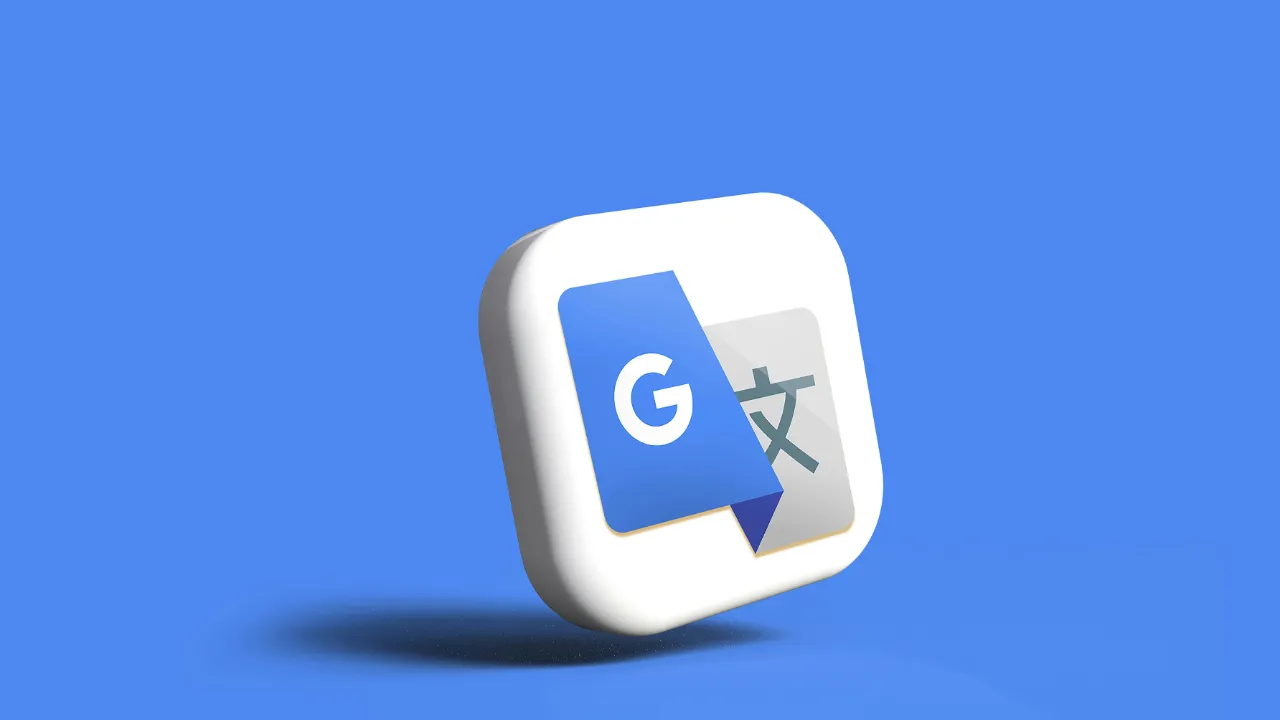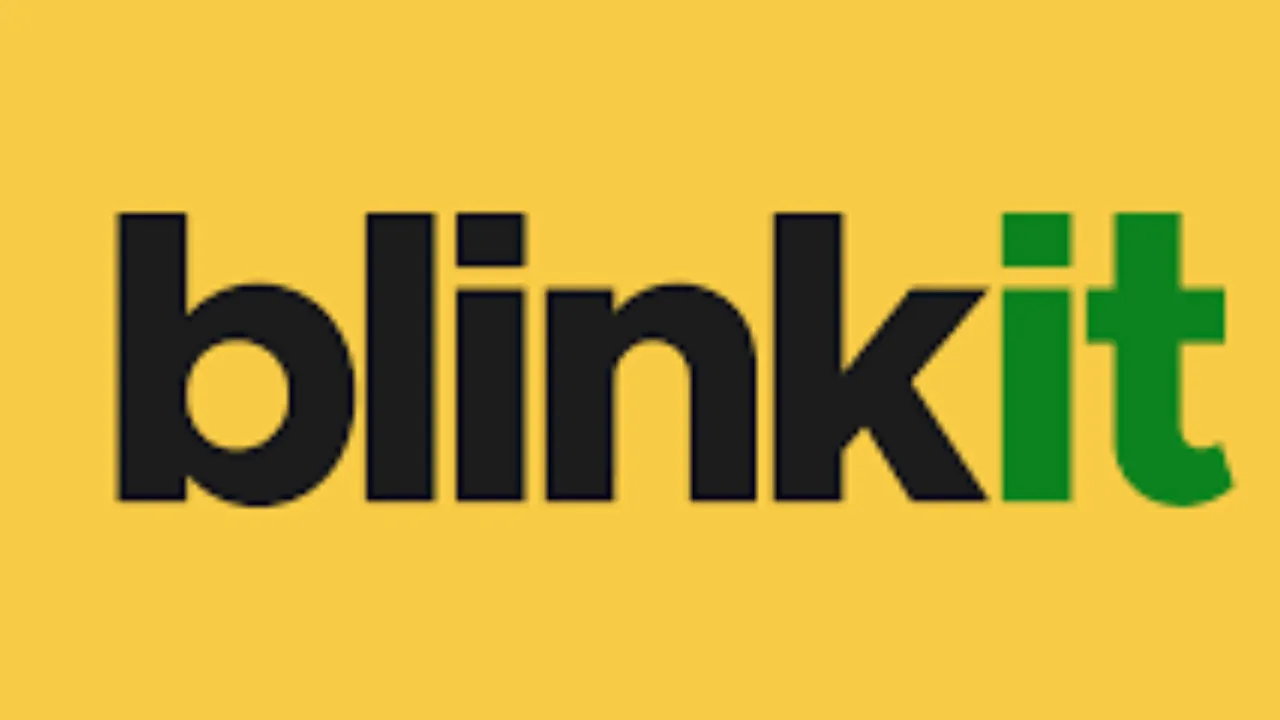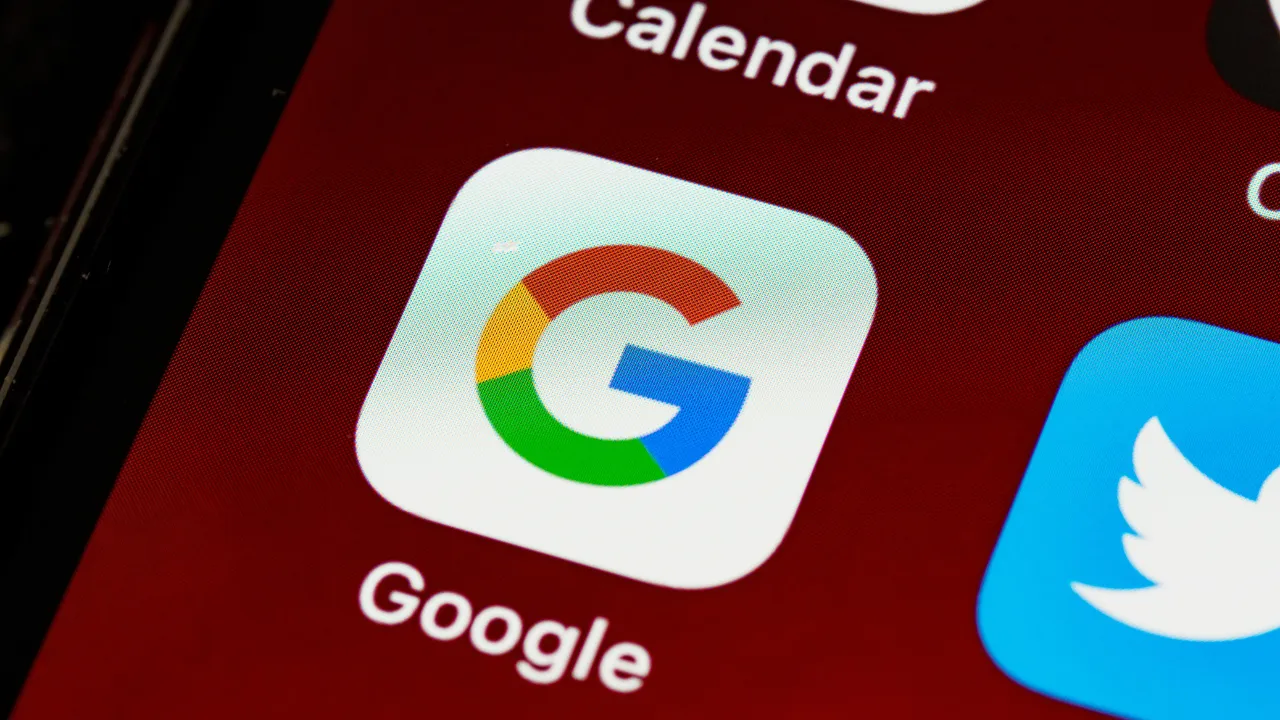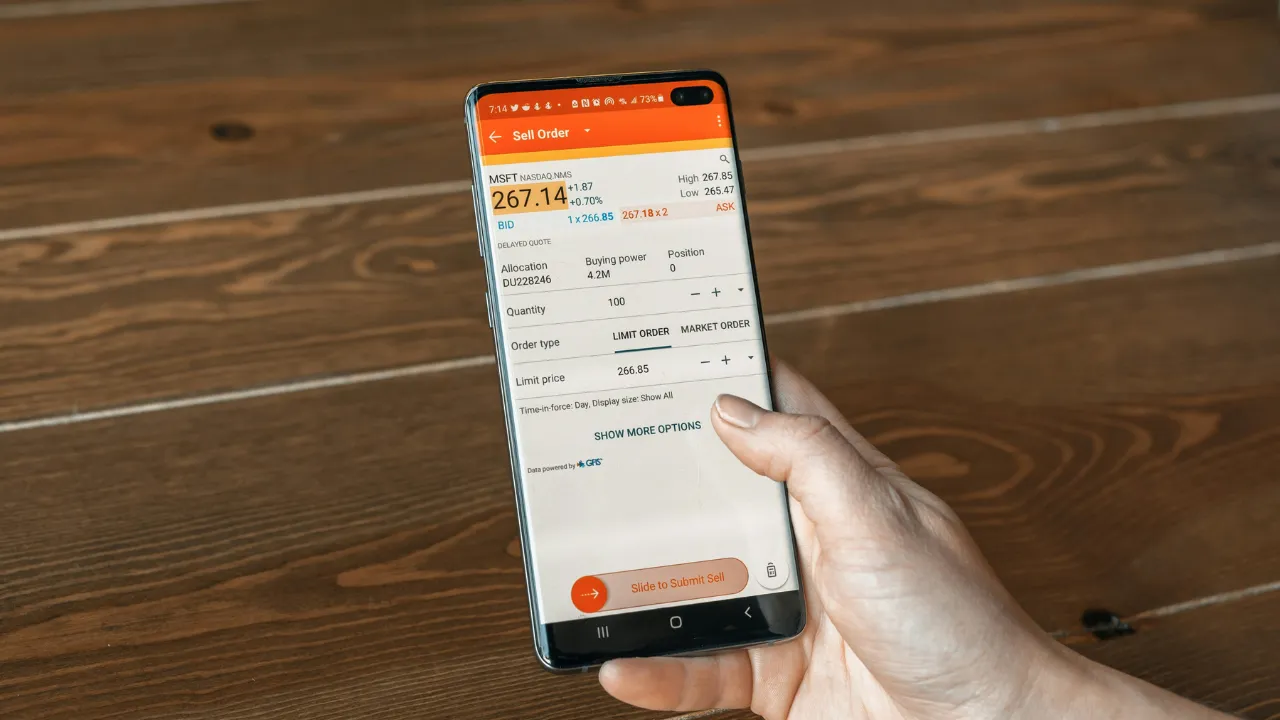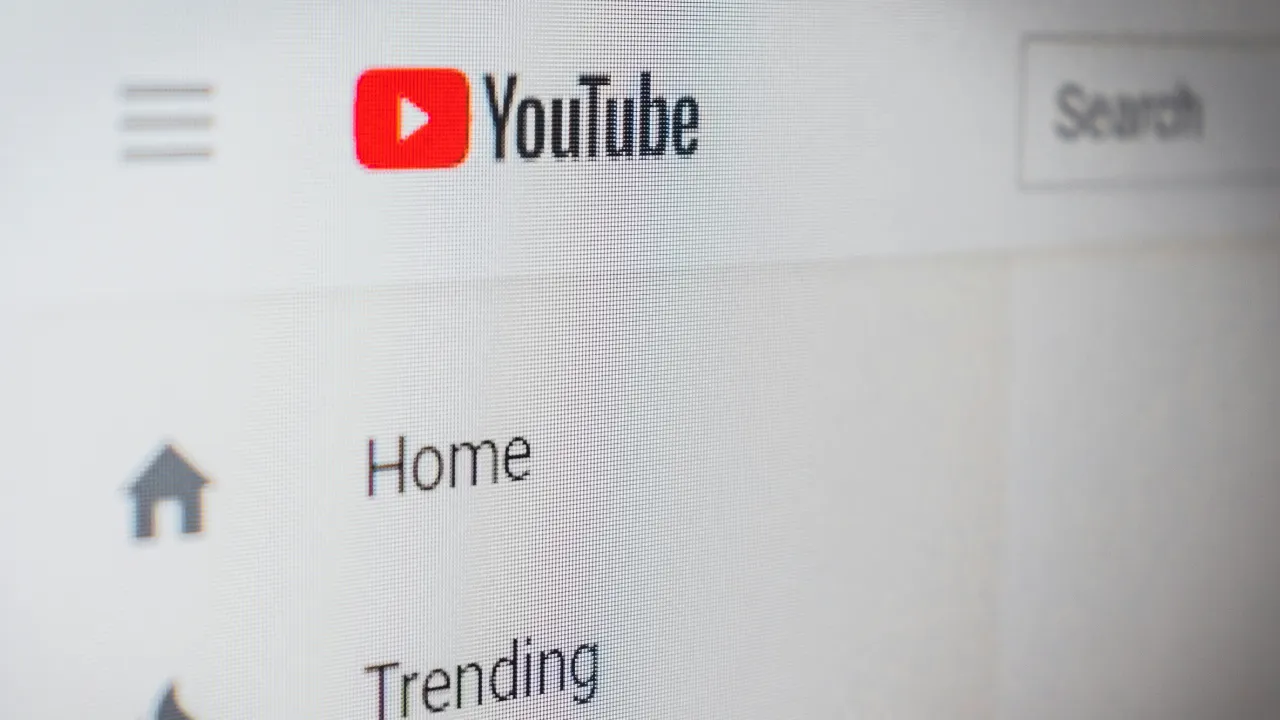Introduction: Why More Users Are Switching from Android to iPhone in 2025
In 2025, a growing number of smartphone users are making the shift from Android to iPhone — and not just for the logo on the back.
People are switching for smoother performance, better privacy, and the all-new Apple ecosystem that just works together. With Apple’s M-series chips making iPhones faster and more efficient, and iOS 18 bringing new AI-powered features, many users feel the iPhone finally delivers a more polished experience than Android.
Security is also a big reason. Apple’s focus on privacy — like on-device processing, app tracking control, and Face ID security — gives users more peace of mind. And if you already own a Mac, iPad, or Apple Watch, switching from Android to iPhone feels like unlocking a full tech suite that talks to each other effortlessly.
Of course, change isn’t always easy — and Android users might worry about losing data, giving up familiar features, or learning a new interface. But Apple’s “Move to iOS” app and user-friendly design make the transition surprisingly smooth.
If you’re thinking about going from Android to iPhone, this guide will help you know exactly what to expect — no confusion, no tech jargon.
Initial Setup & Data Transfer
Switching from Android to iPhone may sound complicated, but Apple has made the process surprisingly simple with its free “Move to iOS” app. You can download it directly from the Google Play Store on your Android device.
Once you start setting up your new iPhone, the iOS setup screen will guide you to connect both devices over a private Wi-Fi network. After a few taps, you’ll be able to transfer your data — including contacts, messages, photos, videos, web bookmarks, calendars, and even some apps (if they’re available on the App Store). It’s a smooth, mostly automatic process that takes about 10–30 minutes, depending on how much data you have.
However, there are a few things the app won’t transfer. Paid Android apps, certain app-specific data, home screen layouts, and WhatsApp chat history (unless you back it up separately) won’t carry over by default. Also, music stored outside of streaming services like Spotify or Apple Music may need to be manually transferred.
To avoid any data loss, back up your Android phone to Google Drive first. Take screenshots of important app settings or note down account logins. With a little prep, switching from Android to iPhone can feel less like a hassle—and more like a clean, fresh start.
Switching from Android to iPhone in 2025 is a lot easier than it used to be, thanks to Apple’s “Move to iOS” app. It’s a free tool that helps you transfer your most important data from your Android phone to your new iPhone — without needing a cable or complicated software.
Using Apple’s “Move to iOS” App
To begin, download the “Move to iOS” app from the Google Play Store on your Android device. Then, during the setup process on your iPhone, select the option to transfer data from Android. Your iPhone will create a temporary Wi-Fi network, which your Android phone will connect to. Once connected, you’ll be able to choose what to transfer — and the process usually takes between 10 and 30 minutes.
What Transfers — and What Doesn’t
The app lets you transfer things like:
- Contacts
- Call history
- Text messages
- Photos and videos
- Web bookmarks
- Calendars
- Free apps (if available on the App Store)
However, some things won’t come over:
- Paid Android apps
- App-specific data (like game progress)
- Home screen layout and folders
- WhatsApp chats (unless backed up separately)
- Custom ringtones or launcher settings
- Files stored in the Downloads folder
Also, music that you downloaded outside of a streaming app like Spotify or Apple Music will need to be moved manually, often through iTunes or Finder on a Mac.
Tips to Avoid Data Loss
To ensure a smooth switch, back up your Android device before you start. You can use Google Drive or your device’s own backup tool. If there are files you can’t afford to lose, save them on a cloud service like Google Drive or Dropbox, or move them to your computer. For WhatsApp, use the built-in chat backup and follow WhatsApp’s guide to restoring on iPhone.
Don’t forget to log out of your accounts (like Google or Samsung) and turn off security locks once the transfer is complete. This prevents issues like lockouts or verification errors later.
With just a little prep and patience, the switch from Android to iPhone becomes much easier — and it feels like a fresh, organized start instead of a messy transition.
Getting Used to the iOS Interface
Switching from Android to iPhone doesn’t just mean new hardware — it also means learning how to use iOS, Apple’s operating system. While iOS is known for being simple and user-friendly, it can still feel unfamiliar at first. Here’s what you need to know when making the jump from Android to iPhone.
Differences in Navigation & Gestures
One of the biggest changes you’ll notice is how navigation works. iPhones (especially newer models) don’t have physical or on-screen buttons like many Android phones. Instead, everything is gesture-based. You swipe up from the bottom to go home, swipe and hold to see recent apps, and swipe from the edge to go back. It feels smooth once you get used to it, but Android users might miss the dedicated back button.
Multitasking is also different. Instead of a three-button setup, you rely entirely on gestures and app switchers. It takes a few days to adjust, but most users find iOS navigation more fluid once they get the hang of it.
Notifications, Control Center & Customization
Notifications in iOS look cleaner but work differently. Swiping down from the top-left shows your notifications, while the top-right opens the Control Center — where you manage brightness, volume, Wi-Fi, Bluetooth, and more. Android users might miss the all-in-one pull-down menu, but Apple separates it for a tidier look.
When it comes to customization, iOS is more limited than Android. You can now add widgets and move icons around to a degree, but you won’t find the same deep theme support or third-party launchers. Still, Apple’s recent updates have added more flexibility than ever before.
What Android Features You Might Miss
There are a few things Android users may miss right away:
- True file browsing and app access
- Always-on display (though available in newer iPhones)
- Default app control (iOS allows some changes, but not all)
- Split-screen multitasking
- USB-C charging (still limited to recent iPhone models)
However, what iOS lacks in raw flexibility, it makes up for in stability, speed, and consistency. Once you’re familiar with the layout and gestures, using an iPhone can feel smoother, faster, and less cluttered than many Android experiences.
App Experience & Compatibility
One of the biggest questions people have when switching from Android to iPhone is: “Will my favorite apps still work?” The short answer is: mostly, yes. But there are a few differences in how apps behave, how you get them, and what alternatives are available if something you love on Android isn’t on iOS.
Google Apps on iPhone
The good news is that almost all major Google apps work smoothly on iPhone. You can still use:
- Gmail for your email
- Google Maps for navigation
- Google Drive and Docs for file storage and editing
- Google Photos to back up your pictures
- YouTube, Google Calendar, Chrome, and more
In fact, some users say Google’s apps actually look better or run more smoothly on iOS. You can also set certain Google apps (like Chrome or Gmail) as default, though it’s still not as flexible as Android.
Alternatives to Android-Only Apps
There are a few apps that are Android-exclusive or work best on Android — such as custom launchers, system-level automation tools (like Tasker), or niche tools that control rooted features. These don’t exist on iPhone due to Apple’s tight system restrictions.
However, the App Store has powerful alternatives. For example:
- Shortcuts app (by Apple) allows for automation
- Widgetsmith, Launcher, and others bring customization options
- Many popular Android apps also have equally good iOS versions
Yes, you may need to adjust your workflow or find a new app, but most essential functions are covered — and sometimes even better optimized for iOS.
iOS App Store vs Google Play
The iOS App Store is tightly controlled, which means:
- Apps are generally more polished
- Fewer fake or low-quality apps
- Updates are more consistent and secure
- But… there’s less freedom (no sideloading, limited customization)
Compared to the Google Play Store, which is more open and developer-friendly, the App Store feels more premium — but also more restricted.
If you’re coming from Android, you might initially feel limited. But many switchers say that once they settle in, the overall app experience on iPhone is faster, cleaner, and more reliable — especially when it comes to privacy and security.
Messaging: iMessage, FaceTime & WhatsApp
Messaging is one of the first things you’ll notice a change in when switching from Android to iPhone. Apple has its own messaging ecosystem — and it works differently from Android. Let’s break it down so you know exactly what to expect.
iMessage vs RCS (and the Green Bubble Drama)
iPhones use iMessage, Apple’s built-in messaging app that works over the internet (like WhatsApp). If you’re messaging another iPhone user, your texts are encrypted, fast, and packed with features like reactions, read receipts, stickers, and high-quality media sharing.
However, when you text someone who’s not using an iPhone — like your Android friends — your messages go through SMS/MMS, which lacks many features. These show up as green bubbles, while iMessages are blue. That’s the so-called “green bubble drama” — a small but very real social signal in some circles.
Google’s RCS (Rich Communication Services) is trying to modernize Android messaging, but as of 2025, Apple still hasn’t fully adopted RCS. So if most of your friends or family use iPhones, you’ll enjoy iMessage more. But if your circle is mixed, you may notice the divide.
Using WhatsApp on iPhone
Luckily, WhatsApp works perfectly on iPhone — and most people in India and many other regions rely on it more than SMS anyway. You can back up your chats on Google Drive from Android, then restore them to your iPhone using WhatsApp’s built-in transfer tool or via iCloud.
Once set up, WhatsApp on iOS offers all the same features: calls, groups, statuses, backups, media sharing, and end-to-end encryption. Just remember to turn on iCloud backup if you want to keep your data safe moving forward.
FaceTime and Video Calling Options
iPhone comes with FaceTime, Apple’s video and audio calling app that works only with other Apple users. It’s smooth, reliable, and supports group calls, screen sharing, and even call links (so Android users can join via browser).
If you’re switching from Android and used Google Meet or Zoom, you can still install and use them freely. But FaceTime is deeply integrated into iOS, making it the go-to for iPhone users — especially if you have family or friends already in the Apple ecosystem.
iPhone Features You’ll Love
Once you start using an iPhone, you’ll quickly discover why people get so attached to the Apple ecosystem. iPhones are more than just smartphones — they’re part of a seamless, connected experience. Let’s explore the standout features that truly make the switch from Android to iPhone worth it.
iCloud & AirDrop
One of the biggest perks of owning an iPhone is iCloud — Apple’s cloud storage system. It automatically backs up your photos, messages, notes, and app data, making it easy to restore everything if you get a new phone. You can access your files across devices — including on a Mac or iPad — with everything syncing instantly.
Then there’s AirDrop, a super convenient way to share files, photos, and even web links between Apple devices wirelessly. No need for Bluetooth pairing or third-party apps — just tap “Share” and your nearby Apple devices appear instantly. Android users often miss this kind of simple, fast sharing between phones and laptops.
Privacy and Security Settings
Apple puts a strong emphasis on privacy, and that’s a major reason many users switch to iPhone. From the moment you set it up, you’ll get clear options for app permissions, tracking prevention, and data sharing.
Some standout privacy features include:
- App Tracking Transparency, which lets you block apps from tracking you across the web
- On-device Siri processing, keeping voice data private
- Face ID or Touch ID for secure unlocking
- Regular security updates even on older models
Compared to Android, where privacy settings vary by brand and software version, iOS offers a more unified and trustworthy approach.
Integration with Mac, iPad, Apple Watch
If you own other Apple devices, your iPhone becomes part of something bigger. With Handoff, you can start writing an email on your phone and finish it on your Mac. With Universal Clipboard, you can copy text on your iPhone and paste it on your iPad. And with Apple Watch, you can unlock your phone, track workouts, and get notifications — all from your wrist.
This deep ecosystem integration is something Android still struggles to match, especially across multiple brands. Once you experience how smoothly everything works together on Apple devices, it’s hard to go back.
Common Frustrations for New iPhone Users
While switching from Android to iPhone brings many benefits, it’s not without its quirks. New users often face a few moments of “Wait, where is that?” or “Why can’t I do this like before?” Here are some of the most common frustrations — and how to work around them.
No Back Button?
If you’ve used Android for years, the lack of a universal back button on iPhone can feel confusing. On Android, you just tap the back arrow, and it works everywhere — in apps, settings, and web pages. On iPhone, there’s no single back gesture or button that behaves the same way across the system.
Instead, you often swipe from the left edge of the screen to go back, or tap a back arrow in the top-left corner. It works well once you get used to it, but it’s definitely one of the first things Android users miss. Apple values design consistency, but it takes a bit of muscle memory to adjust.
Default Apps & File Management
On Android, you can set any app — browser, email, music player, etc. — as your default app. On iPhone, this flexibility is still limited. You can change your default browser and email apps, but not your messaging app or music player in most cases. For example, tapping a link in iMessage may still open Safari even if you use Chrome.
File management is also more locked down. iOS has the Files app, which works like a simplified file browser, but it’s not as open as Android’s folder system. You can’t freely explore every folder, and sharing files between apps sometimes requires extra steps.
USB-C vs Lightning (if relevant)
If you’re switching in 2025, you might get lucky — newer iPhone models have finally adopted USB-C, the same port used on most Android phones. However, some users still end up with older models that use Lightning, Apple’s proprietary charging port. This means carrying around an extra cable if your other devices already use USB-C.
The upside? Apple’s ecosystem is gradually moving to USB-C, so this frustration might disappear soon. But for now, check your model before you buy — especially if cable clutter is a concern.
Tips for a Smooth Transition
Switching from Android to iPhone doesn’t have to be overwhelming. A little preparation and the right setup can make your new iPhone feel like home in no time. Here are some smart tips to help you adjust quickly and enjoy the Apple experience from day one.
Apps to Install First
While iPhones come preloaded with many useful apps, you’ll probably want to install some familiar favorites to stay productive and connected. Here are a few must-haves:
- Google apps: Gmail, Google Maps, Google Drive, Google Photos
- Messaging: WhatsApp, Telegram, Signal
- Media: Spotify, YouTube, Netflix, Instagram
- Utilities: Authenticator apps (Google or Microsoft), banking apps, your regional payment wallets
- Cloud storage: Dropbox, OneDrive (if you used these on Android)
Also, try Apple-only apps like Notes, Reminders, or Apple Music — they’re clean, fast, and work great with the iPhone experience.
Settings to Change Right Away
To make your iPhone feel more personal and Android-like (if you prefer), here are some settings to tweak:
- Default browser and email: Go to Settings > Safari or Mail to switch to Chrome or Gmail
- Keyboard: Download Gboard or SwiftKey if you prefer them over Apple’s stock keyboard
- Notifications: Customize per app — iOS gives detailed control (Settings > Notifications)
- Control Center: Add your favorite toggles like screen recording, low power mode, or dark mode
- Display: Turn on Dark Mode and True Tone for a comfortable visual experience
Also, enable Face ID or Touch ID, and check your iCloud settings to make sure backups are on.
Join the Apple Ecosystem (or Stay Flexible)
Your iPhone works best when paired with other Apple devices — like a Mac, iPad, or Apple Watch. If you’re ready to go all-in, you’ll love features like:
- Universal Clipboard
- iMessage and FaceTime across devices
- AirDrop file sharing
- Handoff and Continuity features
But if you want to stay flexible, that’s okay too. You can still use Google apps, Microsoft Office, Dropbox, and more. The key is finding a setup that feels natural and works for your daily life.
With the right apps, tweaks, and expectations, your transition to iPhone can feel smooth — even exciting.
Should You Switch? Final Verdict
So — is the iPhone really better for you?
It depends on what you value most in a phone. If you’re coming from Android, the switch to iPhone in 2025 brings a mix of polish, performance, and privacy. You get a clean interface, reliable updates, strong security features, and seamless integration with other Apple devices. For many users, that’s worth the change.
If you value simplicity, long-term software support, and strong resale value, the iPhone shines. It’s especially great for those already using a Mac, iPad, or Apple Watch — the ecosystem just works together beautifully.
On the other hand, if you love customization, more freedom with apps, and file-level control, you might miss Android’s flexibility. Android still leads in variety — from budget phones to powerful flagships — while Apple offers fewer models, typically at higher prices.
For specific users:
- Students benefit from iPhone’s smooth performance and ecosystem tools like AirDrop and Notes
- Creative professionals love iPhone’s camera system and media apps
- Casual users appreciate its easy-to-use interface
- Tech enthusiasts and tinkerers may still prefer Android
In the end, it’s not about which phone is “better” — it’s about which phone is better for you.
If you’re curious, give the iPhone a real shot for a few weeks. Once you adjust to the differences, you may find that it fits your lifestyle better than expected — or, at the very least, helps you appreciate what both platforms bring to the table.
Also Read: iOS 26: Everything You Need to Know About Apple’s Latest Update (2025 Edition)
Frequently Asked Questions
1. Will all my apps work on iPhone after switching from Android?
Most popular apps like WhatsApp, Instagram, Gmail, and YouTube are available on both platforms. However, some Android-exclusive apps or features (like advanced automation apps or system-level tools) may not exist on iPhone. The App Store has solid alternatives in most cases.
2. Can I transfer everything from Android to iPhone?
Using Apple’s Move to iOS app, you can transfer contacts, messages, photos, videos, and some app data. However, app-specific data (like game progress or app settings) may not always carry over unless the app supports cloud syncing across platforms.
3. What happens to my Google Photos and Drive files?
You can still access all your Google Photos and Google Drive files by installing the respective apps on your iPhone. Everything stays synced, and you can continue backing up new photos and files just like you did on Android.
4. Will I lose WhatsApp chats if I switch?
No. WhatsApp now supports chat transfer from Android to iPhone. During setup, use the built-in transfer tool to move your chats securely. Make sure both devices are on the same Wi-Fi and have the latest version of WhatsApp.
5. Is iPhone harder to use than Android?
Not at all. iPhones are known for their user-friendly design, especially for beginners. It may take a few days to adjust if you’re coming from Android, but most users find iOS to be smooth, fast, and easy to navigate once they settle in.