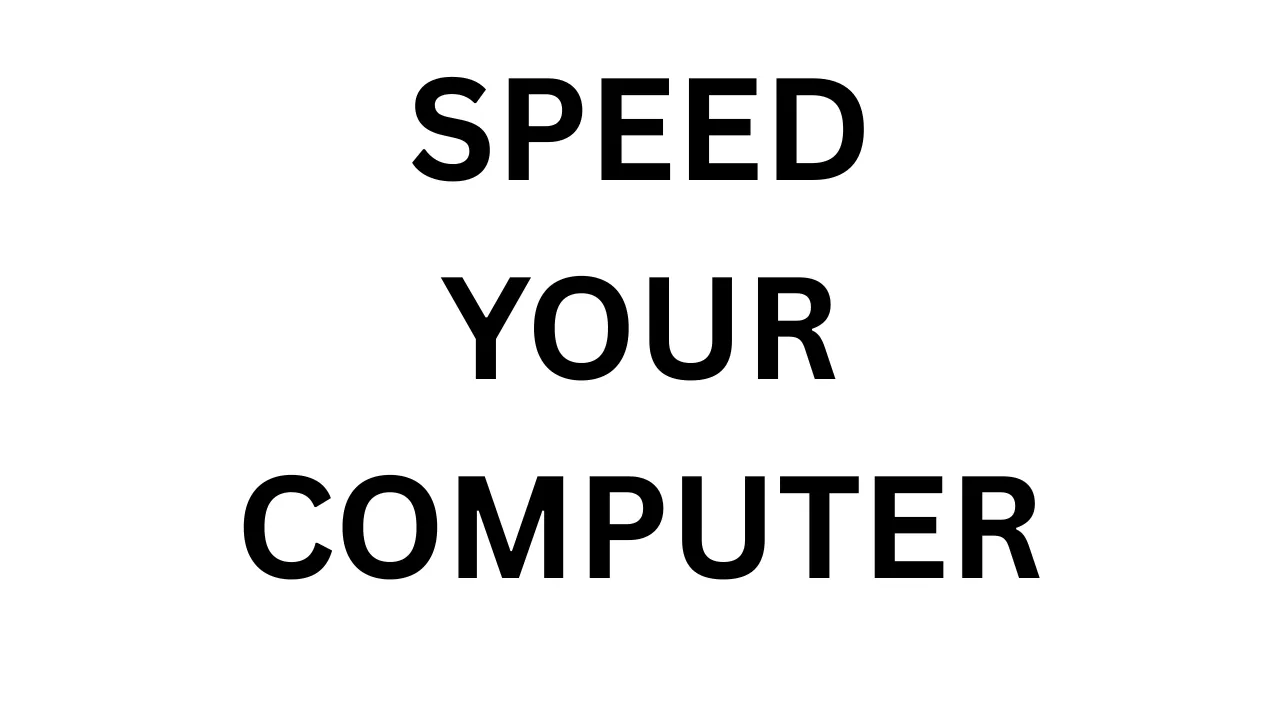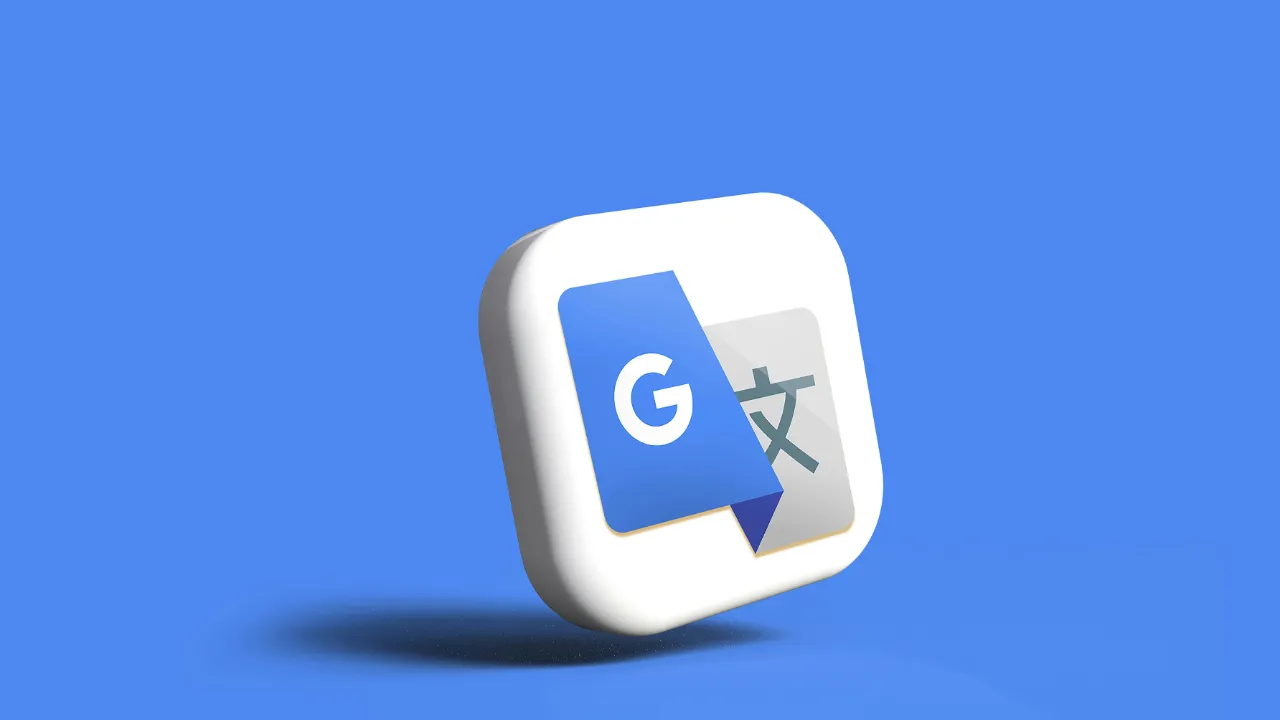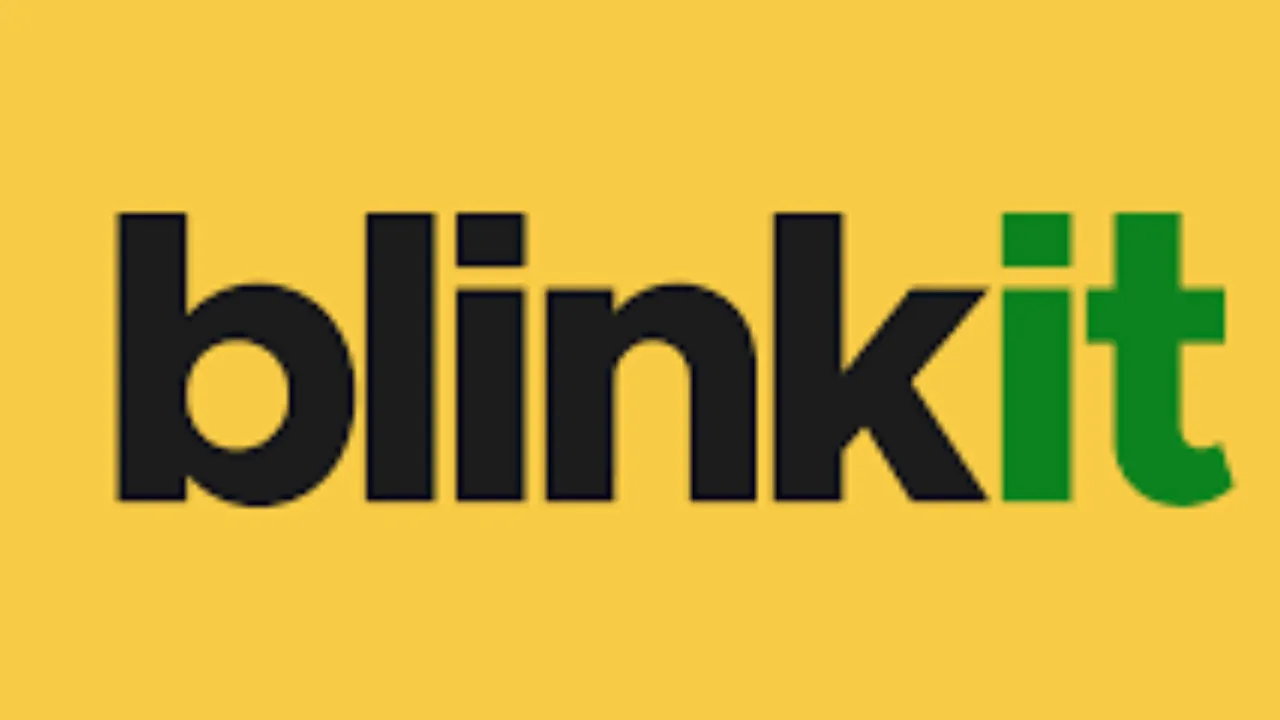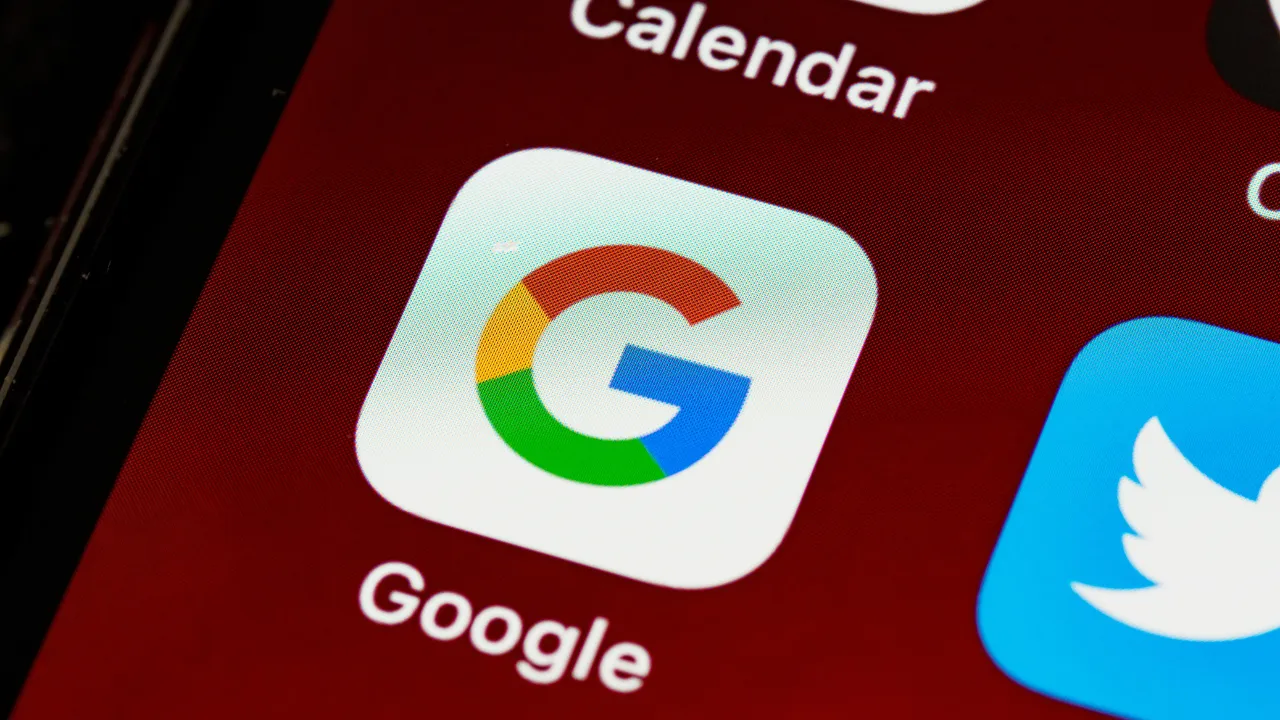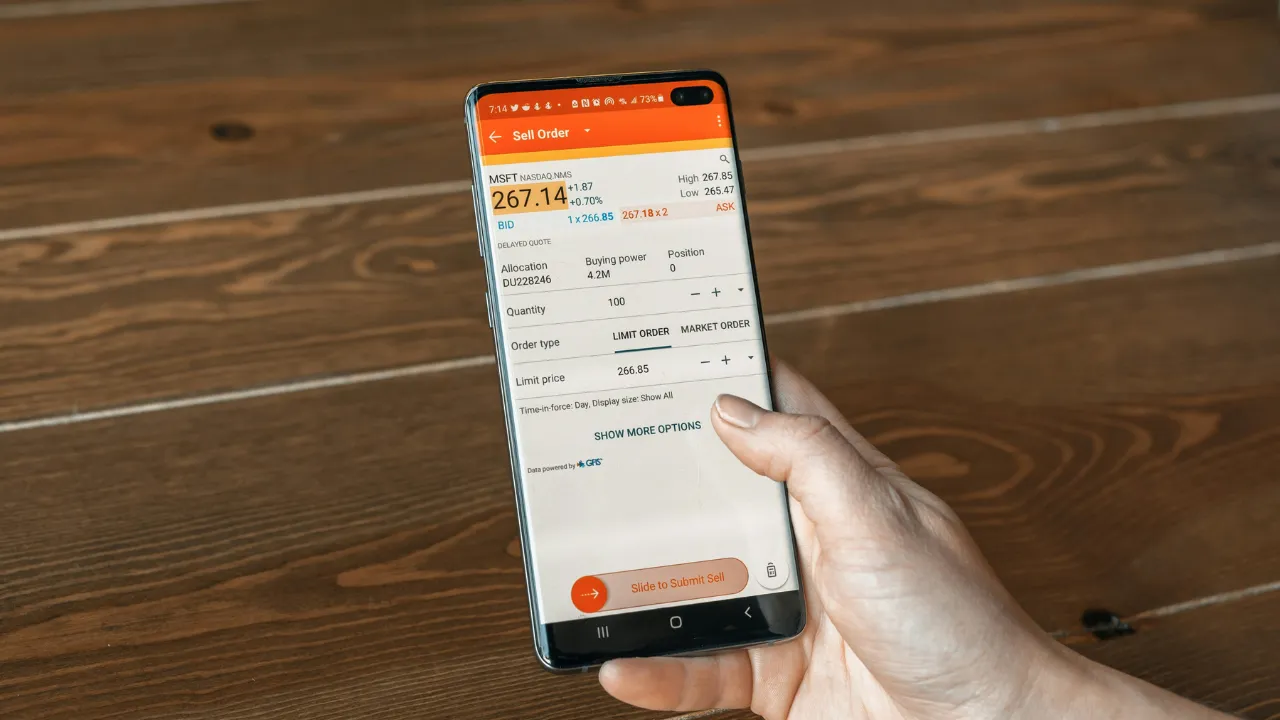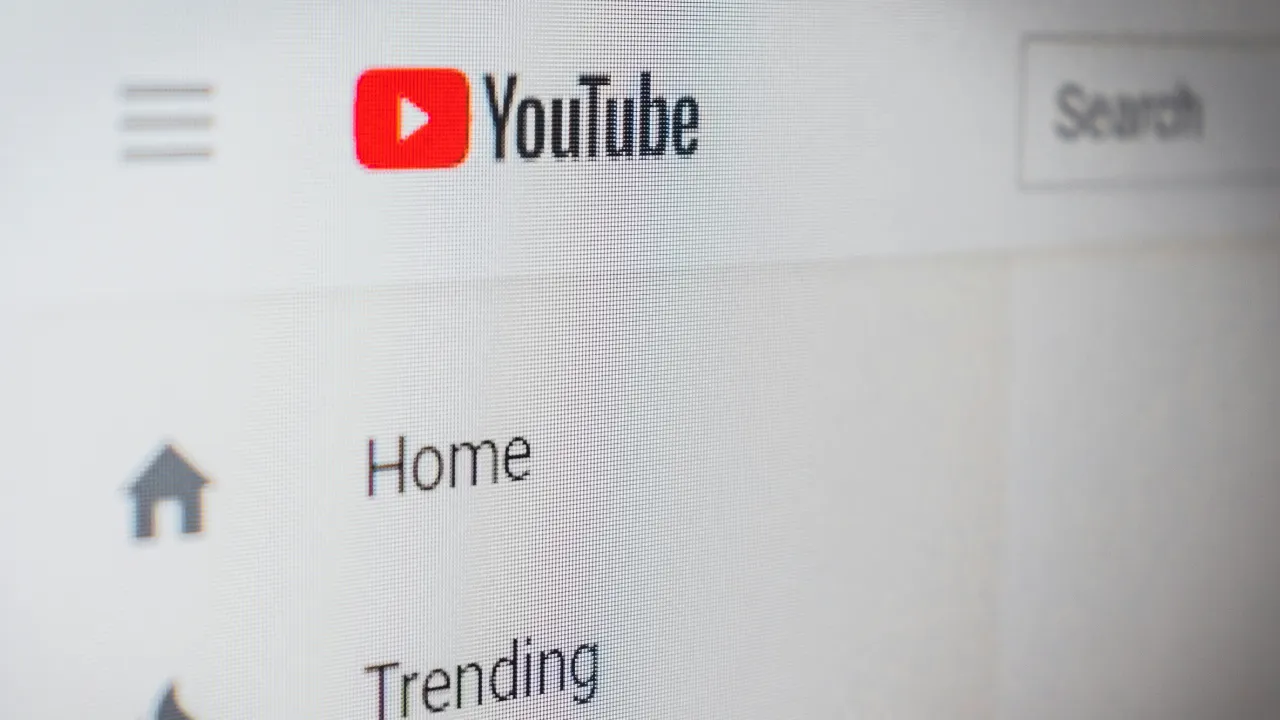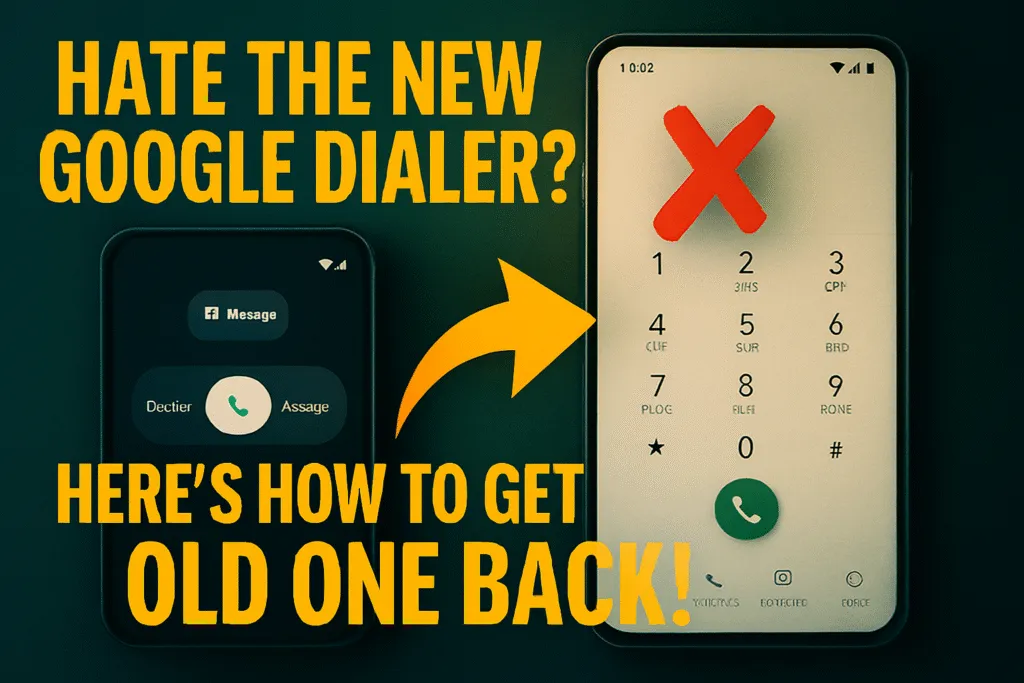Introduction: Why Computers Get Slow Over Time
Speed up your slow computer without calling a technician — it’s possible, and easier than you think. If you’re tired of waiting for your computer to respond or your laptop takes forever to boot up, you’re not alone. Millions of users face the same issue — a slow system that affects productivity, mood, and even work deadlines. Over time, every computer, whether it’s brand new or a few years old, starts to lose its speed due to multiple reasons.
The most common cause is software overload — unnecessary programs running in the background, startup apps, or cached junk files. In some cases, outdated hardware like traditional hard drives (HDDs) and limited RAM can also slow down performance. Even browsing the web with too many open tabs or installing heavy antivirus programs can affect speed.
But the good news is, you don’t always need a technician to fix it. In this guide, we’ll show you how to speed up a slow computer step by step — using simple, free, and effective methods. Whether you’re using Windows 10 or 11, these solutions will work for most laptops and desktops.
Clean Up Temporary Files and Junk Data
One of the quickest ways to speed up a slow computer is by deleting temporary files and junk data. Over time, your system collects cache, logs, leftover files from uninstalled apps, and browser data — all of which take up valuable storage space and slow down performance.
Windows computers come with a built-in feature called Storage Sense, which automatically finds and deletes unnecessary files. To enable it, go to Settings > System > Storage > Storage Sense, and turn it on. You can also run a manual scan to remove temp files.
For deeper cleaning, tools like CCleaner or Advanced SystemCare can help. These programs find hidden junk, browser trackers, and broken registry entries that normal tools miss. Just make sure you download them from official websites and avoid installing bundled apps.
Also, remember to regularly empty your Recycle Bin and clear browser cache. A clean system not only runs faster but also performs better in tasks like gaming, multitasking, and software installation.
Start with this simple cleanup step — you’ll notice the difference immediately.
Uninstall Unused Programs and Bloatware
Another common reason for a slow computer is the presence of unused programs and bloatware. These are applications that either came pre-installed on your system or were installed over time but are no longer useful. Even when you’re not using them, many of these apps continue to run background processes, consume memory, and slow down system performance.
To identify such programs, go to Control Panel > Programs > Uninstall a Program (or use Settings > Apps in Windows 11). Sort by installation date or size to find large, outdated, or rarely-used software.
Some devices, especially branded laptops, come loaded with bloatware like trial antivirus, game launchers, or manufacturer apps that serve no real purpose. These can be safely removed to free up system resources.
If you’re unsure which apps to remove, tools like Revo Uninstaller or PC Decrapifier can help detect and clean unnecessary software effectively. But always review before deleting anything critical.
Clearing out bloatware is one of the most effective ways to speed up a slow computer—and best of all, it doesn’t cost a thing.
Disable Unnecessary Startup Programs
If your computer takes forever to boot up, unnecessary startup programs could be the reason. These are apps that launch automatically every time you turn on your PC. Many of them are not essential and only slow down your system’s startup speed.
To manage startup apps, press Ctrl + Shift + Esc to open Task Manager. Then go to the Startup tab. Here, you’ll see a list of programs that launch at boot. Right-click on any unwanted app and select Disable. Focus on apps like game launchers, auto-updaters, or cloud sync tools that you don’t need immediately after startup.
For Windows 11 users, you can also manage startup apps via Settings > Apps > Startup.
Disabling these apps won’t delete them—it just prevents them from running in the background when you boot your PC. This small change can make a big difference in boot time and overall performance.
It’s a smart and simple way to speed up a slow computer without installing anything.
Turn Off Visual Effects and Animations
Windows uses various animations and visual effects to make the interface look smooth and modern. While these effects may look nice, they can consume a lot of system resources—especially on older or low-RAM computers. Turning them off can noticeably help speed up a slow computer.
To disable visual effects, follow these steps:
- Press Windows + R, type
sysdm.cpl, and press Enter. - Go to the Advanced tab and click Settings under the Performance section.
- In the Performance Options window, select Adjust for best performance.
- Click Apply and OK.
This setting disables all unnecessary animations, like fading menus, transparent windows, and motion effects. Your system interface might look a little plain afterward, but the speed improvement is worth it.
If you prefer, you can manually select only the effects you want to keep, like “smooth edges of screen fonts” for better readability.
Disabling visual effects is a safe, beginner-friendly way to instantly make your system feel faster and more responsive—especially when multitasking or using older hardware.
Use Task Manager to Identify High Resource Apps
Sometimes your computer slows down not because of hardware, but because certain programs are consuming too much CPU, RAM, or disk usage in the background. Using Task Manager is the easiest way to find and stop these resource-hungry apps—and it can quickly help speed up a slow computer.
To open Task Manager, press Ctrl + Shift + Esc or right-click the taskbar and select Task Manager. Go to the Processes tab, and you’ll see real-time data about which apps are using the most memory, CPU, or disk.
If you notice any unknown or unnecessary app using too many resources, right-click on it and choose End task. Be careful not to close system-critical tasks (like Windows processes), but you can safely stop things like browser tabs, game launchers, or update agents.
This method is especially useful when your PC slows down suddenly, or you hear the fan running loud without doing anything heavy.
Monitoring background usage regularly keeps your system optimized and is an effective habit to speed up slow computers in daily use.
Manage or Disable Background Apps & Services
Many apps and services run quietly in the background, even when you’re not using them. These include cloud sync tools, auto-updaters, chat apps, and more. Over time, they consume memory, CPU power, and internet bandwidth, which can slow down your computer significantly.
To manage background apps in Windows 10 or 11:
- Open Settings > Apps > Installed apps (or Apps & Features)
- Click on any app and select Advanced options
- Under “Background apps permissions,” choose Never
You can also disable background services using System Configuration (msconfig):
- Press Windows + R, type
msconfig, and press Enter - Go to the Services tab
- Check Hide all Microsoft services, then uncheck the ones you don’t need
- Click Apply and restart your PC
Disabling unnecessary background apps doesn’t uninstall them—it simply stops them from auto-running. This can free up valuable system resources and noticeably speed up a slow computer, especially older or low-RAM systems.
Doing this once a month can also prevent future slowdowns.
Upgrade to SSD – Speed Boost You Can’t Ignore
One of the most powerful ways to speed up a slow computer is by upgrading from a traditional hard disk drive (HDD) to a solid-state drive (SSD). Unlike HDDs that rely on spinning disks, SSDs use flash memory, which offers much faster read/write speeds.
With an SSD, your computer can boot in under 10 seconds, applications load almost instantly, and file transfers become noticeably quicker. Even a budget SSD can outperform the fastest HDD in real-world usage.
Upgrading to an SSD is especially effective for older laptops and desktops. If your system still uses an HDD, this single hardware change can make it feel like new. Most SSDs today come with cloning software, so you can move your existing Windows installation and files easily.
You don’t need to be a tech expert to make the switch. Many local shops or online tutorials can guide you step-by-step.
If you’re serious about performance, this is the one upgrade you can’t afford to ignore. It’s a long-term investment that will permanently help speed up your slow computer.
Add More RAM – Essential for Multitasking
If your computer freezes when you open multiple tabs or lags while switching between apps, it could be a sign that your system doesn’t have enough RAM. RAM (Random Access Memory) helps your computer run tasks smoothly. When it’s low, your system starts using the hard drive as temporary memory, which is much slower and can cause serious performance drops.
Most basic laptops come with 4GB RAM, which is barely enough for modern multitasking. If you’re running heavy browsers like Chrome, editing documents, or watching videos at the same time, 8GB or more is recommended.
Adding more RAM is one of the easiest and most effective hardware upgrades you can make to speed up a slow computer. Many laptops and almost all desktop PCs allow RAM upgrades. Before buying, check your system’s maximum RAM support and compatible type (DDR4, DDR3, etc.).
With more memory, your system can handle more apps, run smoother, and reduce lag during daily work. It’s a simple fix that delivers a big performance boost.
Use Lightweight Alternatives to Heavy Software
Many popular programs are feature-rich but resource-heavy. Apps like Adobe Reader, Google Chrome, or Microsoft Office can consume a lot of RAM and CPU, even when running simple tasks. If your computer already has low specs, such software can slow it down even more.
Switching to lightweight alternatives is a smart way to speed up a slow computer without upgrading hardware. These alternatives offer similar functionality but use far fewer system resources.
Here are some good options:
- Use Brave or Microsoft Edge instead of Chrome
- Try Sumatra PDF instead of Adobe Reader
- Use LibreOffice in place of Microsoft Office
- Choose VLC Media Player over Windows Media Player
- Prefer Notepad++ over heavy text editors
Most of these programs are free and open-source. They install quickly, update easily, and won’t burden your system. You’ll notice faster startup, smoother multitasking, and better overall performance.
The best part? You don’t lose productivity—just the bloat.
Clear Browser Cache and Remove Extensions
Your web browser can also play a major role in slowing down your computer, especially if you use it heavily. Over time, browsers like Chrome, Firefox, or Edge store temporary data (cache), cookies, and install multiple extensions. These elements might seem harmless, but they can use up memory and CPU in the background.
To clear the cache, open your browser settings and search for “Clear browsing data”. Select cached images, files, and cookies, then delete them. This not only speeds up your browser but also improves website loading times.
Extensions can also be a hidden cause of slowdowns. Some plugins run constantly in the background, eating up resources even when you’re not using them. Go to your browser’s extensions or add-ons menu, review what’s installed, and remove anything you don’t use regularly.
By cleaning up your browser, you reduce system load and improve responsiveness. It’s a quick win to help speed up a slow computer, especially for users who rely heavily on web-based tasks.
Use Cloud Storage to Free Up Space
Low disk space is one of the most common reasons for a slow computer. When your hard drive is nearly full, your system doesn’t have enough room to create temporary files or run processes smoothly. This leads to longer loading times, app crashes, and an overall drop in performance.
To solve this without deleting important files, consider moving large documents, videos, or photos to a cloud storage service. Platforms like Google Drive, OneDrive, and Dropbox offer free space and paid plans for extra storage.
Start by identifying large files using built-in tools like Storage settings or third-party apps like TreeSize Free. Move non-essential files to the cloud, and delete local copies to free up space instantly.
This approach is especially helpful for laptops with limited storage (like 128GB SSDs), and it also protects your files from accidental loss.
Freeing up drive space is a simple and safe way to speed up a slow computer, without spending money or losing important data.
Disable Background Sync (Google Drive, OneDrive)
Cloud services like Google Drive and OneDrive are great for file storage and backup, but their constant background syncing can slow down your computer. These apps frequently check for changes and upload or download files in real time, which consumes CPU, memory, and internet bandwidth.
If you don’t need real-time syncing, disabling it can free up system resources and help speed up a slow computer.
To pause or turn off sync:
- Google Drive: Click the Drive icon in the system tray, then go to Settings > Pause syncing or Preferences > Disconnect account.
- OneDrive: Click the OneDrive icon > Help & Settings > Pause syncing or Settings > Account > Unlink this PC.
You can still manually upload or download files when needed. Also, consider keeping only essential folders in sync and turning off others in the sync settings.
This small change can make a big difference, especially if you’re using a low-spec system or have limited internet speed. It’s one more effective step to help speed up your slow computer without uninstalling useful tools.
Use Disk Cleanup and Defragment HDD
Over time, your computer accumulates unnecessary files that take up valuable space and slow down performance. Windows provides two built-in tools to help fix this—Disk Cleanup and Defragment and Optimize Drives. Using these regularly can significantly help you speed up a slow computer.
How to Use Disk Cleanup:
- Press Windows + S, type
Disk Cleanup, and open the tool - Select your drive (usually C:)
- Tick items like Temporary Files, Recycle Bin, and Thumbnails
- Click OK to delete them
Disk Cleanup removes clutter that manual deletion often misses, freeing up gigabytes of space.
How to Defragment Your Hard Drive:
- Press Windows + S, type
Defragment, and open Defragment and Optimize Drives - Select the hard drive (HDD only—not SSD)
- Click Optimize
This process reorganizes scattered file data, allowing your hard drive to read data more efficiently. You should not defragment SSDs, as it wears them out faster.
Running both tools once a month can keep your system running efficiently and prevent future slowdowns.
Keep Software, Drivers, and OS Updated
One of the easiest but most ignored ways to speed up a slow computer is by keeping your system updated. Outdated software, drivers, and operating systems can lead to compatibility issues, performance bugs, and even security problems.
Why updates matter:
- OS updates bring speed optimizations and bug fixes
- Driver updates ensure your hardware runs smoothly
- App updates fix glitches and improve performance
How to check for updates:
- Windows OS: Go to Settings > Windows Update and click Check for updates
- Drivers: Use Device Manager to manually update graphics, audio, and network drivers
- For automatic driver updates, tools like Intel Driver Support Assistant or NVIDIA GeForce Experience can help
Also, regularly update software like browsers, media players, and antivirus programs. Avoid skipping optional updates if they include performance improvements.
Making this a habit ensures your system is always running at its best. It’s a no-cost, low-effort method to prevent slowdowns and boost performance over time.
Run a Full Antivirus and Malware Scan
Sometimes the reason behind a slow computer isn’t software bloat or outdated hardware—it’s hidden malware or viruses. Even if you don’t see obvious signs, malicious programs running in the background can quietly consume your system’s resources and affect speed, security, and stability.
To stay protected and improve performance, run a full system scan at least once a week. You can use Windows Defender (built-in in Windows 10 and 11) or trusted third-party antivirus tools like Malwarebytes, Bitdefender, or Avast.
How to scan with Windows Defender:
- Go to Settings > Privacy & Security > Windows Security
- Click on Virus & Threat Protection
- Choose Scan options > Full scan
- Start the scan and wait for it to complete
If anything suspicious is found, follow the tool’s instructions to quarantine or remove the threat.
Keeping your computer free from malware is not just about safety—it directly helps speed up a slow computer by freeing up memory, CPU, and network bandwidth used by malicious processes.
Check for Hardware Issues (RAM, Disk Health)
If you’ve tried all the software fixes and your computer is still slow, the problem might lie in the hardware. Failing RAM or a degrading hard drive can seriously impact system performance, cause freezing, crashing, and long loading times. That’s why it’s important to check your hardware health to properly speed up a slow computer.
How to check RAM issues:
- Press Windows + R, type
mdsched.exe, and press Enter - Choose Restart now and check for problems
- The Windows Memory Diagnostic tool will scan your RAM during reboot
How to check hard drive health:
- Use the built-in CHKDSK tool by opening Command Prompt as admin and typing:
chkdsk C: /f /r - Alternatively, install tools like CrystalDiskInfo or Hard Disk Sentinel to get a detailed report of your drive’s condition
If you find issues, replacing faulty RAM or upgrading from an old hard drive to an SSD can instantly boost performance.
Hardware checks may sound technical, but they’re essential if you’re serious about fixing deeper issues that slow your system down.
Change Power Plan to High Performance Mode
Most Windows systems run on a balanced power plan by default, which focuses on saving energy rather than delivering full performance. While it’s fine for battery life, it can limit CPU power and reduce system responsiveness—especially noticeable on laptops.
Switching to the High Performance power plan allows your computer to use its full capabilities. This small tweak can help noticeably speed up a slow computer, especially during multitasking or heavy workloads.
How to enable High Performance mode:
- Press Windows + S, type
Power Plan, and open Choose a power plan - Select High Performance from the list
- If it’s not visible, click on Show additional plans
For even better results, advanced users can create a custom power plan in Windows settings or use the Ultimate Performance mode (available in Windows 10 Pro and 11 Pro editions).
Note: While this may use slightly more battery, it’s ideal when you need speed over power saving—like during work, video editing, or gaming.
It’s a quick, one-time change that helps your system run smoother and faster without any added cost.
Reset or Reinstall Windows (Only If Nothing Works)
If you’ve tried every method so far and your system is still lagging, it might be time for a complete reset or fresh installation of Windows. Over time, deep system errors, corrupted files, and years of clutter can slow down your computer beyond regular fixes.
A clean reset can completely speed up a slow computer by removing all unnecessary apps, system bugs, malware traces, and broken settings.
Option 1: Reset Windows (Keep Files)
- Go to Settings > System > Recovery
- Click Reset this PC
- Choose Keep my files to retain personal data
- Follow the on-screen instructions
Option 2: Full Reinstall (Start Fresh)
- Use the Media Creation Tool from Microsoft’s official website
- Create a bootable USB drive
- Backup your important files
- Boot from USB and install a fresh copy of Windows
Only use this option if your PC is extremely slow, crashing often, or filled with software issues. Make sure to backup everything before proceeding.
A fresh Windows install gives your computer a brand-new start—and is often the ultimate fix to finally speed up a slow computer when nothing else works.
Regular Maintenance Checklist for Long-Term Speed
Speeding up your computer once is great, but keeping it fast over time requires regular care. Just like you service a car, your PC also needs occasional maintenance to stay smooth, stable, and responsive.
Here’s a simple checklist you can follow monthly to speed up a slow computer and prevent future slowdowns:
- Delete temporary files using Disk Cleanup or Storage Sense every 2–3 weeks
- Keep Windows, drivers, and software updated with the latest versions
- Run a full antivirus and malware scan at least once a week
- Review and disable unnecessary startup apps from Task Manager
- Uninstall unused or rarely used programs to free up system resources
- Check your RAM and hard drive health every few months
- Back up your important data regularly to cloud storage or an external drive
Following this routine will ensure your system continues to perform well in the long term. It’s a simple but powerful way to avoid frustrating slowdowns and unexpected crashes.
Useful Tools and Official Links
To help you speed up a slow computer safely and effectively, here are some trusted tools and official resources you can bookmark or use whenever needed:
System Maintenance & Cleanup
- CCleaner (Free) – For cleaning junk files and registry issues
https://www.ccleaner.com/ccleaner - TreeSize Free – To find large files and folders quickly
https://www.jam-software.com/treesize_free
Security & Malware Removal
- Malwarebytes – One of the best tools for removing hidden malware
https://www.malwarebytes.com/ - Windows Security (Defender) – Built-in antivirus for Windows
https://support.microsoft.com/windows/windows-security-help
Driver Updates
- Intel Driver & Support Assistant
https://www.intel.com/content/www/us/en/support/detect.html - NVIDIA GeForce Experience
https://www.nvidia.com/en-in/geforce/geforce-experience/
Disk Health & Monitoring
- CrystalDiskInfo – Monitor your HDD/SSD health
https://crystalmark.info/en/software/crystaldiskinfo/ - Windows CHKDSK Tool – Command-line utility to scan and fix disk errors
Guide: https://support.microsoft.com/en/help/2641432
Official Microsoft Resources
- Windows Media Creation Tool (for reinstall/reset)
https://www.microsoft.com/en-in/software-download/windows10 - Windows Update & Support
https://support.microsoft.com/windows
These tools are reliable, free (or have a free version), and recommended for users who want long-term system stability and speed without risking malware or performance issues.
Conclusion: Final Thoughts and Action Plan
A slow computer doesn’t always mean it’s time for a new one. In most cases, simple tweaks, regular maintenance, and smart upgrades are enough to bring your system back to life. Whether it’s cleaning junk files, disabling background apps, or switching to an SSD, each step adds up to a noticeable performance boost.
The key is to not wait until your PC becomes unusable. Instead, apply these fixes one by one, monitor the improvement, and repeat essential tasks like malware scans, software updates, and startup control every few weeks.
Here’s your quick action plan to speed up a slow computer:
- Start with basic cleanup and disable heavy startup programs
- Check for background apps, browser bloat, and malware
- Upgrade to SSD or add more RAM if possible
- Keep your system updated and backed up
- Use the tools and resources listed above for safe optimization
A little time spent today can save you hours of frustration later. Keep this guide handy and revisit it whenever your computer feels sluggish. With the right habits, you can keep your system running fast for years to come.
Frequently Asked Questions (FAQs)
1. Why is my computer so slow all of a sudden?
Sudden slowdowns can be caused by malware, background apps, high CPU/RAM usage, or a failing hard drive. Use Task Manager to identify the issue and follow cleanup steps to speed up your slow computer.
2. How do I make my laptop faster for free?
You can make your laptop faster by uninstalling bloatware, disabling startup programs, clearing temporary files, and using built-in tools like Disk Cleanup. These steps help speed up a slow computer without spending anything.
3. Does upgrading to SSD really improve speed?
Yes, upgrading from HDD to SSD can drastically reduce boot time, load apps faster, and improve overall responsiveness. It’s one of the most effective ways to speed up a slow computer.
4. How much RAM is enough for a fast computer?
For basic tasks, 8GB RAM is enough. If you multitask, game, or use heavy software, 16GB or more is better. More RAM helps your system run smoother and speeds up a slow computer.
5. Can a virus slow down my computer?
Yes. Malware and viruses often run hidden processes that consume system resources. Running a full antivirus scan can help detect and remove threats to speed up your slow computer.
6. How do I check which app is slowing down my PC?
Open Task Manager (Ctrl + Shift + Esc) and check the CPU, memory, and disk usage. You’ll see which apps are consuming the most resources and can close or uninstall them to speed up performance.
7. Should I use third-party PC cleaners?
Some trusted tools like CCleaner are safe if used correctly. However, avoid unknown cleaners that promise magic fixes. Stick to tools mentioned in this guide for safely speeding up a slow computer.
8. How often should I clean my PC for best performance?
Once every two to four weeks is ideal. Regularly delete junk files, uninstall unused programs, and scan for malware to maintain speed over time.
9. Does resetting Windows improve speed?
Yes, a Windows reset removes system clutter and errors, giving you a clean environment. It’s a last resort but very effective to fully speed up a slow computer.
10. Are background sync tools like OneDrive slowing my PC?
If syncing large files constantly, yes. You can pause or disable background sync for services like OneDrive or Google Drive to save system resources and improve speed.