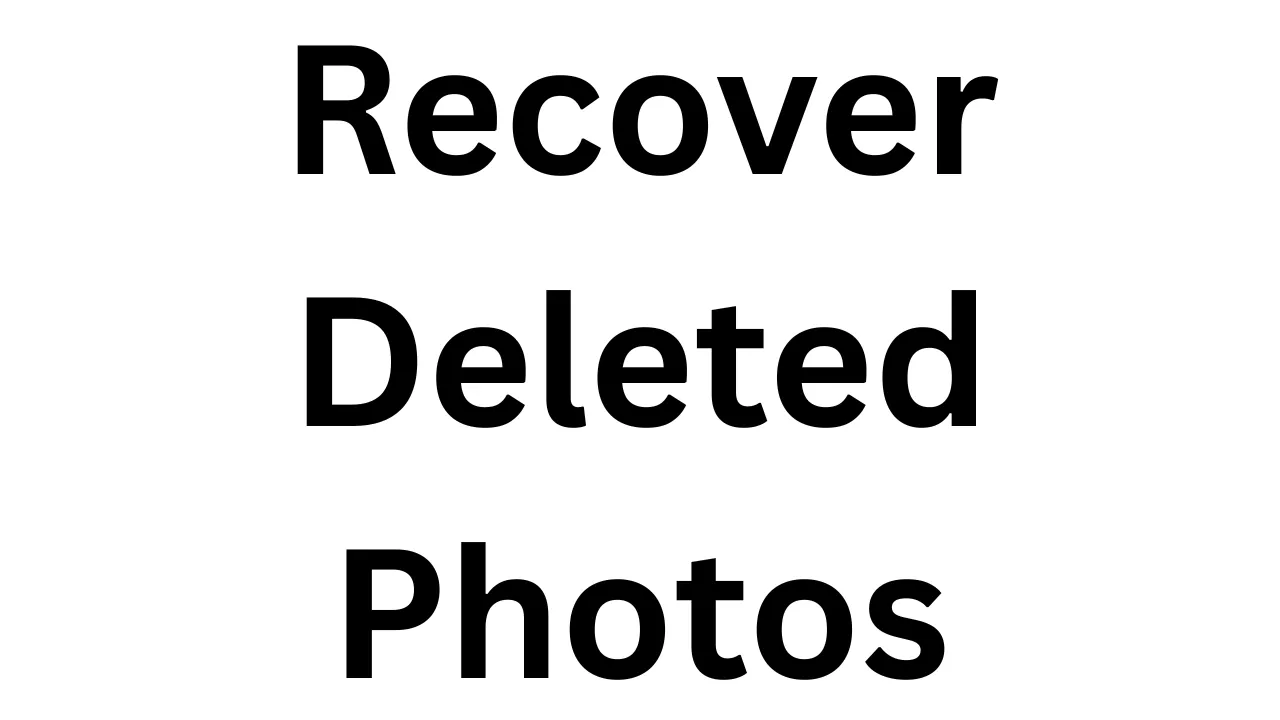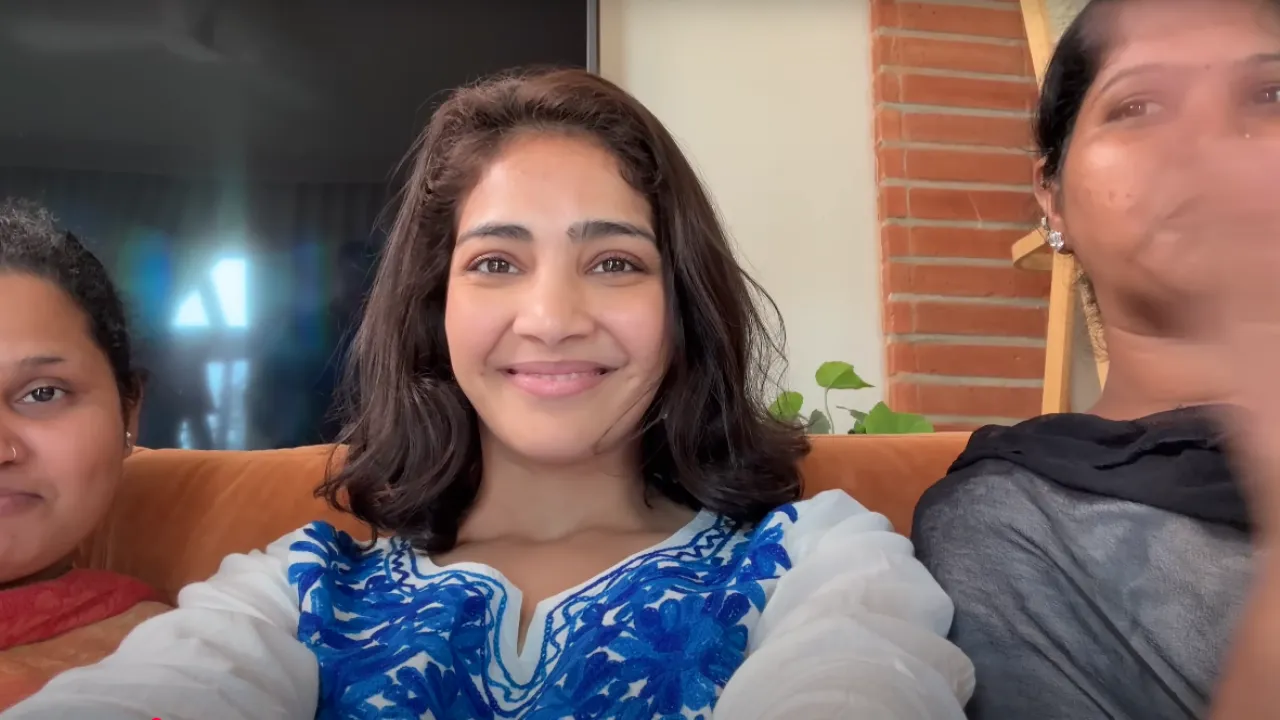Introduction – Lost Your Photos? Don’t Panic
We’ve all experienced that heart-sinking moment — you open your phone’s gallery and realize some of your favorite memories are gone. Whether it was an accidental tap, a system glitch, or a failed app update, deleted photos can feel like they’ve disappeared forever. But here’s the good news: in most cases, it’s still possible to recover deleted photos from your phone.
Modern smartphones are smarter than you think. Both Android and iOS devices come with built-in features that offer a grace period before permanently deleting your photos. Even if you’ve emptied the trash or recently deleted folder, there are still advanced methods and tools available to help bring those memories back.
In 2025, cloud backups, recovery apps, and system-level tools make it easier than ever to restore lost images — but only if you act quickly. The sooner you attempt recovery, the better your chances. Waiting too long or continuing to use the device could overwrite the deleted data, making it much harder to retrieve.
This guide will walk you through simple, step-by-step methods to recover deleted photos from any smartphone — whether you use Google Photos, iCloud, a third-party recovery app, or a local PC-based tool. You’ll also learn how to check hidden folders, restore backups, and avoid common mistakes that could prevent successful recovery.
So take a deep breath. You haven’t lost everything — at least not yet. With the right tools and a little know-how, you can recover your deleted photos and save your most important moments before they’re gone for good.
Check the Trash or Recently Deleted Folder
Before you dive into complex tools or apps, the first place you should always check is your phone’s Trash or Recently Deleted folder. Most modern smartphones don’t immediately erase your photos when you delete them — they just move them to a temporary folder where they stay for a limited time before being permanently removed.
On Android, especially in gallery apps like Google Photos, deleted photos are kept in the Trash folder for 30 days. On iPhones, the Recently Deleted album in the Photos app keeps them for up to 40 days. If your photos were deleted recently, this is the easiest and fastest way to recover them.
Here’s how to check:
For Android (Google Photos):
- Open the Google Photos app
- Tap Library > Trash
- Select the photos you want to restore
- Tap Restore
For iPhone (iOS):
- Open the Photos app
- Go to Albums > scroll down to Recently Deleted
- Tap Select > choose your photos
- Tap Recover
If you find your photos there, you’re in luck — you can recover deleted photos in seconds with just a few taps. But don’t wait too long. Once the time limit expires, these folders are automatically cleared, and recovery becomes much harder.
Also, note that if you’ve used third-party gallery apps, they may have their own trash folders separate from your default system apps. Make sure to check those as well.
Taking this simple first step could save you time, effort, and stress. It’s often the quickest solution to get your lost memories back.
Recover Photos from Google Photos or iCloud
If you’ve been using cloud backup services like Google Photos or iCloud, there’s a high chance your images are still safe — even if they’re missing from your phone’s gallery. These platforms are designed to back up your media automatically, and they often retain deleted files longer than your phone’s internal storage. That makes them one of the easiest and most effective ways to recover deleted photos.
For Android Users – Google Photos:
Google Photos backs up your pictures to the cloud if sync is enabled. Even if you delete an image from your phone, the backed-up version might still be available.
Here’s how to check:
- Open the Google Photos app or visit photos.google.com
- Log in with the same Google account used on your phone
- Browse your library — even deleted photos may still appear if not removed from the cloud
- Check the Trash folder (keeps items for 30 days)
- Tap Restore to bring them back to your main gallery
If sync was off or you deleted photos from both device and cloud, recovery might not be possible from here.
For iPhone Users – iCloud:
If iCloud Photos was turned on, your images are automatically uploaded to your iCloud account and synced across devices.
To recover from iCloud:
- Go to iCloud.com and sign in
- Click on Photos
- Open the Recently Deleted album
- Select photos and click Recover
If you’ve enabled iCloud Backup but not iCloud Photos, you can restore an entire device backup (though this overwrites current data).
Cloud services are your safety net. Always enable auto-backup to ensure you can recover deleted photos without panic. Just log in, browse, and restore — no technical skills required.
Restore from Phone Backup (Android & iPhone)
If your deleted photos aren’t in the trash or cloud, your next best option is restoring them from a previous phone backup. Both Android and iPhone devices regularly create backups — either locally or via cloud services — which can help you recover deleted photos even if they’ve been removed from your gallery.
For Android Users:
Most Android phones (especially Samsung, Xiaomi, OnePlus, etc.) offer built-in backup tools that save your media to Google Drive or a local backup folder.
Steps to restore from Google Drive:
- Go to Settings > Google > Backup
- Check if your device was backed up before the photos were deleted
- If so, factory reset the phone (this will erase current data)
- During setup, choose to Restore from Google Backup
- Select the relevant backup date and restore your media
Note: This method works only if you had backups enabled and the deleted photos were part of that backup.
Some phone brands also allow restoring from local backups stored in the internal storage or SD card using their own backup/restore apps.
For iPhone Users:
iPhones allow two kinds of backups: iCloud Backup and iTunes/Finder Backup (Mac/PC). If you regularly back up your iPhone, there’s a good chance your photos are saved.
To restore from iCloud:
- Erase your iPhone: Settings > General > Transfer or Reset iPhone > Erase All Content and Settings
- When setting it up again, choose Restore from iCloud Backup
- Select a backup created before the photos were deleted
To restore from iTunes/Finder (PC or Mac):
- Connect your iPhone to the computer
- Open iTunes (Windows/macOS Mojave) or Finder (macOS Catalina and later)
- Choose your device > click Restore Backup
- Select the correct backup and restore
Keep in mind, this method replaces your current data. But if your goal is to recover deleted photos that aren’t available elsewhere, restoring from a backup is one of the most effective solutions.
Use a File Recovery App (With or Without Root)
If your deleted photos aren’t in the cloud, trash, or backup, it’s time to try a file recovery app. These apps are specifically designed to scan your phone’s internal storage and attempt to recover deleted photos, even if they’re not visible anymore. The good news? Many of them work without rooting your device, especially on Android.
For Android Users:
Android offers a wide variety of recovery apps on the Play Store that work without needing root access.
Popular options include:
- DiskDigger Photo Recovery – Works without root (with limited success) and better results on rooted devices.
- Dumpster – Works like a recycle bin and offers cloud backup if pre-installed.
- Dr.Fone – Data Recovery – PC-based tool that scans your phone’s memory (requires USB debugging).
- Tenorshare UltData – Another reliable option with or without root.
Steps to use DiskDigger (example):
- Install from Google Play Store
- Open the app and allow necessary permissions
- Tap Basic Scan (no root) or Full Scan (rooted)
- Select file types (e.g., JPG, PNG)
- Preview and recover photos
While no-root scans work to some extent, root access gives these apps deeper access to deleted file sectors, improving recovery chances. If you’ve never rooted your phone before, proceed cautiously — rooting may void warranties and carry risks.
For iPhone Users:
Apple restricts direct file access, so recovery apps must be used through a PC or Mac.
Popular tools:
- Dr.Fone – iPhone Data Recovery
- PhoneRescue by iMobie
- EaseUS MobiSaver
How it works:
- Install software on your computer
- Connect iPhone via USB
- Scan device or iTunes/iCloud backup
- Preview and recover deleted photos
These tools scan both current data and recently deleted cache files. While success isn’t guaranteed, they often recover images lost due to accidental deletion, update errors, or crashes.
Using a file recovery app can be a last-resort method — but when it works, it can be a lifesaver, especially if you don’t have a backup in place.
Connect to PC and Use Recovery Software
If in-app recovery methods haven’t worked, one of the most reliable ways to recover deleted photos is by connecting your phone to a PC and using professional recovery software. These desktop tools have more advanced scanning capabilities than mobile apps and can dig deeper into your device’s storage — especially if your photos were permanently deleted.
This method works well for both Android and iPhone, and doesn’t always require your phone to be rooted or jailbroken.
For Android Users:
What you’ll need:
- A USB cable
- A PC or laptop
- Data recovery software like:
Top Android Recovery Tools:
- Dr.Fone – Data Recovery (Android)
- iMobie PhoneRescue
- Tenorshare UltData for Android
- EaseUS MobiSaver for Android
Steps:
- Connect your Android phone to your PC using USB
- Enable USB debugging (in Developer Options)
- Launch the recovery software
- Select your device and scan internal storage
- Preview and recover deleted photos
Most tools offer a free scan with preview. You only need to pay if you decide to restore the files.
For iPhone Users:
Apple devices don’t allow deep-level scanning without special tools, so PC-based recovery is your best option if photos aren’t in iCloud or the Recently Deleted folder.
Top iPhone Recovery Tools:
- Dr.Fone – iOS Data Recovery
- iMyFone D-Back
- PhoneRescue for iOS
- Tenorshare UltData for iOS
Steps:
- Connect your iPhone to your PC or Mac
- Launch the recovery tool and select your device
- Choose “Recover from iOS Device” or “Recover from iTunes/iCloud backup”
- Scan, preview, and restore your deleted photos
These tools are especially helpful after system crashes, iOS updates, or accidental data deletion.
If you’re serious about recovering deleted photos and mobile options haven’t worked, PC-based software gives you the best chance — just be sure to act fast before new data overwrites what’s lost.
Recover from WhatsApp Media Folder or Chat Backup
If the missing photos were originally shared or received through WhatsApp, you may still be able to recover them without much effort. WhatsApp stores media files separately from your phone’s gallery, and in many cases, deleted images from the gallery may still exist in the app’s internal folders or in chat backups.
This method is especially useful if the deleted photos were part of your chat history.
Method 1: Check WhatsApp Media Folder (Android Only)
On Android devices, WhatsApp saves all media to a dedicated folder, which can still contain deleted items even after they disappear from your gallery.
Steps:
- Open your File Manager app
- Navigate to:
Internal Storage > WhatsApp > Media > WhatsApp Images - Look for your deleted photos
- If found, move them to your main DCIM or Pictures folder to make them visible in the gallery
You may also find previously deleted files in subfolders like:
WhatsApp > Media > WhatsApp Images > SentWhatsApp > Media > WhatsApp Documents
Note: If you’ve recently uninstalled or cleared WhatsApp data, this folder may no longer contain your files.
Method 2: Restore from WhatsApp Chat Backup
If the media folder doesn’t have the files, try restoring your latest chat backup. WhatsApp automatically backs up your chats daily (locally) and, if enabled, to Google Drive (Android) or iCloud (iPhone).
Steps:
- Uninstall WhatsApp
- Reinstall it from the Play Store or App Store
- Open the app and verify your phone number
- WhatsApp will prompt you to restore from a backup — accept it
- Once restored, photos in your chats will reappear in both the app and your gallery
Tip: This method only works if the deleted photos existed before your last backup. Recent images not yet backed up may not be recoverable.
If the photos you’re trying to recover were received via WhatsApp, these two methods offer a simple and effective way to retrieve them — without needing any technical tools or root access.
Tips to Improve Recovery Chances
When it comes to recovering deleted photos from your phone, time is critical. The longer you wait, the higher the risk that your deleted files will be overwritten by new data — making recovery much harder, or even impossible. Whether you’re using a recovery app or checking cloud backups, here are some key tips to improve your chances of success.
1. Stop Using the Device Immediately
As soon as you realize photos are missing, avoid taking new pictures, installing apps, or downloading files. New data can overwrite the storage sectors where your deleted photos were originally saved.
2. Don’t Clear Cache or App Data
Avoid clearing cache or app data, especially for gallery apps, file managers, or WhatsApp. Doing so might permanently erase temporary files that are still recoverable.
3. Check All Storage Locations
Look beyond your default gallery. Check cloud services like Google Photos, iCloud, OneDrive, or Dropbox, as well as hidden folders and messaging apps like WhatsApp or Telegram where media might still exist.
4. Use Reliable Recovery Tools
Choose trusted tools like Dr.Fone, Tenorshare UltData, or DiskDigger. Some free apps have limited functionality and may not fully scan your internal storage. Premium tools usually offer deeper scans and better results.
5. Try Multiple Methods
If one method doesn’t work, try another. For example, if app-based recovery fails, use desktop software. If cloud recovery doesn’t help, look into local backups or messaging apps.
6. Enable Cloud Sync for the Future
After recovery, make sure auto-sync is enabled for Google Photos or iCloud. This way, your photos will always be backed up, and you won’t have to worry about losing them again.
7. Stay Calm and Patient
Some recovery processes — especially full device scans — can take time. Don’t interrupt the process or restart your phone mid-scan. Let the tool finish properly.
When Recovery Fails – What You Can Still Do
Sometimes, despite all your best efforts, recovery tools and backup methods just don’t work. Maybe the deleted photos weren’t backed up, the phone was factory reset, or too much time passed before trying to recover them. But even when you can’t fully recover deleted photos, all hope isn’t lost — there are still a few things you can try or learn from the situation.
1. Ask the Person Who Shared the Photo
If the photo was sent via WhatsApp, Telegram, Instagram, or email, reach out to the original sender. They might still have a copy on their device or in their sent folder.
2. Check Cloud Services You May Have Forgotten
Sometimes users back up to multiple cloud accounts without realizing it. Apart from Google Photos or iCloud, check:
- Google Drive
- OneDrive
- Dropbox
- Amazon Photos
- Your phone manufacturer’s cloud (Samsung Cloud, Mi Cloud, etc.)
These services might still store older backups or auto-synced images you didn’t manually save.
3. Look Through Synced Social Media
If you had uploaded or posted the photo on Facebook, Instagram, Twitter, or any other platform, try downloading it again from there. Quality may be compressed, but it’s better than losing the photo completely.
4. Accept the Loss and Prepare for the Future
If all recovery attempts fail, take it as a learning opportunity. Set up automatic cloud backups, avoid deleting large batches of photos quickly, and occasionally export your photo library to an external drive or PC.
Also, consider using apps like Google Photos or Amazon Photos that offer automatic backup and unlimited storage options.
Losing photos can be emotionally tough — especially when they carry sentimental value — but use this moment to build a more secure and fail-proof photo storage system going forward.
Prevent Future Photo Loss – Best Practices
Accidentally losing precious photos can be frustrating — and while you may successfully recover deleted photos this time, it’s always better to prevent the loss in the first place. With just a few smart habits and tools, you can protect your memories and never have to panic about photo recovery again.
Here are some of the best practices to avoid future photo loss:
1. Enable Cloud Backup
Whether you’re using Android or iPhone, always turn on automatic photo backup. Use trusted cloud services like:
- Google Photos (free with storage limit)
- iCloud Photos (5GB free, expandable)
- OneDrive, Dropbox, or Amazon Photos
This ensures your photos are backed up in real time, and you can easily access them from any device — even if your phone is lost or damaged.
2. Avoid Rapid Deletion
Think twice before bulk-deleting photos. Accidentally selecting important images is easy when clearing space. Review before deleting and clear trash folders periodically — not instantly.
3. Backup to External Storage
Make it a habit to transfer your photos to a computer, hard drive, or USB drive once in a while. This gives you a second offline backup that’s safe from app crashes, accidental deletions, or cloud sync failures.
4. Use Reliable Gallery and File Manager Apps
Some third-party gallery apps may not offer trash folders or cloud sync. Stick to apps like Google Photos, Apple Photos, or OEM apps from Samsung, Xiaomi, etc., that support recovery features.
5. Keep Recovery Tools Installed
Have a recovery app installed ahead of time. Apps like Dumpster or Google Photos function like a Recycle Bin, storing deleted photos temporarily in case you change your mind.
6. Don’t Ignore Updates
Keep your phone’s OS and photo apps updated. New updates often include better file handling, crash prevention, and data protection features that reduce chances of accidental deletion.
Taking a few minutes to set up backup systems and follow safe habits can save you hours of recovery efforts later. Because while it’s possible to recover deleted photos, preventing their loss in the first place is always the smarter choice.
Conclusion – Don’t Wait, Recover Smartly
Losing important photos can feel like losing pieces of your life — but the good news is, most of the time, they’re not gone forever. Whether you’ve accidentally deleted a recent snapshot or lost entire albums after a system crash, there are several effective ways to recover deleted photos from your phone.
From checking the Trash or Recently Deleted folders to restoring cloud backups, exploring WhatsApp media folders, or using recovery software on a PC — each method gives you a chance to bring those lost memories back. The key is acting fast. The longer you wait, the more likely it is that new data will overwrite deleted files, making recovery impossible.
If you’ve tried everything and still couldn’t get your photos back, don’t be discouraged. Use this as a reminder to set up automatic cloud backups, regularly transfer photos to a secure location, and install apps that offer extra protection.
In today’s digital age, it’s easier than ever to prevent photo loss. With a few simple practices and the right tools, you can protect your memories and avoid future stress.
So don’t wait until it’s too late. Take a moment today to back up your photos, enable sync options, and prepare for the unexpected. Because when it comes to precious memories, it’s always better to be safe than sorry.
Also Read: Wi-Fi Boost 2025: Smart Ways to Speed Up Without New Router
FAQs
Q1. Can I recover deleted photos from my phone without using any app?
Yes, you can. Start by checking the Trash or Recently Deleted folder in your gallery app. Many phones store deleted photos for 30–40 days before permanently deleting them. If cloud sync was enabled, you can also restore photos from Google Photos or iCloud without any third-party app.
Q2. Are permanently deleted photos gone forever?
Not always. Even if photos are not in your trash or cloud, they may still exist in your phone’s memory. You can use professional file recovery software or apps to scan and possibly recover deleted photos. The sooner you act, the better your chances.
Q3. How do I recover deleted WhatsApp images?
You can recover WhatsApp images either from the WhatsApp Media Folder using a file manager or by restoring your latest WhatsApp chat backup via Google Drive or iCloud, depending on your device.
Q4. Do I need to root my Android phone to recover deleted photos?
Some recovery apps offer basic scanning without root access, but rooting gives them deeper access to your phone’s storage, increasing the chances of full photo recovery. Use apps like DiskDigger or Dr.Fone depending on your preference.
Q5. How can I make sure this doesn’t happen again?
Enable auto-backup in Google Photos or iCloud, avoid bulk deletions, and regularly save your media to a PC or cloud service. Using trusted gallery apps with trash or recovery features also helps prevent accidental loss.
Q6. Can I recover deleted photos from my iPhone using a PC?
Yes. Tools like Dr.Fone, iMobie PhoneRescue, or iMyFone D-Back allow you to scan and recover deleted iPhone photos using a computer, even if they were not backed up to iCloud.