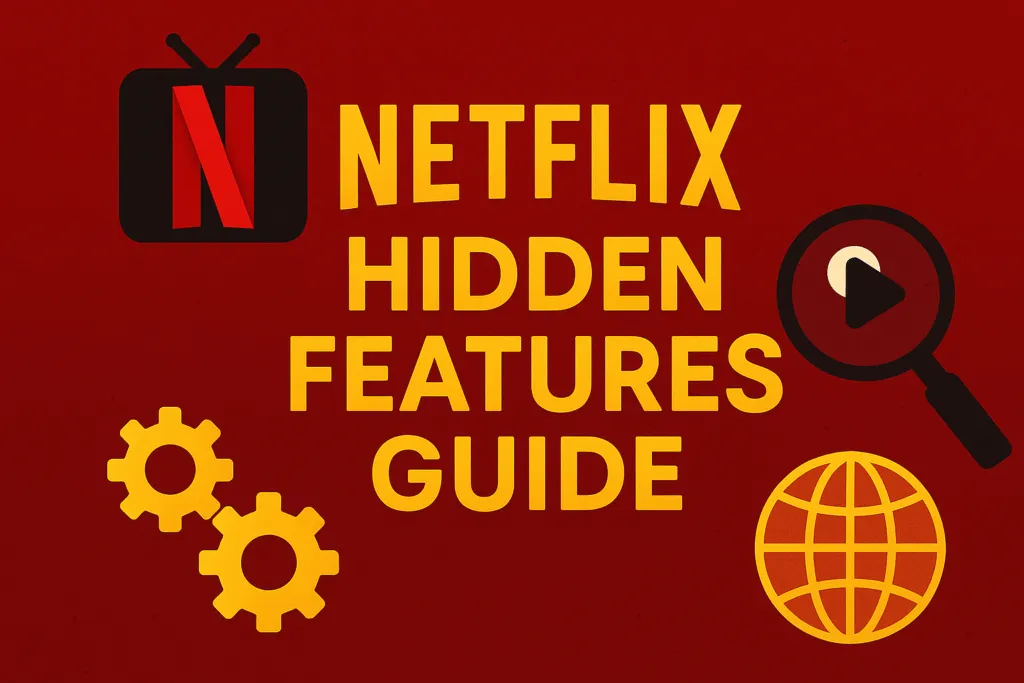Introduction – You’ve Been Using Netflix Wrong
Most people think they know how to use Netflix—open the app, search for a show, and start watching. But what if I told you that you’re only scratching the surface? Behind its simple interface lies a treasure trove of Netflix hidden features that can completely transform your streaming experience. These features aren’t promoted much, yet they offer smarter ways to discover content, customize playback, and even control your data usage more efficiently.
Whether you’re someone who binge-watches every weekend or just logs in occasionally, chances are you’ve missed out on some of the most useful tools built into the platform. Imagine accessing entire genre libraries with secret codes, speeding up or slowing down playback with a click, or watching with friends remotely without using third-party apps. These aren’t just tricks—they’re built-in options waiting to be unlocked.
In 2025, Netflix continues to evolve with new updates and smarter controls. But most users still use it the old-fashioned way, unaware of how much more it can do. This blog will reveal 15 powerful Netflix hidden features that will help you get more control, more fun, and more value from your subscription. Get ready to stream smarter.
Secret Netflix Codes to Unlock Hidden Genres
Netflix has thousands of movies and shows, but you’ll rarely see most of them unless the algorithm decides to show them. That’s where one of the best Netflix hidden features comes in—secret genre codes. These codes unlock highly specific categories that aren’t visible through normal browsing, like “Classic War Movies,” “Feel-Good Sports Dramas,” or “Dark Psychological Thrillers.”
Every hidden genre has a unique code. For example, entering the code 1365 in your browser will take you directly to action movies, while 5475 shows romantic comedies. To use this feature, simply go to your browser and type: www.netflix.com/browse/genre/XXXX—just replace the “XXXX” with the code you want. This trick is especially useful when you’re not in the mood to scroll endlessly through recommendations and want to jump straight into a specific kind of content.
These Netflix hidden features are perfect for users who feel limited by the homepage or the trending section. You can even find lists of hundreds of genre codes online categorized by mood, region, theme, and more. It’s a smart way to break free from the algorithm and take full control of your content discovery.
Once you start using these secret codes, you’ll never browse Netflix the same way again. It’s a small hack, but one that opens up a whole new world of possibilities within your existing subscription.
Keyboard Shortcuts for Effortless Control
If you watch Netflix on your laptop or desktop, using your mouse to pause, rewind, or change the volume can feel slow and clunky. That’s why one of the most underrated Netflix hidden features is its built-in keyboard shortcuts. These shortcuts give you quick, effortless control over your streaming experience—no clicking, no dragging, just smooth navigation with a few key presses.
For example, pressing the spacebar or Enter pauses and plays your video instantly. Need to rewind? Just hit the Left Arrow to go back 10 seconds, or the Right Arrow to skip forward. Want to raise or lower the volume? Use the Up and Down Arrow keys. Press F to enter full-screen mode and Esc to exit it. These small commands might seem simple, but they can make a big difference when you’re binge-watching or trying to skip through slow scenes.
These keyboard shortcuts are especially helpful when multitasking or watching with minimal distractions. Whether you’re working in another tab or snacking during a show, these controls save time and give you a smoother experience overall.
Among all Netflix hidden features, shortcuts are often overlooked, yet they offer a faster, more efficient way to interact with content. Once you start using them, you’ll wonder how you ever streamed without them.
Customize Subtitles for a Personal Viewing Experience
If you regularly watch content with subtitles on, you’ve probably noticed that the default subtitle style on Netflix doesn’t always fit your preferences. Maybe the text is too small, the background is distracting, or the font isn’t easy to read. Thankfully, one of the most practical Netflix hidden features allows you to fully customize the subtitle appearance for a more comfortable viewing experience.
By going into your Netflix account settings via a web browser, you can access the Subtitle Appearance section. Here, you can change the font type, size, color, and even add a background or shadow to make text more readable. Whether you prefer yellow subtitles on a black background for better contrast or larger white text for better visibility, it’s all adjustable to your liking.
This feature is especially useful when watching international content, anime, or fast-paced dialogue-heavy shows where clear and readable subtitles make a huge difference. Once you set your subtitle preferences, they apply across all your devices, so you don’t have to customize them again on each screen.
Among the lesser-known Netflix hidden features, this one truly enhances accessibility and personal comfort. Customizing subtitles may seem like a small tweak, but for regular streamers, it can turn a frustrating experience into an enjoyable one. Try it once, and you’ll never go back to the default settings.
Smart Downloads & “Downloads for You” Explained
One of the most convenient Netflix hidden features is its intelligent download system, designed to make offline viewing easier than ever. If you travel frequently, have an unstable internet connection, or just like watching on the go, Smart Downloads and Downloads for You can save you time and data without any manual effort.
Smart Downloads automatically deletes an episode you’ve finished watching and downloads the next one in the series. It’s perfect for binge-watchers who hate managing storage manually. This feature works only when you’re connected to Wi-Fi, so it doesn’t eat up your mobile data. It keeps your device clutter-free while ensuring the next episode is ready when you are.
On the other hand, Downloads for You takes it a step further. Once enabled, Netflix will automatically download movies and shows it thinks you’ll like, based on your viewing habits. You can even set storage limits so the feature never uses more space than you allow. This is ideal for discovering new content when you’re offline, like during flights or daily commutes.
These Netflix hidden features are more than just download tools—they’re smart assistants that learn your preferences and manage content for you. They eliminate the need to remember what to save for later and ensure you’re never left without something to watch, even when the internet isn’t available. For anyone who values convenience and personalization, these features are a game-changer.
Watch Netflix Together Using Teleparty Extension
Streaming is more fun when shared, and one of the most social Netflix hidden features makes that possible—even when you’re far from friends or family. With the Teleparty extension (formerly known as Netflix Party), you can watch shows and movies together in real-time, no matter where you are. It syncs video playback across multiple accounts and adds a group chat feature on the side of the screen.
To use it, simply install the Teleparty extension on Google Chrome or Microsoft Edge, open Netflix, select a title, and click the TP icon in your browser toolbar. You’ll get a unique shareable link to send to others. Once they join, you can all watch the same scene at the same moment, with synced pause, play, and rewind controls.
Teleparty is perfect for long-distance movie nights, virtual binge sessions with friends, or even casual watch-alongs during a live event. It supports emoji reactions and chat, allowing viewers to comment and react together as the story unfolds.
Among Netflix hidden features, Teleparty stands out because it turns solo viewing into a shared experience. It’s not built into the Netflix app directly, but its seamless integration through your browser makes it feel like a native feature. If you’re someone who misses that living room vibe with others, Teleparty brings it back—virtually.
Manage Profiles for Personalized Recommendations
One of the most underrated Netflix hidden features is the option to manage individual profiles for each viewer. Many people continue using a single profile for the whole household, unknowingly disrupting Netflix’s recommendation algorithm. This results in mixed suggestions that rarely match anyone’s true taste. But when you create separate profiles for each person, Netflix gets a clearer picture of viewing habits and offers far more accurate content recommendations.
You can set up to five profiles under one account, each with its own viewing history, watchlist, language preference, and parental control settings. If kids are using Netflix too, you can create a dedicated child-safe profile that limits content based on maturity ratings. This way, not only does each user enjoy tailored suggestions, but parents also get peace of mind knowing their children are watching age-appropriate content.
To add or manage profiles, just click on your profile icon on the top right, select “Manage Profiles,” and then tap “Add Profile.” Assign a name, choose the profile type, and you’re done. You can also update settings anytime by editing the profile.
Using this smart feature ensures that your recommendations are truly personal, not influenced by what others watch. It’s a simple yet powerful way to make your Netflix experience more enjoyable. If you haven’t explored this yet, it’s time to unlock one of the most useful Netflix hidden features today.
Adjust Data Usage to Stream on Limited Internet
If you’re someone who often streams on mobile data or a limited broadband plan, this is one of the smartest Netflix hidden features you should know. Netflix allows you to control how much data it uses while streaming, helping you avoid unexpected data exhaustion or slowdowns. This feature is especially useful in areas with low-speed internet or capped daily limits.
To adjust data usage, open the Netflix app, go to the menu, and tap on “App Settings.” Under “Playback,” select “Cellular Data Usage” or “Video Playback” depending on your device. You’ll find options like Auto, Low, Medium, and High. Choosing “Low” will consume the least data, around 0.3 GB per hour, while “High” delivers better quality but can use up to 3 GB per hour.
You can also make these changes at the account level by visiting the Netflix website. Go to your profile’s playback settings and set your preferred streaming quality. This way, your settings stay consistent across devices.
Adjusting data usage doesn’t just save bandwidth—it also ensures smoother playback with fewer interruptions on slow connections. If you frequently travel or use public Wi-Fi, enabling lower data settings can help keep your binge sessions uninterrupted. This is one of those Netflix hidden features that many overlook but can make a big difference in how you stream on the go.
Change Playback Speed (Using Browser Extensions)
Another clever trick from the list of Netflix hidden features is the ability to change playback speed using browser extensions. While Netflix itself doesn’t offer built-in playback speed controls on all devices, you can take control of your viewing pace through third-party tools—especially useful for binge-watchers, students, or those rewatching a series.
Extensions like “Video Speed Controller” for Chrome or Firefox let you speed up or slow down Netflix content with simple keyboard shortcuts. Want to finish a documentary quickly? Set it to 1.5x or 2x speed. Need to slow down a scene to catch the dialogue or details? Go down to 0.75x. These adjustments can help you consume more content in less time, or understand complex narratives with better clarity.
To use this feature, just install a trusted extension from the Chrome Web Store, open Netflix in your browser, and start playing a video. You’ll notice new speed controls on the screen, or you can use hotkeys to make real-time changes without disrupting playback.
While this isn’t officially supported by Netflix, it’s a great way to customize your experience when watching from a laptop or desktop browser. Whether you’re catching up on episodes or revisiting your favorite scenes, changing playback speed gives you flexible control over how you watch. It’s one of those underrated Netflix hidden features that can truly upgrade your streaming sessions.
View and Delete Your Netflix Watch History
One of the most useful Netflix hidden features is the ability to view and delete your watch history. Whether you want to remove an embarrassing title, reset your recommendations, or just clean up your viewing activity, this option gives you full control over your Netflix experience.
To access this feature, log in to Netflix using a browser and select your profile. Go to “Account,” scroll down to the “Profile & Parental Controls” section, and click on “Viewing Activity.” Here, you’ll see a detailed list of everything you’ve watched. Each entry has a small “hide” icon next to it—clicking it will remove the title from your history and influence future recommendations accordingly.
This is especially helpful if someone else has used your profile and watched content that doesn’t match your taste. By removing it, you allow Netflix to recalibrate your suggestions more accurately. You can even choose to hide an entire series by selecting “Hide series?” after removing one episode.
Deleting your watch history doesn’t affect downloads or other profiles—it simply helps Netflix fine-tune recommendations based on what you truly enjoy. It’s also a great way to start fresh if your feed has become cluttered with genres or shows you’re no longer interested in.
Whether you’re a privacy-conscious viewer or someone who just wants better recommendations, this often-overlooked option is one of the most powerful Netflix hidden features you can take advantage of.
Lock Your Profile with a PIN Code
Protecting your Netflix profile is easier than ever, thanks to one of the most practical Netflix hidden features—profile lock with a PIN code. If you share your Netflix account with family or roommates, adding a PIN ensures that your personal watch history, preferences, and recommendations stay private.
To enable this feature, visit the Netflix website on a browser, go to the “Account” section, and scroll down to “Profile & Parental Controls.” Select the profile you want to secure, then click on “Profile Lock.” You’ll be prompted to enter your account password, after which you can set a 4-digit PIN. You can also check an option to require the PIN when adding new profiles, adding an extra layer of control.
This feature is particularly useful if you don’t want kids or others accidentally entering your profile and altering your recommendations. It also prevents others from snooping into your recently watched titles or saved list, giving you more privacy.
By locking your profile, you maintain the accuracy of Netflix’s algorithm, which tailors suggestions based on your viewing behavior. If multiple people use the same profile, the system may start suggesting genres you don’t enjoy. A locked profile eliminates that risk.
This simple but powerful tool is one of those Netflix hidden features that not only protects your content but also enhances your overall viewing experience. If you value personalized recommendations and privacy, adding a PIN to your profile is a smart move.
Use the “My List” Feature Like a Pro
Among the many Netflix hidden features that go unnoticed, the “My List” option is a game-changer for organized streaming. Most users add titles to this list and forget about them, but with a few smart tweaks, you can turn “My List” into your personal content hub.
When you add movies or shows to “My List,” Netflix uses that information to improve your recommendations. It also places relevant titles front and center on your homepage. But here’s the pro tip—Netflix automatically arranges your list based on what’s trending, newly added, or similar to your watch habits. This means your “My List” is not just a storage bin—it’s dynamic and adaptive.
To take full advantage, regularly clean up your list by removing content you’ve already watched or no longer plan to see. This helps Netflix fine-tune its algorithm, making your home feed more relevant. Also, try to maintain a mix of genres—this encourages more balanced suggestions.
Another bonus? Netflix now shows trailers and previews right inside “My List” for quicker decision-making. If you use multiple profiles, each list stays unique, allowing you to keep work content, family picks, or binge-worthy thrillers separate.
Using “My List” smartly not only saves you from endless scrolling but also gives Netflix better data to offer content you’ll actually enjoy. It’s a small habit that makes a big difference, proving once again how useful Netflix hidden features can be when used the right way.
Discover Content with Netflix’s Preview Feature
If you’re tired of endlessly scrolling and still not finding something to watch, one of the most helpful Netflix hidden features is the preview functionality. This feature gives you short video snippets or trailers of movies and shows—right from your home screen—making it easier to discover what’s worth watching without diving into full episodes.
These previews are autoplayed in the background as you browse, offering a quick sense of the tone, genre, and pace of the content. You’ll find them in the “Top Picks” or “Trending Now” sections, and they’re tailored to your personal viewing history. Netflix uses this data to surface previews that align with your tastes, helping you make faster and smarter choices.
But there’s more to it than just autoplaying trailers. If you use Netflix on smart TVs or browsers, you can even explore dedicated preview rows that are updated frequently. These mini-trailers help you decide whether something deserves a spot on your watchlist, or if it’s not your type—saving your time and improving your overall experience.
If autoplay previews bother you, you can easily turn them off from the account settings under “Playback Settings.” But for most users, this feature is a valuable shortcut to content discovery.
Whether you’re looking for something new or just trying to avoid decision fatigue, the preview feature is a clever way to explore content quickly. Among all Netflix hidden features, it’s one that truly enhances browsing efficiency while keeping the experience engaging and personalized.
Enable Double Subtitles with Chrome Extensions
For language learners or bilingual viewers, one of the most unique Netflix hidden features is the ability to enable double subtitles using Chrome extensions. Netflix doesn’t support this natively, but with the right browser tool, you can display two subtitle languages at the same time—making it easier to understand and learn a new language while enjoying your favorite shows.
Extensions like “Language Reactor” or “Substital” allow you to add an additional subtitle layer beneath the default Netflix captions. For example, you can watch a Spanish series with both Spanish and English subtitles showing together. This side-by-side display helps reinforce vocabulary, sentence structure, and listening skills in real-time, without the need to pause and translate manually.
To activate this feature, simply install the extension from the Chrome Web Store, open Netflix in your browser, and start playing any content. The extension will automatically detect the subtitles available and let you select your primary and secondary languages. Many tools also offer extra features like built-in dictionaries, translation pop-ups, and playback control for language practice.
This feature is especially helpful for students, travelers, or anyone wanting to improve language fluency without using separate learning apps. It turns passive watching into an active learning experience—without sacrificing entertainment.
If you’re serious about making the most of your screen time, using double subtitles is one of the smartest Netflix hidden features out there. It combines education and entertainment seamlessly, giving your streaming hours a valuable upgrade.
Access Global Netflix Libraries via VPN (Safely)
One of the most powerful Netflix hidden features isn’t inside Netflix itself—but it completely changes how you use the platform. By using a trusted VPN service, you can safely access global Netflix libraries and unlock content that’s not available in your country. Whether it’s US-exclusive shows, UK documentaries, or Japanese anime, a VPN gives you the freedom to explore a wider catalog of entertainment.
A VPN (Virtual Private Network) masks your IP address and allows you to connect to a server in another country. When you open Netflix with the VPN active, it detects the virtual location and loads the content library of that region. This is perfectly legal in many countries, as long as you’re not violating Netflix’s terms by sharing accounts or using shady tools.
To use this feature safely, choose a reliable VPN service that is known for working with Netflix, like NordVPN, ExpressVPN, or Surfshark. Free VPNs may compromise your privacy or fail to bypass Netflix’s detection systems. Also, be sure to connect to a stable server and clear your cache before launching Netflix to avoid region mix-ups.
While Netflix continues to limit cross-region access through VPNs, top-tier services regularly update their methods to stay one step ahead. This makes accessing global content smoother and more reliable.
Using a VPN isn’t just about unlocking more shows—it’s about customizing your streaming experience. If you want to make the most of your subscription, accessing international content through a secure VPN is one of the most effective Netflix hidden features to try.
Turn Off Autoplay Previews to Avoid Distractions
Autoplay previews can be one of the most distracting elements while browsing Netflix. As soon as you hover over a title, it starts playing a trailer or scene—often with loud sound and visuals that can feel overwhelming. Fortunately, one of the most calming Netflix hidden features allows you to turn off autoplay previews entirely, giving you more control over your browsing experience.
To disable this feature, log in to your Netflix account using a web browser. Go to the “Account” section, scroll down to “Profile & Parental Controls,” and select your profile. Under “Playback Settings,” uncheck the box that says “Autoplay previews while browsing on all devices.” After saving your changes, the previews will stop playing automatically across all your devices linked to that profile.
This small adjustment creates a quieter, distraction-free environment—especially useful if you’re browsing at night or just trying to scroll through options peacefully. It also helps reduce data usage slightly and improves focus while deciding what to watch next.
Whether you’re someone who likes to read descriptions in silence or prefer a more minimal interface, turning off autoplay previews is a simple yet effective tweak. Among all the Netflix hidden features, this one brings instant peace to your streaming routine with just a few clicks.
Conclusion – Unlock Netflix’s Full Potential
Netflix offers far more than just a play-and-watch experience—hidden beneath its clean interface are powerful features that can dramatically improve how you stream. From managing profiles for tailored recommendations to using Chrome extensions for language learning, each feature serves a unique purpose that most users never explore. Whether you want to control data usage, secure your profile, discover global content through VPNs, or simply make your browsing distraction-free, these smart settings give you more control, customization, and comfort.
By tapping into these Netflix hidden features, you’re not just watching shows—you’re enhancing every aspect of your streaming journey. You’ll spend less time searching, enjoy better recommendations, and personalize your account exactly how you like it. Netflix isn’t just about what you watch—it’s about how you watch. And once you start using these tools, there’s no going back to the basic way of streaming.
Take a few minutes to explore your account settings, install a few helpful extensions, and adjust your preferences. You’ll be surprised at how much better your Netflix experience can be. Unlocking these hidden features is like finding secret levels in your favorite game—fun, rewarding, and totally worth it.
Also Read: 15 YouTube Hidden Features You Never Knew Existed
FAQs – Netflix Hidden Features
1. What are Netflix hidden features?
Netflix hidden features are lesser-known tools and settings that enhance your streaming experience, such as profile PIN locks, double subtitles, VPN access, and autoplay control. They aren’t always visible on the main interface but can be accessed through settings or browser extensions.
2. How can I improve my Netflix recommendations?
Create and use individual profiles, regularly clean your watch history, and actively rate shows. Managing profiles is one of the most effective Netflix hidden features to personalize suggestions.
3. Can I really watch Netflix content from other countries?
Yes, with a reliable VPN service, you can access Netflix libraries from different regions. Make sure to use trusted VPNs like ExpressVPN or NordVPN for smooth and safe streaming.
4. Is it legal to use browser extensions with Netflix?
Yes, as long as the extension doesn’t violate Netflix’s terms of service. Extensions like Language Reactor or Video Speed Controller are commonly used and safe for personal use.
5. How do I stop Netflix from auto-playing previews?
Go to your Netflix account settings under “Playback Settings” and uncheck the option for autoplay previews. This change applies across all devices for that profile.
6. Can I delete specific shows from my Netflix watch history?
Absolutely. Visit the “Viewing Activity” section of your profile settings on a browser and click the hide icon next to any title to remove it from your history.
7. Is there a limit to how many profiles I can create?
Yes, Netflix allows up to five profiles per account, each with individual watch history, preferences, and settings.
8. Do these features work on all devices?
Most hidden features work across web, mobile, and smart TVs, though some (like browser extensions) are specific to desktop browsers.
9. Will disabling autoplay previews affect video quality?
No, turning off autoplay only stops previews from playing while browsing. It doesn’t affect streaming quality or content performance.
10. Are kids’ profiles really safe?
Yes, kids’ profiles come with built-in content filters and parental controls. You can even lock adult profiles with a PIN for added safety.