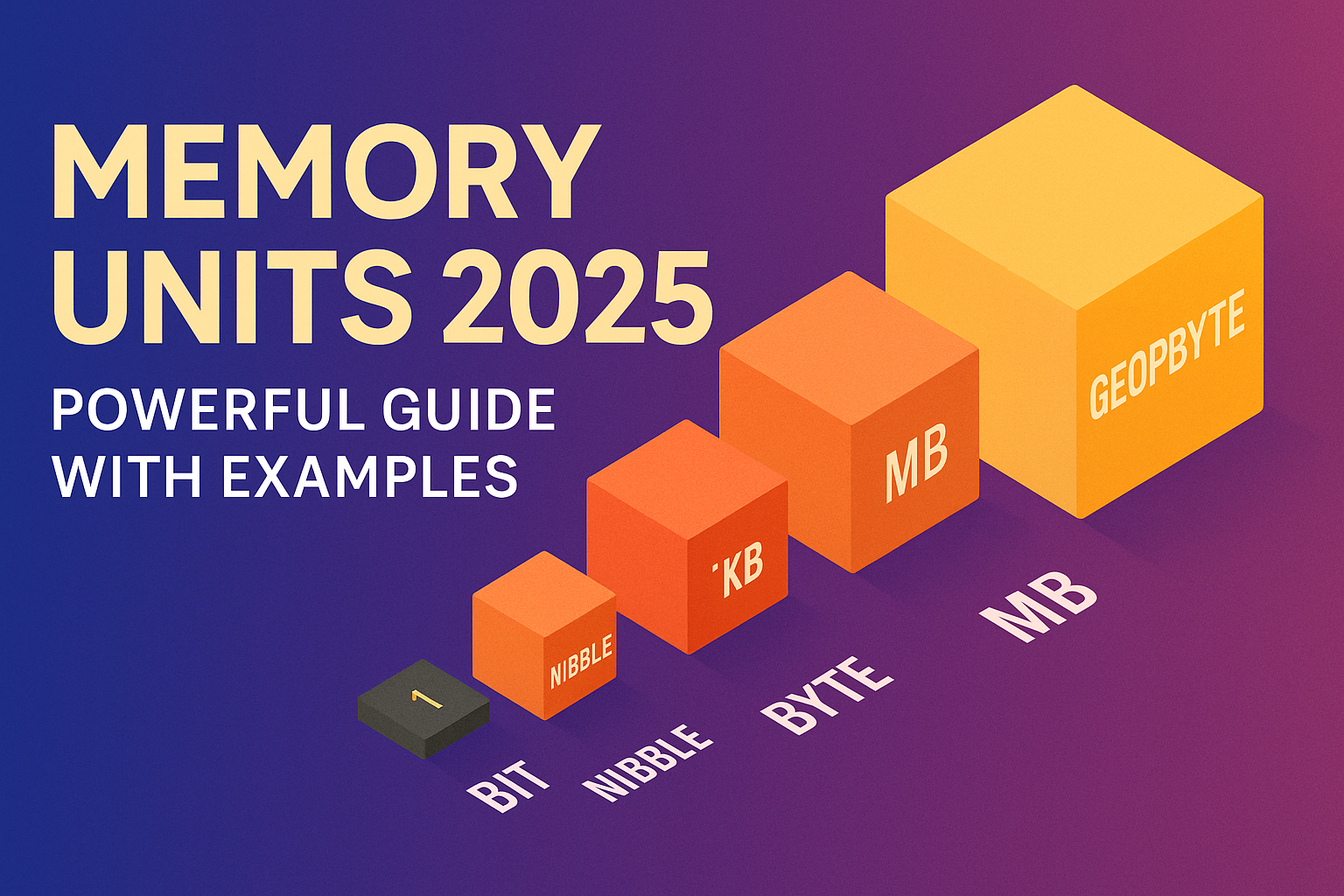Introduction: Why Memory Units Matter in Daily Tech Life
Every day, we interact with technology that stores, transfers, and processes data—yet most people have little idea about how that data is measured. Whether you’re downloading an app, saving a photo, or choosing a mobile data plan, understanding memory units can help you make smarter decisions. From smartphones to laptops, everything that involves digital information uses memory units in some way.
If you’ve ever wondered why your phone says it’s “out of space” or why a 1TB hard drive only shows 931GB, it all comes down to how memory units are calculated. Knowing the difference between a kilobyte, megabyte, gigabyte, and terabyte not only helps you manage your device’s storage better but also prevents you from getting confused by technical jargon in product specifications.
As a tech blogger, I’ve seen many users blindly purchase storage devices or subscribe to cloud plans without really understanding what they’re paying for. By learning about memory units, you gain the confidence to choose the right options—be it for your phone, computer, camera, or even web hosting.
This knowledge becomes even more essential in a world where data is growing at an exponential rate. We now deal with massive files, high-resolution media, and complex apps that consume more space than ever. From bits and bytes to gigabytes and geopbytes, understanding memory units is the first step toward digital literacy.
In this guide, we’ll walk through all the key memory units used in computing, break down their differences, and explain how they impact your everyday tech experience. Whether you’re a beginner or someone looking to refresh the basics, this breakdown will make sure you’re never confused by memory terms again.
What Is Computer Memory?

Computer memory refers to the components within your device that store and access data. It plays a key role in how fast your system runs, how many applications it can handle at once, and how it stores your information. From running operating systems to loading apps and saving files, everything depends on the type and capacity of memory available.
Many people confuse memory with storage, but they serve different purposes. Memory, usually referring to RAM (Random Access Memory), is the temporary workspace your computer uses to perform tasks. It’s fast and volatile, meaning the data is lost when the device is turned off. Storage, on the other hand, is where data is permanently saved—like photos, documents, videos, and apps. Storage devices include hard drives, SSDs, memory cards, and even cloud storage services.
Memory units are used to measure both memory and storage, though they function differently. For example, a phone with 8GB of RAM uses that memory to run apps and processes smoothly, while 128GB of internal storage holds your files. In cloud computing, memory units help allocate resources efficiently, while in mobile data plans, they define how much content you can stream or download.
Understanding memory units helps you know what you’re really getting when you buy a device or plan. If you’re downloading a 700MB video on a 2GB data pack, knowing the memory unit conversions ensures you stay within limits. When choosing between a 512GB and a 1TB SSD, the difference becomes clear in terms of memory capacity.
In short, computer memory is more than just a technical term—it’s a vital part of how we interact with technology. Learning how it works and how it’s measured can help you make more informed and cost-effective tech choices.
Fundamental Memory Units Explained
Before diving into gigabytes and terabytes, it’s important to understand the basic building blocks of digital memory. All forms of data in a computer—whether it’s a photo, a video, or a line of code—start with just two digits: 0 and 1. These are called bits. Together with bytes and nibbles, these form the foundation of all memory units used in computing.
Bit –
A bit, short for “binary digit,” is the smallest unit of memory. It can hold only one value at a time—either a 0 or a 1. This is the language of computers, known as binary. Every piece of digital data you see or use is, at its core, a long sequence of bits. Even a simple text file or a web page begins with bits.
Nibble –
A nibble consists of 4 bits. While not as commonly used in modern systems, the nibble still holds theoretical importance, especially in early computing and digital electronics. It can represent 16 different values (from 0000 to 1111), which makes it useful when dealing with hexadecimal values in programming or hardware design.
Byte –
A byte is made up of 8 bits and is the standard unit used to represent data in most computer systems. One byte is enough to store a single character—like the letter ‘A’ or a number. This is why you often see file sizes and memory specifications written in bytes or its multiples like kilobytes and megabytes. For example, a simple text document might be 2KB in size, meaning it contains roughly 2,000 bytes or characters.
These three units—bit, nibble, and byte—are the roots of all higher memory units. Every kilobyte, megabyte, and beyond is simply a multiple of bytes, making these fundamental units essential for understanding how digital systems work.
Hierarchy of Memory Units (Bit to Geopbyte)
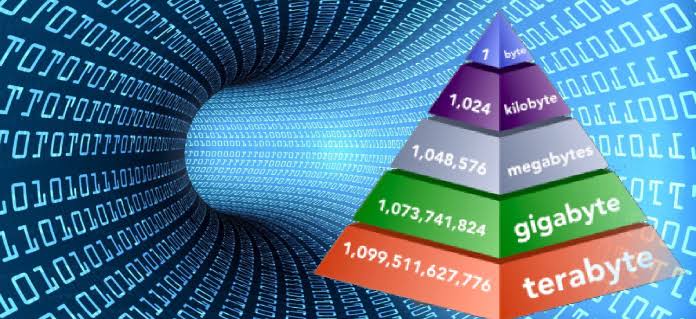
Digital memory is measured in a structured hierarchy, starting from the smallest unit—bit—and scaling up to incredibly massive capacities like geopbytes. Each unit in this hierarchy is a multiple of the previous one, most commonly by a factor of 1024 in binary systems. Understanding this progression helps in decoding file sizes, storage capacities, and data usage in everyday technology.
Here’s a logical breakdown of memory units from smallest to largest:
- Bit (b)
The smallest unit of digital memory, representing a binary value—either 0 or 1. - Nibble
4 bits make up a nibble. It’s not commonly used today but is helpful in understanding hexadecimal systems. - Byte (B)
8 bits = 1 byte. A single character like “A” or “7” typically uses one byte of memory. - Kilobyte (KB)
1 KB = 1024 bytes. Small text files or low-quality images are usually measured in kilobytes. - Megabyte (MB)
1 MB = 1024 KB. Medium-sized files such as MP3 songs or compressed documents fall into this range. - Gigabyte (GB)
1 GB = 1024 MB. Most smartphones and laptops have storage in gigabytes. - Terabyte (TB)
1 TB = 1024 GB. High-capacity hard drives and cloud storage plans often offer TB-scale data. - Petabyte (PB)
1 PB = 1024 TB. Used in data centers and large enterprise backup systems. - Exabyte (EB)
1 EB = 1024 PB. Companies like Google and Amazon deal with data at this level. - Zettabyte (ZB)
1 ZB = 1024 EB. The total data generated globally is now measured in zettabytes. - Yottabyte (YB)
1 YB = 1024 ZB. This unit is used mostly for theoretical or future data projections. - Brontobyte (BB) (Unofficial)
1 BB = 1024 YB. Rarely referenced, often used in hypothetical tech scenarios. - Geopbyte (Theoretical)
1 Geopbyte = 1024 Brontobytes. This is currently beyond practical use and only discussed in futuristic data models.
This hierarchy shows how rapidly data scales as technology evolves. From simple messages stored in bytes to global datasets stored in exabytes and beyond, memory units are central to how we store and manage digital information. These units follow a standardized format in digital computing. You can explore the complete structure of memory units on Wikipedia for a deeper technical breakdown.
Memory Units Chart with Conversions
To better understand the scale of memory units, here’s a detailed conversion chart from Byte to Geopbyte. Each unit is 1024 times larger than the previous one in binary-based systems, which is the standard in computing.
| Memory Unit | Symbol | Equivalent in Bytes |
|---|---|---|
| Byte | B | 1 Byte |
| Kilobyte | KB | 1,024 Bytes |
| Megabyte | MB | 1,024 KB |
| Gigabyte | GB | 1,024 MB |
| Terabyte | TB | 1,024 GB |
| Petabyte | PB | 1,024 TB |
| Exabyte | EB | 1,024 PB |
| Zettabyte | ZB | 1,024 EB |
| Yottabyte | YB | 1,024 ZB |
| Brontobyte* | BB | 1,024 YB |
| Geopbyte* | — | 1,024 BB |
*Brontobyte and Geopbyte are unofficial or theoretical units not yet used in real-world systems.
This chart highlights just how massive modern data can get—from simple text files in kilobytes to global cloud infrastructure dealing with exabytes and beyond. Knowing these memory unit conversions is essential for comparing storage devices, estimating file sizes, and understanding modern data demands.
Real-Life Examples of Data Size

Understanding memory units becomes much easier when we relate them to everyday digital content. Whether you’re downloading a mobile app, uploading photos, or streaming videos, everything you interact with has a measurable data size. Here’s how different types of content typically align with common memory units:
Mobile Apps
Most mobile applications range between 20MB to 300MB. Lightweight utility apps might take up just 10–15MB, while feature-rich social media or gaming apps like Instagram or PUBG can easily exceed 500MB or even cross 1GB with updates and cached data.
Images
A single high-resolution JPEG image taken from a smartphone camera is usually around 2MB to 5MB. RAW image files used by professional photographers can go up to 25MB or more per image, especially at higher megapixels.
Songs and Audio
A standard 3-minute MP3 song at 128kbps consumes about 3MB of space. Higher quality formats like 320kbps MP3 or lossless FLAC files can range from 7MB to 30MB per song.
Videos
Video files are among the largest in terms of data size. A one-minute HD video can range from 50MB to 150MB, depending on resolution and compression. Full-length movies in Full HD (1080p) usually require 1.5GB to 3GB of space, while 4K videos can exceed 20GB for just two hours of footage.
Cloud Storage Plans
Most cloud storage providers offer space in gigabytes and terabytes. Google Drive, for example, gives 15GB for free, which can hold thousands of documents and hundreds of photos. Paid plans typically start from 100GB and go up to several terabytes, catering to users with large media libraries or business data.
By relating memory units to real-world content, it’s easier to estimate how much storage you need and avoid running out of space on your devices or cloud services.
Decimal vs Binary System: 1000 vs 1024 Confusion
Have you ever bought a “1TB” hard drive only to find that your computer shows much less—like 931GB? This isn’t a defect; it’s the result of how memory units are calculated using two different systems: decimal (SI) and binary (IEC).
SI (Decimal) System – Base 10
In the decimal system, storage manufacturers define memory units using powers of 10. According to this standard:
- 1 Kilobyte (KB) = 1,000 Bytes
- 1 Megabyte (MB) = 1,000 KB
- 1 Gigabyte (GB) = 1,000 MB
- 1 Terabyte (TB) = 1,000 GB
This system follows the International System of Units (SI), commonly used in marketing and labeling of storage devices like hard drives, SSDs, and memory cards.
IEC (Binary) System – Base 2
Computers, on the other hand, use the binary system where memory is calculated in powers of 2. In this method:
- 1 Kibibyte (KiB) = 1,024 Bytes
- 1 Mebibyte (MiB) = 1,024 KiB
- 1 Gibibyte (GiB) = 1,024 MiB
- 1 Tebibyte (TiB) = 1,024 GiB
While the binary system is more accurate for computing, it creates a noticeable gap when interpreting storage size. For example, a 1TB hard drive (1,000,000,000,000 bytes in decimal) is read by your operating system as around 931GB (in binary), leading to confusion for many users.
Why Devices Show Less Storage
This mismatch between advertised storage (decimal) and actual available storage (binary) is why your device appears to have less space than promised. Some of that space is also taken up by file systems and pre-installed software.
Understanding the difference between these two systems helps set realistic expectations when purchasing storage and makes it easier to manage your memory more effectively.
Largest Memory Units: Brontobyte and Geopbyte Explained
As the demand for data grows exponentially in fields like artificial intelligence, space exploration, and global cloud storage, the need to measure incredibly large amounts of information has led to the introduction of massive theoretical units like the Brontobyte and Geopbyte. While not yet used in everyday computing, these units represent the future scale of data measurement.
Brontobyte
A brontobyte equals 1,024 yottabytes, which is approximately 1.2 x 10²⁷ bytes. To put that into perspective, all the data ever created by humanity so far is still well under a single brontobyte. This unit is currently not officially recognized by international standards like the IEC or SI, but it’s often used in discussions about the future of data storage.
Geopbyte
Even larger than the brontobyte, a geopbyte is equal to 1,024 brontobytes, or roughly 1.3 x 10³⁰ bytes. It is purely theoretical at this stage and is not supported by current technology. The term is used more in speculative computing models, science fiction, or as a reference point in data science to imagine what might be possible in the coming decades.
Are They Real?
Technically, these units are not officially standardized or used in current hardware or software. However, they are conceptually real, created to represent future possibilities. As big data continues to grow and fields like quantum computing and AI generate petabytes and exabytes daily, brontobytes and geopbytes could become part of practical usage within large-scale global systems.
Where Are They Used?
Currently, these units are only mentioned in research papers, tech forecasts, and theoretical models. No physical storage device has yet reached the scale of a brontobyte, let alone a geopbyte. But if trends continue, such large-scale units could one day become part of mainstream tech terminology.
Conclusion: Why Understanding Memory Units Is Useful
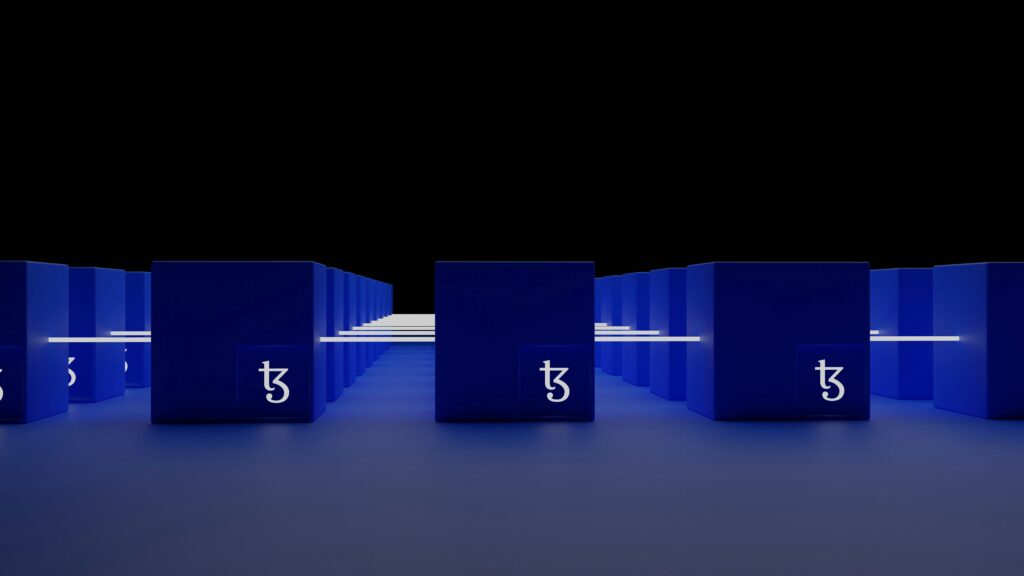
In today’s digital world, understanding memory units isn’t just for tech geeks—it’s essential for everyone using a smartphone, computer, or any connected device. Whether you’re downloading apps, choosing cloud storage, or buying a new laptop, knowing what KB, MB, GB, or TB really mean helps you make smarter, more informed decisions.
When you understand memory units, you can easily estimate how much storage space you actually need. For example, a person who mainly browses the web and watches videos might be fine with 256GB, while a video editor dealing with 4K footage may require multiple terabytes. Similarly, knowing how storage is measured helps you avoid confusion when your 1TB hard drive shows only 931GB available—because you now know the binary vs decimal story.
It also helps when managing your device’s performance. Low storage can slow down phones and laptops, especially if memory is nearly full. Being aware of your storage capacity in the right units allows for better usage planning, timely upgrades, and efficient backups.
For professionals, students, and even casual users, this knowledge ensures you don’t overpay for unnecessary storage or run out of space at the wrong time. From picking the right USB drive to understanding why your operating system uses up so much space, memory units play a central role in how smoothly your digital life runs.
In short, learning about memory units empowers you to make better tech choices, optimize device performance, and stay ahead in a world that’s generating more data every second.
Also Read: Megapixels Myth 2025: Master Camera Specs Now
FAQs About Memory Units
Understanding memory units can get tricky with all the different terms and conversions. Here are answers to some of the most frequently asked questions to clear up common confusion:
Q1: What is the smallest and largest memory unit?
Ans- The smallest memory unit in computing is the bit, which stores a binary value of 0 or 1.
The largest known memory unit, though theoretical, is the Geopbyte, which equals 1,024 Brontobytes. These units aren’t used in practical computing yet but represent future possibilities in large-scale data processing.
Q2: What comes after Terabyte?
Ans- After Terabyte (TB), the units continue to scale up as follows:
- Petabyte (PB) = 1,024 TB
- Exabyte (EB) = 1,024 PB
- Zettabyte (ZB) = 1,024 EB
- Yottabyte (YB) = 1,024 ZB
Beyond this are unofficial units like Brontobyte and Geopbyte, used mostly in theoretical or predictive models.
Q3: Why is 1 KB not 1000 Bytes?
Ans- This is due to the difference between the decimal (SI) and binary (IEC) systems:
- In decimal, 1 KB = 1,000 Bytes (used by storage manufacturers).
- In binary, 1 KB = 1,024 Bytes (used by operating systems and software).
Computers operate on binary logic, which is why they calculate in powers of 2—making 1KB actually equal to 2¹⁰ = 1,024 bytes in computing.
These distinctions are key to understanding why device storage often appears less than advertised and help you plan your storage needs more accurately.