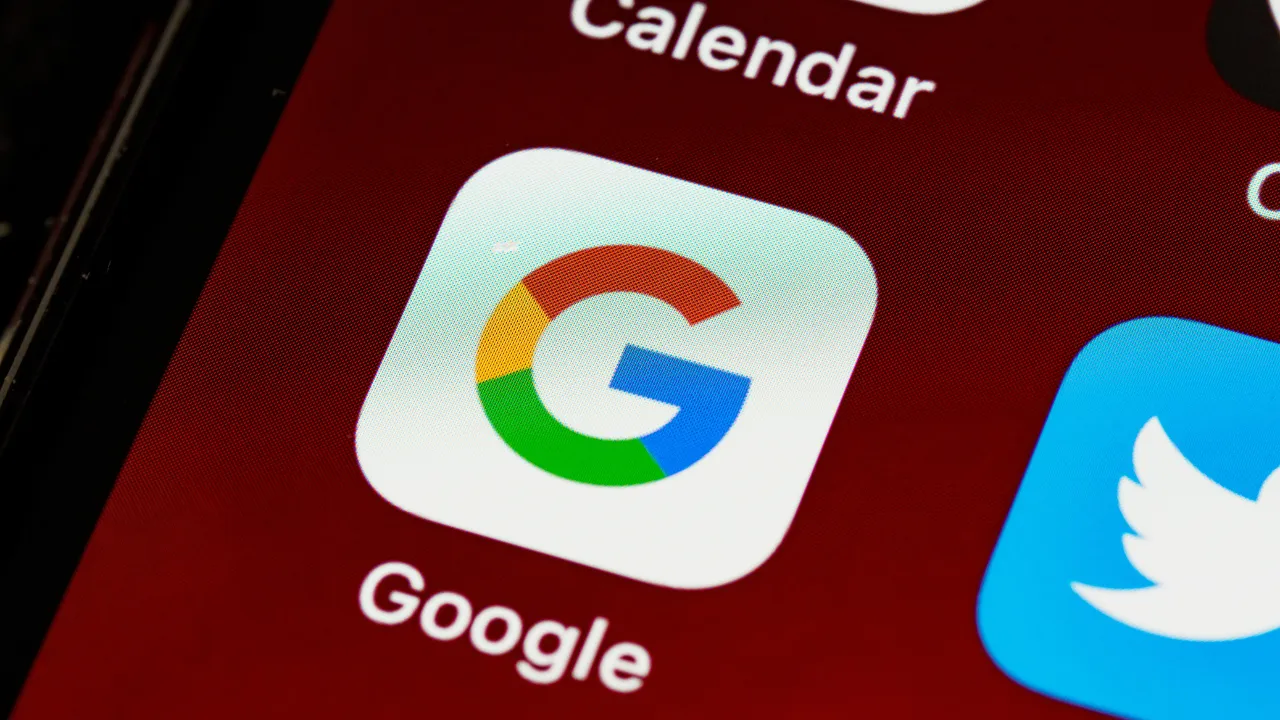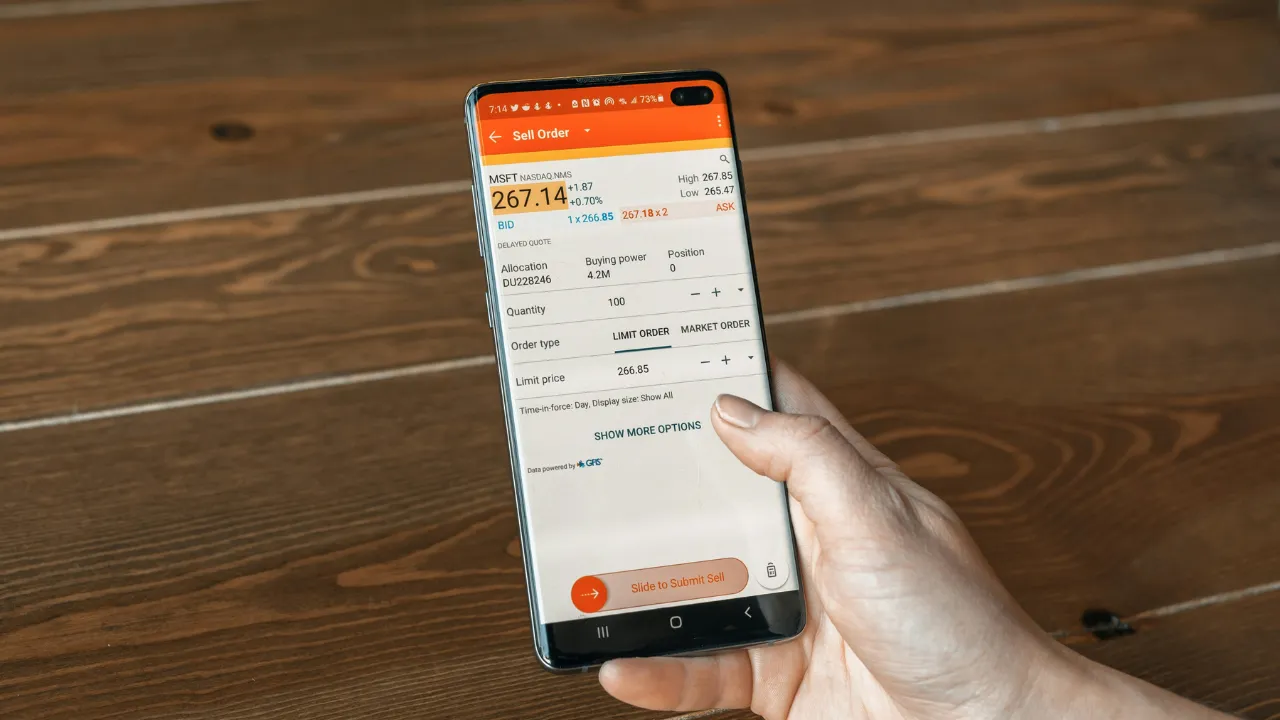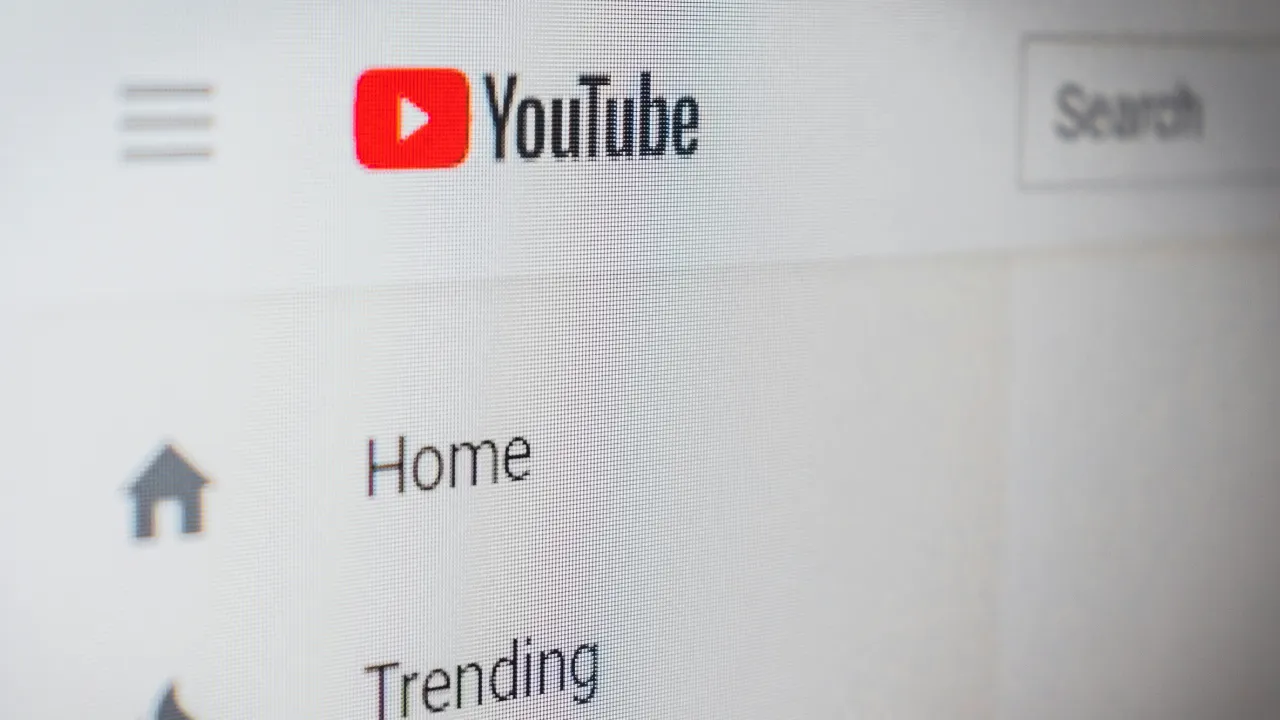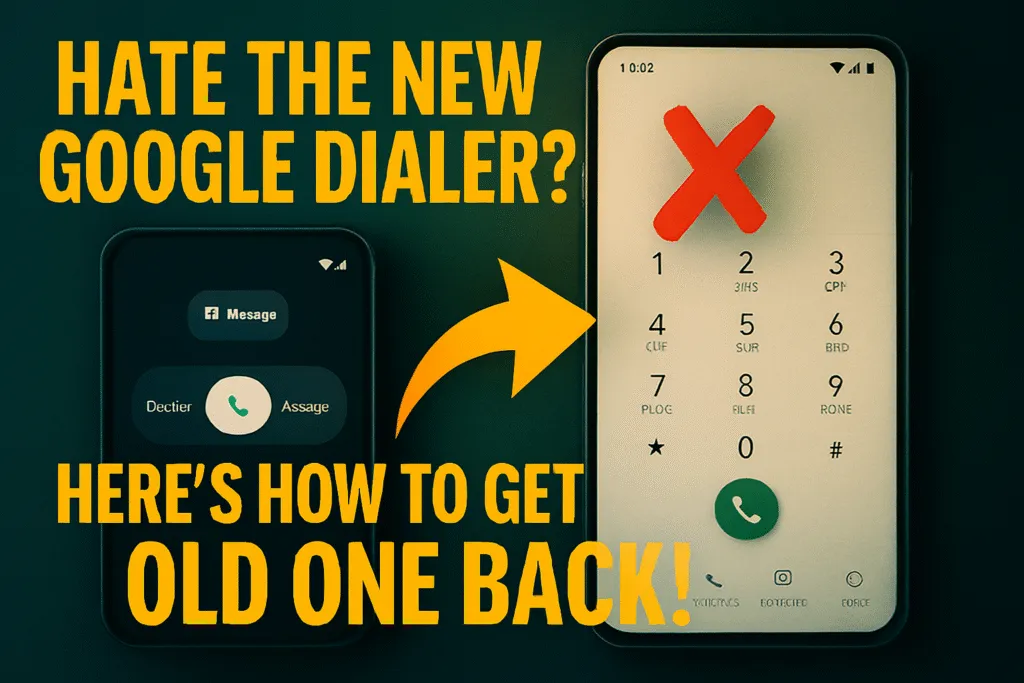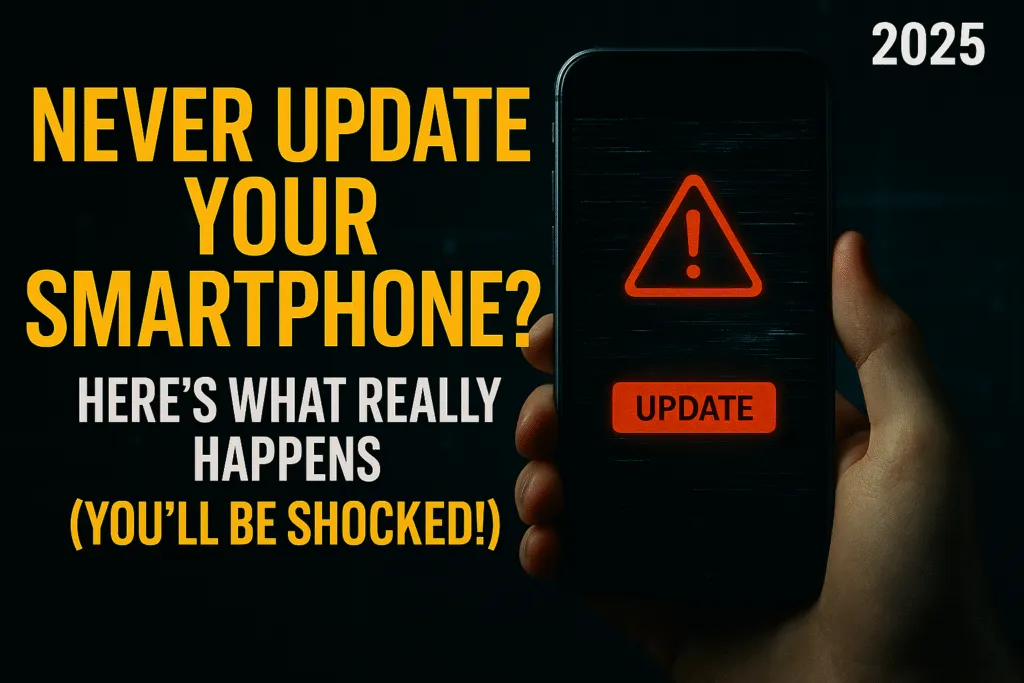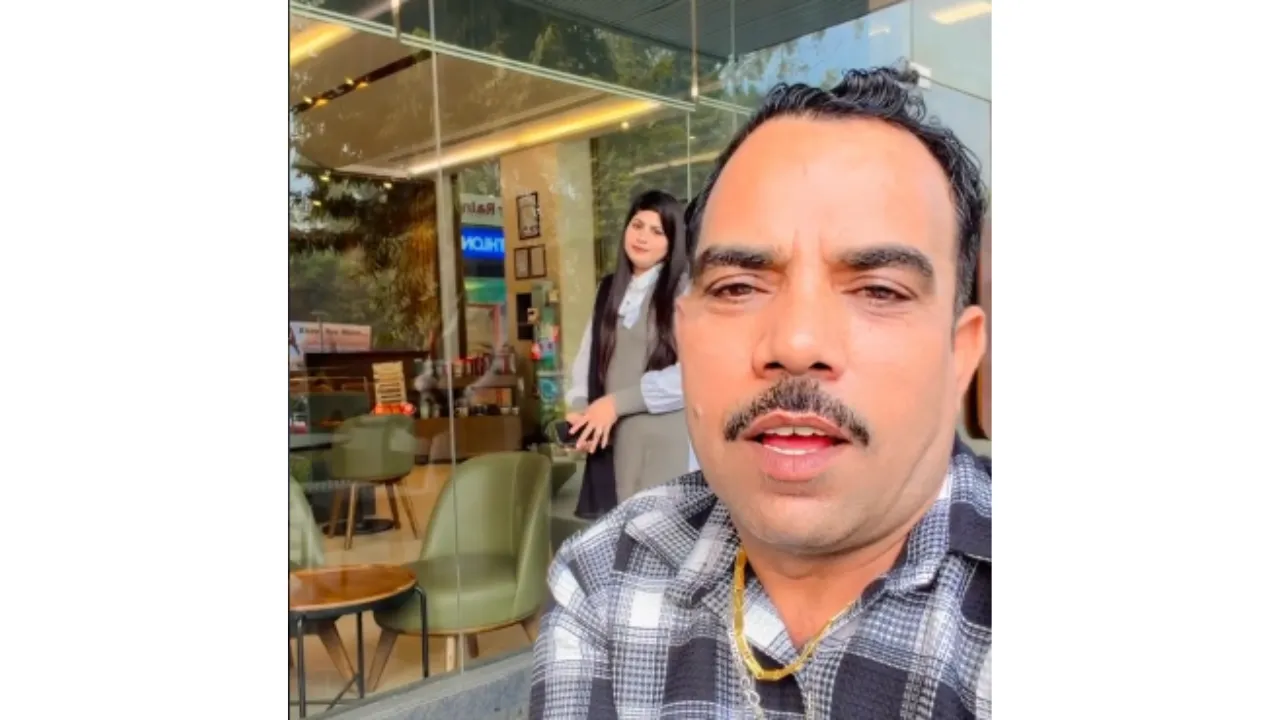Introduction
Why Keyboard Shortcuts Matter | Who Should Use Them?
In today’s digital age, speed and efficiency are everything—especially if you spend hours daily on a computer. One of the simplest yet most powerful ways to boost productivity is by mastering keyboard shortcuts. Instead of reaching for the mouse every few seconds, a quick key combination can help you perform tasks instantly. It’s not just about saving time—it’s about working smarter.
Whether you’re a student working on assignments, a professional managing spreadsheets, or a content creator editing visuals, keyboard shortcuts can make your workflow much smoother. From copying text to switching tabs, these shortcuts help reduce distractions and keep you focused.
At Logic Matters, we constantly explore tools and techniques that simplify digital life—and keyboard shortcuts are right at the top of that list. They’re not just for tech experts or coders. Even if you’re a casual user, knowing a handful of useful shortcuts can make your day-to-day computer usage surprisingly faster.
What makes keyboard shortcuts so valuable is their universality. Most work across multiple platforms—Windows, macOS, web browsers, and even popular apps like Word, Excel, or Photoshop. And once you get used to them, they become second nature—almost like muscle memory.
This guide on Logic Matters is designed for everyone—from beginners to experienced users. We’ll walk you through 50 of the most useful keyboard shortcuts that can change how you work, browse, and create.
So if you’re looking to become more efficient and spend less time clicking around, you’re in the right place. Let’s dive into the shortcuts that can level up your digital experience.
Basic Keyboard Shortcuts (Universal Must-Knows)
Copy, Paste, Cut, Undo, Redo | Save, Print, Select All
Before diving into advanced tips, let’s start with the basics. These keyboard shortcuts are universal, meaning they work across almost all operating systems and applications—whether you’re using Windows, macOS, or even certain web tools. If you’re new to using shortcuts, these are the ones you’ll use the most.
The classic Copy (Ctrl + C), Paste (Ctrl + V), and Cut (Ctrl + X) shortcuts are lifesavers when you’re working with text, files, or even design elements. They eliminate the need for right-clicking or dragging items around manually. Need to undo a mistake? Just hit Ctrl + Z. Changed your mind again? Redo it with Ctrl + Y (or Cmd + Shift + Z on Mac).
Another essential shortcut is Ctrl + S for saving your work. It’s a simple keystroke that can prevent a lot of frustration due to unexpected crashes or lost progress. Trust us—at Logic Matters, we’ve learned this one the hard way.
Want to print a document or web page? Ctrl + P gets you there in seconds. And when you need to highlight everything in a document or a folder, Ctrl + A (Select All) does the trick instantly.
These basic keyboard shortcuts might seem small, but when used consistently, they can dramatically speed up your workflow. They’re the foundation for becoming a more efficient computer user, no matter what kind of work you do.
Start using these shortcuts daily, and you’ll notice a clear difference in how quickly and confidently you move through your tasks. Stay tuned with Logic Matters as we move on to even more time-saving shortcuts in the next section.
Navigation Shortcuts
Move Cursor, Jump Words, Go to Start/End | Switch Between Windows or Tabs
Once you’ve mastered the basic keyboard shortcuts, the next step is learning how to move around quickly—without ever touching the mouse. Navigation shortcuts are designed to help you move your cursor, switch between apps, or jump through long documents with ease. They might seem minor at first, but they save a surprising amount of time, especially during heavy typing or multitasking sessions.
To begin with, you can move your cursor one word at a time using Ctrl + Left/Right Arrow (or Option + Arrow on Mac). This is much faster than holding the arrow key to scroll through text character by character. Want to jump straight to the beginning or end of a line? Just press Home or End on Windows, or Command + Left/Right Arrow on Mac.
Scrolling through large documents or webpages? Page Up and Page Down get you through chunks of content instantly. Need to switch between open applications? Use Alt + Tab on Windows or Command + Tab on Mac to cycle through active windows—an essential multitasking shortcut used by pros.
If you work in a browser and have multiple tabs open, try Ctrl + Tab to switch forward and Ctrl + Shift + Tab to go backward through tabs. On Mac, it’s Control + Tab. You can also jump directly to a specific tab using Ctrl + 1–9.
At Logic Matters, we always highlight practical tips that make daily tasks easier, and these navigation keyboard shortcuts do exactly that. They reduce the need for constant mouse movement and keep your workflow smooth and uninterrupted.
Start using these navigation shortcuts regularly—you’ll notice your hands stay on the keyboard more often, and your productivity will thank you for it.
Window & App Management Shortcuts
Minimize, Maximize, Close | Snap Windows, Task View (Windows), Mission Control (Mac)
Managing multiple apps and windows can get overwhelming, especially when you’re juggling work, browsing, and background tools all at once. That’s where window and app management keyboard shortcuts come in handy. These simple combinations allow you to control how your screen behaves without ever needing the mouse.
To start, the basic window control shortcuts help you keep your desktop organized. On Windows, Alt + F4 instantly closes the current window, while Windows + Down Arrow minimizes it. To maximize a window, press Windows + Up Arrow. On Mac, the equivalent is Command + W to close a window and Command + M to minimize.
If you’re someone who loves multitasking, snapping windows side-by-side is a game changer. On Windows, just press Windows + Left Arrow or Windows + Right Arrow to snap the active window to one side of the screen. This lets you work with two apps simultaneously, perfect for writing and researching at the same time. On macOS, you can achieve similar results using Split View via Mission Control.
Speaking of which, Task View (Windows) and Mission Control (Mac) let you quickly glance at all open apps and desktops. Press Windows + Tab on Windows or Control + Up Arrow on Mac to activate them. This is incredibly useful when switching between tasks or organizing your workspace.
At Logic Matters, we believe that small tweaks in how you use your device can lead to big improvements in productivity. These window and app management keyboard shortcuts are a perfect example—they help you stay in control, focused, and efficient, whether you’re working, studying, or just browsing.
Master these shortcuts, and your desktop will never feel cluttered again. Full list of basic Windows keyboard shortcuts.
Browser Shortcuts (Chrome/Firefox/Edge)
Open/Close New Tab, Reopen Closed Tab | Find, Bookmark, Refresh
Web browsers are where most of us spend a good portion of our screen time—whether it’s for work, research, shopping, or entertainment. Using the right keyboard shortcuts can make your browsing experience faster, cleaner, and much more efficient.
Let’s start with the basics. To open a new tab, press Ctrl + T (or Command + T on Mac). If you want to close the current tab quickly, use Ctrl + W. These shortcuts help keep your hands on the keyboard and reduce time wasted clicking around.
Accidentally closed a tab you still needed? Don’t worry—just hit Ctrl + Shift + T to reopen the most recently closed tab. You can repeat this shortcut to recover multiple closed tabs in the order they were closed. It works on Chrome, Firefox, and Edge.
Need to find something on a page? Use Ctrl + F to bring up the search bar and type in the word or phrase you’re looking for. It’s one of the simplest yet most useful keyboard shortcuts, especially when scanning through long articles or documents online.
Want to save a page for later? Ctrl + D adds it to your bookmarks instantly. And if a page isn’t loading properly, or you just want to refresh it, hit F5 or Ctrl + R to reload.
These browser keyboard shortcuts work almost universally across major browsers and are designed to improve your speed and precision while surfing the web. With just a few of them memorized, you’ll start browsing smarter and faster in no time.
Stay consistent with these shortcuts, and you’ll notice how much smoother your online routine becomes—even during the busiest days. See complete Chrome shortcut list.
Text Formatting Shortcuts
Bold, Italic, Underline | Alignments (Word, Docs), Bullets
When you’re writing documents, creating presentations, or drafting emails, proper formatting helps convey your message clearly. Instead of clicking toolbar icons over and over, learning a few key keyboard shortcuts for text formatting can help you work faster and more efficiently.
Let’s begin with the most commonly used formatting tools—bold, italic, and underline. To bold selected text, simply press Ctrl + B (or Command + B on Mac). For italic, use Ctrl + I, and for underline, press Ctrl + U. These shortcuts are supported in most word processors, email clients, and online editors like Google Docs or Microsoft Word.
Aligning text is another important part of formatting, especially when you’re working on structured documents. You can align your text to the left with Ctrl + L, center it using Ctrl + E, and align it to the right with Ctrl + R. These shortcuts save you from constantly clicking alignment buttons and help maintain a smooth writing flow.
Adding bullet points or numbered lists is just as simple. In Microsoft Word and Google Docs, pressing Ctrl + Shift + L quickly turns selected text into a bulleted list. For numbered lists, use the formatting toolbar or set a custom shortcut based on the application you use.
These keyboard shortcuts are not just about saving time—they also help keep your hands on the keyboard, improving your overall typing rhythm. Once you get used to them, formatting becomes second nature, allowing you to focus more on content and less on navigation.
Whether you’re drafting a blog post, preparing a report, or updating a resume, mastering these text formatting shortcuts will help you create polished, professional-looking content in less time.
File & Folder Shortcuts (Explorer & Finder)
Rename, New Folder | Delete Permanently vs. Recycle Bin
Managing files and folders is a daily task for almost every computer user, and knowing the right keyboard shortcuts can make it much quicker and more organized. Whether you’re sorting documents, renaming files, or cleaning up your system, these shortcuts help reduce clicks and speed up your workflow.
One of the most useful shortcuts is for renaming a file or folder. Just select the item and press F2 (on Windows) or Return (on Mac) to start editing its name immediately. This is much faster than right-clicking and choosing “Rename” every time.
Creating a new folder is another action we often perform. On Windows, you can press Ctrl + Shift + N in File Explorer to create a fresh folder instantly. On Mac, it’s Shift + Command + N in Finder. This is great for quickly organizing downloads, projects, or photos without breaking your flow.
When it comes to deleting files, there’s a big difference between sending something to the Recycle Bin and deleting it permanently. Delete (or Backspace) will move the selected item to the Recycle Bin (Windows) or Trash (Mac), allowing recovery if needed. But if you want to delete permanently, press Shift + Delete on Windows. Mac users can use Option + Command + Delete to delete without sending to Trash.
These file management keyboard shortcuts can save you a surprising amount of time over the course of a week. They not only improve your speed but also give you better control over file organization, especially when working with large sets of data or frequent downloads.
Once you get comfortable with these shortcuts, managing your files becomes a breeze—no more endless clicking or dragging. Just a few keystrokes, and you’re done.
Screenshot & Recording Shortcuts
Full Screen, Selected Area | Snipping Tool / Mac Screenshot
Capturing your screen quickly is a skill every digital user should master—whether you’re saving a receipt, documenting an error, or creating a tutorial. With the right keyboard shortcuts, taking screenshots or recording your screen becomes instant and effortless.
On Windows, the quickest way to capture the entire screen is by pressing PrtScn (Print Screen). This copies the screenshot to your clipboard, which you can then paste into an app like Paint or Word using Ctrl + V. To save it directly as a file, use Windows + PrtScn, and it will be saved automatically in the “Screenshots” folder under Pictures.
Need more control? Use Windows + Shift + S to activate the Snipping Tool, which lets you select a specific area of the screen. A small toolbar appears, allowing you to take rectangular, freeform, window, or full-screen snips. It’s perfect for grabbing just what you need without cropping later.
On Mac, taking screenshots is just as easy. Press Command + Shift + 3 to capture the entire screen or Command + Shift + 4 to select a custom portion. Want to capture a specific window? After pressing Command + Shift + 4, tap the spacebar, then click the window.
For screen recording, Windows users can press Windows + Alt + R to start or stop recording using the Xbox Game Bar. Mac users can press Command + Shift + 5 to open the screenshot toolbar, which includes screen recording options.
These keyboard shortcuts take the hassle out of screen captures and recordings. Whether you’re working, sharing, or troubleshooting, a quick keystroke is all it takes to capture exactly what you need—without interrupting your workflow.
System Shortcuts (Windows & Mac)
Lock Screen, Open Settings | Force Quit, Task Manager
System-level tasks are something we all perform daily—locking the screen when stepping away, opening settings, or dealing with frozen apps. Instead of hunting through menus, you can handle these actions in seconds using the right keyboard shortcuts. Whether you’re on Windows or Mac, these built-in shortcuts are quick, reliable, and essential for everyday use.
Let’s begin with security. If you’re stepping away from your desk, pressing Windows + L instantly locks your screen on Windows. On a Mac, the shortcut is Control + Command + Q. It’s one of the most important shortcuts for keeping your data safe in public or shared environments.
Need to open system settings? On Windows, use Windows + I to jump straight into the Settings menu. This saves you from clicking through the Start menu. Mac users can open System Settings via Command + Space (to open Spotlight), then type “Settings” or “System Settings” for quick access.
When apps become unresponsive, Force Quit or Task Manager shortcuts are lifesavers. On Windows, press Ctrl + Shift + Esc to open Task Manager directly, or Ctrl + Alt + Delete for more options. On a Mac, press Command + Option + Esc to open the Force Quit window and close problematic applications.
These keyboard shortcuts aren’t used every minute, but when you need them, they make a huge difference. They’re especially helpful during crashes, updates, or when navigating deeper parts of your system quickly.
Knowing these system shortcuts adds another layer of control and confidence to how you use your device—helping you respond faster, protect your data, and stay productive even when things don’t go as planned.
App-Specific Shortcuts
MS Word, Excel | Google Docs, VS Code, Photoshop
While general keyboard shortcuts improve overall efficiency, learning shortcuts tailored to the apps you use daily can take your productivity to the next level. Whether you’re writing documents, analyzing data, coding, or designing, these app-specific shortcuts help you work smarter and faster.
In Microsoft Word, shortcuts like Ctrl + K to insert a hyperlink or Ctrl + Shift + N to create a new Normal style are incredibly useful. Navigating large documents is easier with Ctrl + F (Find) and Ctrl + H (Find & Replace). Formatting text is also smoother with shortcuts like Ctrl + Shift + > to increase font size.
For Excel users, time-saving shortcuts are essential. Press Ctrl + Shift + “+” to insert a new row or column, and Ctrl + Arrow keys to jump across data ranges. Use Alt + = to auto-sum a selected column or row instantly. These small actions add up, especially when working with large spreadsheets.
In Google Docs, shortcuts are similar to Word. Use Ctrl + Alt + M to add comments, or Ctrl + Shift + C to view word count. For collaborative editing, these shortcuts save a lot of clicks.
If you’re a developer using VS Code, knowing shortcuts like Ctrl + P (Quick Open), Ctrl + Shift + L (Select all matches), and Alt + Up/Down Arrow (move lines) can significantly speed up your coding process.
For designers using Photoshop, shortcuts like Ctrl + J to duplicate layers, Ctrl + T to transform objects, and [ / ] to adjust brush size help maintain a smooth workflow.
Mastering these app-specific keyboard shortcuts allows you to do more with less effort—making every project faster, cleaner, and less frustrating.
Bonus: Custom Keyboard Shortcuts
How to Create Your Own (Windows & Mac)
While built-in keyboard shortcuts cover most daily tasks, sometimes they don’t quite fit your specific needs. That’s where custom keyboard shortcuts come in. Creating your own shortcuts allows you to tailor your workflow exactly how you like it—saving even more time and reducing repetitive clicks.
On Windows, you can assign shortcuts to app shortcuts on your desktop or Start menu. Right-click on any app icon, choose Properties, and under the Shortcut tab, you’ll see a field labeled Shortcut key. Click inside it and press the key combination you want, like Ctrl + Alt + E for opening Excel. Windows will now launch the app whenever you use that combination.
For more advanced customization, especially for in-app actions, third-party tools like AutoHotkey allow you to create powerful keyboard macros. You can map any action, script, or command to your preferred keys.
On Mac, setting up custom shortcuts is built right into the system. Go to System Settings > Keyboard > Keyboard Shortcuts, then choose App Shortcuts. Here, you can add a new shortcut by entering the exact name of the menu command you want to trigger and assigning your desired key combination. It works great for apps like Safari, Pages, or even third-party software.
Custom keyboard shortcuts are ideal for streamlining repetitive tasks—like exporting files, applying formatting, or launching tools you use often. Just remember to choose combinations that don’t conflict with existing shortcuts to avoid confusion.
If you find yourself repeating the same clicks over and over, it’s a sign that a custom shortcut could save you valuable time. Creating your own keyboard shortcuts puts you in full control of your workflow—turning your computer into a truly personalized productivity machine.
Tips to Remember and Practice Shortcuts
Learning keyboard shortcuts is one thing—remembering and using them consistently is another. At first, it might feel overwhelming to memorize so many combinations. But with the right strategies, you can turn these shortcuts into second nature and see a noticeable boost in your daily productivity.
Start small. Don’t try to learn every shortcut at once. Pick 4–5 that you use most often—like copy, paste, save, or switch tabs—and focus on using them regularly. Repetition is key. The more you use a shortcut, the quicker it sticks in your memory.
Print out a cheat sheet or keep a digital list nearby. Place it next to your monitor or as a sticky note on your desktop. This gentle visual reminder will help reinforce the shortcuts until they become natural habits.
Group shortcuts by activity. For example, learn all text formatting shortcuts together, then move on to navigation or browser shortcuts. This makes learning more organized and less overwhelming.
You can also use free browser extensions or desktop tools that flash a reminder of the shortcut each time you perform an action with your mouse. Over time, you’ll notice your hands automatically going to the keyboard instead of the mouse.
Another tip is to practice in real-life situations. Don’t just memorize shortcuts—apply them while writing emails, editing documents, or browsing the web. Real usage builds real memory.
Lastly, stay curious. As you get comfortable, explore app-specific keyboard shortcuts for the tools you use daily. Many apps offer built-in shortcut guides—take advantage of them.
Building muscle memory takes time, but with consistent practice, you’ll soon be flying through tasks effortlessly. Once you make keyboard shortcuts a part of your routine, you won’t want to go back.
Conclusion
Practice for Speed & Efficiency
In a world where digital speed matters more than ever, mastering keyboard shortcuts is one of the easiest ways to level up your productivity. What may seem like small key combinations can actually save you hours over time—reducing unnecessary clicks, minimizing distractions, and helping you stay focused on the task at hand.
From basic commands like copy and paste to advanced navigation, app control, and custom shortcuts, each one plays a role in making your workflow faster and smoother. The beauty of keyboard shortcuts is that they’re universal across many apps and platforms—once you learn them, they benefit you everywhere, whether you’re writing a document, editing a design, or managing files.
But like any skill, the key is consistency. You don’t need to memorize all shortcuts in one day. Start small, practice daily, and gradually add more to your routine. With time, these actions will become second nature—no conscious effort required.
You’ll also notice a shift in how you work. Less mouse movement means more fluidity. Less time spent navigating menus means more time focusing on actual work. And when your hands stay on the keyboard, your overall rhythm improves dramatically.
Whether you’re a beginner or someone looking to sharpen your digital habits, integrating keyboard shortcuts into your daily routine is a smart move. It’s a skill that pays off with every task you complete.
So don’t wait to get faster—start using these shortcuts today and experience the difference for yourself. The more you practice, the more efficient, confident, and in control you’ll feel at your keyboard.
Also Read: Top 10 Best App for Mutual Fund Investment in India (2025).
FAQs
Q1. Are keyboard shortcuts the same for Windows and Mac?
Not always. While many keyboard shortcuts are similar in purpose, the key combinations often differ between Windows and Mac. For example, Windows uses Ctrl, while Mac uses Command for most shortcuts.
Q2. How can I learn keyboard shortcuts faster?
Start by practicing a few essential shortcuts every day. Use them during regular tasks like writing, browsing, or editing. Over time, your hands will develop muscle memory, and you won’t have to think twice.
Q3. Can I create my own keyboard shortcuts?
Yes! Both Windows and Mac allow you to create custom keyboard shortcuts. On Windows, you can assign shortcuts to app icons or use tools like AutoHotkey. On Mac, custom shortcuts can be set up in System Settings under Keyboard > Shortcuts.
Q4. What should I do if a shortcut isn’t working?
First, make sure the app you’re using supports that shortcut. Some programs use different combinations or may require you to enable certain settings. Also, check if other apps or extensions are overriding the default shortcut.
Q5. Do keyboard shortcuts work in web browsers too?
Absolutely. Browsers like Chrome, Firefox, and Edge support a wide range of keyboard shortcuts for tab management, refreshing, searching, and more. These shortcuts are especially useful for multitaskers and power users.
Q6. Are there keyboard shortcuts for mobile devices?
While physical keyboards on mobile are rare, some external keyboards for tablets and iPads do support shortcuts—especially in apps like Safari, Notes, or Google Docs.