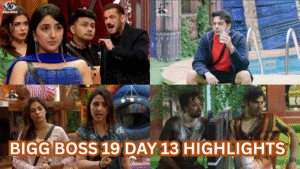Google Lens: Ultimate Tool to Boost Productivity in 2025
Introduction – Why Google Lens Is a Hidden Productivity Gem
In today’s fast-paced digital world, staying productive is more about working smart than working hard. While we often rely on popular tools like Google Docs, Drive, and Calendar, one surprisingly powerful yet underused tool is Google Lens. Most people know it as an image scanner or a tool for translating signs, but the truth is—it can do much more. Whether you’re a student, a working professional, or a content creator, Google Lens has some impressive features that can significantly improve your day-to-day productivity.
Imagine you come across a piece of text in a book and want to use it in your project. Instead of typing it out, you can just open Google Lens, point your phone camera, and instantly copy the text to your clipboard or send it to your computer. It can even recognize handwriting with decent clarity. This saves both time and effort, especially when working with physical documents.
One of the most useful aspects of Google Lens is its ability to act like a visual search engine. You can scan product labels, plants, electronics, barcodes, or anything unfamiliar, and it’ll give you relevant information within seconds. From scanning notes to identifying unknown objects, Google Lens is more than just a camera tool—it’s your digital assistant for everyday tasks.
What makes it even better is that it’s already built into most Android phones and can also be used via the Google Photos app or Google Assistant. With just a tap, it helps you stay organized, find answers, and streamline tasks that would otherwise take extra time and effort.
If you’re not using Google Lens regularly, you’re missing out on one of the smartest tools Google has created for productivity in 2025.
What Is Google Lens and How It Works
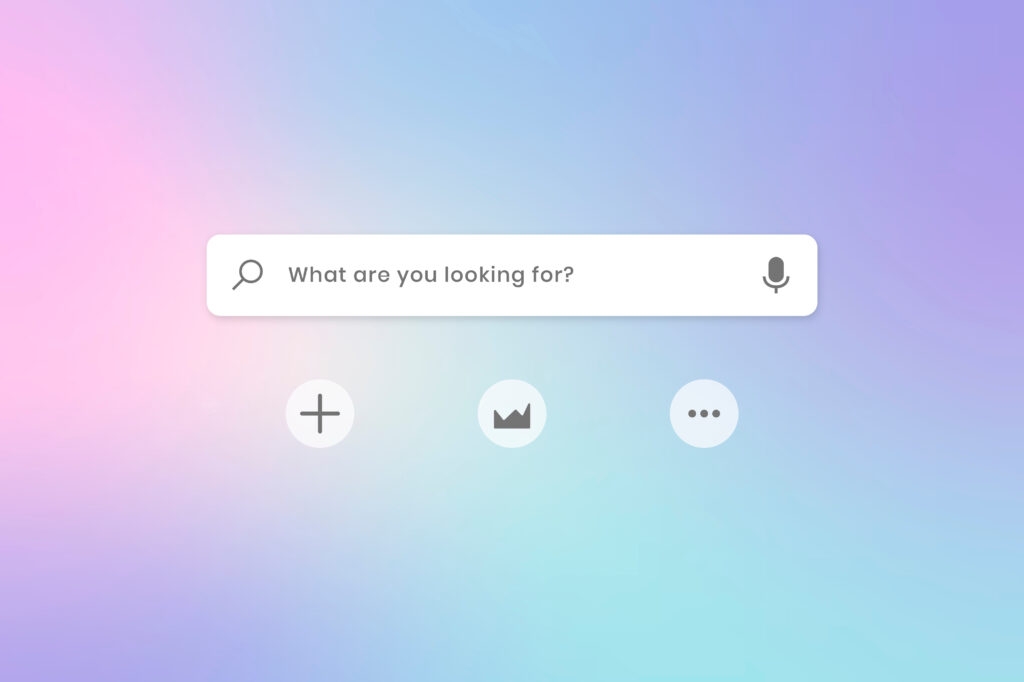
Google Lens is a powerful image recognition tool developed by Google that allows users to interact with the world through their smartphone camera. Instead of typing a search query, you can simply point your phone at an object, text, plant, product, or even a barcode, and Google Lens will instantly provide information or actions related to it. It bridges the gap between your physical surroundings and digital resources, making your phone smarter and more useful in everyday life.
The way Google Lens works is simple yet highly intelligent. It uses artificial intelligence and machine learning to analyze visual data captured through your camera. Once you open Google Lens and focus on an object or text, it quickly scans the content and compares it with Google’s vast database to identify what it’s seeing. Based on that, it suggests relevant actions like copying text, translating, shopping, identifying items, or visiting a website.
For example, if you point your camera at a restaurant sign, Google Lens can pull up the location, reviews, hours of operation, and even let you call directly. If you scan handwritten notes or printed text, it allows you to copy and paste that text digitally—something especially useful for students or office professionals who deal with physical documents.
Google Lens is accessible through the Google app, Google Photos, or directly via your camera on supported Android devices. For iPhone users, it’s available through the Google app. Once enabled, using it is as simple as tapping the Lens icon and scanning your desired content.
By turning your phone into a real-time visual assistant, Google Lens helps you complete tasks faster, find information effortlessly, and interact with the world in a much more intelligent way—all of which makes it an essential productivity tool in 2025.
How to Install and Access Google Lens on Your Devices
Getting started with Google Lens is simple, and the best part is that on many Android devices, it’s already built-in. Whether you use Android or iPhone, accessing Google Lens takes just a few steps. Once installed or activated, you can use it anytime to boost your productivity with a simple tap.
On most modern Android phones, Google Lens is integrated directly into the camera app or the Google Assistant. Open your camera, tap on “More” or “Lens,” and you’re ready to scan anything around you. Some phones like Pixel, OnePlus, and Samsung come with Lens pre-installed, so you don’t even need to download anything separately.
If Google Lens is not visible in your camera app, you can easily install it from the Google Play Store by searching “Google Lens.” Once installed, it will appear as a separate app or be accessible through the Google app by tapping the Lens icon on the search bar. You can also use it inside Google Photos. Just open a photo, tap the Lens icon, and it will scan the image for useful data like text, links, or information.
For iPhone users, while Google Lens isn’t available as a standalone app, you can use it through the official Google app. Simply download the Google app from the App Store, open it, and tap the Lens icon to begin using the feature. It works seamlessly for scanning, translating, and copying text just like on Android.
Whether you’re using it on Android or iOS, enabling Google Lens takes less than a minute but gives you access to powerful visual recognition tools that can help you work smarter every day.
Top Ways to Use Google Lens for Productivity
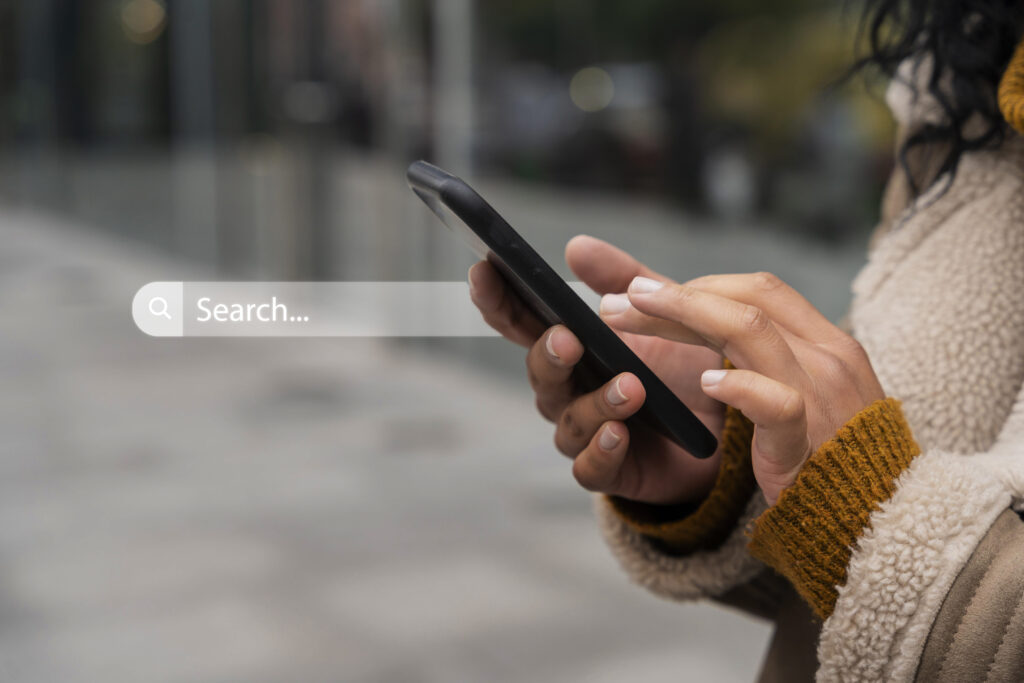
Google Lens is no longer just a cool feature—it’s now a productivity powerhouse in your pocket. Whether you’re a student trying to finish homework faster, a professional juggling multiple tasks, or someone just trying to organize daily life, Google Lens can be your personal assistant. It uses your phone camera to recognize what it sees and then gives you useful options in real-time. Let’s explore the most effective ways to use Google Lens for productivity in 2025.
• Copy Text from Books, Notes, or Screens
One of the most popular and time-saving features of Google Lens is the ability to copy text from physical sources. If you have a printed document, book page, or handwritten note, you can use Google Lens to capture the text instantly. Just open the app, point the camera at the content, and tap to highlight the text you want. You can then copy it, send it to your email, or even paste it into Google Docs on your computer. This is especially helpful for students and professionals working with physical materials.
• Translate Documents or Signs Instantly
If you’re dealing with content in different languages—whether at work, school, or while traveling—Google Lens can help you translate it in real-time. Point the camera at the text, and Google Lens will overlay the translation right on your screen. It works for menus, boards, papers, and even product labels, supporting over 100 languages. This is especially useful in global workplaces or for language learners.
• Search Products by Scanning Them
Seen a product in-store or online and want to know more? Google Lens can search the product for you. Just scan it, and it will show prices, reviews, and shopping links. It even works with clothes, electronics, and furniture—making it easy to compare deals or discover similar styles.
• Scan Business Cards to Save Contacts
Manually entering phone numbers and email addresses from business cards is outdated. With Google Lens, you can scan a business card, and it will automatically detect contact details. Then you get the option to save them to your contacts instantly. It’s fast, accurate, and eliminates typing errors.
• Extract and Share URLs from Posters or Flyers
Offline materials often have important links—whether it’s an event flyer, poster, or ad. Google Lens lets you scan and extract those URLs so you can open or share them directly. This is especially helpful for students, marketers, or professionals attending events where QR codes or web links are printed.
• Identify Plants, Animals, or Landmarks for Research
Google Lens is great for real-world learning. If you spot an unknown plant, flower, animal, or even a famous monument, just scan it. Lens will identify it and provide articles, Wikipedia entries, or related visuals. This is a great feature for school projects, travel research, or personal curiosity.
• Solve Math or Science Problems
Google Lens includes a homework feature that allows students to scan math problems and get step-by-step solutions. It can also interpret science questions, equations, and diagrams. This feature is ideal for students preparing for exams or needing homework help.
• Scan and Save Handwritten Notes
If you prefer writing things down, Google Lens can help turn those handwritten notes into digital text. You can scan pages from notebooks, whiteboards, or sticky notes and convert them into editable documents. This is useful for both professionals and students who want to archive or share their handwritten ideas.
• Bonus Tip: Send Text to Your Computer
A highly productive feature of Google Lens is the ability to send copied text from your phone to your computer. If you’re logged in with the same Google account, you can instantly transfer content like notes, paragraphs, or email drafts from mobile to desktop. It’s perfect for multitasking and cross-device workflows.
Final Thoughts
Google Lens is far more than a scanning tool—it’s a productivity engine that helps you cut down repetitive tasks, access useful information instantly, and stay better organized. From copying text to identifying objects and translating foreign languages, the number of use-cases keeps expanding. Whether you’re working remotely, studying for exams, or managing daily tasks, integrating Google Lens into your workflow can save time and effort every day. If you haven’t yet explored its full potential, now is the best time. The productivity boost it offers is too powerful to ignore in 2025.
How Google Lens Helps Students and Professionals

Google Lens is more than just a visual search tool—it’s a smart productivity assistant that can benefit both students and working professionals in many practical ways. With its advanced capabilities like text recognition, translation, real-time scanning, and instant search, Google Lens can save time, reduce manual effort, and improve overall efficiency in everyday tasks.
For students, Google Lens is a powerful study companion. One of the most helpful features is the ability to scan handwritten or printed notes and convert them into digital text. Instead of rewriting content from books or notebooks, students can simply scan a page and copy the content to use in assignments, presentations, or digital notes. This not only saves time but also improves note organization. It’s especially useful during exam season when quick access to notes matters the most.
Another area where Google Lens supports students is problem-solving. With the homework feature, students can scan math problems or scientific questions and receive step-by-step solutions. Whether it’s algebra, geometry, or chemical equations, the tool provides helpful explanations that support learning. For visual learners, scanning diagrams or charts using Google Lens can lead to educational resources, images, and videos that deepen understanding.
Language learning becomes easier too. When students come across text in a foreign language—whether in books, signs, or online materials—they can use Google Lens to translate the text instantly. It’s perfect for language learners or students involved in global studies who need quick and accurate translations.
Professionals also gain significant advantages from using Google Lens. In busy work environments, managing documents, contacts, and research becomes easier with the app. For instance, during meetings or conferences, professionals can scan business cards using Google Lens to save contact information directly to their phones—eliminating manual entry and avoiding errors.
When reading reports, books, or printed memos, professionals can use the text copy feature to extract key points and share them with colleagues or use them in emails and presentations. This is especially useful for remote workers and team collaborations, where speed and accuracy matter.
Google Lens also helps professionals with real-time research. Suppose you see a new product, device, or even a design element during a presentation. Instead of searching manually, just scan it and get instant results about what it is, where to buy it, or how it works. This saves time and adds depth to workplace decision-making.
In international business settings, the translation feature is also extremely valuable. If professionals receive a document or label in another language, they can use Google Lens to understand its contents in real-time. This is helpful for import/export businesses, global teams, or customer support roles that require multilingual interactions.
In short, Google Lens is a multi-functional tool that adapts to the needs of both students and professionals. Its ability to turn visual data into actionable information makes it one of the smartest productivity tools available today. Whether it’s education or business, integrating Google Lens into daily tasks can significantly enhance output and efficiency.
Tips to Get the Most Out of Google Lens
Google Lens is packed with useful features, but many users only scratch the surface of what it can do. To truly benefit from this smart visual tool, it helps to know how to use it effectively in different situations. Here are some simple yet powerful tips to help you get the most out of Google Lens in 2025.
First, always ensure good lighting when scanning. Whether you’re copying text, translating a sign, or identifying an object, proper lighting improves accuracy. If the camera struggles to recognize what it sees, try adjusting your angle or turning on your phone’s flashlight.
Second, explore different modes in the Google Lens interface. Depending on your device, you may see options like “Translate,” “Text,” “Shopping,” “Homework,” and “Dining.” Each mode tailors the Lens results to suit a specific task. For example, using the “Text” mode helps when you want to copy content, while “Shopping” instantly pulls up product links and prices.
Another useful trick is using Google Lens on existing images. You don’t always have to use it live through the camera. Open a photo in your gallery or Google Photos, tap the Lens icon, and let it scan. This works great for analyzing past receipts, screenshots, handwritten notes, or travel pictures.
You can also combine Google Lens with other apps. For example, after copying text using Lens, paste it directly into Google Keep, Docs, or Gmail to speed up your workflow. And if you’re logged in with your Google account on both your phone and PC, you can send copied text from Lens to your computer instantly.
Lastly, keep the app updated to enjoy the latest improvements. Google regularly adds new features and boosts performance to make Google Lens even smarter and more accurate over time.
Privacy Concerns and Safe Usage Practices
While Google Lens offers many productivity benefits, it’s also important to understand the privacy concerns that come with using a tool powered by image recognition and cloud-based processing. Since Google Lens scans visual content—such as documents, business cards, signs, and even faces—users should be aware of how their data is handled and take a few precautions to use the tool safely.
When you use Google Lens, especially in real-time or through Google Photos, the data may be temporarily processed on Google’s servers to deliver accurate results. This could include sensitive information like phone numbers, addresses, or personal notes. Although Google states that they don’t use this data for advertising and that it’s not permanently stored, privacy-conscious users should avoid scanning private or confidential documents using the app.
To stay safe, always review the app permissions on your device. Only allow access to the camera and storage when necessary. You can also clear your search history regularly from your Google account settings or the Google app, where Lens activity may be stored.
Avoid scanning content that includes identifiable information of others, such as ID cards, legal papers, or medical documents, unless absolutely necessary. If you must, ensure the images are deleted immediately after use and not backed up to cloud services without your consent.
Using Google Lens in offline mode, where possible, or limiting its use to non-sensitive tasks like translations, copying non-personal text, or product lookups, is a safer approach.
Ultimately, Google Lens is a secure tool when used responsibly. Staying aware of what you’re scanning, managing your account settings, and being selective about usage ensures you enjoy its features without compromising your privacy.
Conclusion – Small Tool, Big Impact

In the fast-paced world of digital productivity, even small tools can make a massive difference—and Google Lens is a perfect example of that. What started as a visual search feature has evolved into a smart, multi-functional assistant that helps with everything from copying notes and translating text to identifying unknown objects and solving complex problems. It turns your smartphone camera into a productivity powerhouse.
Whether you’re a student trying to capture classroom notes, a professional managing contacts and documents, or someone who simply wants to save time on everyday tasks, Google Lens offers simple yet powerful solutions. Its ability to bridge the gap between the physical and digital world gives you an edge in how efficiently you access, understand, and use information.
What makes Google Lens so impactful is its simplicity. There’s no learning curve, no complicated setup—just point, scan, and act. And with constant improvements from Google, the tool is becoming smarter and more useful every day.
If you’ve been underestimating this tool or only using it occasionally, now is the right time to integrate it fully into your daily routine. From organizing your workflow to helping you stay informed, Google Lens is more than just a camera feature—it’s a productivity companion you shouldn’t ignore in 2025.
Also Read: eSIM Power Shift: The Best Move from Physical SIMs in 2025
FAQs – Google Lens for Productivity
Q1. What is Google Lens used for in daily life?
Google Lens is used to scan and copy text, translate languages, identify objects, search products, solve math problems, and more. It helps you complete tasks faster by turning your phone’s camera into a smart assistant.
Q2. Can I use Google Lens offline?
Some basic features of Google Lens, like copying text from images, may work offline. However, for functions like translation, product search, and object recognition, an internet connection is required for accurate results.
Q3. Is Google Lens safe to use for personal documents?
While Google Lens is generally safe, it’s best to avoid scanning confidential documents like ID proofs or financial papers. Google processes images temporarily on its servers, so using it for non-sensitive tasks is safer.
Q4. How do I access Google Lens on my phone?
On Android, Google Lens is built into the camera app or Google Photos. On iPhone, you can access it through the Google app by tapping the Lens icon. You can also install it separately from the Google Play Store if needed.
Q5. Can Google Lens really help students and professionals?
Yes, students can use it to copy notes, translate study materials, or solve homework. Professionals can scan business cards, extract text from reports, and identify products—saving time and boosting efficiency.
Q6. Does Google Lens support all languages?
Google Lens supports over 100 languages for translation. You can scan text in another language, and it will instantly display the translated version on your screen in real-time.
Q7. Is Google Lens free to use?
Yes, Google Lens is completely free to use. It’s available on most Android devices and can be used via the Google app or Google Photos on iOS without any additional cost.
A tech-driven content strategist with 6+ years of experience in crafting high-impact digital content. Passionate about technology since childhood and always eager to learn, focused on turning complex ideas into clear, valuable content that educates and inspires.