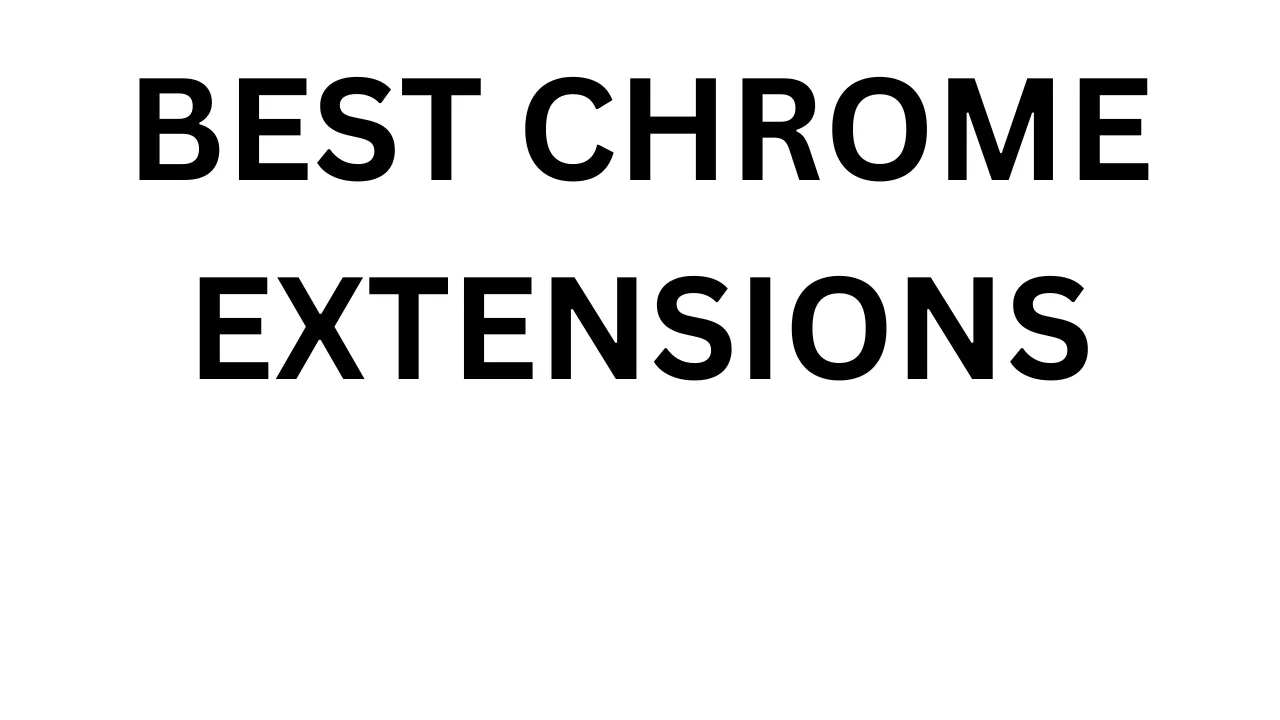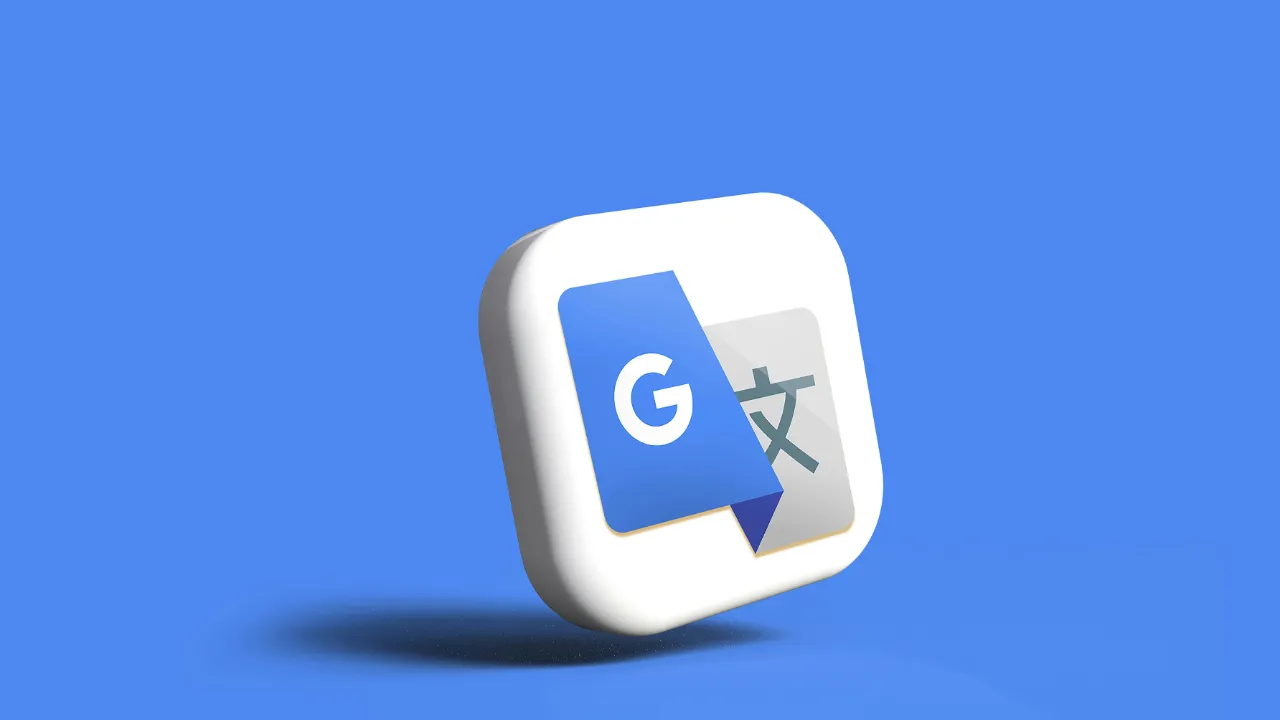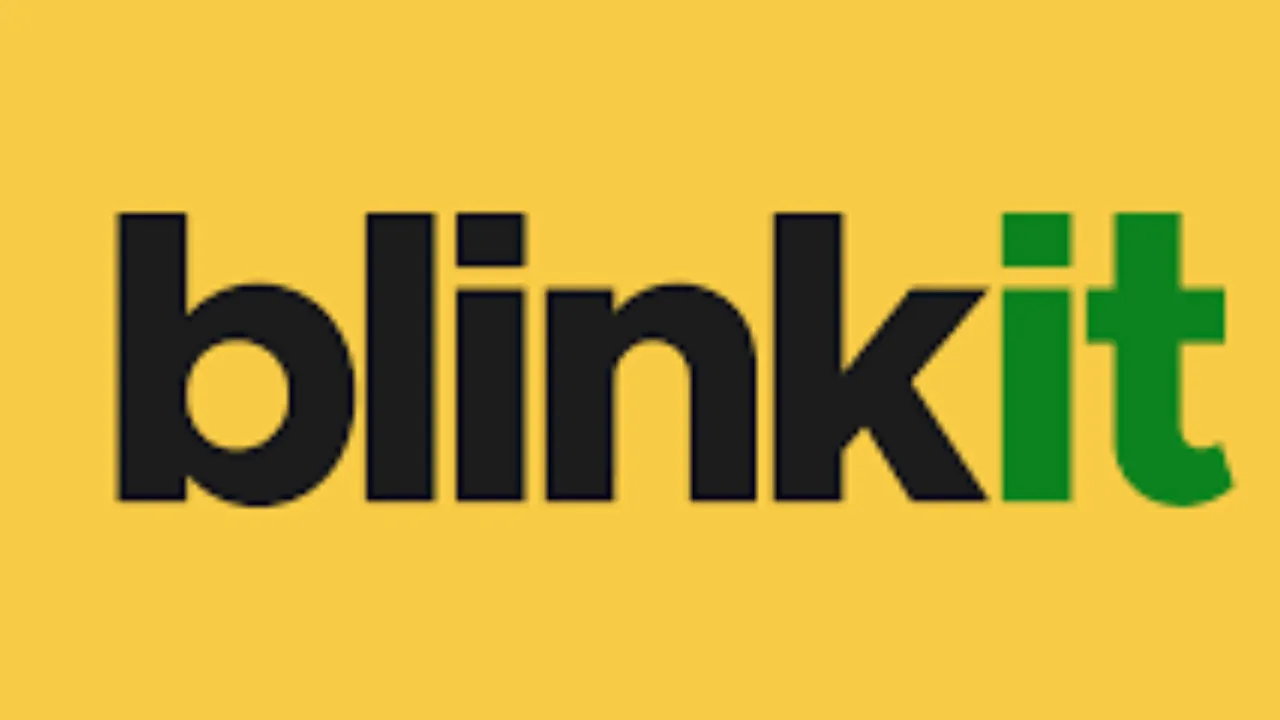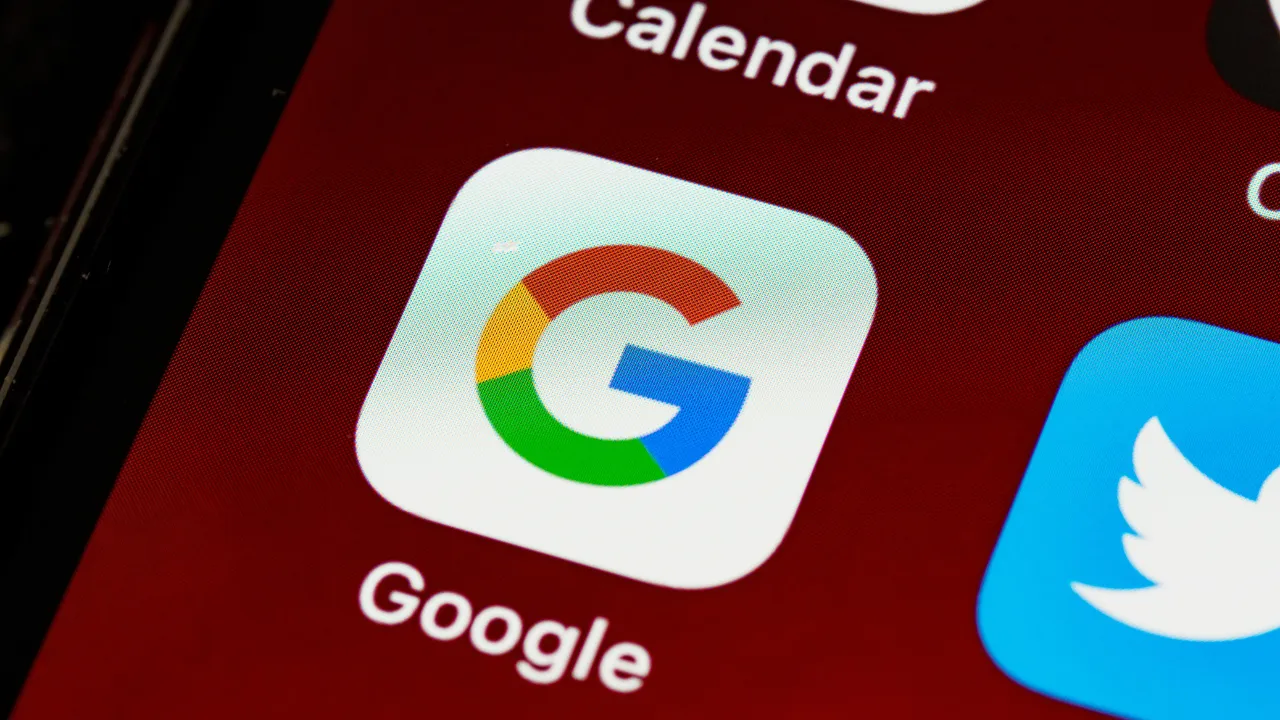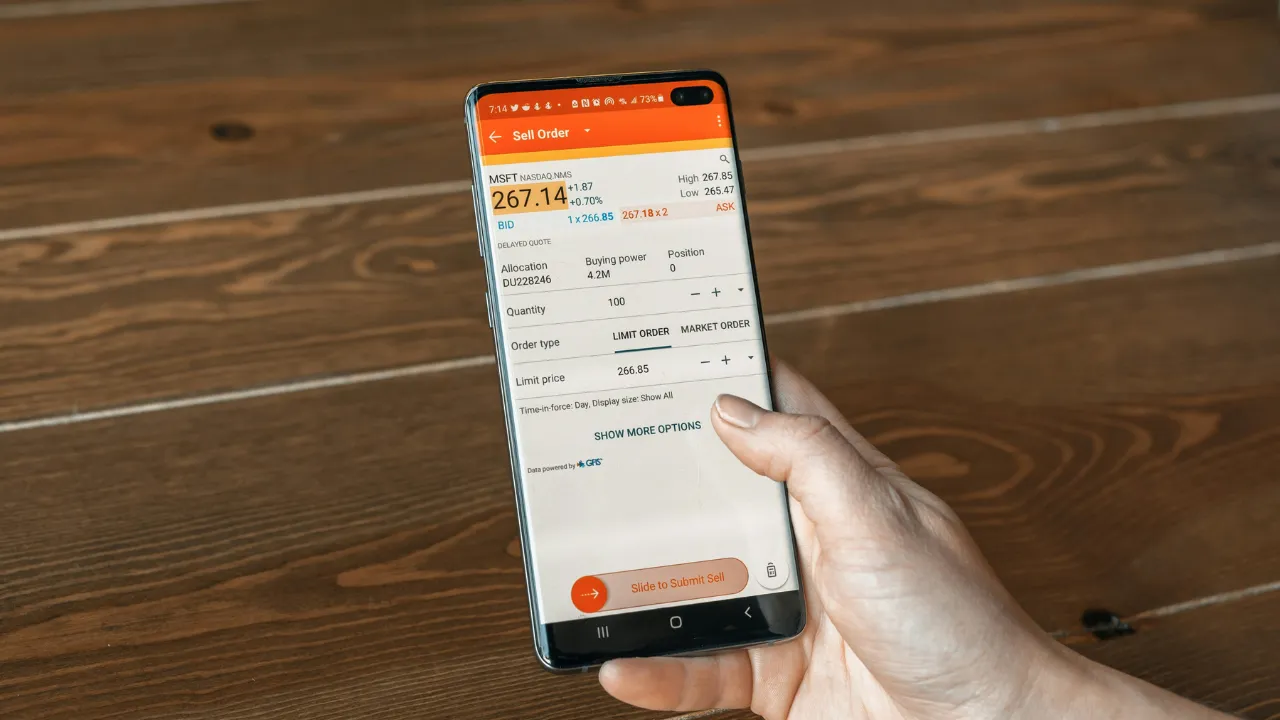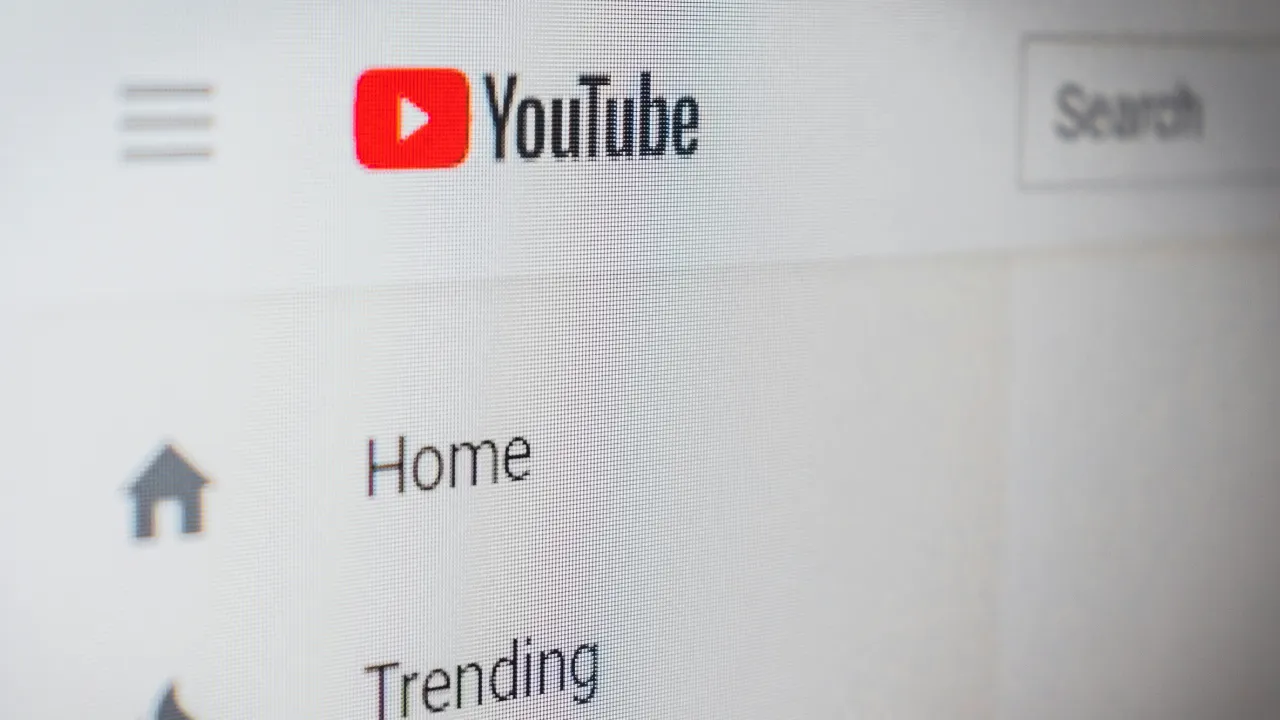Read this in Hindi
Table of Contents –
- Introduction: Why Chrome Extensions Matter for Developers
- What Makes a Great Chrome Extension for Developers?
- Web Developer – All-in-One Chrome Extension for Front-End Tasks
- React Developer Tools – A Must-Have Chrome Extension for React Devs
- Wappalyzer – Chrome Extension to Detect Tech Stacks Instantly
- JSON Viewer – Clean and Readable Chrome Extension for JSON Files
- WhatFont – Chrome Extension to Identify Fonts Instantly
- Lighthouse – Chrome Extension by Google for SEO & Performance
- ColorZilla – A Developer-Favorite Chrome Extension for Colors
- Grammarly – Polished Writing with This Chrome Extension
- Tab Wrangler – Chrome Extension to Keep Browsing Clean & Focused
- Octotree – GitHub Navigation Made Easy with This Chrome Extension
- Bonus: How to Choose the Right Chrome Extension for Your Dev Workflow
- Conclusion: Supercharge Your Productivity with the Right Chrome Extension
- FAQs About Chrome Extensions for Developers
Introduction: Why Chrome Extensions Matter for Developers
In a developer’s daily workflow, every second counts. Whether you’re debugging, designing, or deploying, the tools you use can make or break your efficiency. That’s where a powerful Chrome extension comes in.
A Chrome extension isn’t just a browser add-on—it’s a productivity booster. With just a few clicks, you can inspect code, check site performance, manage tabs, and even streamline your UI design process. These tools are lightweight, fast, and fully integrated into the browser you already use—no extra software required.
But with thousands of Chrome extensions available, developers often struggle to pick the right ones. Some are bloated, others are outdated. The key is finding extensions that genuinely improve your workflow without slowing down your browser.
In this article, we’ve curated the top 10 Chrome extensions every developer should use—each tested, trusted, and tailored to real-world development needs. Whether you’re a front-end ninja, back-end builder, or full-stack problem solver, these extensions are designed to save time, reduce friction, and help you code smarter.
Ready to power up your browser? Let’s explore the must-have Chrome tools built for developers like you.
What Makes a Great Chrome Extension for Developers?
When it comes to choosing the right Chrome extension as a developer, it’s not about grabbing the most popular one—it’s about finding tools that actually improve your workflow. A great Chrome extension should be simple, lightweight, and genuinely useful in your day-to-day development tasks.
First and foremost, performance matters. Extensions shouldn’t slow down your browser or hog memory. Developers often work with multiple tabs and heavy tools, so a good extension must run smoothly in the background without adding clutter.
Next, it should solve a specific problem. Whether it’s debugging JavaScript, inspecting React components, checking color palettes, or formatting JSON—each extension should serve a clear purpose. One-trick tools that do their job exceptionally well often outperform feature-heavy ones that try to do too much.
Usability is just as important. A clean interface, easy navigation, and quick access from the toolbar can save precious time. Bonus points if it works offline or syncs across devices.
Lastly, regular updates and positive reviews are a good sign. An actively maintained Chrome extension is more likely to stay compatible with browser updates and evolving web technologies.
In short, the best Chrome extensions are the ones that quietly power up your productivity without getting in the way.
1. Web Developer – All-in-One Chrome Extension for Front-End Tasks
If you’re working on the front end, the Web Developer Chrome extension is a tool you’ll use almost daily. It’s a comprehensive toolkit built right into your browser that helps you inspect, test, and tweak your HTML, CSS, and JavaScript in real time.
One of its best features is the ability to disable styles, clear cookies, display image file paths, and quickly validate your code—all without leaving the page. It’s like having a mini developer console with extra power and convenience.
This Chrome extension is especially useful when you’re debugging layout issues, checking responsive behavior, or reviewing how a site behaves under different scenarios. With just a few clicks, you can uncover hidden problems that would otherwise take much longer to find.
It’s clean, fast, and beginner-friendly, yet powerful enough for advanced users. It doesn’t bloat your browser, and everything is organized neatly in the toolbar for quick access.
If you’re a front-end developer who loves having control and speed, the Web Developer Chrome extension is a must-have in your toolkit.
2. React Developer Tools – A Must-Have Chrome Extension for React Developer
If you work with React, the React Developer Tools Chrome extension is non-negotiable. It gives you deep visibility into your React component tree—right inside the browser.
This extension lets you inspect the props, state, and hooks of every component on the page. You can see how your components are structured, what data they’re working with, and how they update in real time. It’s incredibly useful when you’re troubleshooting UI bugs or trying to understand how a complex React app is functioning under the hood.
What sets this Chrome extension apart is how seamlessly it integrates with the React workflow. It adds a special tab in Chrome DevTools, where everything is visual and intuitive—even if your app uses Redux or Context API.
Whether you’re a beginner trying to learn React or a pro building production apps, this tool helps you debug faster and build cleaner, more efficient code.
In short, if React is part of your tech stack, this Chrome extension should be too. It saves time, reduces confusion, and gives you a clearer picture of your app’s behavior.
3. Wappalyzer – Chrome Extension to Detect Tech Stacks Instantly
Ever landed on a website and wondered, “What tech stack is powering this?” That’s exactly what the Wappalyzer Chrome extension helps you uncover—instantly.
Wappalyzer reveals the behind-the-scenes technology of any website with just one click. From CMS platforms like WordPress to JavaScript frameworks like React or Vue, and even server software, analytics tools, and eCommerce platforms—this extension gives you a full breakdown.
For developers, this Chrome extension is extremely helpful during competitive analysis, research, or when reverse-engineering how a certain feature is built. It saves you the time of digging through source code or network headers manually.
What makes Wappalyzer even better is its clean interface and speed. You simply click the icon in your toolbar, and it shows everything the site is using—from front-end libraries to backend infrastructure.
Whether you’re a freelancer, startup dev, or just curious about what powers your favorite sites, Wappalyzer is one of the smartest Chrome extensions you can add to your toolkit.
4. JSON Viewer – Clean and Readable Chrome Extension for JSON Files
Working with APIs or backend responses? Then the JSON Viewer Chrome extension is an absolute must for your dev toolkit.
By default, Chrome displays raw JSON as a wall of text—unformatted and hard to read. JSON Viewer transforms that into a neatly structured, color-coded format with collapsible sections. It’s like turning chaos into clarity.
This Chrome extension is especially helpful when you’re testing APIs, debugging endpoints, or reviewing JSON responses from third-party services. Instead of copying JSON into an online formatter or a code editor, everything is readable right in your browser tab.
One standout feature is the ability to collapse/expand individual data nodes, making it easy to focus on specific sections of large datasets. You can also toggle between raw and formatted views instantly.
It’s lightweight, quick, and does exactly what it promises—no bloat, no distractions. If you regularly deal with APIs, this tool will save you time and spare you from formatting headaches.
For any developer handling JSON regularly, this is one Chrome extension you won’t want to live without.
5. WhatFont – Chrome Extension to Identify Fonts Instantly
Ever visited a website and thought, “Wow, what font is that?” With the WhatFont Chrome extension, you can find out in seconds—just by hovering your mouse.
This tool is a favorite among front-end developers, designers, and anyone working on UI/UX. Instead of digging through CSS files or DevTools, WhatFont shows the font family, weight, size, and style instantly when you hover over any text element on the page.
The beauty of this Chrome extension is its simplicity. One click activates the tool, and within seconds, you have all the typography details you need—without clutter or complexity.
It’s perfect for projects where typography matters, like landing pages, blogs, or web apps. Whether you’re trying to match a style, learn from a competitor’s design, or just satisfy your curiosity, WhatFont makes it quick and effortless.
Plus, it supports Google Fonts and Typekit, so you get accurate results across modern web platforms.
If you care about clean design and sharp presentation, this is one Chrome extension that belongs in your browser.
6. Lighthouse – Chrome Extension by Google for SEO & Performance
When it comes to optimizing websites for speed, accessibility, and SEO, the Lighthouse Chrome extension is a go-to tool for developers. Built by Google, it offers reliable, in-depth reports that help you improve your site’s overall performance.
With just a click, Lighthouse audits any webpage and generates a detailed report covering key areas like performance, accessibility, best practices, SEO, and even Progressive Web App (PWA) readiness. Whether you’re building a new site or fixing an existing one, it gives you clear, actionable suggestions.
This Chrome extension is incredibly useful during development and post-launch optimization. You can test load times, identify slow elements, check for mobile-friendliness, and ensure your site meets modern web standards.
What makes it stand out is its accuracy and trust factor—it’s developed by the same team behind Chrome and PageSpeed Insights. That means the feedback you get aligns with what Google actually values in search rankings.
If you want your site to load faster, rank higher, and offer a better user experience, Lighthouse is one Chrome extension you shouldn’t skip.
7. ColorZilla – A Developer-Favorite Chrome Extension for Colors
Whether you’re designing a pixel-perfect UI or matching a brand’s exact shade, the ColorZilla Chrome extension is your secret weapon. It lets you pick any color from any website with just a single click—no design software needed.
ColorZilla comes with a powerful eyedropper tool that grabs the hex or RGB code instantly. It also includes a built-in color history, gradient generator, and advanced palette viewer, making it more than just a simple picker.
This Chrome extension is especially helpful for front-end developers and designers working on web styling. Need to grab the background color of a button? Or match a heading’s shade across pages? ColorZilla makes those tasks quick and precise.
What developers love most is its accuracy. Unlike screenshots or manual inspection, this tool gives you the exact value rendered in the browser—perfect for high-fidelity designs.
It’s lightweight, fast, and fits perfectly into any design-focused workflow. If visual consistency matters to you, the ColorZilla Chrome extension is a must-have.
8. Tab Wrangler – Chrome Extension to Keep Browsing Clean & Focused
As developers, we’re all guilty of keeping way too many tabs open. That’s where Tab Wrangler, a smart Chrome extension, steps in to help you stay focused and organized.
Tab Wrangler automatically closes inactive tabs after a set amount of time, reducing clutter and freeing up memory. Don’t worry—you won’t lose anything important. Closed tabs are saved in a “corral” and can be reopened with one click whenever you need them.
This extension is perfect for improving concentration and system performance. When you’re juggling docs, code, dev tools, and testing environments, having fewer open tabs can make your workflow feel lighter and faster.
You can customize rules, set exceptions, and even pin tabs you always want to keep open. It’s flexible enough to adapt to your working style while keeping distractions at bay.
If your browser feels like it’s drowning in tabs, the Tab Wrangler Chrome extension is a simple but powerful fix. Cleaner browser, clearer mind.
9. Octotree – GitHub Navigation Made Easy with This Chrome Extension
If you spend a lot of time on GitHub, the Octotree Chrome extension will instantly upgrade your experience. It adds a file-tree sidebar to every GitHub repo, making it easier to browse large codebases without endless clicking.
Instead of digging through folders one by one, you get a familiar, IDE-like navigation panel right inside your browser. You can expand directories, open files instantly, and even search for filenames—all without leaving the page.
This Chrome extension is a huge time-saver, especially when you’re reviewing pull requests, exploring open-source projects, or working across multiple branches. The layout is fast, responsive, and feels natural for any developer.
Octotree also supports private repositories, dark mode, and multiple Git hosting platforms if you upgrade—though the free version covers most needs just fine.
If GitHub is part of your daily workflow, Octotree turns browsing into something smooth and efficient. It’s one of those tools you didn’t know you needed—until you try it.
10. Grammarly – Polished Writing with This Chrome Extension
Writing clean code is important—but so is writing clear communication. That’s where the Grammarly Chrome extension comes in. It helps developers write better emails, cleaner documentation, and more professional commit messages—all without leaving the browser.
Once installed, Grammarly checks your grammar, spelling, tone, and clarity in real time across almost any text box—whether you’re replying to a teammate on Slack, writing technical docs, or updating your portfolio.
This Chrome extension is especially helpful if English isn’t your first language or if you just want an extra set of eyes on your writing. It offers smart suggestions without being intrusive, and it even helps you strike the right tone—whether you’re going for friendly, formal, or direct.
Grammarly doesn’t just catch typos; it helps you write with confidence and polish. You’ll come across as more professional, whether you’re submitting a pull request or publishing a blog post.
For developers who want their words to be as sharp as their code, the Grammarly Chrome extension is a small tool with a big impact.
Bonus: How to Choose the Right Chrome Extension for Your Developer Workflow
With so many tools available, it’s easy to overload your browser with extensions you barely use. That’s why it’s important to be intentional when choosing a Chrome extension for your developer workflow.
Start by identifying the problem you’re trying to solve. Do you need help debugging? Managing tabs? Inspecting UI elements? The best extensions are the ones that solve a specific problem without trying to do too much.
Next, check the extension’s reputation. Look at user reviews, ratings, and when it was last updated. A well-maintained Chrome extension is more likely to stay compatible with the latest browser updates and security standards.
Pay attention to performance. Lightweight extensions that don’t hog memory are ideal for developers who already juggle multiple tools. Always test how an extension behaves with your current setup.
Lastly, less is more. Focus on a handful of extensions that truly enhance your productivity. Too many tools can slow you down and clutter your interface.
Remember: The right Chrome extension should quietly improve your workflow—not interrupt it.
Conclusion: Supercharge Your Productivity with the Right Chrome Extension
As a developer, your browser is more than just a window to the internet — it’s part of your workflow. The right Chrome extension can turn it into a powerful, customized toolkit that saves time, boosts focus, and helps you work smarter every day.
From inspecting code and optimizing SEO to managing tabs and perfecting UI design, the extensions we covered are designed to solve real problems without getting in the way. They’re lightweight, practical, and built to make your development process faster and more efficient.
But remember, quality beats quantity. You don’t need every extension out there — just the ones that align with your needs and habits. Keep your setup clean, your tools purposeful, and your goals in focus.
Try out a few from this list, see what fits, and build a browser that actually works for you.
Because when your tools work better, you work better. And that’s the power of the right Chrome extension.
FAQs About Chrome Extensions for Developers
1. Are Chrome extensions safe for developers to use?
Most Chrome extensions are safe, but it’s important to install only from trusted sources. Check reviews, permissions, and update frequency before adding any Chrome extension to your browser.
2. Will too many Chrome extensions slow down my browser?
Yes, running too many extensions at once can impact browser speed and performance. It’s best to keep only the extensions you actively use and disable or remove the rest.
3. Do Chrome extensions work offline?
Some Chrome extensions work offline, especially those that don’t rely on external servers. However, most tools that analyze websites or connect to APIs require an internet connection.
4. Can I use the same Chrome extensions across multiple devices?
Yes. If you’re signed into Chrome with the same Google account and sync is enabled, your Chrome extensions will carry over across devices automatically.
5. Are there developer-specific Chrome extensions for other browsers?
Many popular Chrome extensions have alternatives or versions for browsers like Firefox or Edge, but Chrome’s extensive extension library is still the most developer-friendly.