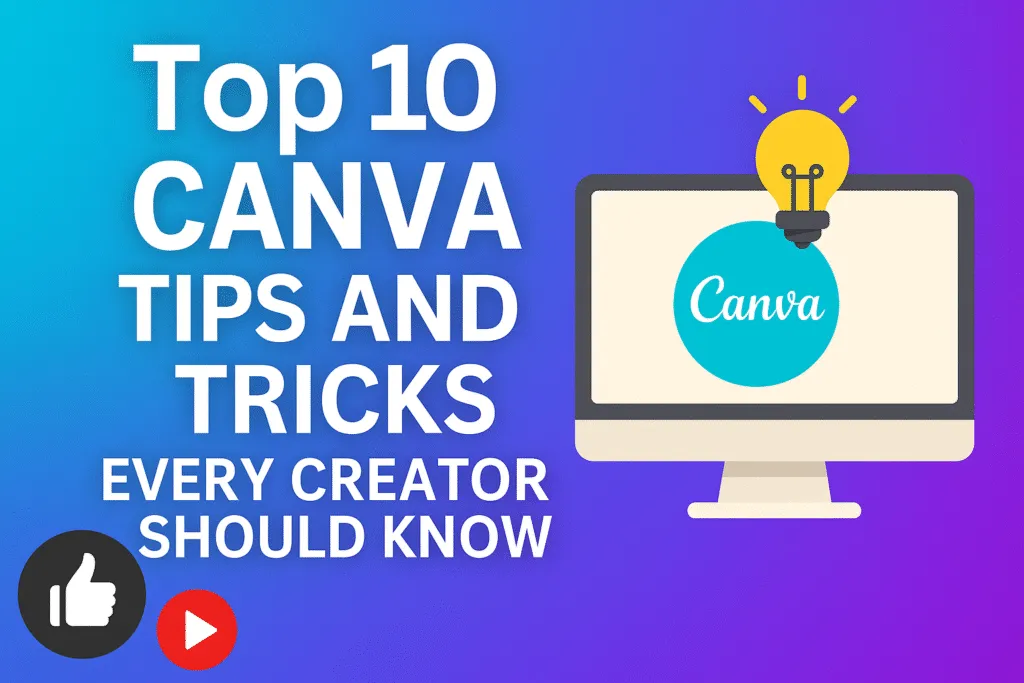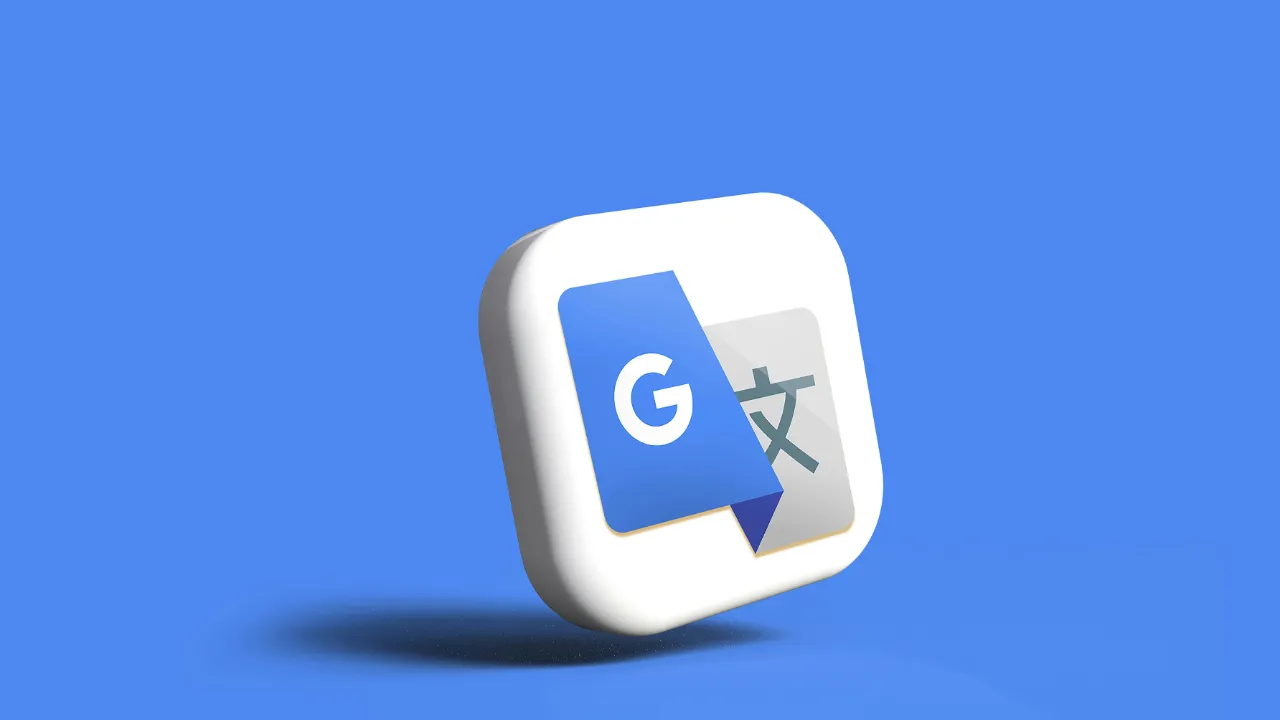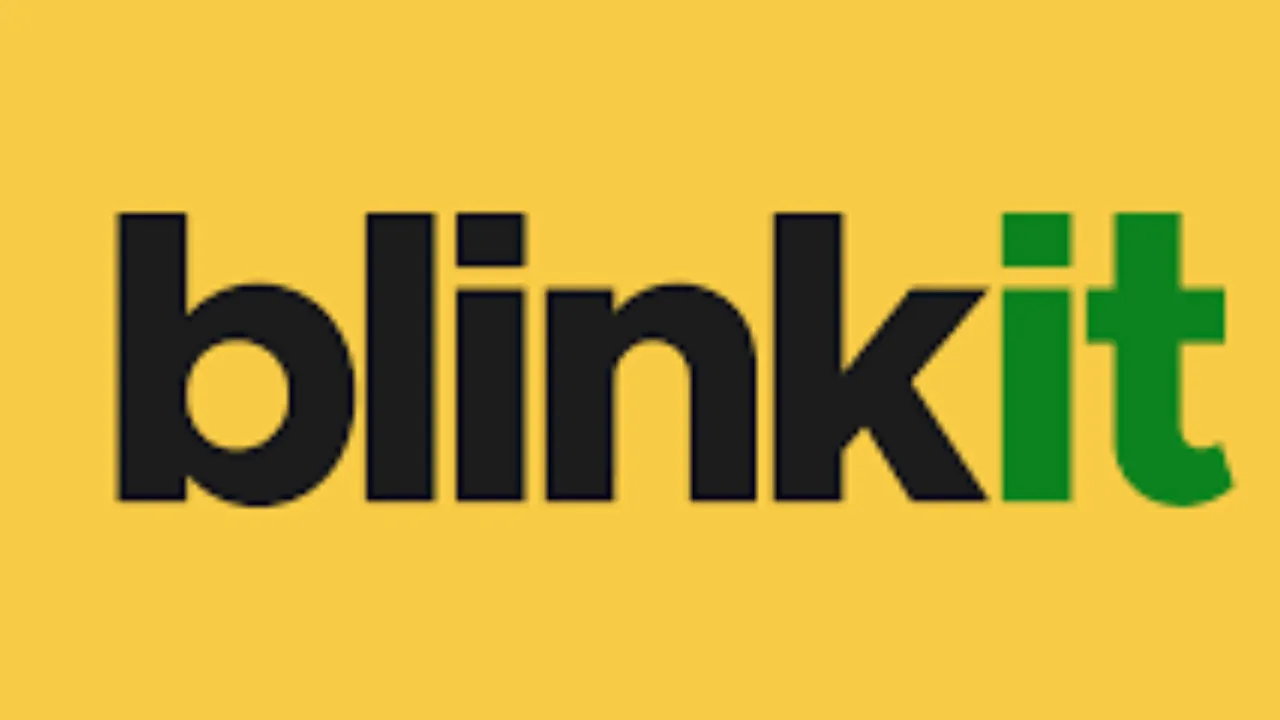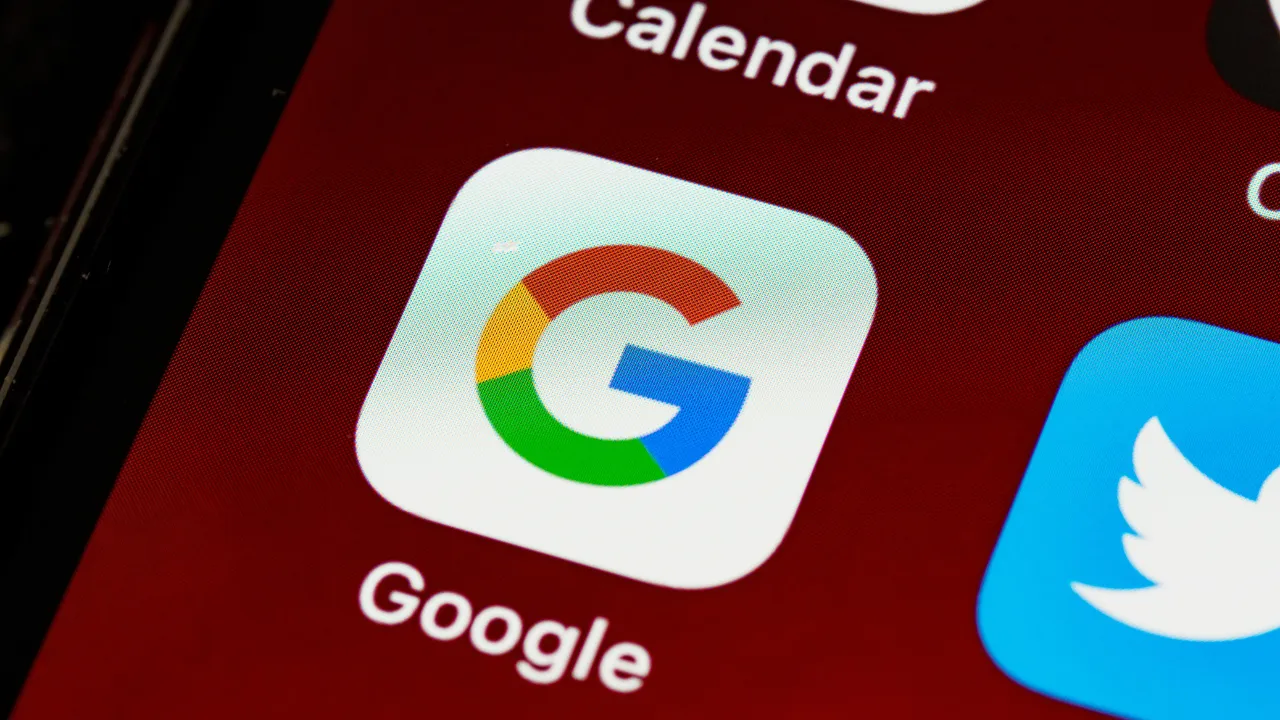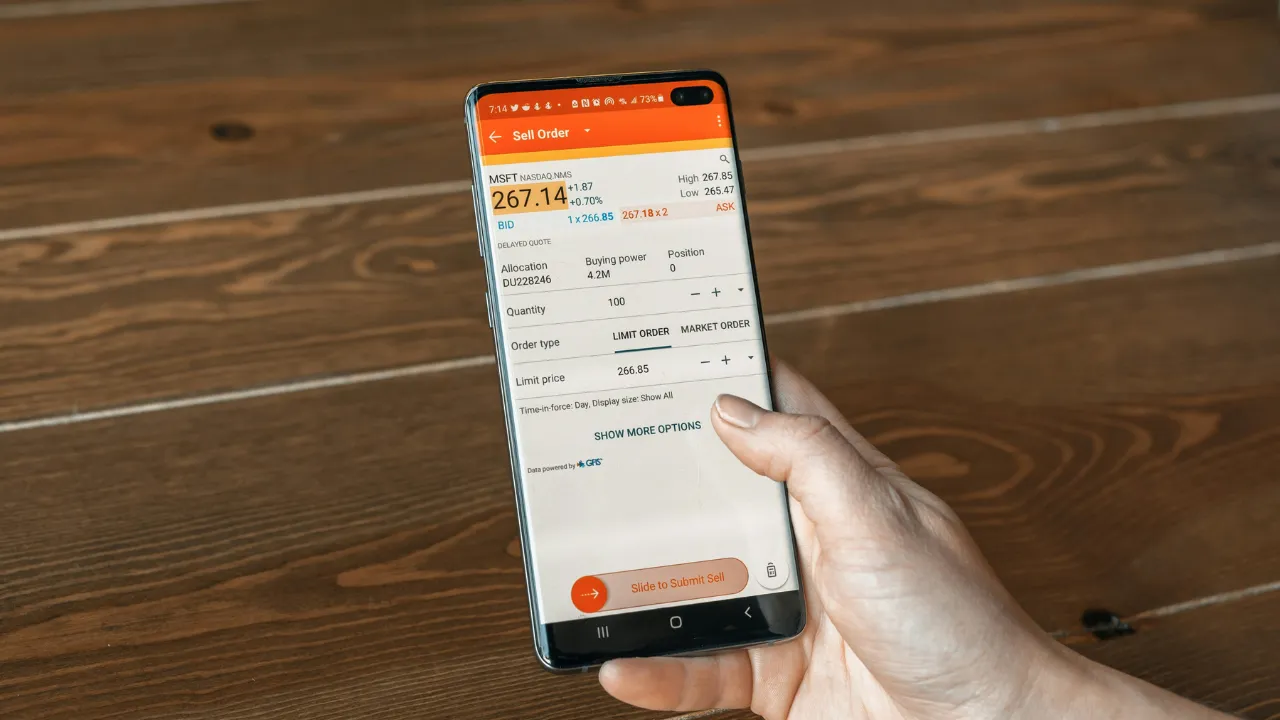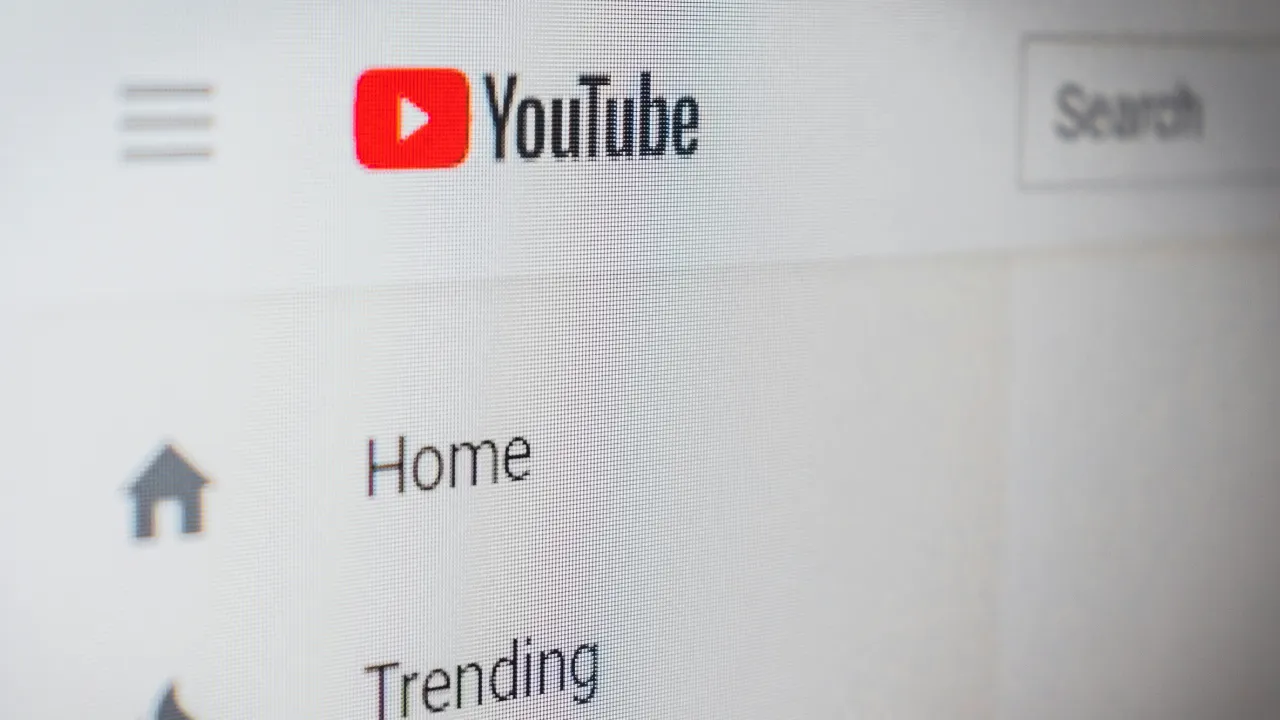Introduction – Why Every Creator Needs Canva
In today’s content-first world, creating visually appealing designs is no longer a luxury—it’s a necessity. Whether you’re a YouTuber, blogger, educator, or social media manager, compelling visuals are what capture attention and build trust. That’s where Canva plays a game-changing role.
What Makes Canva a Must-Have Tool for Creators
Canva is more than just an online design tool—it’s a creative powerhouse built for everyone, regardless of design experience. With its intuitive drag-and-drop editor, thousands of ready-to-use templates, and a massive library of free graphics, images, and fonts, Canva allows anyone to create high-quality visuals in minutes. You don’t need a background in design; all you need is an idea.
From social media posts to YouTube thumbnails, blog banners to pitch decks—Canva supports almost every content format you can think of. It also includes tools like Magic Resize, Brand Kit, and AI-powered features that streamline your workflow and keep your designs consistent.
Why I Use Canva as a Tech Blogger
As a tech blogger, Canva helps me bring life to my content. I use it regularly to create feature images for blogs, infographics for tutorials, and banners for email newsletters. The ease of use and professional finish it offers saves me both time and effort. And since everything is cloud-based, I can access my projects from anywhere.
In short, Canva empowers creators to focus more on ideas and less on technicalities. It’s fast, flexible, and powerful—everything a modern content creator needs. Canva is a popular online graphic design tool (visit official site) that helps creators…
Use Canva Brand Kit for Consistent Designs
Consistency is key when it comes to building a brand. Whether you’re a content creator, freelancer, or small business owner, using the same fonts, colors, and logo across all your designs helps people recognize and remember your brand. Canva makes this process easy with its Brand Kit feature. Instead of manually applying your brand colors or searching for the right font every time, the Brand Kit stores everything in one place for quick access.
With Canva’s Brand Kit, you can upload your logo, select your primary and secondary colors, and set your preferred fonts. Once saved, these elements appear across all your projects, so every design you create automatically reflects your unique brand identity. This not only saves time but also ensures that all your content looks clean and professional.
For creators who design frequently for social media, YouTube, blogs, or email marketing, the Brand Kit is a huge advantage. You don’t have to start from scratch or guess which style to follow. Everything remains aligned with your visual identity, whether you’re working alone or with a team. Although this feature is available in Canva Pro, it’s well worth the upgrade for anyone serious about content quality and brand recognition.
As someone who creates visuals regularly, I can say that the Canva Brand Kit helps maintain a polished and consistent look across all my content. If you want your audience to take your work seriously and remember your name, having a unified design approach is essential—and Canva gives you the perfect tools to achieve that with ease.
Resize Designs Instantly with Magic Resize Tool
Creating content for multiple platforms can be frustrating when each one has different size requirements. A design that works perfectly for Instagram might not fit well on YouTube, Facebook, or your blog. Instead of manually adjusting every element, Canva offers a time-saving solution called the Magic Resize tool. This feature allows you to instantly resize a single design into multiple formats with just a few clicks.
Magic Resize is a part of Canva Pro, and it’s one of the most valuable tools for content creators. You can design once and reuse it across platforms without rebuilding it from scratch. Simply choose your original design, click on Magic Resize, select the platforms you want to resize for, and Canva will automatically adjust your layout to fit each format. It supports popular dimensions for Instagram posts, stories, Facebook covers, LinkedIn banners, Pinterest pins, YouTube thumbnails, and more.
This not only speeds up your workflow but also keeps your branding consistent. Elements like text, images, and logos are intelligently repositioned so you spend less time fine-tuning and more time publishing. For creators who manage multiple channels, Magic Resize eliminates the headache of repetitive resizing and gives you more time to focus on creativity.
Personally, I use Canva’s Magic Resize every time I publish new blog content or launch a campaign across different platforms. It ensures all visuals are perfectly sized without compromising quality. If you’re looking to save hours every week and keep your designs platform-ready, Magic Resize is a tool you’ll wonder how you lived without.
With Canva, resizing isn’t a task anymore—it’s a one-click solution that brings efficiency and professionalism to every project.
Discover Hidden Canva Elements Using Search Filters
One of the most underrated features in Canva is its powerful search filter system. While most users stick to the default elements shown in the results, there’s actually a huge collection of hidden gems that can take your design to the next level—if you know how to find them. The search bar in Canva is more than just a basic tool; it becomes incredibly effective when used with the right filters and keywords.
By typing specific terms like “minimal icon,” “gradient background,” or “flat illustration,” you can unlock a wide range of design elements that aren’t visible at first glance. Canva also allows you to filter elements by color, style, orientation, and even type—such as photos, graphics, or videos. This helps you find exactly what you need without wasting time scrolling endlessly.
For example, if you’re designing a tech blog banner and want a clean look, you can filter illustrations by “line art” style and set the color to match your brand. Canva will then show only the elements that fit that specific style, saving you time and helping you stay consistent with your brand image. These hidden elements often include premium-quality visuals that can elevate the look of your content without needing advanced design skills.
As someone who uses Canva regularly, I’ve found that most people overlook this simple but powerful feature. Learning how to search smarter not only speeds up your design process but also unlocks creative possibilities that many users miss. So next time you open Canva, don’t just scroll—search with intent and filter wisely. You’ll be surprised by how much better your designs can look with the right elements in place.
Save Time with Custom Canva Templates
When you create content regularly, starting from scratch every time can slow you down. That’s where custom templates in Canva become a huge time-saver. Instead of redesigning the same layout over and over, you can build your own reusable templates and speed up your workflow significantly. It’s one of those features that quietly transforms how efficiently you work without compromising on quality.
In Canva, once you’ve created a design you like—whether it’s a blog graphic, Instagram post, or YouTube thumbnail—you can simply save it as a template. This means the layout, font choices, colors, and element positioning are locked in. Next time, all you need to do is swap out the text or image, and your new design is ready in minutes. It ensures consistency across your content while cutting production time in half.
This is especially useful if you’re managing a content calendar or publishing across multiple platforms. Templates keep your visual identity intact while making daily design tasks feel effortless. As a tech blogger, I rely on my custom Canva templates for feature images, quote graphics, and Pinterest pins. It helps me stay on-brand and saves valuable time when deadlines are tight.
Custom templates are also great for teams or clients. You can share them and ensure everyone is using the same style, without needing to explain your brand every time. It’s simple, effective, and a key reason why Canva stands out as a creator-friendly tool.
If you want to save hours each week while maintaining a clean, consistent visual style, start building and using your own templates in Canva. It’s one of the smartest habits any content creator can develop.
Speed Up Design with Canva Keyboard Shortcuts
Designing in Canva is already quick, but if you want to move even faster, learning keyboard shortcuts is a game-changer. These small time-saving combinations can dramatically boost your workflow by cutting down on repetitive clicks and dragging. Whether you’re aligning elements, duplicating objects, or adjusting layers, shortcuts help you get more done in less time—without taking your hands off the keyboard.
For example, instead of clicking the bold icon, you can simply press Ctrl + B to bold your text. Pressing T instantly adds a text box, R adds a rectangle, and L gives you a line. Want to duplicate an element? Just hit Ctrl + D. Aligning objects becomes easier too—use arrow keys to nudge elements precisely or press Shift to move them faster. These simple commands make designing feel smooth and professional.
If you work with multiple elements on one canvas, shortcuts like Ctrl + G to group and Ctrl + Shift + G to ungroup can be especially helpful. Similarly, you can bring items forward or send them backward with a quick Ctrl + ] or Ctrl + [. These tricks not only save time but also help maintain your design flow without constant interruptions.
As someone who uses Canva almost daily, I can tell you that once you get used to these shortcuts, going back to using the mouse for everything feels slow. They may take a little practice at first, but the time you save in the long run is well worth it.
If you’re serious about improving your productivity with Canva, learning keyboard shortcuts is one of the easiest upgrades you can make to your workflow. The faster you work, the more content you can create—without sacrificing quality.
Enhance Designs Using Layering and Transparency
Good design isn’t just about using the right colors or fonts—it’s also about how elements are arranged and how they interact visually. In Canva, layering and transparency are two simple yet powerful tools that can instantly give your designs a more professional and polished look. When used thoughtfully, they add depth, focus, and balance to any visual layout.
Layering in Canva allows you to stack elements like text, shapes, icons, and images over one another. You can easily move an element forward or backward in just a click, helping you decide what should be in the spotlight and what should stay subtle in the background. It’s especially useful when you’re creating complex layouts, like posters, thumbnails, or product graphics, where multiple objects overlap.
Transparency, on the other hand, lets you control how visible an element is. By reducing the transparency of a background image, you can bring focus to the text on top. Or you can create elegant overlays that soften bright visuals and make your content easier to read. It’s a quick trick that improves readability without changing your core design.
What makes Canva stand out is how intuitive these features are. You don’t need to be a design expert to layer elements correctly or adjust transparency levels with precision. Everything works in real-time, giving you instant control over how your design looks and feels.
As a content creator, I often rely on layering and transparency to add subtle effects that enhance my work without overcomplicating it. If you want to level up your visuals and give them a professional edge, mastering these two Canva tools is a great place to start.
Add Motion Using Canva Animation Features
Static images work well, but animated designs can grab attention instantly. Whether it’s for social media, presentations, or videos, adding motion to your content helps make it more engaging and professional. Canva makes this incredibly easy with its built-in animation features that let you bring any element to life in just a few clicks.
With Canva, you don’t need to learn complicated video software or spend hours editing. You can animate text, photos, shapes, and even entire pages with pre-set motion styles. From simple fades and slides to bouncy pop-ins and smooth zoom effects, Canva offers a wide variety of animations suitable for different moods and purposes. Just select an element, click on “Animate,” and choose the motion style that fits your design best.
These animations can be used for everything from Instagram stories and YouTube intros to product promotions and educational slides. You can even control the timing and type of entry or exit effect, which gives you more flexibility over how your message appears. For presentations, the page-level animation options are particularly useful in keeping the audience visually engaged.
One of the best things about Canva’s animation tools is how quick they are to use. You don’t need any technical knowledge—just creativity. I often use them to create social media reels, animated blog headers, or eye-catching video covers. The final output can be downloaded as an MP4 or GIF, ready to be shared across platforms.
In a content space where motion stands out more than still images, Canva’s animation features give creators a simple yet powerful way to make their visuals pop. It’s another reason why Canva continues to be the preferred design platform for creators everywhere.
Collaborate with Teams in Real-Time on Canva
Creating content is rarely a solo job. Whether you’re working with a client, managing a brand, or running a blog with a team, collaboration plays a huge role in the creative process. Canva makes this easier than ever by allowing real-time collaboration on designs. You can invite team members to edit, review, or comment on your work directly within the platform—no back-and-forth emails or confusing file versions.
With Canva, you can share a design with your team using just a link. Once they join, they can make changes live, leave feedback, or suggest edits without having to download or reupload anything. It’s fast, seamless, and keeps the entire team on the same page. Whether you’re working on a social media calendar, a brand presentation, or marketing assets, Canva helps you stay organized and efficient.
This feature is especially useful for remote teams and freelancers who often work across time zones. Everyone can access the same project, see updates in real-time, and ensure that the design process stays smooth and clear. You can also set permissions—choose whether someone can view, comment, or fully edit your design—depending on the role they play in the project.
As a tech blogger, I often collaborate with graphic designers, editors, and clients. Canva helps us work together without delays, miscommunication, or lost files. It saves time, improves coordination, and ensures the final output looks exactly how it should.
If you work with others on content creation, Canva’s real-time collaboration tools are something you’ll quickly come to rely on. It turns solo designing into a shared creative space that feels professional, productive, and easy to manage.
Boost Creativity with Canva AI Tools (Magic Write & More)
Designing great content doesn’t always start with a clear idea—sometimes you need a creative push. That’s where Canva’s AI-powered tools come in. From generating copy to creating images, these features are designed to help you move faster, think bigger, and overcome creative blocks without leaving the Canva workspace.
One of the standout tools is Magic Write, an AI writing assistant built into Canva Docs. It can help you generate headlines, product descriptions, social media captions, blog outlines, and more with just a prompt. This is perfect for creators who want to combine visuals and text in one platform without switching between apps. It saves time and keeps your creative energy focused.
Another impressive feature is Text to Image, which allows you to generate visuals based on written prompts. Just describe what you want, and Canva will turn that idea into a custom image. Whether you need abstract backgrounds, unique illustrations, or placeholder visuals, it’s a great way to bring your imagination to life.
There’s also Magic Edit and Magic Eraser, two tools that let you modify images in smart ways. With Magic Edit, you can replace or adjust parts of an image effortlessly. Magic Eraser helps remove unwanted objects with a simple brush. These tools are ideal for polishing your designs without needing advanced software. One of the best features is Magic Write, Canva’s AI writing assistant…
As someone who creates content frequently, I find Canva’s AI tools incredibly helpful for keeping my ideas flowing and my designs fresh. They don’t just automate tasks—they inspire new ones. Whether you’re writing, editing, or designing, Canva’s AI features give you the flexibility and creative boost you need to deliver your best work faster.
Download High-Quality Canva Designs Like a Pro
After putting time and effort into creating a great design, the final step—downloading it correctly—can make all the difference. Canva gives you multiple options to export your work, but knowing which settings to use is key to maintaining quality and professionalism across platforms. Whether you’re designing for web, print, or social media, Canva makes it easy to get the best results with just a few clicks.
When downloading images or graphics, choosing the right file format matters. For social media posts or blog graphics, PNG is often the best choice as it offers higher clarity and supports transparent backgrounds. If your design involves complex colors or gradients, this format helps retain the sharpness. For print materials like posters or business cards, PDF Print is ideal because it keeps the resolution intact and includes crop marks for professional printing.
Canva also allows you to adjust the size and quality of your design before downloading. By using the quality slider, you can control file resolution depending on where you’ll use the design. Want a faster website load? Download a compressed JPG. Need a crisp logo with a transparent background? Go for PNG with transparent background checked. These small adjustments can significantly impact the final result.
Another pro tip is to use Canva’s “Download Pages” feature when working on multi-page designs like presentations or eBooks. You can select individual pages or download them all in one go, saving both time and storage space.
Knowing how to export correctly ensures your designs look just as polished in use as they do on screen. Canva gives you full control, and when used right, it helps your content stand out—everywhere you publish it.
Conclusion – Take Your Canva Skills to the Next Level
By now, it’s clear that Canva is much more than a simple graphic design tool. It’s a complete creative platform that empowers anyone—from beginners to professionals—to produce high-quality visuals without needing advanced design skills. Whether you’re managing social media, building a blog, creating videos, or launching a brand, Canva offers all the features you need to bring your ideas to life with ease.
From mastering the Brand Kit and Magic Resize to exploring AI-powered tools like Magic Write and Text to Image, each feature in Canva is designed to save time and boost creativity. These aren’t just random tools—they’re smart solutions that simplify your workflow and help you stay consistent across all platforms. The best part is, you don’t need to be a designer to use them effectively. With a little practice and creativity, anyone can create content that looks clean, modern, and professional.
As a tech blogger, I rely on Canva daily to produce visual content that complements my writing and strengthens my brand. It allows me to focus on what matters most—creating valuable content—without getting stuck in complex design processes. And with tools like real-time collaboration, custom templates, and smart export options, the entire content creation cycle becomes smoother and faster.
If you’ve only scratched the surface of what Canva can do, now is the time to explore deeper. The more you learn, the more powerful it becomes. With the right techniques and a little imagination, you can turn ordinary ideas into stunning visuals that make an impact.
So go ahead—open Canva, experiment with its tools, and take your design game to the next level. Your content deserves it.
Also Read: Cache vs Cookies: 2025’s Ultimate Guide to Speed, Privacy & Control
Frequently Asked Questions (FAQs)
1. What is Canva and who should use it?
Canva is an online design platform that allows anyone to create professional-quality graphics, videos, presentations, and more—without needing design experience. It’s perfect for bloggers, social media managers, freelancers, educators, and small business owners.
2. Is Canva free to use?
Yes, Canva offers a free version with access to thousands of templates and design elements. However, Canva Pro unlocks premium features like the Brand Kit, Magic Resize, premium templates, and AI tools.
3. How does Magic Resize work in Canva?
Magic Resize allows you to instantly convert one design into multiple formats with a single click. It automatically adjusts elements to fit the dimensions of platforms like Instagram, YouTube, Facebook, and more—saving hours of manual work.
4. Can I collaborate with my team on Canva?
Absolutely. Canva lets you share designs with others in real time. Team members can edit, comment, and give feedback directly on the design, making collaboration smooth and efficient.
5. Are Canva designs good enough for professional use?
Yes, many businesses and creators use Canva for professional projects. With high-quality templates, custom branding tools, and export options for print or web, Canva is ideal for serious content creation.
6. What file formats can I download from Canva?
You can download your designs in PNG, JPG, PDF (Standard or Print), MP4, and GIF formats depending on your needs. You can also control file size, resolution, and transparency settings.
7. Does Canva include AI features?
Yes, Canva Pro includes AI tools like Magic Write for content generation, Text to Image for creating visuals from prompts, Magic Edit, and more—designed to boost creativity and save time.