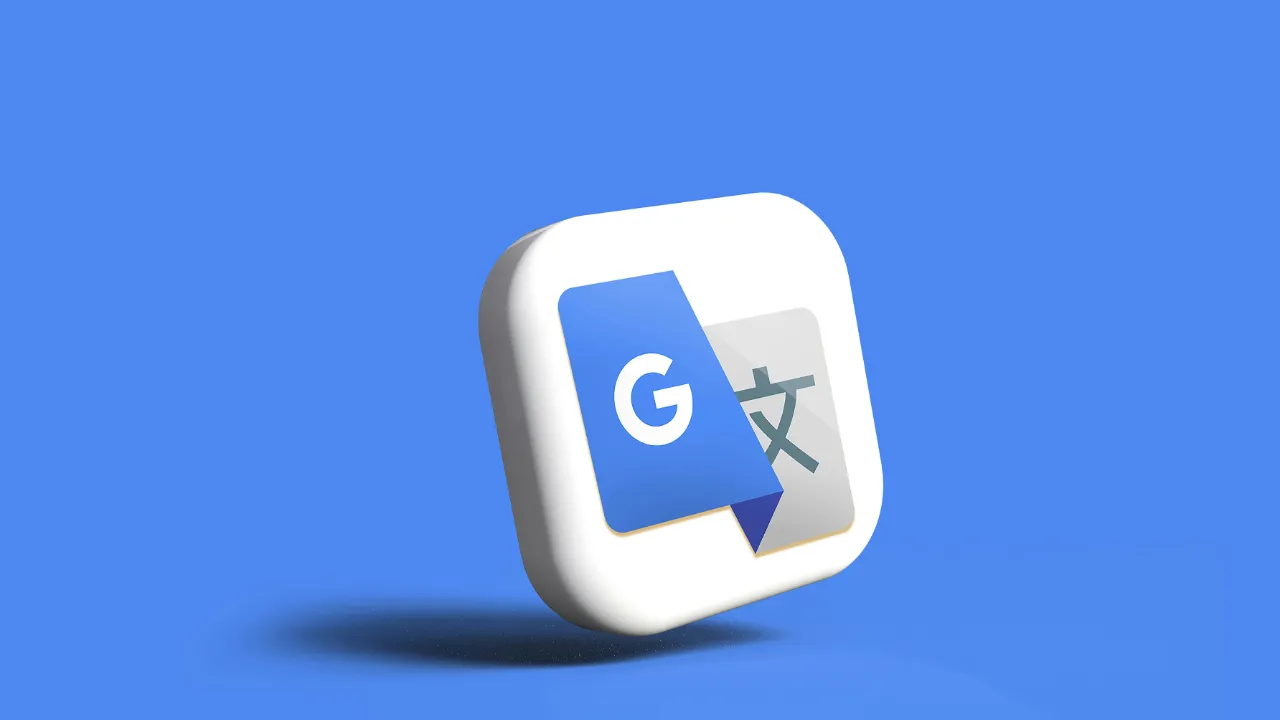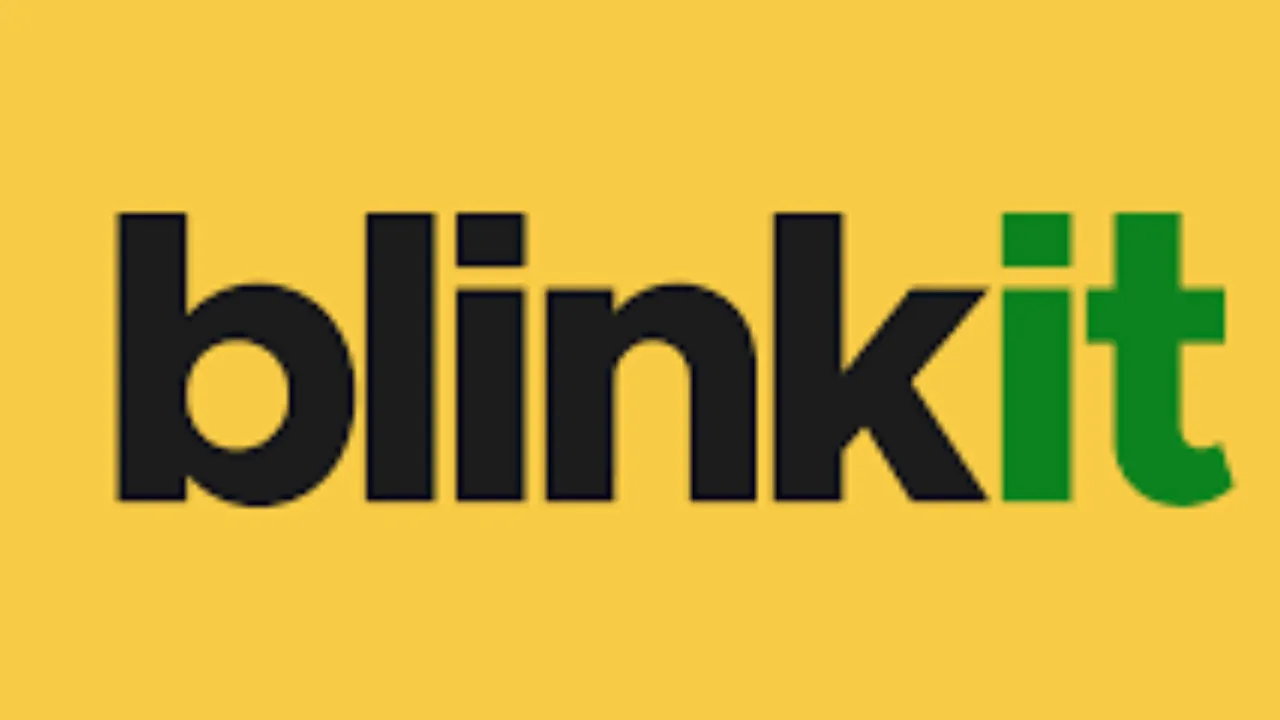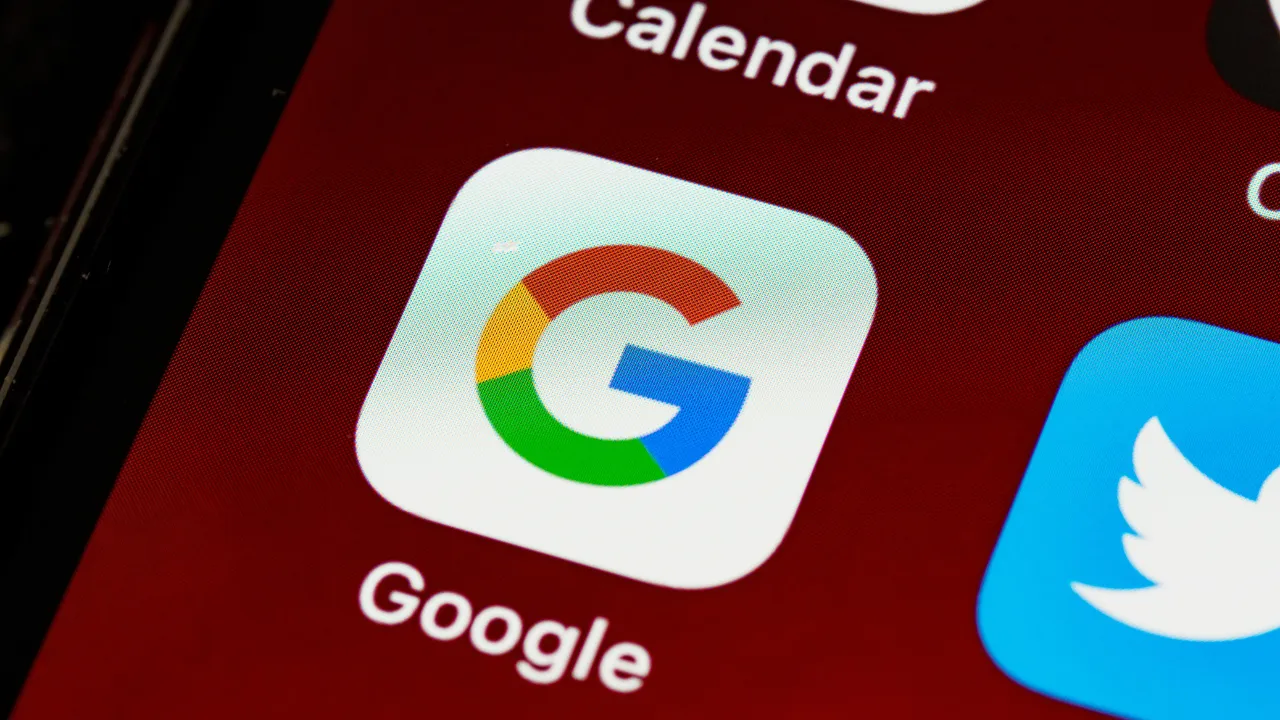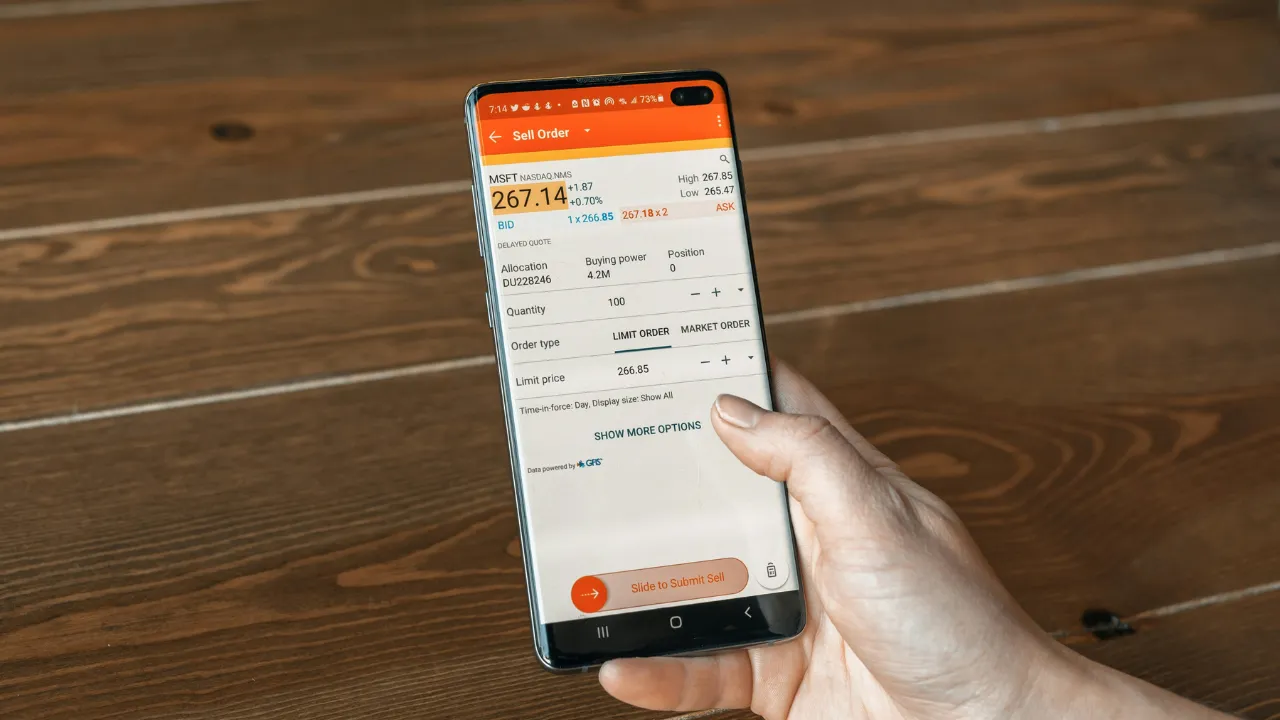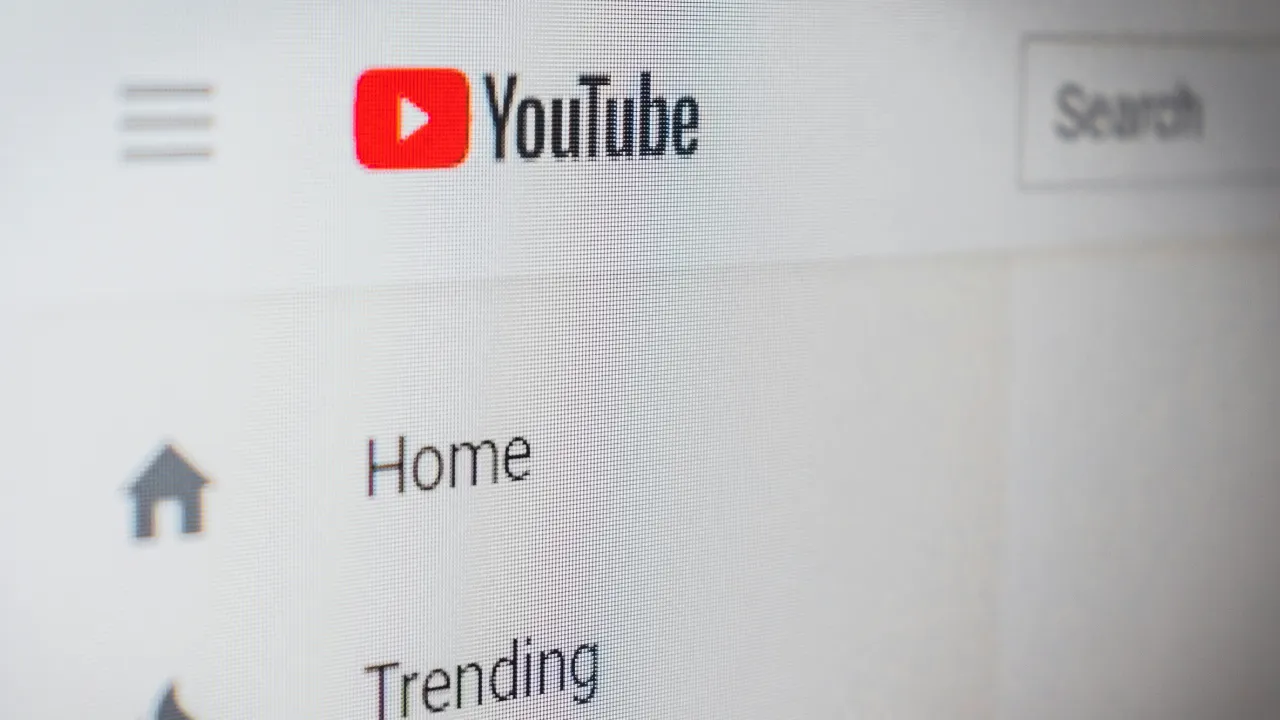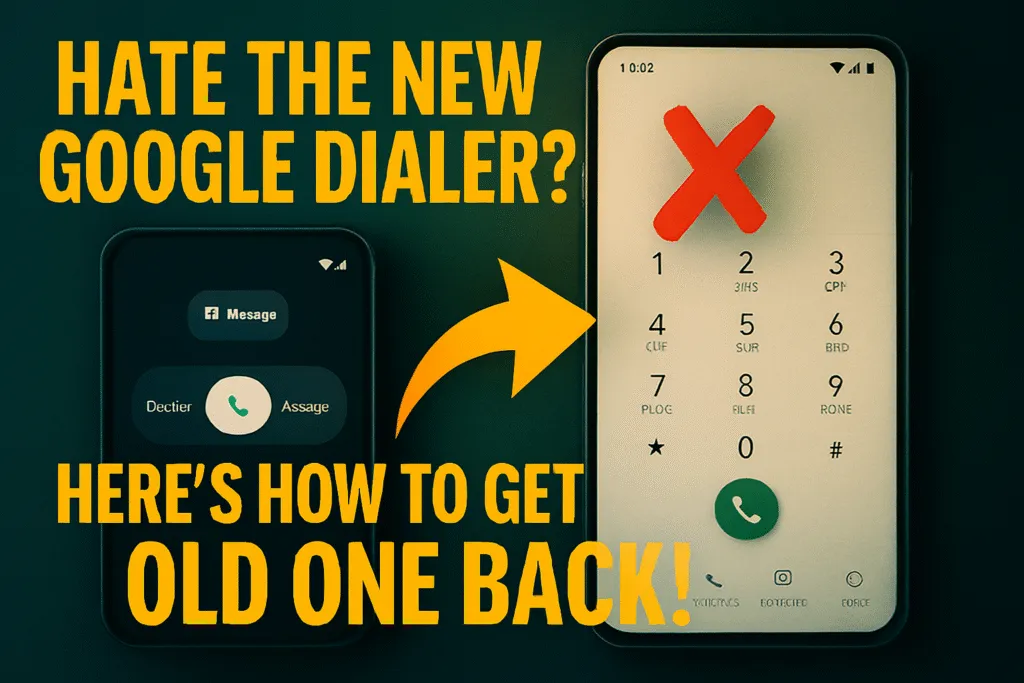Introduction
Canva Pro has become a go-to tool for designers, marketers, and content creators around the world. Its simple interface and powerful features make it ideal for both beginners and professionals. But what many users don’t realize is that Canva Pro is packed with hidden capabilities that go far beyond the basic drag-and-drop tools. These lesser-known tools—often referred to as canva pro hidden features—can dramatically improve your workflow and boost creativity.
As someone who regularly explores digital tools and shares insights as a tech blogger, I’ve noticed that even experienced users miss out on these time-saving gems. Most people use Canva Pro for its templates, stock images, or background remover, but few dive into the deeper functions that can transform how you design. Whether you’re building brand assets, designing for clients, or creating social media content, knowing how to tap into these features can save hours of effort.
In this blog, we’ll uncover some of the most useful canva pro hidden features that aren’t obvious at first glance but are incredibly powerful once you know where to find them. From smart design automation to collaboration tools that streamline team projects, you’re about to discover a whole new side of Canva Pro. If you’ve ever felt like you’re not using Canva to its full potential, this is your chance to change that.
Magic Tools in Canva Pro
One of the most exciting parts of Canva Pro is its suite of Magic Tools—powerful AI-driven features designed to simplify design work and boost creativity. While they may not always be obvious, these tools are among the most impactful canva pro hidden features that many users overlook.
Let’s start with Magic Design, a tool that generates complete design layouts from just a few words or images. Simply type your idea or upload a photo, and Canva instantly gives you multiple design suggestions. It’s perfect when you’re facing creative blocks or tight deadlines.
Another underrated gem is Magic Edit, which allows you to replace, move, or modify any element in your image using simple text commands. Paired with Magic Eraser, you can remove unwanted objects from photos without needing Photoshop-level skills. These tools save hours of manual editing while delivering polished results.
Magic Resize is a true time-saver. With just one click, it transforms a single design into multiple sizes optimized for platforms like Instagram, Facebook, LinkedIn, and more. No need to start from scratch every time—just resize and adjust.
Canva has also introduced Magic Switch, a lesser-known feature that lets you instantly convert your designs into other formats, like turning a presentation into a document or a social post into a video. It’s incredibly useful for repurposing content without losing design quality.
These Magic Tools represent some of the smartest canva pro hidden features available today. They’re not only easy to use but also designed to make your creative process smoother, faster, and more professional. If you’re not already using them, you’re missing out on a major part of what makes Canva Pro so powerful.
Time-Saving Design Features
Canva Pro is known for its user-friendly interface, but what sets it apart are the time-saving design features that stay hidden from most users. These canva pro hidden features are designed to help you work faster without compromising on creativity or quality.
One of the most useful tools is Copy Style. Instead of manually adjusting fonts, colors, and spacing to match another element, you can simply copy the style from one object and apply it instantly to others. This is a huge time-saver, especially when designing multi-page documents or social media carousels.
Another powerful feature is Element Swap, which lets you change an image or icon without disrupting the design layout. Just drag a new element over the existing one, and Canva will snap it into place with the same size and alignment. It’s a small detail, but it can dramatically speed up your workflow.
Keyboard shortcuts are also among the lesser-known canva pro hidden features. Simple combinations like Alt-drag to duplicate, or pressing “T” for a text box and “R” for a rectangle, make designing feel smooth and intuitive. These shortcuts are often ignored, but once mastered, they can reduce design time by half.
Smart Mockups is another gem. It allows you to insert your design into realistic product scenes—like placing your logo on a T-shirt or showcasing your app on a phone screen—in just one click. There’s no need to download PSD files or switch to other platforms.
These hidden tools are more than just conveniences—they’re essential for anyone who wants to work smarter and faster. If you’re aiming to maximize your Canva experience, tapping into these canva pro hidden features can make a big difference in both productivity and results.
Brand Consistency Tools
When it comes to building a strong visual identity, consistency is key. Whether you’re running a personal blog, managing a small business, or creating content for a large brand, Canva Pro offers several tools designed to keep your branding uniform across all platforms. Surprisingly, many of these tools fall under the category of canva pro hidden features because they aren’t immediately obvious to everyday users.
The most essential feature in this area is the Brand Kit. It allows you to upload your brand’s logo, set color palettes, and define custom fonts. Once these elements are saved, Canva automatically makes them available across all your designs—no more searching for the right hex code or font style every time you create a new post.
Another overlooked gem is Template Locking. When working with a team, this feature ensures certain parts of a design stay fixed—like your logo, header, or footer—while allowing others to edit only the content. It helps maintain visual consistency while still enabling collaboration and flexibility.
Canva Pro also includes a Styles tab that applies your brand colors and fonts to any template with just one click. It’s a quick way to make third-party templates look custom without manual changes. This is especially helpful when repurposing content quickly for different campaigns or platforms.
These brand consistency tools may not seem flashy, but they are among the most valuable canva pro hidden features for anyone focused on professional, polished output. They save time, reduce design errors, and ensure every piece of content reflects your brand’s identity. If you’re serious about scaling your content without losing your brand’s voice, these features are not optional—they’re essential.
Publishing & Export Options
Once your design is complete, the next crucial step is publishing or exporting it in the right format. Canva Pro makes this process incredibly efficient, offering a range of hidden tools that go far beyond the basic “Download” button. These lesser-known publishing and export options are some of the most underrated canva pro hidden features that can save time and add professionalism to your final output.
One of the standout tools is the Content Planner, which allows you to schedule social media posts directly from Canva. You can design, write captions, and schedule content for platforms like Facebook, Instagram, LinkedIn, and more—all without switching between multiple tools. For social media managers, this is a complete game-changer.
Another valuable export option is the ability to download designs in multiple formats, including high-resolution PDF, SVG (for vector graphics), transparent PNG, and even MP4 videos or GIFs for animated content. This flexibility allows you to repurpose a single design for various uses without compromising quality.
Canva Pro also lets you export print-ready designs, which ensures that your files meet the specific requirements for professional printing—like CMYK color support and bleed marks. If you’re creating business cards, flyers, or brochures, this feature ensures your designs look perfect in physical form.
One more useful yet often missed feature is link embedding. You can add clickable links to text or elements in your PDFs or presentations, turning a static document into an interactive experience—ideal for eBooks, pitch decks, or downloadable guides.
These canva pro hidden features simplify what is often a complex publishing process, especially for those juggling multiple platforms and formats. Whether you’re sharing online or printing professionally, Canva Pro ensures that your designs are ready to go in just a few clicks.
Advanced Visual Capabilities
Canva Pro isn’t just about templates and quick edits—it also offers a powerful set of advanced visual tools that can take your designs to a professional level. These are among the most impressive canva pro hidden features, yet many users are unaware of their potential simply because they aren’t visible on the surface.
One standout feature is Canva’s Chart Tool, which allows you to create beautiful data visualizations directly within your design. Whether you’re preparing a report, infographic, or business presentation, you can generate clean, customizable charts that blend perfectly with your layout. It’s much more flexible than most built-in graph tools in other design platforms.
Another advanced capability is Canva Sheets, which integrates spreadsheet functionality into your designs. You can link design elements with spreadsheet data to automate updates—ideal for creating dynamic reports, pricing tables, or calendars. It’s a rare and powerful addition that many users don’t even know exists.
Canva Pro also supports interactive elements, like embedded videos, links, and navigation buttons in presentations or PDFs. These features are perfect for creating modern pitch decks, digital brochures, and training modules that go beyond static visuals.
In addition, the QR Code Generator lets you embed direct links into your designs that can be scanned via mobile devices. This is especially useful for posters, product packaging, or event invites where quick access is important.
Lastly, for those who want a cinematic feel, Canva Pro offers page transitions and animation effects that bring your designs to life—ideal for reels, ads, or dynamic slideshows.
These advanced visual capabilities aren’t always front and center, but they represent some of the most powerful canva pro hidden features available. Unlocking them means you’re no longer just designing—you’re creating interactive, data-driven, and high-impact content with ease.
Team Collaboration Features
Design isn’t always a solo job—especially in agencies, startups, or content teams where multiple people contribute to a single project. Canva Pro understands this need and offers robust collaboration tools that often go unnoticed. These team-focused tools are some of the most practical canva pro hidden features that can streamline workflows and keep everyone on the same page.
One of the most helpful features is Shared Folders, which allow team members to organize, store, and access brand assets, templates, and designs in a central place. Instead of emailing files back and forth, everything stays in one easily accessible location, saving time and reducing confusion.
Another underrated tool is the Team Templates feature. It lets you create branded templates that your entire team can use and edit while maintaining consistency. This is especially useful for businesses where design standards must be followed across departments or franchises.
Real-time collaboration is another powerful yet often overlooked feature. Multiple team members can work on the same design simultaneously, leave comments, and make suggestions without needing to switch apps or send feedback separately. It creates a smooth, integrated experience much like Google Docs, but for design.
Canva Pro also includes Version History, which allows you to review and restore previous versions of a design. This is a lifesaver when someone makes unwanted changes or if you need to revisit an earlier idea.
Lastly, Role-Based Access Controls let you assign specific permissions—such as who can edit, comment, or view certain files. It ensures that your brand stays protected while still enabling efficient collaboration.
If you’re part of a creative or marketing team, these canva pro hidden features can seriously improve productivity, reduce miscommunication, and help deliver faster, more consistent results.
Bonus Tips & Hidden Hacks
Beyond the well-known tools and features, Canva Pro hides several smart hacks and shortcuts that can make your design process even more efficient. These bonus tips fall under some of the most underrated canva pro hidden features that often go unnoticed—but once you start using them, you won’t look back.
One such time-saving hack is the PDF Importer. With Canva Pro, you can upload any PDF and edit it directly inside the platform—text, images, layout, everything. This eliminates the need for expensive third-party tools just to tweak a few lines in a document or redesign an old brochure.
Another useful feature is the Search by Color function. If you’re working with a specific color palette, this tool lets you find graphics, images, and illustrations that match your brand colors. It helps maintain design consistency without manually adjusting every element.
For those who manage multiple projects, Folders and Starred Designs are must-use features. They allow you to organize your content neatly and access frequently used files in seconds. This might sound basic, but when you’re dealing with dozens of files weekly, these hidden gems become essential.
Keyboard shortcuts are also incredibly helpful. Simple commands like pressing “T” to insert a text box or “R” to drop in a rectangle can cut your design time significantly. While many users stick to the mouse, mastering shortcuts is one of the fastest ways to become more productive in Canva.
Lastly, don’t overlook the Content Planner for scheduling posts, or the ability to embed links into PDFs and presentations—perfect for portfolios and digital guides.
These canva pro hidden features and hacks may seem small individually, but together they create a smoother, faster, and more professional design workflow that gives you a serious edge.
Conclusion
Canva Pro is much more than a simple graphic design tool—it’s a complete creative platform loaded with powerful functionalities that often go unnoticed. As we’ve explored in this blog, there are plenty of canva pro hidden features that can transform the way you design, collaborate, and publish content. From AI-powered Magic Tools to advanced export options, smart brand consistency controls, and real-time team collaboration, these features are designed to make your workflow faster, easier, and more effective.
What sets these hidden tools apart is that they don’t require any steep learning curve. They’re built right into Canva’s clean interface, waiting to be discovered by those who want to get more done in less time. Whether you’re a solo creator, part of a marketing team, or running your own business, tapping into these hidden capabilities can give you a clear advantage—both in terms of speed and creativity.
If you’ve been using only the surface-level tools in Canva Pro, now is the time to dive deeper. The difference these lesser-known features make is huge once you begin applying them to your daily design tasks. They’re not just “extras”—they’re essential tools that can help you scale your content, stay on-brand, and create professional-level visuals without needing a full design team.
So, the next time you log into Canva Pro, take a few moments to explore beyond the templates and icons. You’ll be surprised at how much more powerful and flexible the platform becomes when you unlock its hidden potential.
Have you tried any of these canva pro hidden features yet? Which one are you most excited to use? Let us know or share this guide with someone who’s ready to level up their Canva game.
Also Read: Shopify Secrets 2025: Tools and Tricks Only Experts Use
Frequently Asked Questions (FAQs)
1. What are some useful Canva Pro hidden features for beginners?
Canva Pro hidden features for beginners include Magic Resize, Background Remover, and Copy Style. These tools are easy to use and help speed up design tasks without needing advanced skills.
2. Is Magic Resize only available in Canva Pro?
Yes, Magic Resize is one of the exclusive Canva Pro hidden features. It allows you to instantly adapt a single design for multiple platforms like Instagram, Facebook, and YouTube with just one click.
3. Can I collaborate with my team using Canva Pro?
Absolutely. One of the most powerful Canva Pro hidden features is real-time team collaboration. You can share folders, create team templates, leave comments, and assign access levels for smooth workflow.
4. How do Canva Pro hidden features help with brand consistency?
Canva Pro includes a Brand Kit that stores your logo, brand fonts, and colors. Combined with locked templates and style suggestions, these hidden features ensure every design stays visually on-brand.
5. Are there any hidden tools in Canva Pro for exporting designs?
Yes, Canva Pro hidden features include advanced export options like transparent PNGs, SVGs, print-ready PDFs, and MP4 videos. You can also schedule social posts directly using the built-in Content Planner.
6. Can I edit a PDF file in Canva Pro?
Yes, Canva Pro allows you to upload and edit PDF files directly. This hidden feature is extremely useful for updating brochures, reports, or guides without using external software.
7. Are Canva Pro’s hidden features worth the upgrade?
If you design regularly or work with a team, these Canva Pro hidden features are absolutely worth the investment. They save time, increase productivity, and offer a professional edge to your content.