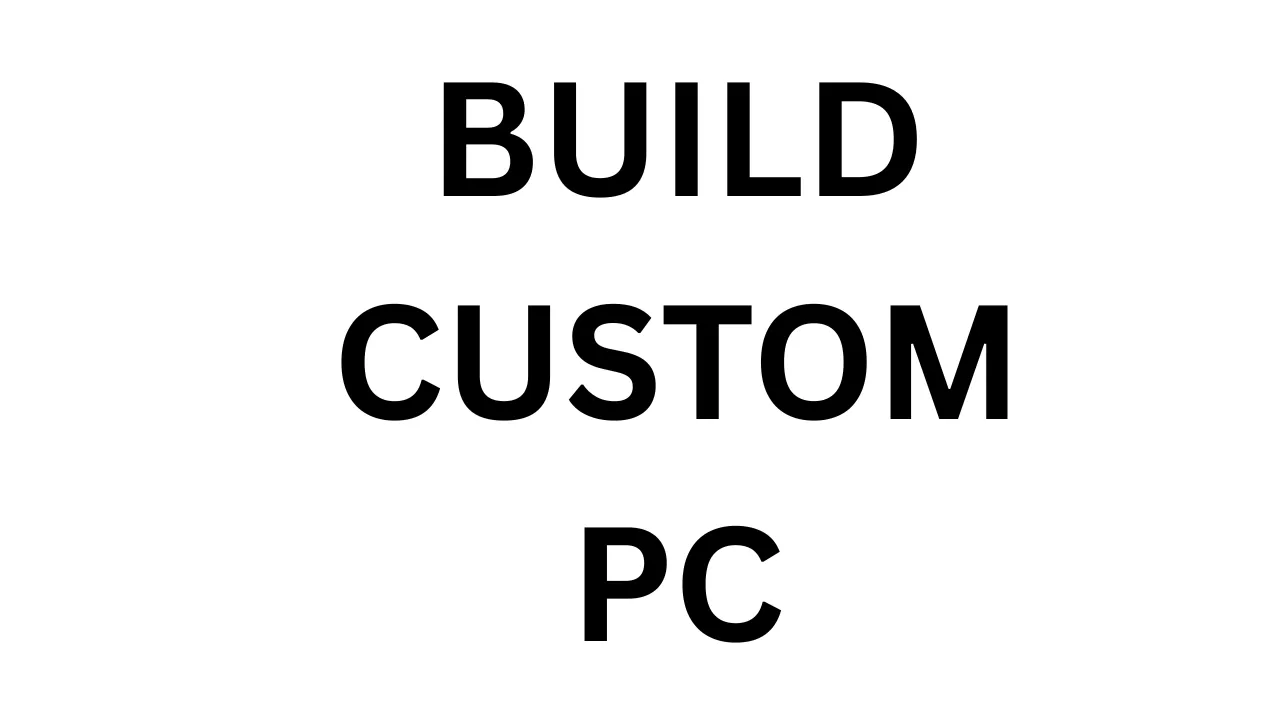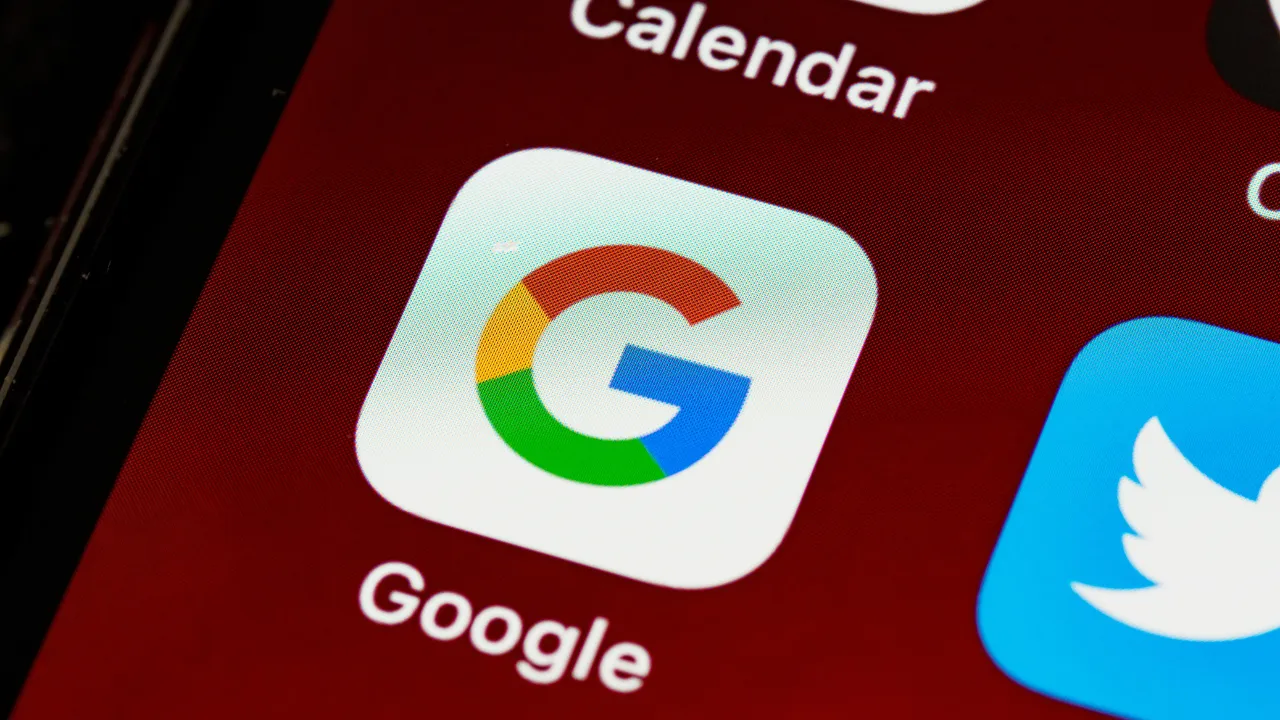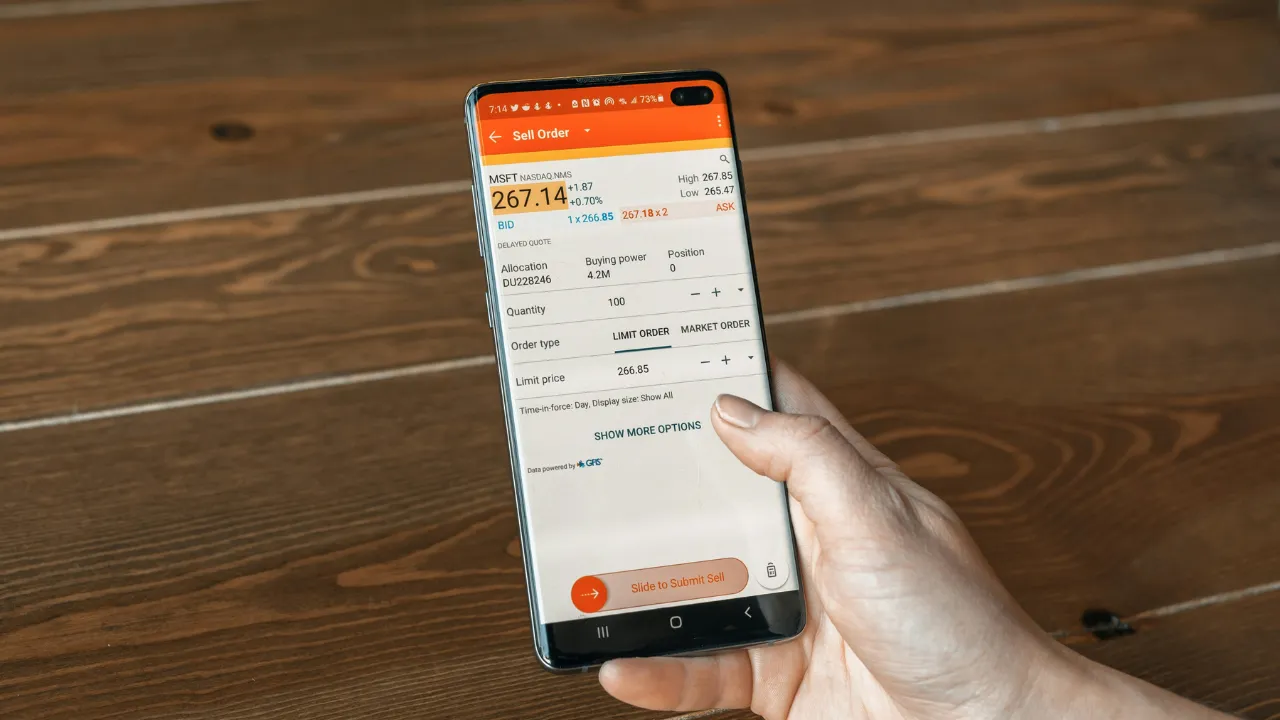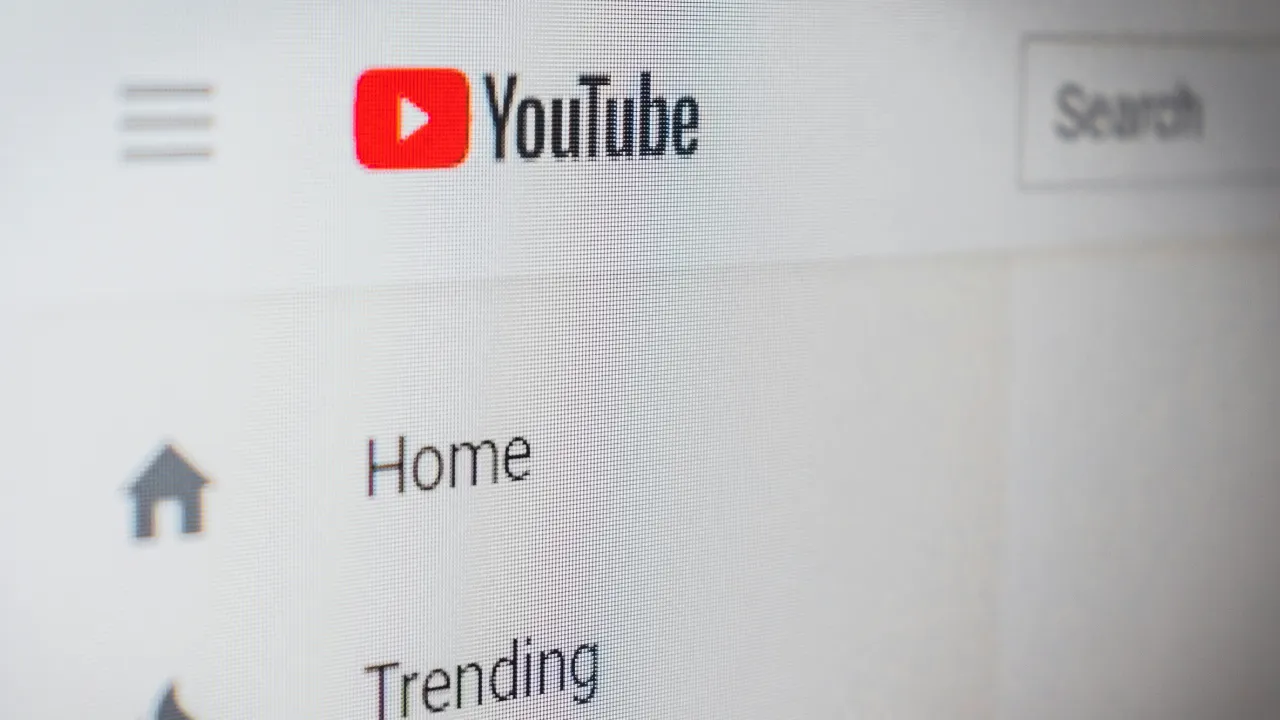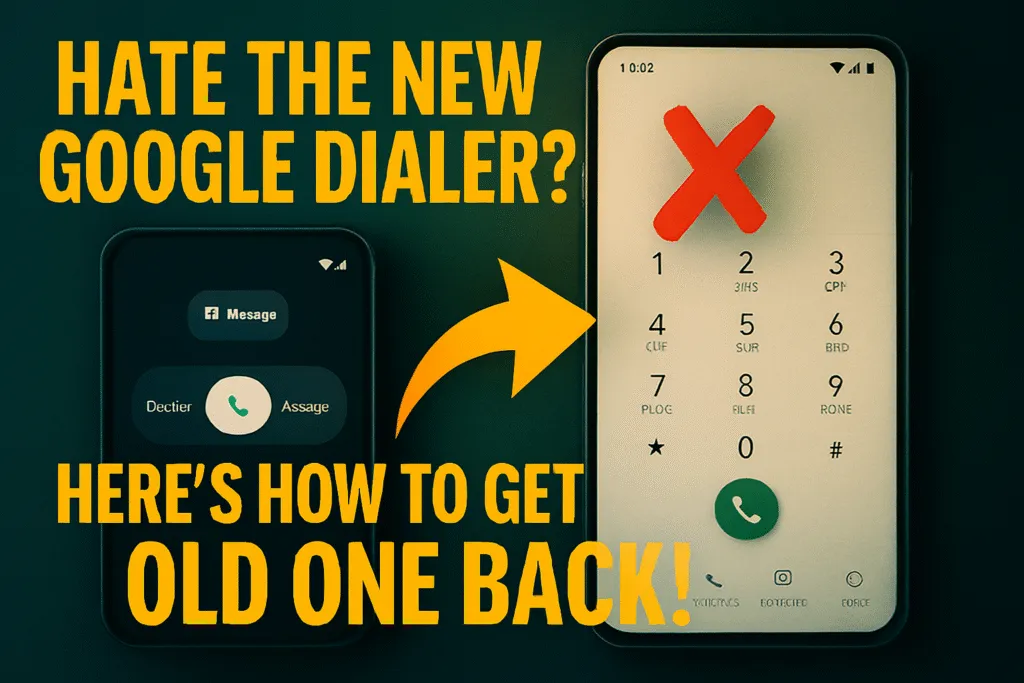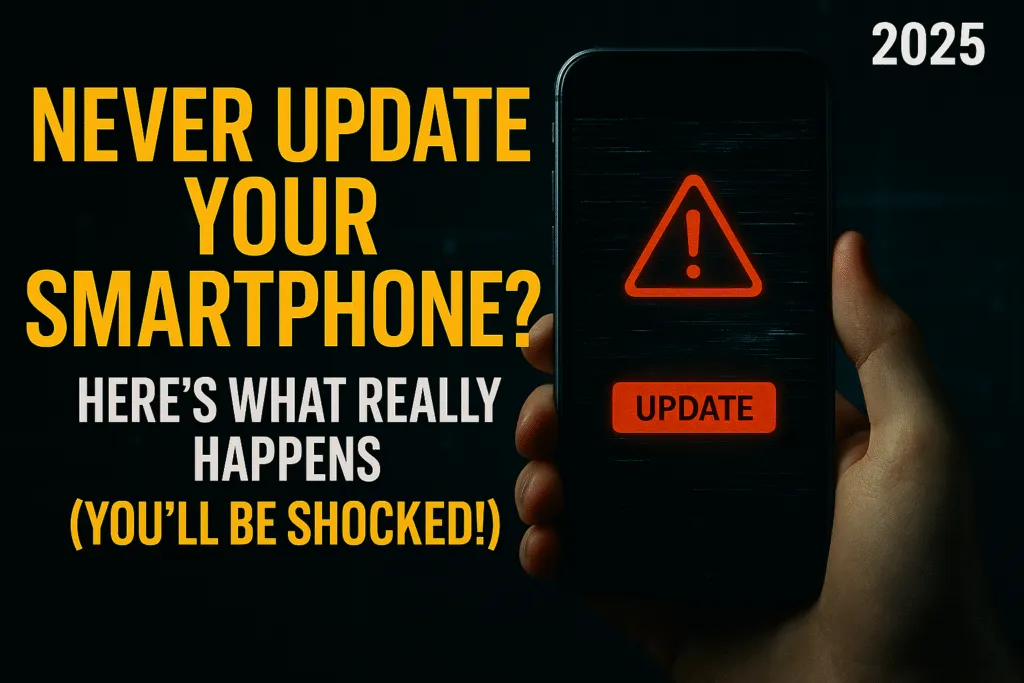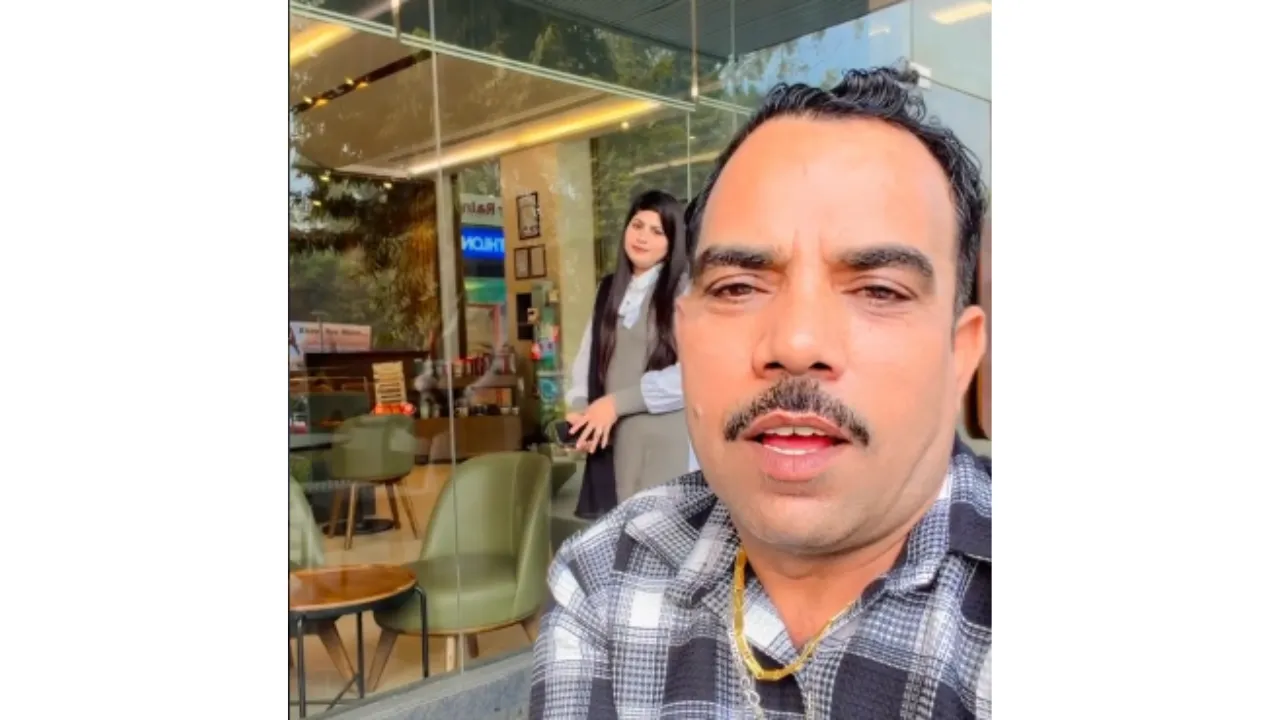1. Introduction – Why Build a Custom PC in 2025?
In 2025, building a custom PC has become more popular than ever. Whether you’re a gamer, content creator, student, or someone who just wants powerful performance without breaking the bank, the idea to build a custom PC offers flexibility, control, and long-term value.
Unlike pre-built systems, a custom PC gives you the freedom to choose every component based on your specific needs and budget. Want a high-end graphics card for gaming? Or a fast SSD for quicker boot times? You decide everything—from the processor to the cooling system. That level of customization not only boosts performance but also ensures your machine is future-ready.
Another major reason people build a custom PC is cost-effectiveness. By picking parts individually, you avoid paying extra for unnecessary features or branding. In fact, many tech enthusiasts enjoy the building process itself—it’s like solving a puzzle and learning valuable skills along the way.
In 2025, hardware is more powerful and accessible than ever, and online guides make it easy even for beginners. If you want a PC that reflects your needs and delivers top performance, now is the perfect time to build a custom PC that truly works for you.
2. What You Need to Know Before Getting Started
Before diving into the exciting world of custom PC building in 2025, there are a few critical things every beginner should understand. Building a PC isn’t just about assembling parts — it’s about making smart choices that match your needs, your budget, and your long-term goals.
• Define Your Purpose First
Are you building a PC for gaming, video editing, coding, AI development, or casual use? Your goal will determine everything — from the graphics card to the processor, RAM, and even the type of cooling system. A gaming PC needs a powerful GPU, while a content creator may prioritize more RAM and CPU cores.
• Set a Realistic Budget
In 2025, you can build a decent entry-level PC for around ₹40,000–₹50,000. A high-end gaming or workstation build may go above ₹1 lakh. Always allocate your budget wisely — for example, never overspend on a GPU if your workload doesn’t require it.
• Compatibility Is Key
Every component — CPU, motherboard, RAM, power supply, etc. — must be compatible. A mismatch can cause the system to not boot or perform poorly. Use tools like PCPartPicker to check compatibility before buying.
• You’ll Need Basic Tools and Workspace
Have a clean, static-free workspace, a screwdriver set, and patience. Building a PC is not difficult, but it does require focus and care.
• Don’t Fear the Process
Many beginners think they might damage something. But PC parts today are robust and well-documented. As long as you handle components properly and follow instructions, it’s completely beginner-friendly.
Getting these basics right sets the foundation for a smooth PC-building experience.
3. Essential Components List (Updated for 2025)
To build a custom PC in 2025, you’ll need to gather several essential components. Each part plays a critical role in how your computer performs, so understanding what each one does — and how it fits into your overall setup — is key.
• CPU (Processor)
The brain of your computer. Choose between Intel (14th/15th Gen) or AMD (Ryzen 7000/8000 series) depending on your needs and budget.
• Motherboard
The main circuit board that connects all components. It must be compatible with your CPU socket, support DDR5 RAM, PCIe Gen 4/5, and offer the ports you need.
• RAM (Memory)
Handles multitasking and smooth app performance. In 2025, DDR5 is standard. Go for 16GB minimum, or 32GB for gaming and content creation.
• GPU (Graphics Card)
Crucial for gaming, 3D rendering, and video editing. Choose from NVIDIA RTX 4000/5000 series or AMD RX 7000 series, based on your use case.
• Storage
- SSD / NVMe: For fast boot times and app loading
- HDD: For bulk storage needs
NVMe SSDs are now more affordable and offer the best speed-to-price ratio.
• PSU (Power Supply Unit)
Powers all your components. Get at least an 80+ Bronze certified unit. Common wattage ranges: 550W–750W, depending on your CPU + GPU.
• Case (Cabinet)
Houses all parts. Select based on form factor (ATX, Micro-ATX, Mini-ITX), airflow, and cable management features.
• CPU Cooler
While stock coolers are fine for basic use, aftermarket air or AIO liquid coolers give better cooling and are quieter.
• Monitor, Keyboard, and Mouse (Peripherals)
Optional for upgrades, but essential for daily use. Choose based on refresh rate, resolution, and ergonomics for your workflow or gaming needs.
4. How to Choose the Right Processor (CPU)
The CPU (Central Processing Unit) is the brain of your custom PC. Choosing the right processor in 2025 depends entirely on your use case — whether it’s casual use, gaming, editing, or heavy workloads like AI/ML. Your CPU choice affects system speed, multitasking, and long-term upgradability.
• Understand the Purpose of Your Build
- Casual Use / Browsing / Office Work: Intel Core i3 or AMD Ryzen 3 is sufficient.
- Gaming / Streaming / Moderate Editing: Go for Intel Core i5/i7 (14th Gen) or AMD Ryzen 5/7 (7000/8000 series).
- Heavy Workloads (4K Editing, 3D Rendering, AI/ML): Opt for Intel Core i9 or AMD Ryzen 9 with high core/thread counts.
• Core and Thread Count Matters
More cores and threads mean smoother multitasking and better performance under load. In 2025, 6–12 cores are common for mid-range builds, while high-end processors offer 16+ cores.
• Clock Speed & Boost Frequency
Higher GHz equals faster single-core performance — a key factor for gaming. Always check both base and turbo boost speeds before buying.
• Integrated Graphics or Not?
Some CPUs include integrated graphics (like Intel’s iGPU or AMD’s “G” series). If you don’t plan to buy a dedicated GPU right away, this is essential for display output.
• Future-Proofing and Upgradability
Choose a CPU that works with modern platforms — LGA1700 (Intel) or AM5 (AMD) — and supports DDR5 RAM and PCIe Gen 5, so your system can handle upgrades over time.
• Popular Picks in 2025
- Budget: Intel Core i3-14100 / AMD Ryzen 3 8300G
- Mid-Range: Intel Core i5-14600K / AMD Ryzen 5 8600X
- High-End: Intel Core i9-14900K / AMD Ryzen 9 7950X3D
Choose a processor that offers the right balance of price, performance, and power consumption for your needs. Remember, your CPU determines the capabilities of your entire system — so invest wisely.
5. Motherboard Compatibility: What You Must Check
The motherboard is the backbone of your PC build. It connects all the components — CPU, RAM, GPU, storage, and power — and ensures they communicate smoothly. Choosing the right motherboard in 2025 is all about compatibility, features, and future-proofing.
• Check CPU Socket Compatibility
Your motherboard must support the exact socket your CPU uses.
- Intel 14th/15th Gen: Requires LGA1700 socket
- AMD Ryzen 7000/8000 series: Requires AM5 socket
Mismatch here will make your CPU unusable.
• Chipset Support
Each CPU generation comes with recommended chipsets.
- Intel: B760, Z790, etc.
- AMD: B650, X670, etc.
Higher-end chipsets offer more ports, overclocking, and PCIe Gen 5 support.
• RAM Type and Speed
Ensure your board supports DDR5 RAM, which is now standard in 2025. Also, check the maximum supported speed (e.g., 6000MHz+ for better performance).
• Expansion Slots (PCIe)
If you’re planning to install a graphics card, Wi-Fi card, or SSD, your motherboard must have the required number and type of PCIe slots (e.g., PCIe x16 Gen 5 for GPUs).
• Storage Support
Look for M.2 NVMe slots and SATA ports. Most modern boards offer 2–4 M.2 slots, which are ideal for fast SSDs.
• Wi-Fi, Bluetooth & LAN Support
Many motherboards now come with Wi-Fi 6E, Bluetooth 5.2, and 2.5G Ethernet onboard. If not, you’ll need to buy add-on cards.
• Form Factor (Size)
Common types:
- ATX: Full-size with most features
- Micro-ATX: Compact, budget-friendly
- Mini-ITX: Smallest, for compact builds
Make sure your PC case supports the motherboard’s size.
• BIOS & CPU Support Out of the Box
Some boards may need a BIOS update to support the latest CPUs. Look for labels like “Ready for Ryzen 8000” to avoid complications.
• Future-Proofing
Make sure the board supports next-gen standards like PCIe Gen 5, USB 4, and DDR5, so you don’t have to upgrade the motherboard again soon.
Choosing the right motherboard ensures your PC runs smoothly and can be upgraded easily in the future. Take your time — it’s the foundation of everything else.
6. Selecting RAM – Speed, Size & Future-Proofing
RAM (Random Access Memory) plays a crucial role in multitasking, gaming, and overall system responsiveness. In 2025, DDR5 RAM is the new standard, offering faster speeds and better efficiency compared to DDR4. Choosing the right RAM involves looking at three key factors: size, speed, and future upgradability.
• Choose the Right RAM Size (Capacity)
- 8GB: Minimum, suitable only for very basic tasks
- 16GB: Ideal for gaming, general multitasking, and streaming
- 32GB+: Recommended for video editing, heavy workloads, or future-proofing
Most users in 2025 should start with 16GB (2x8GB) in dual-channel mode.
• Understand RAM Speed (MHz)
RAM speed impacts how fast data moves between the CPU and memory.
- Look for speeds of 4800MHz to 6400MHz with DDR5.
- Higher MHz offers better performance, especially for gaming and creative work.
• Go for Dual Channel Setup
Install RAM sticks in pairs (like 2x8GB) to enable dual-channel mode. This boosts memory bandwidth and improves performance compared to a single stick.
• Check Motherboard Support
Not all boards support ultra-high-speed RAM. Check your motherboard’s maximum supported frequency and RAM type (DDR5 only) before buying.
• CL Timing (CAS Latency)
Lower latency (like CL30 or CL32 for DDR5) is better. Balance latency with speed for best results.
• Future Upgradability
Make sure your motherboard has 4 DIMM slots if you plan to upgrade later. Leave room to expand to 32GB or 64GB if needed.
• Trusted Brands in 2025
Stick to reliable brands like Corsair, G.Skill, Kingston, Crucial, or ADATA. These offer good performance, better warranties, and stability.
RAM isn’t just about size — it’s about smart choices that keep your PC running smoothly for years. The right memory will support your CPU, improve load times, and enhance gaming or work performance.
7. Choosing the Best GPU for Your Needs (Gaming, Editing, AI)
The GPU (Graphics Processing Unit) is one of the most critical components in a custom PC — especially if you’re into gaming, video editing, 3D rendering, AI work, or deep learning. In 2025, both NVIDIA and AMD offer a wide range of powerful GPUs that suit every budget and use case.
• Know Your Use Case First
Different workloads need different levels of GPU power:
- Casual Gaming / 1080p: NVIDIA RTX 3050 / AMD RX 6600
- Mid-Range Gaming / Streaming / Editing: NVIDIA RTX 4060 / 4060 Ti / AMD RX 7600
- 4K Gaming / Video Editing / 3D Rendering: NVIDIA RTX 4080 / 4090 / AMD RX 7900 XTX
- AI & Machine Learning: NVIDIA RTX 5000 series (with Tensor cores) or workstation GPUs
• VRAM Matters
More VRAM = better performance at higher resolutions or complex tasks.
- 8GB is enough for most games at 1080p
- 12GB–16GB is ideal for 1440p/4K, editing, and AI tasks
• Ray Tracing & DLSS/FSR Support
Modern GPUs support ray tracing for better lighting and shadows.
- NVIDIA’s DLSS 3.5 and AMD’s FSR 3.0 improve FPS using AI — great for gaming at higher settings.
• Power Supply Compatibility
High-end GPUs require more power. Check the recommended PSU wattage (e.g., 650W–850W) and ensure your PSU has the right connectors (e.g., 8-pin or 12VHPWR).
• Size and Clearance
Some GPUs are very large (triple-slot or longer than 300mm). Make sure your PC case has enough space, and airflow is not blocked.
• Monitor Resolution & Refresh Rate
Your GPU should match your monitor.
- 1080p 60Hz: Entry-level cards are fine
- 1440p 144Hz / 4K 120Hz: Mid-to-high-end GPUs needed for smooth performance
• Top GPU Picks in 2025
- Budget: NVIDIA RTX 3050 / AMD RX 6600
- Mid-Range: RTX 4060 Ti / RX 7600 XT
- High-End: RTX 4080 / RTX 4090 / RX 7900 XTX
- Pro / AI: NVIDIA RTX 5000 Ada, RTX A6000
• Brand Recommendations
Go with trusted GPU manufacturers like ASUS, MSI, Gigabyte, Zotac, Sapphire, and ASRock. They offer better cooling and after-sales support.
Choosing the right GPU balances performance, price, and purpose. Don’t overspend on a card that exceeds your needs — but don’t underpower your build either.
8. Storage Options in 2025 – SSD vs NVMe vs HDD
Storage is a key part of your custom PC, affecting how fast your system boots, how quickly apps load, and how much data you can store. In 2025, storage is faster and more affordable — but choosing between HDD, SATA SSD, and NVMe SSD depends on your needs and budget.
• HDD (Hard Disk Drive)
- Traditional mechanical storage
- Best for: Large file storage (movies, photos, backups)
- Pros: Cheap, high capacity (1TB–6TB)
- Cons: Slow speed, moving parts, not ideal for boot drives
- Use case: Secondary storage only
• SATA SSD (2.5-inch SSD)
- Much faster than HDD
- Best for: Boot drive in budget builds
- Pros: 5x faster than HDDs, affordable, no moving parts
- Cons: Slower than NVMe, limited by SATA interface
- Use case: OS + software on a budget
• NVMe SSD (M.2 PCIe SSD)
- Fastest consumer storage in 2025
- Best for: Boot drive, gaming, editing, app load times
- Pros: Blazing-fast speeds (up to 7000 MB/s), compact M.2 form
- Cons: Slightly more expensive, generates heat
- Use case: Primary drive for OS + apps + games
• Recommended Storage Setup in 2025
- Budget Build: 500GB SATA SSD + 1TB HDD
- Mid-Range Build: 1TB NVMe SSD + optional 2TB HDD
- High-End Build: 1TB/2TB Gen 4/5 NVMe SSD + 2TB SATA SSD or HDD for storage
• PCIe Gen 4 vs Gen 5 NVMe SSDs
- Gen 4: Widely available, speeds up to 5000–7000 MB/s
- Gen 5: Cutting-edge, over 10,000 MB/s (future-proof, but pricey)
• Brands to Consider
Reliable brands include Samsung, Crucial, WD, Kingston, Seagate, and Corsair. Choose one with a 5-year warranty and good TBW (Total Bytes Written) rating.
Fast storage doesn’t just improve boot time — it makes your entire PC feel faster and more responsive. In 2025, NVMe SSDs offer the best performance per rupee and should be your first choice if budget allows.
9. Power Supply (PSU) – Wattage, Efficiency, and Brands
The Power Supply Unit (PSU) is one of the most overlooked components — but it’s absolutely critical. A poor-quality PSU can damage your components or cause instability. In 2025, choosing the right PSU means understanding wattage, efficiency ratings, and trusted brands.
• Understand Your System’s Power Needs
Every component (CPU, GPU, fans, SSDs) draws power. Use a PSU calculator (like on PCPartPicker) to estimate total wattage.
- Basic PC: 450W–550W
- Gaming PC with mid-range GPU: 600W–750W
- High-end build (RTX 4090, Ryzen 9): 850W–1000W+
• Get the Right Wattage (With Headroom)
Always get a PSU with 20–30% more wattage than you currently need. This allows for future upgrades and keeps the PSU running cooler and quieter.
• Check Efficiency Ratings (80 PLUS Certified)
Efficiency determines how much power your PSU wastes.
Common ratings in 2025:
- 80+ Bronze: Budget-friendly, 82%–85% efficient
- 80+ Gold: Ideal for most users, 87%–90% efficient
- 80+ Platinum/Titanium: For pros, servers, or ultra-efficient builds
• Modular vs Non-Modular
- Modular: Detachable cables for clean cable management
- Semi-Modular: Some fixed, some removable cables
- Non-Modular: All cables fixed (budget builds)
• Safety Features to Look For
Ensure your PSU includes:
- OVP (Over Voltage Protection)
- OCP (Over Current Protection)
- SCP (Short Circuit Protection)
- UVP, OTP, and Surge Protection
These prevent hardware damage and fire risk.
• Form Factor (ATX / SFX)
Most builds use ATX PSUs. For compact builds, use SFX form factor PSUs — but check case compatibility.
• Top PSU Brands in 2025
Go with trusted names known for quality and safety:
Corsair, Seasonic, Cooler Master, EVGA, DeepCool, NZXT, SilverStone, Antec
Never cheap out on the PSU — it powers everything in your system. A reliable, efficient PSU ensures stability, protects your investment, and allows room for upgrades.
10. Cabinet/Case Selection – Size, Airflow, and Aesthetics
Your PC cabinet (or case) isn’t just for looks — it affects airflow, thermals, cable management, and hardware compatibility. In 2025, choosing the right case is about balancing size, cooling, aesthetics, and future expansion.
• Choose the Right Size (Form Factor Support)
Your case must match your motherboard’s size:
- ATX Cases: Support ATX, Micro-ATX, and Mini-ITX boards (most common)
- Micro-ATX Cases: More compact, support Micro-ATX and Mini-ITX
- Mini-ITX Cases: Very small, only support Mini-ITX boards (for ultra-compact builds)
• Airflow is Crucial
A case with poor airflow = overheating and thermal throttling.
Look for:
- Mesh front panels (better airflow than glass)
- Multiple fan mounting points (top, front, rear, bottom)
- Pre-installed fans are a bonus
• GPU and CPU Cooler Clearance
Check maximum supported GPU length and CPU cooler height. High-end GPUs and tower coolers may not fit in smaller cases.
• Cable Management & Build Quality
- Look for cable routing channels, Velcro straps, and PSU shrouds
- Tool-less drive bays and tempered glass panels are a plus
- Removable dust filters help with cleaning and airflow
• Front I/O Ports
Ensure the case has the I/O you need:
- USB 3.0 / 3.1 / Type-C
- Audio ports
- Some modern cases also include ARGB or fan control buttons
• Cooling Options – Air vs AIO Liquid
Make sure your case supports your preferred cooling method:
- Air coolers: Most cases support up to 160mm+ height
- AIO liquid coolers: Check radiator support (240mm, 280mm, 360mm)
• Aesthetics & RGB (Optional)
Cases come in various styles:
- Minimalist designs
- Full RGB setups with glass panels
Pick a style that fits your desk setup and personality
• Top Case Brands in 2025
Trusted names include NZXT, Lian Li, Cooler Master, Corsair, DeepCool, Fractal Design, Antec, and Thermaltake
A good case keeps your PC cool, quiet, and easy to build in. Don’t buy just by looks — consider airflow, size compatibility, and future expandability too.
11. Cooling Systems – Air vs Liquid Cooling in 2025
Effective cooling is essential for maintaining performance, preventing overheating, and extending the lifespan of your PC components. In 2025, you can choose between air cooling and liquid cooling — both have their pros and cons depending on your build type and budget.
• Why Cooling Matters
- Prevents thermal throttling (reduced performance due to heat)
- Helps maintain system stability and durability
- Crucial for gaming, video editing, and overclocking
• Air Cooling (Traditional Heatsinks + Fans)
- What it is: Uses metal heatsinks and fans to dissipate heat from the CPU
- Pros:
- Affordable and reliable
- Easy to install and maintain
- No risk of leakage
- Cons:
- Can be bulky and block RAM slots in compact builds
- Slightly louder than liquid coolers
- Best For: Budget to mid-range builds, standard gaming/editing PCs
- Popular Models (2025):
- Cooler Master Hyper 212 Black Edition
- DeepCool AK620
- Noctua NH-U12S
• Liquid Cooling (AIO – All-In-One Systems)
- What it is: Uses liquid coolant and a radiator system to pull heat away from the CPU
- Pros:
- Better thermal performance under heavy load
- Sleek aesthetics (with RGB)
- Quieter at higher performance
- Cons:
- More expensive
- Risk of pump failure or leakage (rare but possible)
- Slightly harder to install
- Best For: High-performance PCs, overclocking, 4K gaming, workstation builds
- Popular Models (2025):
- Corsair iCUE H100i Elite
- NZXT Kraken Elite
- Lian Li Galahad II
• How to Choose the Right Cooling System
- Budget Build: High-quality air cooler
- Mid-Range Build: High-performance air cooler or 240mm AIO
- High-End Build: 280mm or 360mm AIO liquid cooler
- Compact Case Build: Low-profile air cooler or 120mm AIO
- Overclocking: Always go with a powerful AIO for better headroom
• Important Tips
- Ensure your cabinet supports cooler height or radiator size
- Use good thermal paste for maximum efficiency
- Regularly clean dust filters and fans for optimal airflow
Choosing the right cooler isn’t just about temperature — it also affects noise, aesthetics, and long-term system performance. Pick what fits your case, budget, and future upgrade plans.
12. How to Assemble Your Custom PC – Step-by-Step Guide
Building your own PC in 2025 is easier than ever — and extremely satisfying. Just follow these step-by-step instructions, and you’ll have your custom rig up and running in no time.
• Step 1: Prepare Your Workspace
Set up a clean, static-free area. Avoid working on carpets. Gather tools like a magnetic screwdriver, thermal paste (if needed), and your components.
• Step 2: Install the CPU on the Motherboard
Open the CPU socket latch on the motherboard. Gently place the CPU in the correct orientation — do not force it. Close the latch securely.
• Step 3: Install RAM and M.2 SSD
Insert the RAM sticks into the correct DIMM slots (usually labeled). Install your NVMe SSD into the M.2 slot and screw it in place.
• Step 4: Mount CPU Cooler
Attach your air cooler or AIO cooler over the CPU. Apply thermal paste if it’s not pre-applied. Connect the CPU fan or pump header to the motherboard.
• Step 5: Install Motherboard into the Case
Align the motherboard with the standoffs in your case and secure it with screws. Ensure the I/O shield is in place if it’s not pre-attached.
• Step 6: Add GPU, PSU & Storage
Insert your GPU into the PCIe x16 slot and screw it in. Mount the PSU and connect 24-pin, 8-pin CPU, and PCIe power cables. Add SATA HDDs or extra SSDs if needed
• Step 7: Connect Front Panel & Fans
Plug in USB, audio, and power/reset cables from the case. Connect case fans to fan headers or a fan hub.
• Step 8: Boot and Install OS
Turn it on. If it posts successfully, install your operating system (usually Windows or Linux) from a USB drive.
Your PC is ready! Make sure to update BIOS and drivers for best performance.
13. BIOS Setup and First Boot Tips
Once your custom PC is assembled, the first boot and BIOS setup are critical steps to ensure everything works properly. The BIOS (Basic Input/Output System) is where you configure hardware settings before your OS loads.
• First Boot Checklist
- Connect your monitor to the GPU (not motherboard, if you have a dedicated graphics card)
- Plug in keyboard, mouse, and power cable
- Turn on the power supply and press the power button on your case
- If you see the motherboard logo or BIOS screen, your system is working
• Accessing the BIOS
- As the system powers on, press the key shown on-screen to enter BIOS (usually DEL, F2, or F12)
- You’ll enter the BIOS dashboard, where you can check component detection and change settings
• Key BIOS Settings to Check
- CPU, RAM, SSD are all detected
- RAM Speed (Enable XMP/DOCP) to run RAM at its rated speed
- Set boot priority to your USB drive (for installing Windows/Linux)
- Check CPU temps to ensure cooling is working correctly
- Enable Secure Boot and TPM for Windows 11 compatibility
• Update BIOS (If Needed)
- Use the EZ Flash/Instant Flash tool built into modern BIOS
- Download latest BIOS from motherboard brand’s official site
- Update only if your current BIOS doesn’t support your CPU or features
• When to Troubleshoot
- No display? Reseat RAM or GPU
- Boot loops? Check power cables and clear CMOS
- No fan spin? Recheck PSU switch and front panel connections
Once everything looks good in BIOS, you’re ready to install your OS and bring your PC to life!
14. Installing Operating System & Drivers (Windows/Linux)
Once your PC successfully boots into BIOS, the next step is to install an operating system (OS) and essential drivers. In 2025, most users choose between Windows 11 and Linux (Ubuntu, Pop!_OS, etc.) based on personal preference or use case.
• What You Need Before Installing
- A USB flash drive (8GB or more)
- Windows 11 ISO from Microsoft’s official site
- OR
- Linux ISO (e.g., Ubuntu, Pop!_OS)
- A tool like Rufus to create a bootable USB
• Steps to Install Windows 11
- Insert the bootable USB drive
- Enter BIOS → Set USB as first boot device
- Restart your PC → Windows setup will launch
- Select language, region, and custom install
- Choose the NVMe SSD as the install location
- Let Windows install — PC will restart several times
- Once done, complete setup with your Microsoft account
• Steps to Install Linux (e.g., Ubuntu)
- Insert the Linux bootable USB
- Boot into the installer via BIOS
- Choose Install Ubuntu
- Set disk partition or choose “Erase and install”
- Complete on-screen instructions → Set username & password
- Restart once installation completes
• Install Essential Drivers (Windows)
- Chipset, LAN, Audio, Wi-Fi, Bluetooth drivers from your motherboard’s official site
- GPU drivers:
- You can also use Driver Booster or Snappy Driver Installer for automatic updates
• Linux Drivers
Most drivers are included out-of-the-box in modern Linux distros. Use Terminal commands like:
sudo apt update && sudo apt upgrade
Your PC is now fully set up and ready for action — gaming, editing, coding, or browsing!
15. Common Mistakes to Avoid While Building a PC
If you’re planning to build a custom PC in 2025, avoiding common mistakes can save you hours of frustration and protect your expensive components. Many beginners make small errors that can lead to boot failures, overheating, or reduced performance. Here’s what you should watch out for.
• Skipping Compatibility Checks
Always ensure your CPU, motherboard, GPU, and RAM are compatible. Use tools like PCPartPicker to verify everything before buying the parts.
• Not Connecting All Power Cables
A very common mistake during a build is forgetting the 8-pin CPU power or PCIe GPU power connectors. Without these, your system won’t boot even if everything else is installed correctly.
• Forcing Components into the Wrong Slots
RAM sticks, M.2 SSDs, and GPUs should slide in smoothly. If you feel resistance, stop and double-check the orientation. Never use force while trying to build a custom PC.
• Not Enabling XMP/DOCP for RAM
Your RAM might work, but not at its full speed unless you enable XMP (Intel) or DOCP (AMD) in BIOS. This small change can improve overall system performance significantly.
• Messy Cable Management
Poor cable routing restricts airflow and increases dust buildup. Take the time to neatly route your cables, especially behind the motherboard tray.
• Using Too Much or Too Little Thermal Paste
Too much paste can spill over the CPU, while too little leads to poor heat transfer. A small pea-sized amount is ideal.
• Incorrect Fan Orientation
Fans must be positioned correctly: front and bottom for intake, rear and top for exhaust. This ensures proper airflow inside the case.
• Ignoring BIOS and Driver Updates
Outdated BIOS or missing drivers can cause random crashes or hardware to go unrecognized. Always download the latest versions from the official websites.
• Not Grounding Yourself
Electrostatic discharge can damage sensitive components. Always ground yourself by touching metal or using an anti-static strap.
Avoiding these mistakes will help you build a custom PC that runs smoothly, stays cool, and lasts for years to come.
16. Estimated Budget for Entry-Level, Mid-Range, and High-End Builds (2025)
If you’re planning to build a custom PC in 2025, your budget will determine the performance, features, and upgrade potential of your system. Here’s a breakdown of expected costs across three main tiers: entry-level, mid-range, and high-end.
• Entry-Level Build (₹40,000 – ₹55,000)
A great choice for students, casual users, or first-time builders who want basic performance without breaking the bank.
- CPU: Intel Core i3 or AMD Ryzen 3
- GPU: Integrated graphics or entry-level GPU like RX 6400
- RAM: 8GB DDR5
- Storage: 500GB SATA SSD
- PSU: 450W 80+ Bronze
- Cabinet: Basic ATX or Micro-ATX with decent airflow
- Use Case: Browsing, office work, light gaming, media consumption
Ideal if you’re learning how to build a custom PC and want the most value.
• Mid-Range Build (₹65,000 – ₹90,000)
Balanced for gaming, streaming, editing, or multitasking with more future-proofing.
- CPU: Intel Core i5 (14th Gen) or AMD Ryzen 5 8600X
- GPU: NVIDIA RTX 4060 / 4060 Ti or AMD RX 7600
- RAM: 16GB DDR5
- Storage: 1TB NVMe SSD
- PSU: 650W 80+ Bronze or Gold
- Cabinet: Good airflow with RGB and tempered glass
- Use Case: 1080p/1440p gaming, video editing, multitasking
This is the sweet spot for most people building a custom PC in 2025.
• High-End Build (₹1,10,000 – ₹1,80,000+)
Top-tier components for professionals, enthusiasts, or 4K gamers.
- CPU: Intel Core i7/i9 or AMD Ryzen 7/9
- GPU: RTX 4070 Ti / RTX 4080 / RX 7900 XTX
- RAM: 32GB DDR5 (or more)
- Storage: 1TB Gen 4/5 NVMe + 2TB HDD/SSD
- PSU: 850W–1000W 80+ Gold/Platinum
- Cabinet: Premium case with AIO cooling support
- Use Case: 4K gaming, streaming, rendering, AI/ML workloads
Perfect if you want to build a custom PC that’s future-proof for 4–5+ years.
Choosing the right budget depends on your use case, but no matter your range, it’s possible to build a custom PC in 2025 that fits both your needs and your wallet.
17. Best Online Tools & Resources for PC Builders
To successfully build a custom PC in 2025, you don’t need to be an expert — you just need the right tools and resources. Here are the best websites and platforms to help you plan, troubleshoot, and optimize your build.
• PCPartPicker
The most popular tool to plan and price your build. It checks part compatibility automatically, estimates power usage, and compares prices from multiple retailers. A must-use for anyone looking to build a custom PC.
• UserBenchmark
Helps you compare real-world performance of CPUs, GPUs, SSDs, and RAM. It’s useful to see how your selected parts stack up against alternatives.
• Logical Increments
Offers pre-made build recommendations based on your budget. Also includes compatibility advice, part descriptions, and upgrade paths.
• Build Redux / NZXT BLD
If you want a semi-custom PC build with professional assembly, these services let you choose parts based on your needs while they handle the rest.
• Reddit – r/buildapc
A large and active community of PC builders. You can ask for help, review build lists, or troubleshoot problems with advice from real users.
• YouTube Channels
Channels like Linus Tech Tips, JayzTwoCents, Bitwit, Hardware Canucks, and Tech YES City offer excellent tutorials and reviews — great for visual learners.
• Manufacturer Sites (Intel, AMD, NVIDIA, ASUS, MSI, Gigabyte)
Always visit official product pages for the latest specs, BIOS updates, drivers, and manuals.
Using these trusted resources makes it much easier to build a custom PC confidently — whether you’re a first-timer or building your third rig.
18. Conclusion – Your First Custom PC is Just the Beginning!
Congratulations! If you’ve followed this guide, you now know exactly how to build a custom PC in 2025 — from choosing the right parts to assembling, installing the OS, and avoiding common mistakes. But remember, building your first custom PC isn’t the end — it’s the beginning of an exciting journey into tech.
Once your PC is up and running, you’ll find countless ways to explore its potential. Whether you’re gaming at high FPS, editing 4K videos, training AI models, or simply enjoying a fast and reliable system, the satisfaction of using something you built with your own hands is unmatched.
Over time, you can upgrade components, improve cooling, tweak BIOS settings, or even try overclocking safely. You’ll also be more confident in solving issues, improving performance, and helping others build a custom PC too.
The best part? You’re now part of a huge global community of PC builders who love sharing ideas, tips, and experiences. Join forums, read reviews, watch build logs — and maybe even build a second system for someone else.
So don’t stop here. Keep learning, stay curious, and upgrade as you grow. The skills you’ve gained while learning to build a custom PC will benefit you for years to come — both personally and professionally.
Welcome to the world of custom PCs. Your setup, your rules.
Also Read: Fastest Way to Transfer Data from Old to New Phone 2025
19. FAQs – Answering Beginner Questions
If you’re planning to build a custom PC in 2025, it’s completely normal to have questions. Let’s clear up some of the most common beginner doubts in simple language.
Q1: Is it cheaper to build a custom PC or buy prebuilt?
Yes, building a custom PC is usually more cost-effective. You get better performance for your money, full control over the quality of parts, and more flexibility for future upgrades.
Q2: How long does it take to build a PC for the first time?
For beginners, it typically takes 3 to 5 hours. This includes the assembly, cable management, and installing the operating system. With experience, you’ll get much faster.
Q3: Can I build a custom PC without a GPU?
Yes, if your processor has integrated graphics (like Intel i3/i5 or AMD Ryzen G-series), you can use your PC without a dedicated graphics card for basic tasks like browsing and office work.
Q4: Do I need to update BIOS when building a PC?
Sometimes, yes. If you’re using a new-generation CPU, your motherboard might need a BIOS update to recognize it. Always check the official motherboard support page before starting.
Q5: Is building a PC risky for beginners?
Not at all. Building a PC today is beginner-friendly. Components are designed to be user-safe, and there are plenty of video tutorials and guides available. Just take your time and avoid forcing parts.
Q6: What if my PC doesn’t boot after building?
Check if all power cables are connected properly, RAM is fully inserted, and the front panel connectors are in the right pins. Motherboards often have debug LEDs or beep codes that can help you identify the issue.
Q7: Do I need an anti-static wristband?
It’s optional but recommended. If you don’t have one, just make sure to touch a metal part of your cabinet often while working to discharge static electricity.
Q8: What tools do I need to build a custom PC?
A basic Phillips-head screwdriver is enough. A clean, static-free workspace is important. Optional tools include thermal paste, cable ties for management, and a flashlight for visibility.
Q9: Is 16GB RAM enough for gaming in 2025?
Yes, 16GB DDR5 RAM is sufficient for most modern games. If you plan to stream, edit, or run heavy workloads, consider going with 32GB for better multitasking.
Q10: Can I upgrade my PC later?
Yes, and that’s one of the biggest advantages when you build a custom PC. You can upgrade individual components like RAM, GPU, storage, or even the processor without replacing the entire system.