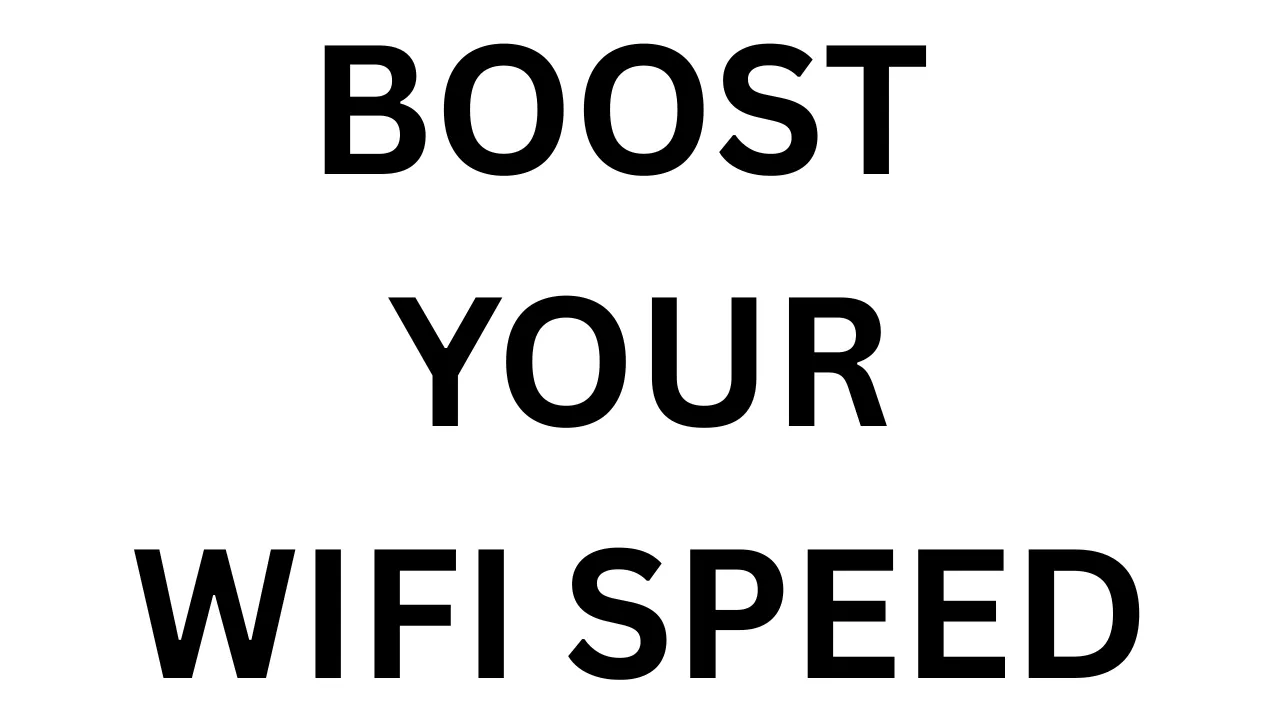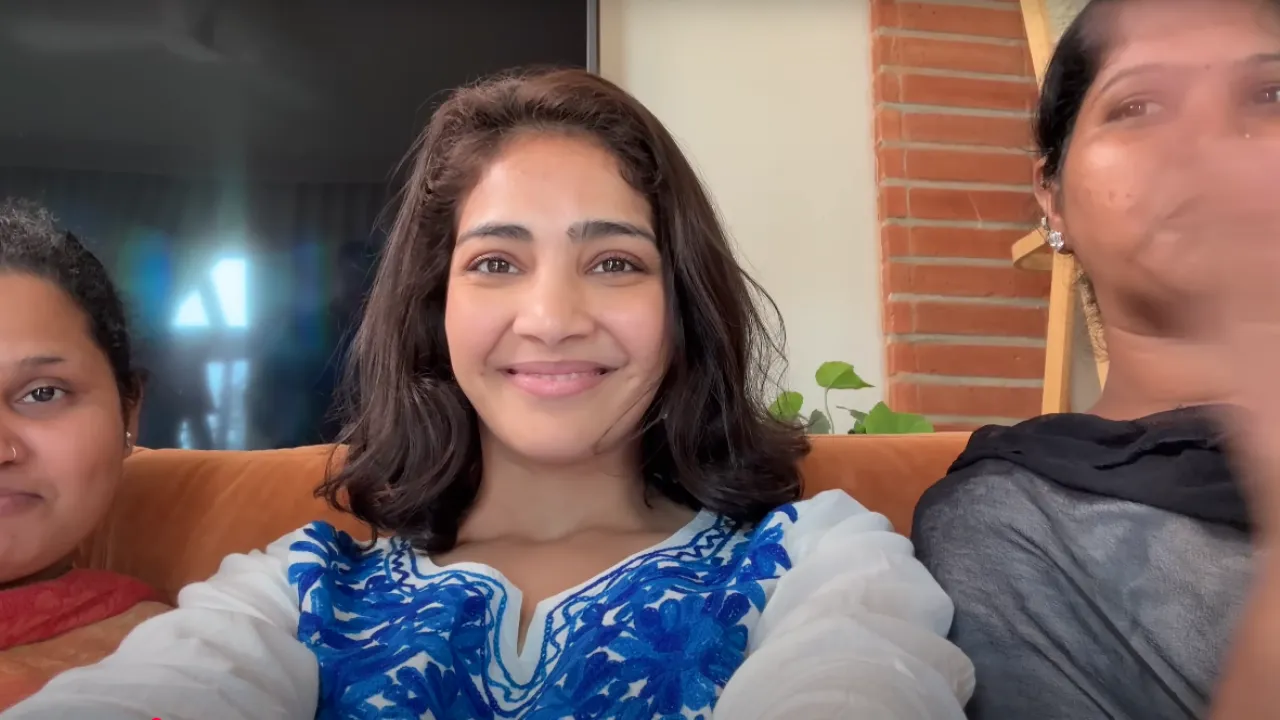Introduction – Why Wi-Fi Feels Slow Even With Good Plans
You’ve paid for a high-speed internet plan, maybe even 100 Mbps or more. Yet, your YouTube videos buffer, Zoom calls freeze, and downloads feel like they’re crawling. Sounds familiar? This is one of the most common frustrations people face today — Wi-Fi that feels slow, even when your plan says otherwise.
In 2025, fast internet is expected, but Wi-Fi performance still depends on more than just your service provider’s speed. Your router, device location, number of users, and even nearby electronics can impact your Wi-Fi signal strength and stability. In fact, many users don’t realize that the bottleneck isn’t always the internet connection — it’s how Wi-Fi is delivered across your home or office.
Just like a water pipe, your Wi-Fi network has limits. If too many devices are connected, or the signal has to pass through thick walls, your experience will suffer. Additionally, outdated hardware, poor placement, or interference from microwaves and Bluetooth devices can all slow things down, even if your internet plan is solid.
The good news? You don’t have to replace your router to see improvements. With a few smart adjustments, you can dramatically boost your Wi-Fi speed and get the performance you’re already paying for.
In this guide, we’ll walk you through practical, router-free tips to fix slow Wi-Fi and get the most out of your existing setup. Whether you’re a student, remote worker, or just a frustrated Netflix binger — these insights will help you enjoy faster, smoother, and more reliable Wi-Fi at home.
Check Your Internet Speed and Compare with Plan
Before blaming your Wi-Fi for being slow, the first step is to check whether you’re getting the speed you’re actually paying for. Most people assume the issue is with the Wi-Fi connection itself, but sometimes the problem lies with the internet speed delivered by your provider.
Start by using a trusted speed test tool like Speedtest.net, Fast.com, or Google Speed Test. Run the test while connected to your Wi-Fi, and make sure no heavy downloads or streaming is happening in the background during the test.
You’ll see three key numbers:
- Download speed – how fast data comes to your device (important for streaming, browsing)
- Upload speed – how fast data goes out (important for Zoom, file uploads)
- Ping/latency – response time (lower is better, especially for gaming or video calls)
Now compare those results to what your internet plan promises. If you’re paying for 100 Mbps and only getting 30 Mbps consistently, there may be a problem with your ISP (Internet Service Provider) or router setup.
It’s also smart to check the speed using a wired (LAN) connection. If the wired speed is fine but Wi-Fi speed is low, then you’ve confirmed that the problem is related to your wireless connection — not your internet plan.
Monitoring your speed regularly helps you understand whether your Wi-Fi issues are due to poor signal coverage, outdated devices, or an underperforming internet connection. It’s a small step, but it lays the foundation for improving your network performance without replacing your router.
Reposition Your Router for Better Signal Reach
One of the most overlooked causes of weak Wi-Fi is poor router placement. Even if you have a fast internet connection, your device won’t benefit from it if the signal can’t reach properly. Where you place your router plays a huge role in how well your Wi-Fi performs across your home or office.
Most people place their router in a corner, near a window, or even inside a cabinet — but that’s a big mistake. Wi-Fi signals spread out like ripples in a pond, and if you block them with walls, furniture, or electronics, the signal gets weak or unstable.
For the best Wi-Fi performance:
- Place your router in a central location — ideally in the middle of your home so the signal can travel evenly in all directions.
- Keep it elevated — place it on a table or mount it on a wall, not on the floor.
- Avoid barriers — thick concrete walls, metal objects, and appliances like refrigerators or microwaves can block or weaken Wi-Fi signals.
- Stay away from interference — cordless phones, baby monitors, and even Bluetooth devices can interfere with your Wi-Fi signal.
If your home has multiple floors, try positioning the router on the upper floor or near the stairwell so it can cover both levels effectively. In some cases, simply moving your router just a few feet can result in a noticeable speed boost.
Remember, you don’t need a new router to improve coverage — sometimes, smart repositioning is all it takes to get a stronger and more reliable Wi-Fi signal throughout your space.
Limit Connected Devices and Background Usage
One of the silent killers of fast Wi-Fi is device overload. In today’s smart homes, everything from TVs to doorbells to kitchen appliances connects to your Wi-Fi. While that sounds convenient, the more devices you connect, the more your bandwidth gets divided — and the slower your internet feels.
Even if your internet plan offers high speeds, performance can suffer if too many devices are active at the same time. Streaming 4K videos, online gaming, cloud backups, and even auto-updates running in the background can silently eat up bandwidth without you noticing.
Here’s how to manage it smartly:
- Disconnect unused devices: Phones, tablets, or smart TVs that are idle can still use bandwidth for app refreshes or updates.
- Turn off auto-sync and cloud backups: Apps like Google Drive, iCloud, or OneDrive can run quietly in the background, slowing down your connection.
- Schedule heavy tasks during off-peak hours: Set downloads, software updates, or large file uploads to run at night when no one else is using the Wi-Fi.
- Limit guests: If others are using your network, especially on guest mode, they might be streaming, gaming, or downloading without you knowing.
- Use parental controls or QoS settings: Many routers let you limit speeds or prioritize devices so your work or study time isn’t interrupted by someone watching Netflix in HD.
By actively managing what’s connected and what’s running, you can free up bandwidth and instantly feel the improvement in your Wi-Fi speed — without buying new hardware or changing your internet plan.
Use 5GHz Band Instead of 2.4GHz (If Supported)
Most modern routers today are dual-band, meaning they support both 2.4GHz and 5GHz Wi-Fi bands. While both serve the same purpose — delivering wireless internet to your devices — the difference in performance can be huge, especially if you’re struggling with slow speeds.
The 2.4GHz band has been around for longer and offers wider coverage, making it ideal for devices that are far from the router. However, it’s also the most crowded frequency, used by Bluetooth, microwaves, cordless phones, and neighboring Wi-Fi networks. This makes it prone to interference and slower speeds.
On the other hand, the 5GHz band is faster and less crowded, delivering higher data rates and smoother performance — perfect for streaming, gaming, and video calls. The trade-off? Its range is shorter and doesn’t penetrate walls as well.
Here’s how to switch or make the most of the 5GHz band:
- Check if your router supports dual-band (most do, if purchased in the last 5 years)
- Connect your device manually to the 5GHz network (it may show as “Wi-Fi-5G” or similar)
- Use 5GHz for devices near the router, like your laptop, smart TV, or gaming console
- Keep 2.4GHz enabled for smart home gadgets or devices in far corners of your home
If you’re using only the 2.4GHz band, you’re not using your Wi-Fi to its full potential. Simply switching to 5GHz on supported devices can give you a noticeable boost in speed and reliability — and it doesn’t cost a single rupee.
Update Your Device’s Wi-Fi Drivers or Firmware
You might not realize it, but outdated software can be one of the biggest reasons your Wi-Fi isn’t performing as expected. Just like apps and operating systems, your device’s Wi-Fi drivers and your router’s firmware need regular updates to stay optimized, secure, and compatible with the latest standards.
Over time, manufacturers release updates to fix bugs, patch security flaws, and improve speed and stability. If your device or router is using old software, you could be missing out on performance improvements — and even leaving yourself open to cyber threats.
Here’s what you should do:
1. Update Wi-Fi Drivers on Your Device:
For laptops and PCs (especially Windows users):
- Open Device Manager
- Go to “Network adapters”
- Right-click on your Wi-Fi adapter
- Click “Update driver” > “Search automatically”
Mac users typically receive Wi-Fi updates through macOS updates, so keeping your OS updated is key.
2. Update Router Firmware:
- Open your browser and log in to your router’s admin panel (usually 192.168.1.1)
- Look for the “Firmware Update” or “Software Update” section
- Click “Check for Updates” or download the latest version from the brand’s official site
- Apply the update and restart the router
Some modern routers also allow automatic updates — enable that option if available.
Why It Matters
Updated drivers and firmware ensure better compatibility with newer devices, less signal dropping, fewer bugs, and more efficient use of bandwidth. You’ll likely see noticeable improvements in your Wi-Fi performance — without changing your router or spending any money.
Use Wi-Fi Extenders or Mesh Network (No Router Change Needed)
If your home has Wi-Fi dead zones — like rooms far from the router, upstairs bedrooms, or thick-walled areas — then a Wi-Fi extender or mesh system can be a smart fix without needing to replace your main router.
What’s a Wi-Fi Extender?
A Wi-Fi extender (or repeater) is a small device that picks up your existing Wi-Fi signal and rebroadcasts it to areas with weak coverage. It’s ideal for small to medium-sized homes and works well if your router is decent but struggling to reach every corner.
Pros:
- Budget-friendly
- Easy to set up
- Works with your existing router
Cons:
- Slight signal delay or speed drop
- Works best if placed within good signal range of your main router
What is a Mesh Wi-Fi Network?
A mesh Wi-Fi system uses multiple nodes (or pods) placed throughout your home to create one seamless network. Unlike extenders, mesh systems automatically manage traffic and hand off devices between nodes without signal drops.
Pros:
- Seamless coverage in large homes
- Smart traffic routing
- Strong performance in every room
Cons:
- More expensive than extenders
- Best for large homes with 2+ floors or thick walls
Which One Should You Choose?
- Use a Wi-Fi extender if you just need to fix one or two weak spots.
- Choose a mesh network if you live in a large house or want hassle-free, consistent Wi-Fi everywhere.
Adding an extender or mesh system can dramatically improve your Wi-Fi performance — without touching your existing internet plan or replacing your router.
Reduce Interference from Walls or Other Electronics
One of the most underrated causes of slow or unstable Wi-Fi is signal interference. Even if you have a fast internet plan and a good router, physical barriers and household electronics can significantly weaken your Wi-Fi performance without you even realizing it.
How Walls and Structures Affect Wi-Fi
Wi-Fi signals travel using radio waves, and like all radio waves, they get absorbed, reflected, or blocked by certain materials. Common building materials like concrete, brick, stone, and even thick wood can drastically reduce signal strength. If your router is placed in a corner room, behind a cabinet, or on a lower floor, the signal may struggle to reach other parts of your home.
Metal objects — such as steel doors, refrigerators, or filing cabinets — are especially problematic. They reflect Wi-Fi signals, creating dead zones or signal loops that cause lag or dropped connections. Glass, especially mirrors, can also bounce signals unpredictably.
Electronics That Interfere with Wi-Fi
Beyond walls, several common devices in your home can interfere with Wi-Fi signals, especially if your router is using the 2.4GHz band (which is more susceptible to interference). Devices like:
- Microwave ovens
- Cordless phones
- Bluetooth speakers
- Baby monitors
- Smart TVs or gaming consoles placed too close to the router
These gadgets create signal “noise” that competes with your Wi-Fi frequency and reduces stability and speed.
How to Fix It
Here are some simple but effective tips to reduce Wi-Fi interference:
- Place your router in an open space, away from large objects and walls.
- Avoid putting the router near appliances like microwaves or large metal surfaces.
- Switch to the 5GHz band if your device supports it — it’s less crowded and suffers less from interference.
- Keep your router away from Bluetooth devices, especially during video calls or online gaming.
- Elevate your router (on a shelf or wall) to give signals a clearer path across the room.
By reducing physical and electronic interference, you’re giving your Wi-Fi network the best possible chance to perform at its full potential — no new router or plan upgrade required.
Enable Quality of Service (QoS) Settings
If you often experience slow Wi-Fi during video calls, online gaming, or streaming, even with a high-speed plan, your network might just need smarter traffic management. That’s where QoS (Quality of Service) comes in — a powerful feature hidden in many routers that can boost performance without any hardware upgrade.
What is QoS?
Quality of Service (QoS) lets you prioritize certain types of internet traffic over others. For example, you can tell your router to give more bandwidth to Zoom calls or Netflix, and less to background downloads or updates.
It’s like creating traffic lanes on a highway — important apps like video conferencing or gaming get the fast lane, while less urgent tasks take the slow lane.
When Do You Need QoS?
- Video calls freeze when someone else is streaming 4K content
- Online games lag when backups or file downloads run in the background
- Your smart TV buffers while your phone updates apps
- Multiple people are using the same Wi-Fi for different tasks at once
In all these cases, enabling QoS can balance your Wi-Fi load and give priority to what matters most.
How to Enable QoS
- Log in to your router’s admin panel (usually 192.168.1.1 or 192.168.0.1)
- Enter your username and password (check the router’s label if unsure)
- Look for a section labeled QoS, Traffic Control, or Application Priority
- Enable QoS and assign priorities to devices or apps (e.g., Zoom = high, downloads = low)
- Save and restart your router
Every router interface looks different, but most mid-range to high-end models support some level of QoS. Some even allow drag-and-drop simplicity to prioritize by app or device.
Final Word
QoS is one of the easiest ways to make your Wi-Fi feel faster without actually increasing your internet speed. With just a few clicks, you can reduce lag, prevent buffering, and make sure your critical tasks always stay ahead — even on a busy network.
Switch to a Less Crowded Wi-Fi Channel
Even if your internet plan is fast and your router is powerful, your Wi-Fi speed can still suffer if you’re using a crowded channel. This is especially true in apartments, cities, or places where multiple Wi-Fi networks overlap — like your neighbors’ connections.
Think of Wi-Fi channels like radio stations. If too many people are using the same frequency, the signal gets noisy and your connection becomes unstable or slow. Routers often default to the same channel (usually 1, 6, or 11 on the 2.4GHz band), which means interference is more common than you’d think.
Why Channel Selection Matters
Each Wi-Fi band (2.4GHz and 5GHz) is divided into multiple channels. If too many nearby routers are on the same channel, they “talk over” each other, causing interference, lag, or dropped signals — even if your internet speed is good.
By switching to a less crowded channel, you give your Wi-Fi signal a clearer path, resulting in faster speeds and more stable connections.
How to Find the Best Wi-Fi Channel
- Use a Wi-Fi analyzer app (like WiFi Analyzer for Android or NetSpot for Windows/Mac)
- Scan your surroundings to see which channels are heavily used
- Identify a channel with minimal overlap from other networks
How to Change Your Wi-Fi Channel
- Log in to your router’s admin panel (usually 192.168.1.1)
- Go to Wireless Settings
- Locate the Channel option under the 2.4GHz or 5GHz settings
- Change it to a less crowded channel (e.g., from 6 to 1 or 11)
- Save changes and restart your router
On the 2.4GHz band, channels 1, 6, and 11 are considered non-overlapping and safest to switch between. The 5GHz band has many more channels and typically faces less interference.
The Result
Switching channels only takes a few minutes but can lead to a noticeable improvement in Wi-Fi speed and stability, especially in dense environments where many networks are competing for space.
Use Ethernet Cable for Key Devices (Optional Boost)
While this guide is all about boosting Wi-Fi without changing your router, sometimes the best way to get maximum speed and stability is by avoiding Wi-Fi altogether — at least for a few critical devices.
If you work from home, stream 4K content, or play online games, your device needs a rock-solid connection. That’s where an Ethernet cable comes in. It connects your device directly to the router, giving you faster speeds, zero interference, and ultra-low latency.
Why Use Ethernet for Some Devices?
Even the best Wi-Fi setups can face fluctuations due to walls, distance, or other wireless devices. Ethernet eliminates all that. While it’s not practical for every device, using it for a few key ones can reduce the load on your Wi-Fi network and improve overall performance.
Ideal Devices for Ethernet Connection:
- Smart TVs for buffer-free 4K streaming
- Gaming consoles and PCs for lag-free gameplay
- Work laptops or desktops for stable video conferencing
- Smart home hubs that need uninterrupted access
Benefits of Using Ethernet:
- More stable and consistent speeds
- No signal drops or interference
- Lower ping and latency (essential for gamers)
- Frees up Wi-Fi bandwidth for wireless-only devices like phones and tablets
Setup is Simple:
Just plug one end of the Ethernet cable into your router and the other into your device. Most modern routers and devices support plug-and-play, so no technical setup is needed.
The Bottom Line
Even though Wi-Fi is convenient, a wired connection is unbeatable in terms of reliability. By using Ethernet for a few important devices, your overall Wi-Fi performance improves too — less congestion, better speeds, and smoother usage for everyone in the house.
Conclusion – Smart Tweaks, Faster Internet
You don’t always need to buy a new router or upgrade your internet plan to fix slow Wi-Fi. In many cases, simple adjustments can make a big difference — and the best part is, they’re often free.
From repositioning your router and limiting background apps to switching to 5GHz and using QoS settings, every small tweak helps improve your connection. Reducing interference, choosing a better Wi-Fi channel, or updating your device’s drivers can also unlock speeds you’re already paying for but not experiencing.
If you’re living in a large space or facing dead zones, adding a Wi-Fi extender or setting up a mesh network can provide more even coverage — without replacing your main router. And for devices that truly need stability, like gaming consoles or work laptops, plugging in via Ethernet is still the most reliable option.
In short, fixing slow Wi-Fi doesn’t have to be technical or expensive. With a little effort and awareness, you can dramatically boost your internet speed, enjoy smoother streaming, lag-free gaming, and buffer-free video calls — all using the setup you already have.
So take a moment to test, tweak, and optimize. Your faster, more reliable Wi-Fi experience is just a few smart steps away.
Also Read: RAM Guide 2025: Trusted Advice You Need
FAQs
Q1. Why is my Wi-Fi slow even though I have a fast internet plan?
Your Wi-Fi can be slow due to signal interference, router placement, too many connected devices, outdated drivers, or network congestion — not necessarily your internet speed.
Q2. Does switching from 2.4GHz to 5GHz actually help?
Yes. The 5GHz band is faster and less crowded than 2.4GHz, making it ideal for streaming, gaming, and large file transfers if your device is within range.
Q3. Will using a Wi-Fi extender really improve my internet speed?
A Wi-Fi extender won’t increase your internet speed but can improve coverage in dead zones, giving you stronger and more stable connections where signals were weak.
Q4. How do I check if my Wi-Fi channel is crowded?
You can use apps like WiFi Analyzer (Android) or NetSpot (Windows/macOS) to scan nearby networks and find out if your current Wi-Fi channel is congested.
Q5. Can outdated drivers affect Wi-Fi performance?
Absolutely. Outdated Wi-Fi drivers or router firmware can cause slow speeds, disconnections, or compatibility issues. Keeping everything updated ensures better stability.
Q6. What’s the easiest way to boost Wi-Fi without spending money?
Reposition your router, switch to a better channel, reduce connected devices, and enable QoS settings. These simple steps often lead to noticeable improvements.
Q7. Is Ethernet better than Wi-Fi?
Yes, Ethernet provides a direct, interference-free connection. It’s ideal for gaming, video calls, and streaming, and also helps reduce load on your Wi-Fi network.