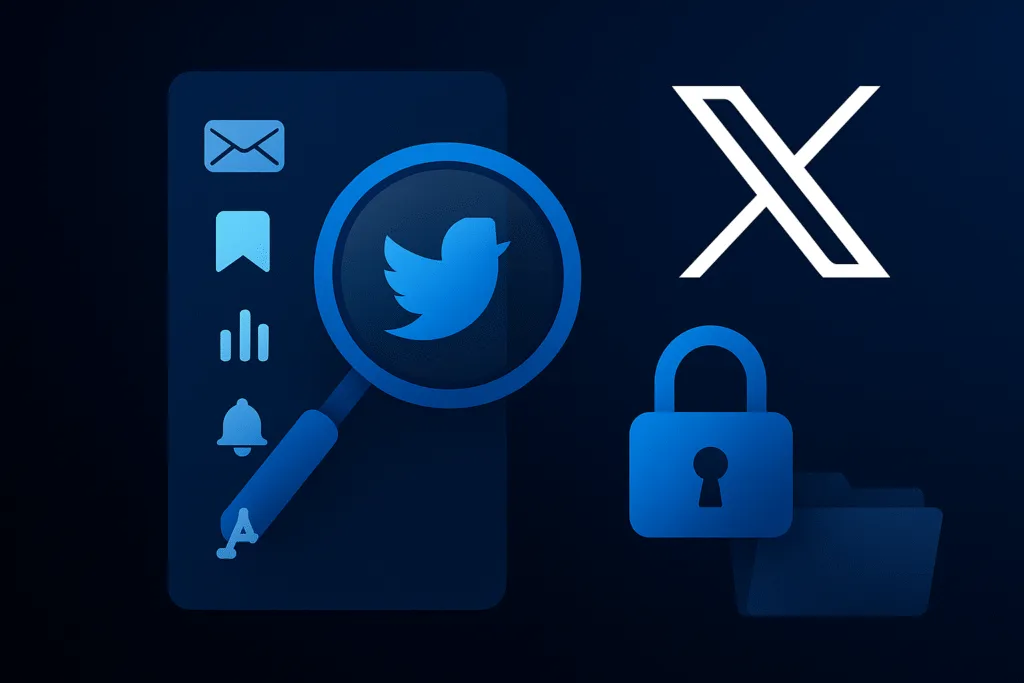Introduction
X (formerly Twitter) has become more than just a platform to share thoughts in 280 characters. Over time, it has evolved into a powerful space for networking, real-time updates, and digital presence. However, most users are only familiar with its basic functions—tweeting, retweeting, liking, and following. What many don’t realize is that there are several X (Twitter) hidden features designed to enhance your experience, improve privacy, save time, and boost engagement.
These lesser-known tools can help you filter your feed better, protect your account, interact smartly, and even schedule content without using third-party apps. Whether you’re a creator, marketer, or just someone who enjoys clean timelines and better control, unlocking these features can take your usage to a new level. From bookmarking tweets privately to using advanced search filters or soft-blocking someone without confrontation, X offers way more than it shows on the surface.
In this blog, we’ll explore 15 powerful X (Twitter) hidden features that are often overlooked but incredibly useful. Each one is practical, easy to activate, and designed to give you more control over your social media habits. If you’ve ever felt like you’re not making the most of the platform, this guide is for you.
Get ready to discover tips and tricks that will make your time on X smarter, safer, and more productive.
Bookmark Tweets Privately
One of the most underrated X (Twitter) hidden features is the ability to bookmark tweets privately. Unlike the “Like” button, which is visible to others and may influence what appears in your followers’ timelines, bookmarks remain completely private. This feature is perfect when you want to save content for later without signaling public interest or cluttering your profile activity.
To use this, simply tap the share icon under any tweet and select “Add Tweet to Bookmarks.” The tweet will be stored in your private bookmarks section, which you can access anytime from the sidebar menu. Whether it’s a helpful thread, a news update, or an interesting opinion, bookmarks let you collect valuable content without worrying about what others might think.
This feature is especially useful for creators and researchers who often come across useful information but don’t want to disrupt their content strategy by liking unrelated tweets. It’s also ideal for users who want to quietly keep track of specific tweets, whether for inspiration, reference, or future engagement.
While many users overlook this, using bookmarks strategically can keep your X experience more organized and distraction-free. It’s one of those X (Twitter) hidden features that makes a big difference once you start using it regularly.
Use Advanced Search Filters
Most users rely on the basic search bar on X, but hidden within the platform is a powerful tool—advanced search filters. This is one of the most useful X (Twitter) hidden features, especially if you’re trying to find specific content, tweets from a particular date, or posts by a specific user.
With advanced search, you can narrow down results using keywords, hashtags, usernames, dates, engagement levels, and more. For example, you can search for tweets from a particular account containing a specific word during a certain month. This is incredibly helpful for finding old tweets, tracking conversations, monitoring brand mentions, or following trends over time.
To access it, you can either use the advanced search option from the web interface or manually apply search operators in the search bar. For example:
from:usernameshows tweets by a specific usersince:YYYY-MM-DD until:YYYY-MM-DDfilters tweets by date range"keyword"finds exact matchesmin_faves:100ormin_retweets:50filters popular tweets
This hidden feature is perfect for researchers, journalists, marketers, and everyday users who want more control over what they see. Instead of scrolling endlessly or guessing, advanced search lets you pinpoint the exact tweet or topic you’re looking for.
Once you get the hang of these filters, you’ll wonder how you ever used X without them. It’s a true game-changer that highlights the depth of X (Twitter) hidden features most people never explore.
Create and Follow Twitter Lists
One of the most powerful yet overlooked X (Twitter) hidden features is the ability to create and follow Twitter Lists. This feature lets you organize your feed by grouping specific accounts into custom timelines based on your interests, industries, or goals.
Instead of following hundreds of accounts and letting their tweets mix randomly in your main feed, Lists allow you to separate content into focused streams. For example, you can create a list for tech news, digital marketing experts, sports journalists, or even your favorite meme accounts. Each list becomes its own clean timeline, free from algorithmic clutter.
To create a List, go to your profile menu, tap on “Lists,” and choose “Create a new List.” You can set it as public or private—public Lists can be followed by others, while private ones remain just for you. You can also follow Lists made by others, saving you the effort of curating one yourself.
This feature is especially useful for professionals, creators, and anyone who wants to manage information efficiently. It helps reduce noise, save time, and focus on what truly matters without unfollowing people or missing important updates.
Whether you’re tracking competitors, staying updated on trends, or simply organizing your favorite accounts, Twitter Lists are a smart way to improve your overall experience. It’s one of those X (Twitter) hidden features that feels like a secret productivity hack once you start using it regularly.
Schedule Posts with X Pro (TweetDeck)
If you want to plan your content ahead of time, one of the most useful X (Twitter) hidden features is the ability to schedule posts using X Pro, formerly known as TweetDeck. This built-in tool allows you to write tweets in advance and set a specific date and time for them to go live, without relying on any third-party apps.
X Pro is especially helpful for creators, marketers, and brands that want to maintain consistency without having to be online 24/7. Whether you’re launching a campaign, sharing regular updates, or simply trying to stay active across time zones, scheduling makes content planning effortless.
To use it, log in to X Pro with your regular X account. From the dashboard, click the “Tweet” button, draft your post, and select the “Schedule Tweet” option. Choose your preferred date and time, and that’s it—your tweet is now ready to go out automatically.
This feature supports not only regular tweets but also media posts, threads, and replies. Plus, you can manage multiple accounts, monitor timelines, mentions, DMs, and trends in one place, making it a complete control center for power users.
While many users are unaware of this built-in scheduler, it’s one of the most practical X (Twitter) hidden features that can seriously boost your productivity. If you’re serious about growing on the platform, mastering X Pro can give you a professional edge.
Mute Specific Words or Phrases
Tired of seeing the same annoying topics, spoilers, or unwanted content in your feed? One of the smartest X (Twitter) hidden features is the ability to mute specific words or phrases, giving you full control over what appears in your timeline and notifications.
This feature is a game-changer if you want to avoid certain discussions—like trending controversies, sports results, or even toxic comments—without unfollowing people or blocking accounts. Once you mute a word, X automatically hides any tweet containing that word from your timeline, mentions, and even push notifications.
To use this, go to Settings > Privacy and Safety > Mute and Block > Muted Words. You can add any word, phrase, hashtag, or even emoji. Choose whether to mute it from your timeline, notifications, or both, and for how long—24 hours, 7 days, 30 days, or permanently.
This feature is especially helpful during live events, election seasons, or when you just want to maintain a calmer, more personalized experience on the platform. Whether you’re avoiding spoilers from your favorite show or just want a break from certain topics, muting puts you in control.
Among all X (Twitter) hidden features, this one silently improves your experience without anyone knowing—no drama, no noise, just a cleaner feed tailored to your preferences.
Enable Data Saver Mode
If you often use X (formerly Twitter) on mobile data, enabling Data Saver Mode is one of the most practical X (Twitter) hidden features you should know about. It helps reduce data consumption without affecting your ability to browse or interact with posts, making it ideal for users with limited internet plans or slower connections.
Data Saver Mode works by turning off autoplay for videos and loading lower-resolution images. This speeds up your browsing experience while using less bandwidth, especially useful when you’re scrolling through media-heavy timelines or live tweet threads.
To enable it, open the X app, go to Settings and Support > Settings and privacy > Accessibility, display, and languages > Data usage, and toggle on Data saver. Once turned on, videos won’t autoplay unless you tap them, and images will be shown in a more compressed format.
This feature is great for travelers, students, or anyone who wants to stay active on X without worrying about running out of data. It also contributes to better battery life on many devices, since less processing power is needed to load high-resolution content.
While many overlook this simple setting, enabling Data Saver Mode can significantly improve performance on slower networks. It’s one of those X (Twitter) hidden features that proves you don’t need to compromise on experience just to save data.
Access Tweet Analytics
Want to know how your tweets are performing beyond just likes and retweets? One of the most valuable X (Twitter) hidden features is the built-in Tweet Analytics tool. It gives you detailed insights into each tweet’s performance, helping you understand what works, what doesn’t, and how your audience is engaging with your content.
With Tweet Analytics, you can track impressions (how many times a tweet was seen), engagements (clicks, replies, likes, retweets), profile visits, link clicks, and more. This is especially useful for creators, businesses, and marketers who want to improve their content strategy and grow their reach on the platform.
To access it, click the “View Tweet Activity” option below any of your tweets. You’ll get a full breakdown of how users interacted with that tweet. For a broader view, you can also visit analytics.twitter.com while logged in to your account, where you’ll find data on your entire profile’s performance over time.
Using analytics can help you identify your most engaging tweet types, the best times to post, and which topics resonate most with your audience. This allows you to optimize future tweets for better results.
Even though this tool is free and available to all users, many still overlook it. But once you start tracking your data regularly, you’ll gain powerful insights that can boost your content strategy. Among all X (Twitter) hidden features, Tweet Analytics stands out as a must-use for anyone serious about improving their online presence.
Use Keyboard Shortcuts on Desktop
If you primarily use X (formerly Twitter) on a computer, one of the most time-saving X (Twitter) hidden features is its set of built-in keyboard shortcuts. These shortcuts let you navigate the platform, interact with tweets, and manage your activity much faster—without ever touching your mouse.
With just a few keystrokes, you can perform common actions like liking tweets, replying, retweeting, opening notifications, or jumping to your profile. It’s a productivity booster that many regular users don’t even realize exists.
Here are a few essential shortcuts to get you started:
- J / K – Move to the next or previous tweet
- L – Like a tweet
- R – Reply
- T – Retweet
- N – Compose a new tweet
- G + H – Go to Home timeline
- G + P – Go to Profile
- G + N – Open Notifications
- ? – View the full list of shortcuts
To see all available shortcuts, simply press the question mark (?) key while on your X homepage. A full guide will pop up, showing you every command at your fingertips.
These shortcuts are ideal for power users, content creators, and social media managers who handle high tweet volumes or multitask during the day. Once you get used to them, they become second nature and make using X faster and more efficient.
Among the lesser-known X (Twitter) hidden features, keyboard shortcuts are a small trick with a big impact—especially if you value speed, convenience, and streamlined navigation.
Pin Conversations in DMs
If you regularly message certain people or accounts on X (formerly Twitter), the Pin Conversations feature is a hidden gem that can save you time and effort. This X (Twitter) hidden feature allows you to pin your most important or frequently used direct message threads to the top of your inbox, so you never have to scroll or search for them again.
To use it, go to your Messages tab, find the conversation you want to pin, tap and hold (on mobile) or click the three-dot menu (on desktop), and select “Pin conversation.” Once pinned, that chat will stay at the top of your message list—even if you get new messages from others.
This feature is especially helpful for creators, customer support accounts, or anyone managing collaborations or regular chats. Whether you’re keeping in touch with clients, followers, or teammates, pinning saves you from wasting time digging through cluttered inboxes.
You can pin multiple conversations, and rearrange them based on priority. Unpinning is just as easy—just repeat the same steps and choose “Unpin.”
Despite being incredibly useful, many users don’t realize this option exists. But once you start pinning your key chats, you’ll notice how much more organized and accessible your inbox becomes. Among all X (Twitter) hidden features, this one is perfect for staying efficient, especially if you’re active in DMs on a daily basis.
Change Who Can Reply to Your Tweets
Maintaining control over your online interactions is important, and one of the most useful X (Twitter) hidden features for this is the ability to change who can reply to your tweets. This feature allows you to manage conversations more effectively, reduce spam or harassment, and ensure that only the right audience engages with your posts.
When composing a tweet, you’ll see a small globe icon or a “Everyone can reply” option below the tweet box. Tap or click it, and you’ll get three choices:
- Everyone (default setting)
- People you follow
- Only people you mention
By selecting the right option, you can prevent unwanted replies, keep discussions focused, or use the platform more safely—especially when posting about sensitive topics, opinions, or professional updates.
This is particularly useful for creators, public figures, and businesses who want to avoid trolls or off-topic responses. It’s also helpful when you want to post a statement or announcement without opening it up to unnecessary debate.
Even after posting a tweet, you can adjust the reply settings later by clicking the three-dot menu on the tweet and selecting “Change who can reply.”
In a space that moves fast and includes millions of voices, being able to control your tweet’s replies is a powerful feature that many users overlook. It’s a smart, simple way to stay in charge of your online presence and one of the most practical X (Twitter) hidden features for enhancing your digital communication.
Use Safety Mode (Auto-moderation)
To help users maintain a healthier and more respectful experience, X (formerly Twitter) introduced a smart feature called Safety Mode, which uses auto-moderation to protect you from harmful or abusive interactions. This is one of the most important X (Twitter) hidden features for anyone who faces online harassment or wants more control over their conversations.
When Safety Mode is turned on, X temporarily blocks accounts that use potentially harmful language or send repetitive, unwanted replies and mentions. These accounts are automatically muted for 7 days, meaning they can’t interact with you during that period. You’ll still be able to review and undo any Safety Mode actions manually.
To enable it, go to Settings and privacy > Privacy and safety > Safety > Safety Mode and toggle it on. Once activated, X will begin analyzing the behavior of people who interact with your tweets and act accordingly if abuse is detected.
This feature is especially helpful for public figures, creators, or anyone going viral and attracting sudden attention. It reduces the need to block or mute individuals one by one and provides a layer of automatic protection against spam, hate speech, and targeted harassment.
While not many users explore this setting, it can significantly improve your experience on the platform, allowing you to engage without fear or distraction. Among the many X (Twitter) hidden features, Safety Mode stands out for prioritizing user well-being and creating a more respectful online space.
Soft Block Someone Without Notifying
One of the lesser-known yet incredibly useful X (Twitter) hidden features is the ability to soft block someone. This lets you quietly remove a follower without blocking them permanently or notifying them. It’s a subtle way to create distance without causing drama or confrontation.
A soft block works by temporarily blocking and then immediately unblocking a user. This removes them from your followers list, but they can still view your public tweets and follow you again later if they notice. It’s perfect for those awkward situations where you don’t want someone closely monitoring your updates but also don’t want to escalate things with a visible block.
To soft block someone:
- Go to their profile.
- Click the three-dot menu.
- Select “Block”, then immediately “Unblock”.
That’s it—they’re no longer following you, and they won’t get any notification about it. Your tweets will stop appearing in their timeline, unless they manually visit your profile.
This feature is ideal for cleaning up your follower list, reducing unwanted engagement, or quietly distancing yourself from inactive, spammy, or uncomfortable accounts. It’s especially handy for creators and public profiles who want more control over their audience without being aggressive.
Among all X (Twitter) hidden features, soft blocking is one of the most discreet tools for managing your digital space—quiet, quick, and effective.
Enable Two-Factor Authentication (2FA)
Keeping your account secure is more important than ever, and one of the most essential X (Twitter) hidden features for protecting your profile is Two-Factor Authentication (2FA). This feature adds an extra layer of security by requiring a verification code in addition to your password when you log in, making it much harder for unauthorized users to access your account.
With 2FA enabled, even if someone somehow gets your password, they won’t be able to log in without the second code—usually sent to your mobile device or generated via an authentication app. It’s a simple but powerful tool to prevent hacking, impersonation, and data breaches.
To enable 2FA on X:
- Go to Settings and privacy > Security and account access > Security > Two-factor authentication
- Choose your preferred method:
- Text message (SMS)
- Authentication app (recommended for better security)
- Security key (for advanced users)
Once set up, you’ll be asked for a verification code each time you sign in from an unrecognized device.
This feature is especially crucial for creators, journalists, brands, or anyone with a large following. Losing access to your X account can be damaging, and 2FA is one of the best ways to avoid that risk.
While many users still don’t take advantage of it, enabling Two-Factor Authentication is one of those X (Twitter) hidden features that can save you from serious trouble. It only takes a few minutes to set up but provides long-term peace of mind.
Hide Likes from Profile Using Bookmarks
Many users hesitate to like certain tweets because they don’t want others to see their activity. If you’ve ever felt the same, here’s one of the smartest X (Twitter) hidden features: use Bookmarks instead of Likes to keep your saved tweets private.
When you like a tweet, it’s publicly visible on your profile under the “Likes” tab. Anyone can view it unless your account is private. But if you want to save a tweet without broadcasting it, simply use the Bookmark feature. It allows you to save tweets discreetly for later viewing—whether it’s a funny meme, an informative thread, or a controversial opinion.
To bookmark a tweet:
- Tap the share icon below the tweet.
- Select “Add Tweet to Bookmarks.”
- Access your saved tweets anytime from the Bookmarks section in the sidebar menu.
This is particularly useful for creators, professionals, or anyone who wants to maintain a clean public image while still collecting useful or interesting content. You can bookmark unlimited tweets, and unlike Likes, no one else can see what you’ve saved.
In short, using Bookmarks is the easiest way to hide your likes from public view while still keeping track of valuable posts. It’s one of those subtle yet effective X (Twitter) hidden features that gives you more privacy, control, and peace of mind while using the platform.
Create Custom Timelines with Lists
If your main feed on X (formerly Twitter) feels chaotic or filled with irrelevant content, one of the most effective X (Twitter) hidden features to try is creating custom timelines using Lists. This feature allows you to organize the accounts you follow into specific groups, giving you focused and clutter-free feeds based on your interests or goals.
Instead of relying on the algorithm-driven main timeline, Lists let you build your own timelines—such as “Tech News,” “Crypto Experts,” “Design Inspiration,” or even “Close Friends.” Each List functions like a dedicated feed, showing tweets only from the accounts you’ve added.
To create a List:
- Go to your profile menu and select Lists
- Tap “Create new List”
- Name your List, add a description, and choose whether it will be public or private
- Add the accounts you want to include
You can also follow Lists created by others if they’re public. Once added, each List appears in your sidebar or under the Lists section, and tapping on it gives you a distraction-free feed curated to your liking.
This feature is especially useful for professionals, journalists, creators, or anyone who follows a wide range of topics. Instead of missing important updates in a flood of unrelated tweets, you can instantly jump into a relevant, organized stream of content.
Creating custom timelines with Lists is one of the most powerful X (Twitter) hidden features for improving your experience, saving time, and staying in control of what you see. Once you start using it, the main feed may feel unnecessary.
Conclusion
X (formerly Twitter) is much more than a platform for quick thoughts and viral trends—it’s a powerful tool loaded with features that many users never explore. These X (Twitter) hidden features can significantly enhance how you interact, manage, and experience the platform. From organizing your feed with custom Lists to improving your privacy with soft blocks and bookmarks, each hidden option serves a purpose most users don’t realize until they need it.
Whether you’re a casual user, content creator, or digital professional, knowing these features gives you greater control, better engagement, and a smoother experience. Features like advanced search filters, scheduled posts with X Pro, or Safety Mode aren’t just “nice to have”—they’re tools that make your time on X more productive and secure.
As X continues to evolve, staying aware of such hidden capabilities can set you apart and help you use the platform more strategically. Start experimenting with these tools one by one, and you’ll quickly see the difference they make in your daily usage.
Now that you know about these hidden features, go ahead and unlock the full potential of your X account. The smartest users aren’t just tweeting—they’re using the platform intentionally.
Also Read: 15 Facebook Hidden Features You Didn’t Know About
FAQs – X (Twitter) Hidden Features
Q1. What are hidden features on X (formerly Twitter)?
Hidden features are lesser-known tools and settings on X that enhance user experience, privacy, productivity, and control. These include options like bookmarks, advanced search, tweet scheduling, muting words, and more.
Q2. How do I access X Pro (formerly TweetDeck)?
Visit pro.twitter.com and log in with your existing X account. From there, you can schedule tweets, manage multiple accounts, and monitor various feeds in real-time.
Q3. Can I use bookmarks without others knowing?
Yes. Bookmarked tweets are completely private. Unlike likes, no one can see which tweets you’ve bookmarked.
Q4. What’s the benefit of using Lists on X?
Lists allow you to create custom timelines based on specific accounts or topics. They help organize your feed and reduce clutter without needing to follow everyone.
Q5. How do I soft block someone on X?
Go to the person’s profile, click the three-dot menu, select “Block,” and then immediately “Unblock.” This removes them from your followers without notifying them.
Q6. Is Two-Factor Authentication (2FA) necessary?
Absolutely. 2FA adds an extra layer of security to your X account by requiring a second verification step during login, protecting against unauthorized access.
Q7. How do I mute specific words or topics?
Go to Settings > Privacy and safety > Mute and block > Muted words. Add words, phrases, or hashtags you want to avoid, and set the duration.
Q8. Can I hide my likes from my profile?
Directly hiding likes isn’t possible, but using the Bookmark feature is a perfect alternative if you want to save tweets without making them public.
Q9. Is Safety Mode available for all users?
Safety Mode is being rolled out gradually. If available on your account, you’ll find it under Privacy and safety settings. It helps auto-block harmful or spammy accounts temporarily.
Q10. Are these hidden features available on both mobile and desktop?
Most features are available on both platforms, but a few (like keyboard shortcuts or X Pro) are exclusive to desktop or the web version for now.