Introduction – Why Is Your Phone Slow?
If your smartphone feels slower than it used to, you’re not alone. Over time, even the best devices start showing signs of lag, delayed responses, and app crashes. Whether you’re using an Android phone or an iPhone, slowness can be frustrating—especially when you need your device to work smoothly. The good news is that there are effective ways to make your phone faster without needing to buy a new one.
Phones slow down for various reasons. It could be due to too many background apps running, lack of storage, outdated software, or even malware hiding in your system. Sometimes, it’s just the result of months or years of continuous use without proper maintenance. Like any other machine, your phone also needs regular cleanup and optimization.
In today’s fast-paced world, no one wants to wait for an app to load or a screen to respond. If you feel your phone isn’t performing like it used to, it’s time to take action. You don’t have to be a tech expert to fix it—simple steps can dramatically boost performance and extend your device’s life.
This blog will guide you through the most practical and easy-to-follow tips to make your phone faster. From clearing cached data to disabling unnecessary background services, we’ll cover everything you need to bring your smartphone back to life. Whether you’re a casual user or someone who depends heavily on their phone for daily tasks, these tips will help you get the speed and performance you need.
Stay tuned as we break down each method step by step. Let’s make your phone faster and smoother than ever before.
Common Reasons for Phone Lag and Slowness
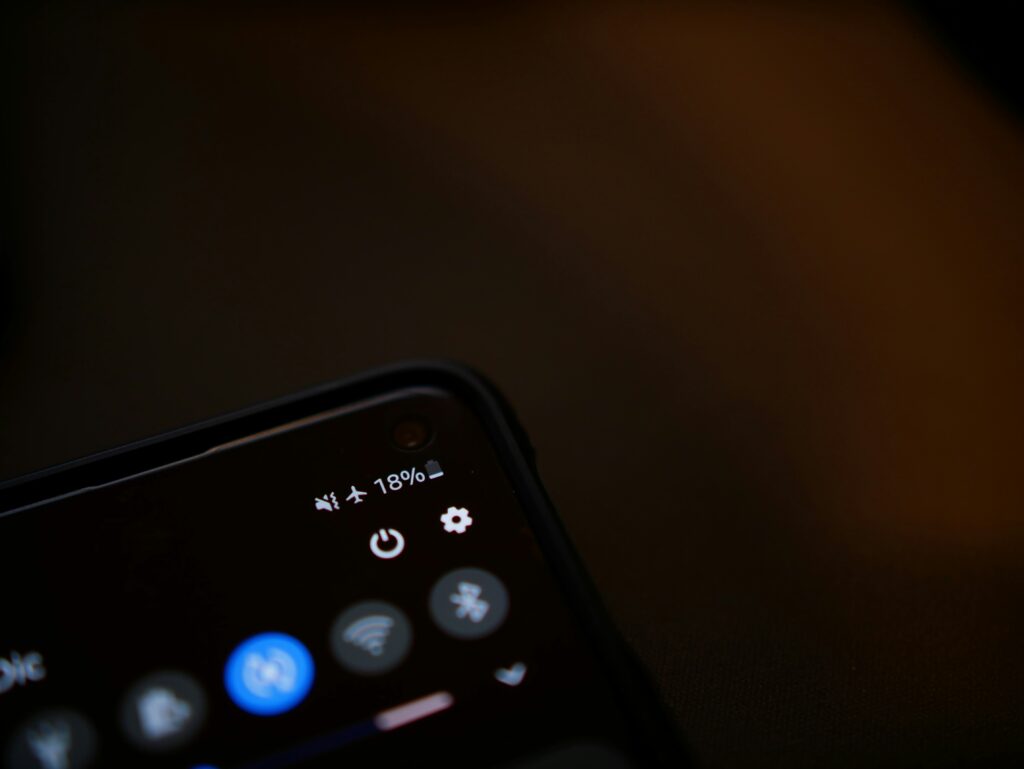
Before you try to make your phone faster, it’s important to understand why it slows down in the first place. Most phones don’t become slow overnight. Instead, they gradually lose speed due to a combination of factors that often go unnoticed by the user. Identifying the root cause is the first step toward improving your phone’s performance.
One of the most common reasons is background apps consuming RAM. Even when you’re not using them, many apps continue running in the background, draining memory and processing power. This leaves fewer resources for the tasks you actually want to perform, leading to noticeable lag.
Another major factor is insufficient storage. When your phone’s internal memory is almost full, it struggles to operate efficiently. It slows down because the system doesn’t have enough space to store temporary files or manage new app data.
Outdated software is also a culprit. Older versions of Android or iOS often have bugs or compatibility issues with newer apps. Keeping your phone updated ensures it runs optimally with the latest performance improvements and security patches.
In addition, cached data from apps, unnecessary files, and duplicate media can accumulate over time, cluttering your device. Malware or adware can also silently affect performance, especially if you’ve installed apps from untrusted sources.
Even visual elements like live wallpapers, widgets, and heavy animations can cause extra load on the processor and GPU, especially on older or budget smartphones.
Understanding these common problems can help you take the right steps to make your phone faster. Once you know what’s slowing it down, you can fix it more effectively and enjoy a smoother, more responsive experience.
Tip 1: Restart Your Phone Regularly
One of the simplest yet most overlooked ways to make your phone faster is by restarting it regularly. Many users leave their phones running for days or even weeks without a reboot. Over time, this can cause performance issues as background processes, app data, and system tasks start piling up, consuming valuable resources.
Restarting your phone helps clear out temporary files and refresh system memory (RAM). It closes background apps and stops any unnecessary services that may be draining your phone’s performance. Think of it like giving your phone a fresh start—just like you feel more focused after a good night’s sleep, your phone works better after a reboot.
This small habit can solve many minor problems, such as app crashes, unresponsive touchscreens, and sudden slowdowns. In fact, some smartphones even recommend scheduled restarts once a week to maintain smooth performance.
If you’ve noticed your phone getting slower over time, try restarting it once every few days. It takes just a minute, but it can significantly improve responsiveness and speed. For best results, make sure to close all apps and save your work before you restart.
Whether you’re using an Android or an iPhone, restarting regularly is one of the easiest ways to make your phone faster without installing any third-party apps or changing advanced settings. It’s a quick fix that often gets ignored but can make a noticeable difference in daily performance.
Tip 2: Clear App Cache and Temporary Files

Over time, apps on your phone collect temporary data known as cache. While cache helps apps load faster by storing frequently used information, too much of it can slow down your device. If your phone feels sluggish, clearing the cache is one of the fastest ways to make your phone faster without affecting your important data.
Cached files can take up a lot of internal storage and cause apps to misbehave, freeze, or load slowly. Social media apps like Instagram, Facebook, and YouTube are some of the biggest cache hoarders, storing images, videos, and search data in the background. When this data builds up, it puts pressure on your phone’s memory and processor, reducing overall performance.
To fix this, go to your phone’s settings, open the “Apps” section, select a specific app, and tap on “Clear Cache.” This won’t delete your login details or personal data—it only removes temporary files. For Android users, some phones also have a built-in storage cleaner that can remove cache files from all apps at once.
If you’re an iPhone user, there’s no manual cache clear option per app, but you can offload unused apps or delete and reinstall apps to achieve the same effect.
Clearing cache should be done regularly—once every couple of weeks is enough to keep things running smoothly. It’s a quick, safe, and effective method to make your phone faster, especially if you use many apps daily.
So the next time your phone slows down, don’t panic. Try clearing the app cache and temporary files first—you might be surprised how much of a difference it makes.
Tip 3: Uninstall Unused Apps and Bloatware
One of the biggest reasons your phone slows down over time is the unnecessary load caused by unused apps and pre-installed bloatware. These apps quietly consume storage, drain battery, and even run background processes without your knowledge. To make your phone faster, it’s essential to remove what you don’t need.
Start by reviewing all the apps on your phone. Ask yourself—when was the last time you actually used each one? If it’s been weeks or months, it’s safe to say that app is just taking up space. Uninstalling such apps not only frees up storage but also reduces background activity, helping your phone run more efficiently.
Bloatware refers to apps that come pre-installed on your phone by the manufacturer or carrier. These might include browser apps, demo games, or duplicate tools you never use. While some of these apps can’t be fully uninstalled, you can still disable them to stop them from running in the background or consuming system resources.
To uninstall or disable apps, go to Settings > Apps, tap on the unwanted app, and choose “Uninstall” or “Disable.” Be careful not to remove system-critical apps—stick to those you recognize and know you don’t use.
Clearing out unused apps is a quick and effective step to make your phone faster without any technical skills. It creates more breathing room for important apps and improves RAM and battery efficiency. Less clutter means faster response times, fewer crashes, and a smoother overall experience.
Regularly decluttering your phone isn’t just good for performance—it also helps you stay more organized and focused. Make it a habit, and your phone will thank you with faster speeds and better reliability.
Tip 4: Update Your Operating System and Apps
Keeping your phone’s software and apps updated is one of the most reliable ways to make your phone faster. Many users ignore update notifications, thinking they’re unnecessary or time-consuming. But in reality, these updates often contain critical performance improvements, bug fixes, and security patches that directly impact your phone’s speed and stability.
When developers release updates for Android or iOS, they usually optimize the operating system to run more efficiently on your device. These updates can fix issues like app crashes, battery drain, or background processes slowing down your phone. Even minor updates can bring noticeable speed improvements, especially if your device has been lagging lately.
The same goes for apps. Outdated apps may not be fully compatible with the latest system features or security settings, which can cause them to behave unpredictably or run slower. Updated apps are often optimized to use less memory, reduce background activity, and load faster.
To check for updates, go to your phone’s settings and look under “System” or “Software Update.” For apps, visit the Play Store or App Store, then go to the updates section and install all available updates.
If you’re worried about data usage, connect to Wi-Fi before downloading updates. You can also enable automatic updates to ensure your phone stays optimized without manual checks.
By simply keeping your system and apps updated, you’ll not only improve speed but also enhance security and overall performance. It’s a simple habit that goes a long way in helping make your phone faster and more reliable in day-to-day use. Don’t skip those update alerts—they’re often the key to a smoother experience.
Tip 5: Turn Off Auto Sync and Background Processes
One of the hidden reasons your phone slows down over time is the constant activity happening in the background. Apps like Gmail, WhatsApp, Google Photos, Facebook, and even system services often sync data automatically without your knowledge. While auto-sync is useful for real-time updates, it also consumes memory, CPU power, and battery life. If you’re looking to make your phone faster, turning off auto sync and limiting background processes is a smart move.
When auto sync is enabled, your phone is continuously checking for new emails, app notifications, contact updates, and cloud backups. This keeps the device busy even when you’re not actively using it. As a result, the system has fewer resources available for your current tasks, which leads to noticeable lag and slower app response times.
To manage this, go to your phone’s settings and find the “Accounts” or “Sync” section. From there, you can disable auto-sync for apps you don’t need to update in real-time. For example, you might not need Google Drive or Facebook to sync in the background every few minutes.
Additionally, Android users can limit background processes through developer options. Enable Developer Mode and set a limit on background processes to reduce RAM usage. This can make a huge difference in performance, especially on older or budget devices.
iPhone users can go to Settings > Background App Refresh and selectively turn off background activity for non-essential apps.
By reducing what runs silently in the background, you free up valuable system resources, which helps make your phone faster and more responsive. It’s a small adjustment with a big impact—especially if your phone often feels laggy despite having plenty of storage space.
Tip 6: Disable or Remove Live Wallpapers and Widgets
While live wallpapers and interactive widgets can make your phone’s home screen look dynamic and stylish, they often come at the cost of performance. These features continuously use your phone’s CPU, GPU, and battery in the background, even when you’re not actively interacting with them. If you’re serious about trying to make your phone faster, removing them is a smart step.
Live wallpapers are animated and constantly moving, which means they require processing power to keep running smoothly. On low-end or older devices, this can result in lag when swiping between home screens or opening apps. Similarly, widgets like weather updates, news feeds, or calendar previews may refresh frequently, consuming memory and battery.
If your phone feels slow or the home screen stutters, try switching to a static wallpaper and removing any widgets you don’t actually use. You’ll likely notice a more responsive and fluid experience almost immediately.
To do this, long-press on the home screen, choose “Wallpapers,” and select a simple, non-animated background. For widgets, tap and hold the widget and drag it to the “Remove” or trash icon.
Even on newer devices, minimizing the use of live wallpapers and widgets can lead to improved speed and better battery life. It’s especially helpful for users who prefer performance over aesthetics.
Making these small visual adjustments can go a long way in helping make your phone faster. You might not miss the animations, but you will definitely appreciate the smoother performance and quicker navigation.
Tip 7: Use Lite or Web Versions of Heavy Apps
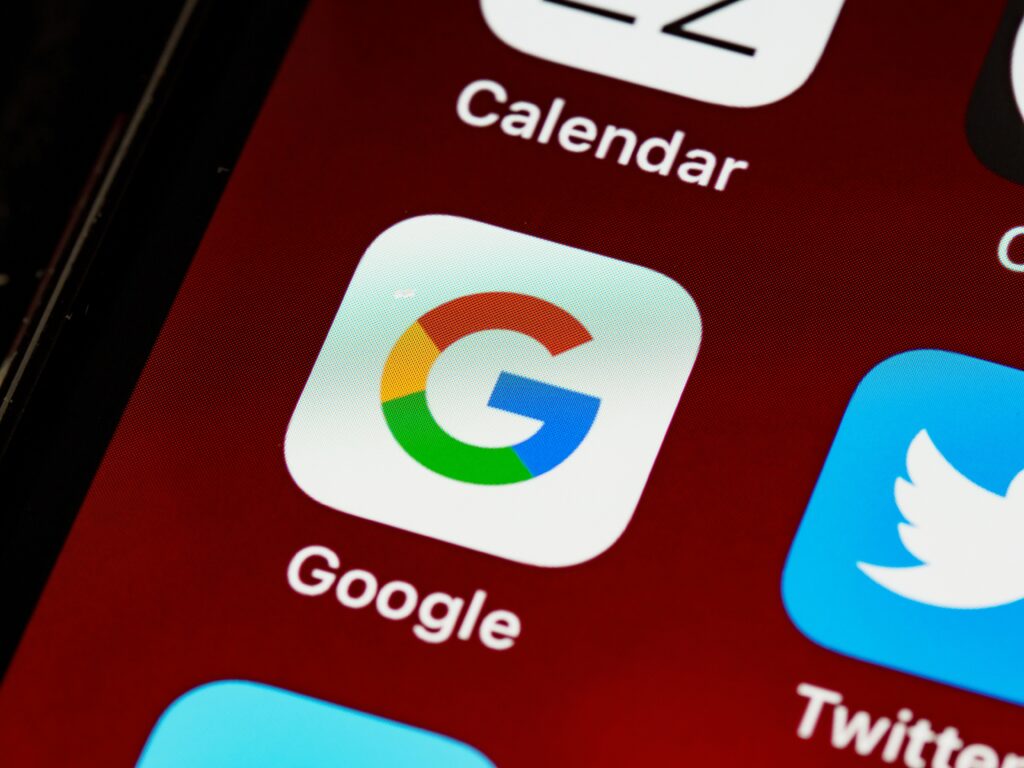
Heavy apps like Facebook, Instagram, Twitter, and Messenger are some of the biggest performance killers on smartphones. They consume a lot of RAM, run background services, and constantly sync data. If your phone feels sluggish, switching to lite or web versions of these apps can be a game-changer. It’s a practical and effective way to make your phone faster without losing access to your favorite services.
Lite apps are officially released by developers as lighter alternatives to their full-featured apps. These versions are designed to use less data, occupy less storage, and require minimal system resources. For example, Facebook Lite, Messenger Lite, and Twitter Lite offer almost the same core features as their regular versions but run much smoother, especially on low-end or older phones.
Alternatively, you can use the mobile web versions of these platforms through a browser like Chrome or Firefox. This not only saves space but also eliminates background processes entirely. You can even add these sites as shortcuts on your home screen to mimic the app experience.
Using lite or web versions also helps reduce battery consumption and prevents overheating, which further contributes to better performance throughout the day.
To get started, search for the lite versions on the Play Store or App Store, or access mobile websites like m.facebook.com or mobile.twitter.com directly through your browser.
By replacing heavy apps with lighter alternatives, you’re freeing up memory, improving battery life, and reducing lag—all of which help make your phone faster and more efficient. It’s a smart move for users who want speed without sacrificing everyday functionality.
Tip 8: Free Up Internal Storage Space
One of the most common reasons smartphones slow down is a lack of internal storage space. When your phone’s memory is nearly full, it struggles to perform basic tasks smoothly. Apps take longer to load, system functions lag, and even typing may feel delayed. If you want to make your phone faster, freeing up internal storage should be one of your top priorities.
Every smartphone needs a certain amount of free space to manage temporary files, app updates, and system operations. When that space runs out, the phone can’t create the cache or background data it needs to run efficiently. That’s when performance starts to drop noticeably.
Start by checking your storage in the Settings menu. Most phones give you a breakdown of what’s consuming space—apps, media, documents, and system files. Begin by deleting large files you no longer need, such as old videos, downloads, and screenshots. Move photos and media to cloud storage like Google Photos or iCloud, or transfer them to an external drive or computer.
Next, uninstall apps you rarely use. You can also clear cache data from storage settings to free up more space without deleting your personal data. On Android phones, some devices have a built-in “Storage Cleaner” or “Smart Cleaner” feature that helps remove junk files in one tap.
Remember, keeping at least 20–25% of your phone’s storage free is ideal for smooth performance. If your phone supports expandable storage via SD card, use it for photos, videos, and documents to keep the internal memory focused on system tasks.
By consistently managing your storage, you not only make your phone faster but also extend its overall lifespan and reduce system errors. It’s a simple but powerful habit every smartphone user should follow.
Tip 9: Disable Animations and Developer Settings Tweaks
If your phone feels slow when opening apps or switching between screens, the culprit might be system animations. These visual effects are designed to make transitions look smoother, but they also use up valuable system resources. Disabling or reducing them is a smart way to make your phone faster—especially if you’re using an older or budget device.
On Android phones, you can access hidden performance settings through Developer Options. To enable this, go to Settings > About Phone > tap “Build Number” seven times. Once Developer Options are unlocked, head into the menu and look for the following settings: Window Animation Scale, Transition Animation Scale, and Animator Duration Scale. Change all of these from “1x” to “0.5x” or turn them off completely.
By lowering or disabling these animation settings, your phone will perform tasks faster because it’s no longer spending time rendering effects. The change might feel subtle at first, but overall responsiveness improves noticeably. Learn more about animation scale settings from Android Developer docs.
iPhone users don’t have access to Developer Options, but they can reduce motion effects by going to Settings > Accessibility > Motion > Reduce Motion. Turning this on limits the number of visual effects, making your phone feel snappier.
In addition to animations, Developer Options also allow Android users to limit background processes, force GPU rendering, or enable strict mode to identify apps causing lag. However, these tweaks should be used with caution and only if you’re comfortable adjusting advanced settings.
Disabling animations and exploring safe Developer Options can significantly help make your phone faster. It’s a quick fix that doesn’t require deleting anything or installing extra apps—just a few changes in settings that unlock better speed and smoother performance instantly.
Tip 10: Install a Lightweight Launcher
If your Android phone’s home screen feels laggy or unresponsive, your default launcher might be the reason. Many stock launchers from manufacturers come loaded with visual effects, animations, and extra features that look good but consume memory and processing power. Replacing it with a lightweight launcher is a simple yet powerful way to make your phone faster.
A lightweight launcher is designed to be minimal, clean, and resource-efficient. It skips heavy animations and focuses on performance and speed. By using one, you can experience faster app launches, smoother transitions, and less battery drain—especially helpful for older devices with limited RAM.
Popular options like Nova Launcher, Smart Launcher, or Niagara Launcher are highly customizable and known for their speed. They let you control how many apps appear on your screen, reduce or disable animations, and clean up unnecessary clutter—all of which contribute to a faster experience.
Installing a new launcher is easy. Just go to the Play Store, search for your preferred lightweight launcher, and install it. After setting it as default, you’ll immediately notice the difference in responsiveness. You can always switch back if you don’t like it, but chances are, your phone will run smoother than ever.
While a launcher won’t fix deep system issues, it can drastically reduce UI lag and make navigation feel quicker and cleaner. For users who want performance without sacrificing usability, this is one of the easiest ways to make your phone faster without rooting or technical tweaks. A smart launcher choice can breathe new life into your device and improve your day-to-day usage.
Tip 11: Scan for Malware or Hidden Apps
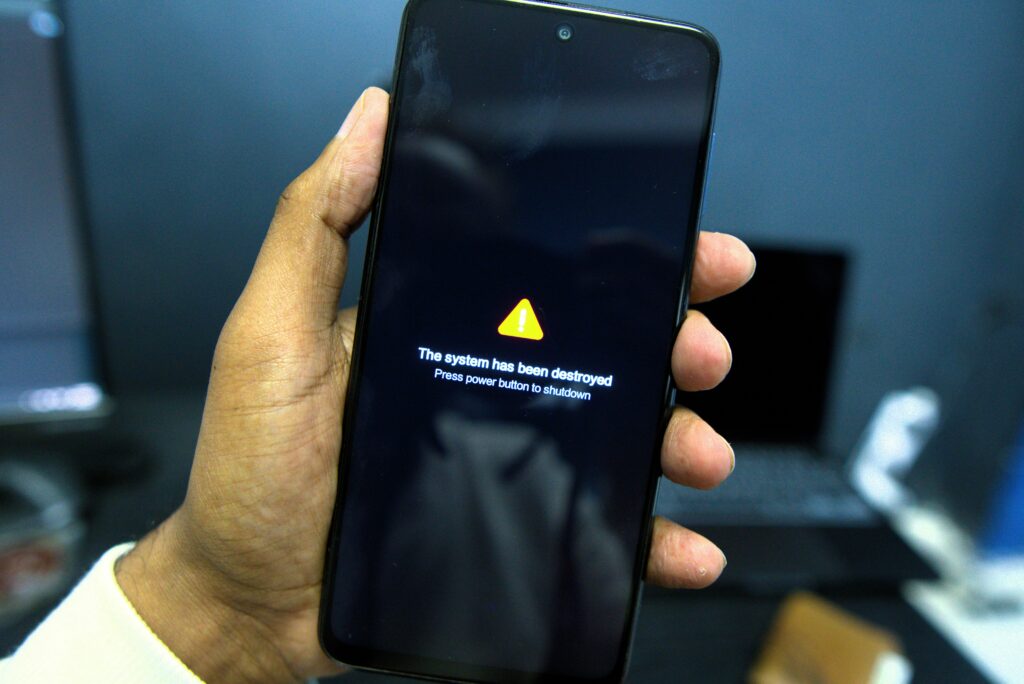
Sometimes, a slow phone isn’t just about heavy apps or low storage—it could be a sign of malware or hidden apps working silently in the background. Malicious software can consume CPU, drain battery, and use your internet data without your knowledge. If you’re trying to make your phone faster, scanning for malware is a must.
Malware can come from unsafe apps, suspicious downloads, or even fake updates. Once installed, these harmful apps may run in the background, stealing personal data, showing ads, or overloading system resources. This not only slows down your phone but also puts your privacy at risk.
To check for malware, start by going through your installed apps. Look for anything unfamiliar, especially apps you don’t remember downloading. On Android, go to Settings > Apps and inspect the full list. If you find something suspicious, uninstall it immediately.
Next, use a trusted mobile security app to scan your phone. Apps like Malwarebytes, Avast Mobile Security, or Bitdefender can detect hidden threats and remove them safely. Avoid installing random “booster” or “cleaner” apps from unknown developers, as they can sometimes be harmful themselves.
For iPhone users, the chances of malware are lower due to Apple’s strict app store policies, but it’s still a good idea to avoid installing unknown profiles or jailbreaking the device, as it opens the door to hidden risks.
Running a malware scan once a month can help keep your phone clean and responsive. It’s a crucial step if you notice unexplained slowness, overheating, pop-up ads, or sudden battery drain.
Keeping your phone free from hidden apps and malware is one of the most important ways to make your phone faster while also protecting your data. Don’t skip it—it’s your first line of defense against digital slowdowns.
Tip 12: Reset to Factory Settings (Last Resort)
If you’ve tried every possible method to improve performance and your phone is still unbearably slow, a factory reset might be your best option. It’s the most powerful way to make your phone faster—but also the most drastic. That’s why it should always be considered a last resort.
Over time, your phone accumulates a lot of unnecessary data—unused apps, corrupted files, leftover settings, and hidden background processes. Even after clearing cache or uninstalling apps, some issues may persist deep within the system. A factory reset wipes everything and restores your phone to its original state, just like when you first bought it.
Before performing a reset, make sure to back up all your important data. This includes photos, contacts, app data, and personal files. You can use cloud services like Google Drive or iCloud, or transfer everything to a computer or SD card.
To reset your phone, go to Settings > System > Reset or Settings > General Management > Factory Data Reset, depending on your device. Follow the prompts, and within a few minutes, your phone will be fresh and clean. After restarting, you’ll need to set it up again from scratch.
Once done, you’ll likely notice a huge improvement in speed and responsiveness. Just be mindful not to reinstall the same problematic apps or restore unnecessary data that could slow it down again.
While it takes a bit of time and effort, a factory reset can truly make your phone faster by eliminating all the deep-rooted issues that other methods can’t fix. Use it wisely—and only when everything else fails.
Bonus Tips for iPhone Users
While many speed-boosting tips apply to both Android and iPhone, there are a few iPhone-specific tricks that can help make your phone faster without installing any third-party apps. If your iPhone feels laggy or unresponsive, these simple tweaks can give it a noticeable performance boost.
First, reduce motion and transparency effects. These visual elements may look smooth, but they use up processing power. Go to Settings > Accessibility > Motion > Reduce Motion and turn it on. Then head to Display & Text Size and enable Reduce Transparency. These changes lighten the graphic load on the system and improve overall speed.
Next, clear Safari cache if you use the browser frequently. Over time, it stores a lot of website data that can slow things down. Go to Settings > Safari > Clear History and Website Data to clean it up.
Also, offload unused apps. iOS lets you remove apps you rarely use without deleting your data. This frees up storage while keeping your app settings intact. Go to Settings > General > iPhone Storage and tap “Offload App” for any unused apps.
Disable background app refresh for apps that don’t need to update when you’re not using them. Visit Settings > General > Background App Refresh and either turn it off entirely or select “Wi-Fi only” for better performance and battery life.
Finally, restart your iPhone regularly and ensure that you’re running the latest iOS version. Apple often releases updates with performance optimizations that can make your phone faster, even on older models.
By combining these iPhone-specific tips with general maintenance habits, you’ll keep your device running smoothly for longer—and avoid the frustration of unnecessary lag or delays. You can also check Apple’s official performance tips to improve speed on iOS devices.
Do Phone Speed Booster Apps Really Work?
If you search “how to make your phone faster” on any app store, you’ll find dozens of so-called phone booster apps promising instant speed improvements, junk cleaning, and battery optimization. But do these apps actually work—or are they just hype? The answer is: it depends, but mostly, they’re not as effective as they claim to be.
Most phone booster apps focus on clearing RAM, closing background apps, and deleting cached data. While this might temporarily free up some memory, the impact is often short-lived. Android and iOS are designed to manage memory and background tasks intelligently, and force-closing apps too often can actually slow down performance or drain battery faster, as the system has to reload them from scratch.
Some cleaner apps also come loaded with ads, unnecessary notifications, and even tracking software, which can make your phone slower instead of faster. In worst-case scenarios, these apps may collect your personal data or install hidden malware, especially if they come from untrusted sources.
That said, not all optimization apps are bad. Reputable apps like SD Maid, Files by Google, or Norton Clean can be useful for removing large files, old downloads, or duplicate photos. But even these should be used occasionally—not relied on for everyday performance fixes.
Instead of depending on booster apps, it’s better to follow proven tips like clearing cache manually, uninstalling unused apps, updating software, and managing background activity. These methods offer real, long-term results and are completely safe.
In short, most phone speed booster apps offer limited benefits and sometimes create more problems than they solve. If your goal is to make your phone faster, stick with built-in tools and manual methods—they’re safer, more effective, and won’t clutter your device.
Conclusion – Keep Your Phone Running Smoothly

A slow phone can be incredibly frustrating, especially when you rely on it for everything from daily communication to productivity. The good news is, you don’t need to buy a new device to get a better experience. With a few smart habits and regular maintenance, you can make your phone faster and keep it running smoothly for years.
Start by identifying what’s slowing your phone down—whether it’s low storage, background apps, outdated software, or hidden malware. Then apply the right fixes, like clearing cache, uninstalling unused apps, and updating your system. Small actions like disabling animations, using lightweight launchers, or switching to lite versions of heavy apps can make a big difference in speed.
Remember, your phone is like any other device—it performs best when it’s clean, organized, and updated. Reboot it regularly, avoid unnecessary booster apps, and scan it occasionally for security threats. And if nothing else works, a factory reset can give it a fresh start.
By following these tips consistently, you’ll not only make your phone faster but also improve battery life, reduce crashes, and enjoy a smoother overall experience. Whether you’re using a brand-new phone or an older model, a little care goes a long way in keeping it fast, efficient, and ready for anything.
Also Read: Nothing Phone 3 is Here – Worth It or Just Overhyped?
FAQs – Common Questions About Phone Speed
Q1. Why is my phone getting slower over time?
Phones slow down due to various reasons like low storage, background apps, cached data buildup, outdated software, or even malware. Over time, regular use fills your device with temporary files and background tasks that reduce performance.
Q2. Will deleting photos and videos help make my phone faster?
Yes, deleting unnecessary media files can free up internal storage, which helps your phone run more efficiently. Full storage can slow down system functions and app performance.
Q3. How often should I restart my phone to keep it fast?
Restarting your phone once every few days helps clear memory and stop unnecessary background processes. It’s a simple and effective habit to keep your phone running smoothly.
Q4. Are lite apps better for performance?
Absolutely. Lite versions of apps like Facebook Lite or Messenger Lite use fewer resources and run faster, especially on phones with low RAM or older hardware.
Q5. Can too many apps slow down my phone?
Yes. Even if you’re not actively using them, many apps run in the background and consume memory, data, and battery. Uninstalling unused apps can noticeably improve speed.
Q6. Should I use phone booster or cleaner apps?
In most cases, no. Most booster apps offer temporary fixes and can even slow down your phone or compromise privacy. It’s better to manage storage and background activity manually.
Q7. Will a factory reset permanently fix slowness?
A factory reset can restore your phone’s original speed by removing all data and deep system issues. However, the effect may not last if the same habits or heavy apps are reinstalled.
Q8. Does updating my phone really improve speed?
Yes. Software updates often include bug fixes and performance optimizations. Keeping your system and apps updated ensures your phone runs efficiently and securely.
