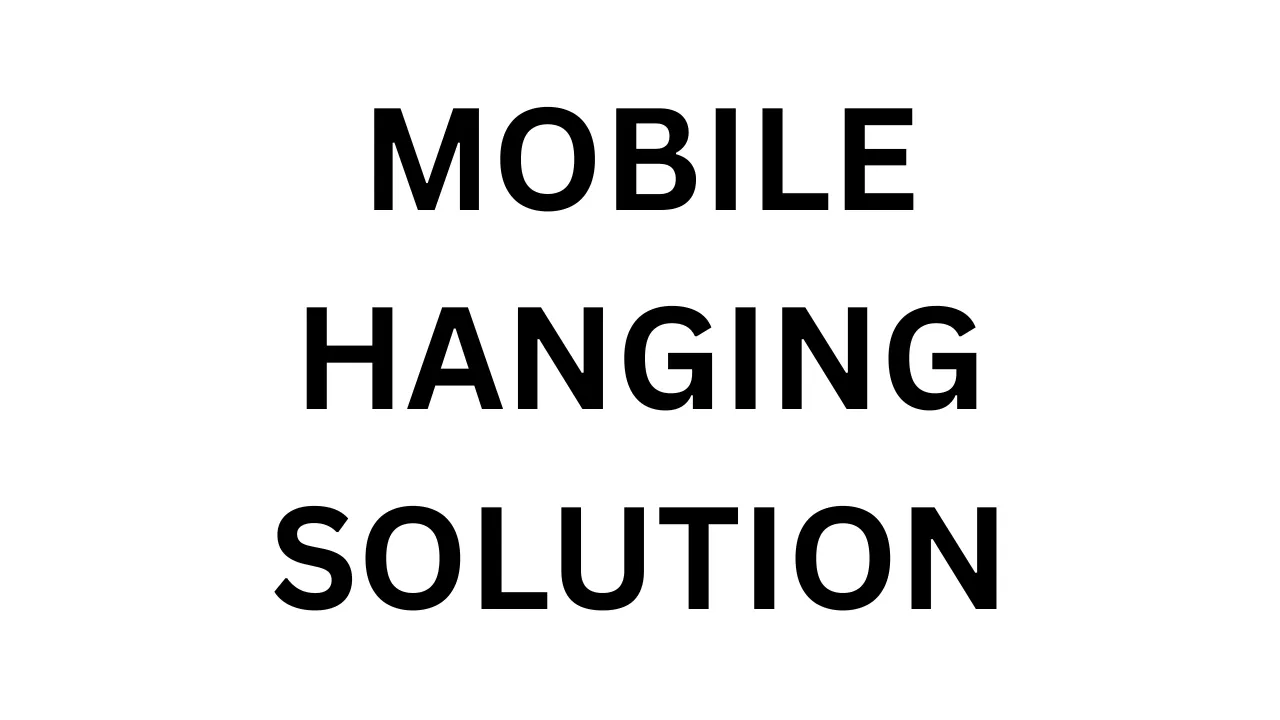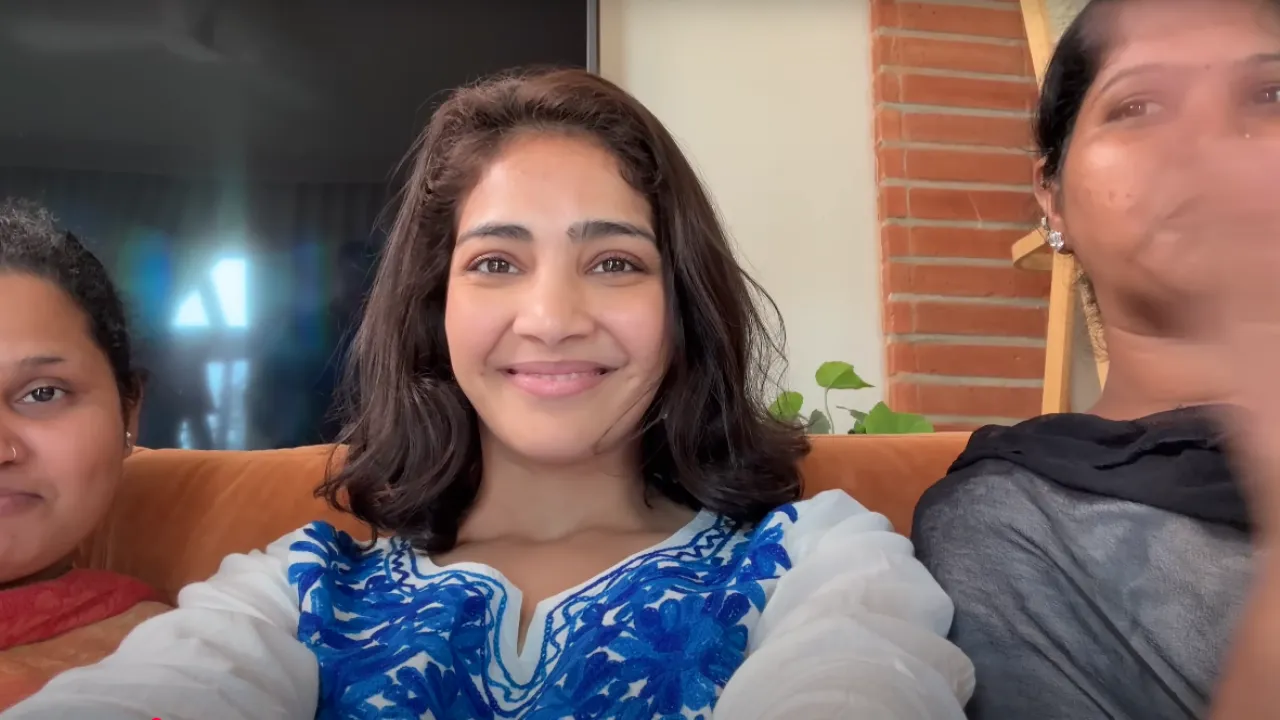Introduction – Why Your Mobile Keeps Hanging and How to Fix It
Is your phone freezing or lagging every time you open an app or try to multitask? If yes, you’re not alone. The mobile hanging problem is one of the most frustrating issues for smartphone users—whether you’re using Android or iPhone. Over time, even new phones can start to slow down due to storage overload, background processes, or outdated software.
Thankfully, there are quick and practical solutions that actually work. You don’t need to be a tech expert or visit a service center every time your phone hangs. With a few smart tweaks and good habits, you can make your device run smoother, faster, and more efficiently.
In this guide, we’ll explore the 8 smartest ways to fix the mobile hanging problem instantly. Whether your phone is budget, mid-range, or flagship, these tips apply to all. Let’s get your mobile back to working like new.
Common Reasons Why Your Mobile Hangs
Before fixing the hanging issue, it’s important to understand why your mobile hangs in the first place. Most of the time, the problem isn’t due to hardware damage—it’s caused by common software or storage-related issues.
One major reason is low internal storage. When your phone’s storage is almost full, it doesn’t have enough space to run apps or processes smoothly. This leads to lag and freezing. Similarly, too many apps running in the background can overload your phone’s RAM, especially on budget devices with 2GB or 4GB RAM.
Another culprit is outdated software. If your phone’s operating system or apps are not updated, bugs and compatibility issues may cause it to slow down. Also, heavily loaded home screens, live wallpapers, or using too many widgets can consume unnecessary system resources.
Poor battery health, overheating, and virus-infected apps from third-party sources can also contribute to frequent hanging problems.
In short, mobile hanging is mostly a result of overload—whether it’s apps, data, or poor settings. The good news is, all of these are fixable with simple steps you’ll find in the next sections.
Restart Your Phone the Right Way
It may sound basic, but one of the quickest and most effective fixes for a mobile hanging problem is a proper restart. Many users keep their phones running for days or even weeks without a reboot, which can cause background apps, cached data, and minor glitches to pile up—slowing down the system and causing it to freeze.
Restarting your phone clears temporary files, refreshes RAM, stops background processes, and gives your system a clean slate. It’s especially helpful if your phone has been lagging while opening apps, switching between tasks, or responding to touch.
How to do it right?
- Hold the power button for a few seconds.
- Tap on Restart (or Power Off > wait 10 seconds > turn it back on).
- If the screen is frozen, use a forced restart (like Volume Down + Power button on most Androids or iPhone models).
Make it a habit to restart your phone every 2–3 days. You’ll notice better performance, faster app launches, and fewer freeze-ups.
A simple restart is often the easiest fix—and the first step in getting your phone back to smooth operation.
Clear Cache & Junk Files Regularly
One of the biggest reasons behind a mobile hanging problem is the buildup of cache and junk files over time. Every time you open an app, browse the internet, or watch videos, your phone stores temporary data (called cache) to load things faster next time. But when too much cache piles up, it can slow down your system instead of helping it.
Junk files like failed downloads, app leftovers, and outdated thumbnails also take up unnecessary space and slow down performance—especially on low-storage phones.
To fix this, you should clear cache and junk files regularly.
On Android:
- Go to Settings > Storage > Cached Data and clear it.
- Or use built-in options like Device Care or trusted apps like Files by Google.
On iPhone:
- There’s no system-wide cache cleaner, but you can clear Safari cache from Settings > Safari > Clear History and Website Data.
- Also, uninstall and reinstall heavy apps like Facebook or Instagram to clear their cache.
Cleaning up your phone once a week helps free storage, boosts performance, and reduces hanging or lag issues.
Uninstall or Disable Unused Apps
Over time, we install dozens of apps—games, tools, social media, and shopping apps. But many of these apps end up unused, sitting silently in the background and consuming storage, RAM, and even battery. This clutter is one of the major reasons for the mobile hanging problem, especially on phones with limited storage or low RAM.
Unused apps may also keep running background processes, receive updates, or send notifications—all of which slow down your phone’s performance.
To fix this:
On Android:
- Go to Settings > Apps
- Sort by “Unused” or “Last used”
- Tap and Uninstall apps you don’t need
- For system apps you can’t remove, tap Disable to stop them from running
On iPhone:
- Go to Settings > General > iPhone Storage
- Review the list and tap on apps you rarely use
- Use the Offload App option to free up space without losing data
Regularly reviewing and cleaning up unused apps helps your phone run faster, reduces the load on your processor, and frees up valuable internal memory.
Less clutter = smoother phone. It’s a simple but powerful way to reduce lag and hanging.
Free Up Internal Storage Space
One of the most common reasons behind the mobile hanging problem is low internal storage. When your phone’s storage gets close to full, it doesn’t have enough room to run apps or system processes efficiently. This leads to freezing, lagging, and app crashes—especially on phones with 32GB or 64GB storage.
To keep your phone running smoothly, try to maintain at least 20% free space.
Here’s how to free up storage quickly:
- Delete unnecessary photos and videos, especially WhatsApp media (check WhatsApp > Settings > Storage).
- Use cloud backup services like Google Photos, iCloud, or OneDrive to store media safely and clear local space.
- Clear downloads folder, old documents, and duplicated files using a file manager app.
- Uninstall large apps or games you no longer play.
- Use cleanup tools like Files by Google (for Android) or Offload Unused Apps (on iPhone) to remove junk automatically.
Regularly managing your phone’s storage not only reduces hanging issues but also boosts overall speed and responsiveness.
Remember, your phone needs breathing room—just like your computer does.
Keep Your Software and Apps Updated
Running outdated software or apps is another major reason for the mobile hanging problem. Developers regularly release updates to fix bugs, improve performance, and enhance compatibility with the latest system features. Ignoring these updates means your phone might be struggling with outdated code that causes lag or freezing.
Old versions of apps may not run smoothly, especially after system updates. Similarly, if your phone’s operating system is out of date, it can conflict with newer apps, leading to poor performance.
Here’s what you should do:
On Android:
- Go to Settings > System > Software Update and install the latest OS version (if available)
- Open the Google Play Store > Manage apps & device > Updates available, and update all pending apps
On iPhone:
- Go to Settings > General > Software Update
- Also open the App Store, tap your profile, and scroll down to see available app updates
You can also turn on auto-updates for both apps and system software to avoid missing important improvements.
Regular updates ensure your phone is running smoothly, securely, and efficiently—reducing the chances of slowdowns or hangs.
Avoid Heavy Multitasking or Gaming
Heavy multitasking and high-performance gaming are among the top reasons for the mobile hanging problem, especially on budget or mid-range phones. While today’s smartphones are powerful, they still have limits—especially when it comes to RAM and processor capacity. Trying to run too many apps at once or playing graphics-heavy games can overload the system, causing it to freeze, heat up, or slow down drastically.
What is heavy multitasking?
It means keeping multiple apps open in the background—like social media, video streaming, games, file transfers, and browsers—all at the same time. On a phone with 2GB or 4GB RAM, this quickly eats up memory and leads to lag or screen freezes.
Gaming problems:
Popular games like PUBG, Call of Duty, or Free Fire require significant RAM, GPU, and battery power. If you’re gaming while receiving calls, notifications, or background updates, your phone might not handle it well—especially without proper cooling.
How to Fix It:
- Close unused apps from the Recent Apps or Task Manager.
- Avoid switching quickly between 5–6 apps.
- Reduce in-game graphics settings to medium or low.
- Clear RAM before gaming using built-in device optimizers.
- Keep your phone in Do Not Disturb mode while gaming to avoid background interruptions.
If your phone often hangs during multitasking, try using Lite versions of apps (e.g., Facebook Lite, Messenger Lite), and limit background syncing in settings.
Using your phone within its capability not only avoids performance issues but also extends its lifespan. A little care during multitasking can save you from frustrating hangs and crashes.
Use Lite Versions of Apps
One of the most effective ways to reduce the mobile hanging problem—especially on phones with low RAM or older processors—is to use Lite versions of popular apps. These versions are designed to consume less memory, take up less storage, and run smoothly even on slow networks or entry-level phones.
Apps like Facebook, Instagram, Messenger, YouTube, Twitter, and even Google Search now offer lightweight alternatives such as:
- Facebook Lite
- Messenger Lite
- YouTube Go (on supported devices)
- Twitter Lite
- Opera Mini (instead of full browsers like Chrome)
These Lite apps usually skip animations, background processes, and heavy UI elements. As a result, they load faster, consume less battery, and reduce background activity—which is a common cause of hanging and lag.
For example, Facebook Lite is under 5MB in size, compared to 100+ MB for the full app. It still allows you to browse your feed, like, comment, and chat—without slowing down your phone.
Why Use Lite Apps?
- Uses less RAM and CPU, freeing up space for other tasks
- Reduces background syncing and unnecessary data fetches
- Works better on slower internet and weaker devices
- Helps save battery and mobile data
You can easily find these apps on the Google Play Store or third-party stores (for some devices). While iPhone users may not have Lite versions for all apps, they can still reduce load by disabling features like auto-play, background app refresh, and heavy animations.
If your phone often lags during normal use, switching to Lite apps is a smart, no-cost fix that instantly improves performance without sacrificing core functionality.
Factory Reset – When Nothing Else Works
If you’ve tried every fix and your mobile hanging problem still isn’t going away, a factory reset might be your last and most effective option. Over time, smartphones collect system junk, corrupted files, buggy app data, and hidden background processes that regular cleaning tools can’t remove. A factory reset gives your phone a fresh start, just like when it was brand new.
However, it’s important to understand that factory reset erases all your data, including apps, contacts, photos, and settings. So before you proceed, make sure to back up everything important to Google Drive, iCloud, or an external device.
When Should You Factory Reset?
- Phone freezes or crashes frequently
- Severe lag while opening basic apps
- Battery drains fast even after fixes
- Phone heats up without heavy use
- System errors that don’t go away with updates
How to Factory Reset:
On Android
- Go to Settings > System > Reset options > Erase all data (factory reset)
- Confirm and follow on-screen steps
On iPhone
- Go to Settings > General > Transfer or Reset iPhone > Erase All Content and Settings
- Enter your passcode and proceed
Once the reset is done, your phone will restart as a clean slate. Set it up from scratch or restore from backup—but avoid installing all old apps immediately. Instead, install only the essentials and observe performance.
A factory reset should always be your last resort, but when used wisely, it can solve even the worst hanging and lagging issues—making your phone feel brand new again.
Bonus Tips for Long-Term Phone Performance
Fixing a mobile hanging problem is great, but keeping your phone smooth in the long run is even better. Once you’ve applied the main fixes, you should follow a few smart habits to maintain your phone’s speed, stability, and responsiveness over time.
Here are some bonus tips to help your phone stay lag-free:
1. Restart Once Every Few Days
Even if your phone isn’t lagging, restarting it every 2–3 days clears cached processes and refreshes system memory.
2. Use Static Wallpapers
Live or animated wallpapers look cool but consume RAM and GPU. A simple static wallpaper can reduce load on the processor and battery.
3. Avoid Installing Unknown Apps
Apps from third-party stores may carry malware or run hidden background processes, slowing down your phone. Stick to Google Play Store or Apple App Store only.
4. Turn Off Auto-Sync for Unused Accounts
Google, email, or social apps constantly sync data in the background. Disable sync for accounts you rarely use from Settings > Accounts.
5. Keep Your Home Screen Clean
Avoid using too many widgets or app shortcuts on your home screen. Fewer items mean less RAM usage and faster response time.
6. Install a Light Launcher
Some custom launchers (like Nova Launcher or Niagara Launcher) are faster and more optimized than the default one, especially on older Android phones.
7. Keep Your Phone Cool
Avoid using your phone in hot environments and never game while charging. Heat is a battery and performance killer.
Following these tips regularly ensures your phone stays smooth, responsive, and less prone to hanging issues—no matter how old or budget it is.
Final Thoughts – Make Your Phone Run Smoother
A hanging phone can be incredibly frustrating, especially when it freezes during important calls, messages, or work. But the good news is — in most cases, the mobile hanging problem is completely fixable without visiting a service center or spending money on repairs.
Whether it’s clearing cache, freeing up storage, updating apps, or using Lite versions, simple steps can make a big difference. And if all else fails, a factory reset can give your phone a clean start. Most importantly, adopting good long-term habits — like restarting regularly, avoiding clutter, and staying updated — will keep your phone running smoother for months or even years.
Remember, even budget or older phones can perform well if they’re well-maintained. You don’t always need to upgrade — sometimes, all your phone needs is a little care.
Apply the tips in this guide step by step, and you’ll quickly notice improved performance, fewer freezes, and a faster, more responsive device experience. A little effort today can save you time, frustration, and money tomorrow.
Also Read: Phone Battery Draining Fast? 12 Powerful Fixes You Must Try Today
FAQs – Mobile Hanging Issues Explained
Q1. Why does my phone keep hanging again and again?
Your phone may be hanging due to low storage, background apps, outdated software, or heavy multitasking. Too many apps running at once or insufficient RAM can also overload the device, causing it to freeze.
Q2. Will a factory reset solve my phone’s hanging problem permanently?
A factory reset clears all data, junk, and hidden system bugs, giving your phone a fresh start. While it often solves major issues, it’s not a permanent fix if you go back to the same old habits (like installing too many apps). Use it as a last resort.
Q3. Do budget phones hang more than expensive ones?
Generally, yes. Budget phones have less RAM, slower processors, and weaker storage speeds, making them more prone to lag when overloaded. However, good usage habits can still make them perform smoothly.
Q4. Can antivirus apps help stop phone hanging?
Not really. Most phones don’t need antivirus apps unless you frequently install apps from unknown sources. In fact, some antivirus apps consume more resources and worsen the hanging problem.
Q5. How can I stop apps from running in the background?
On Android, go to Settings > Apps > App Management, select the app, and tap “Force Stop” or restrict background activity. On iPhones, double-tap the Home button (or swipe up) and close apps manually. You can also disable background refresh in Settings > General.