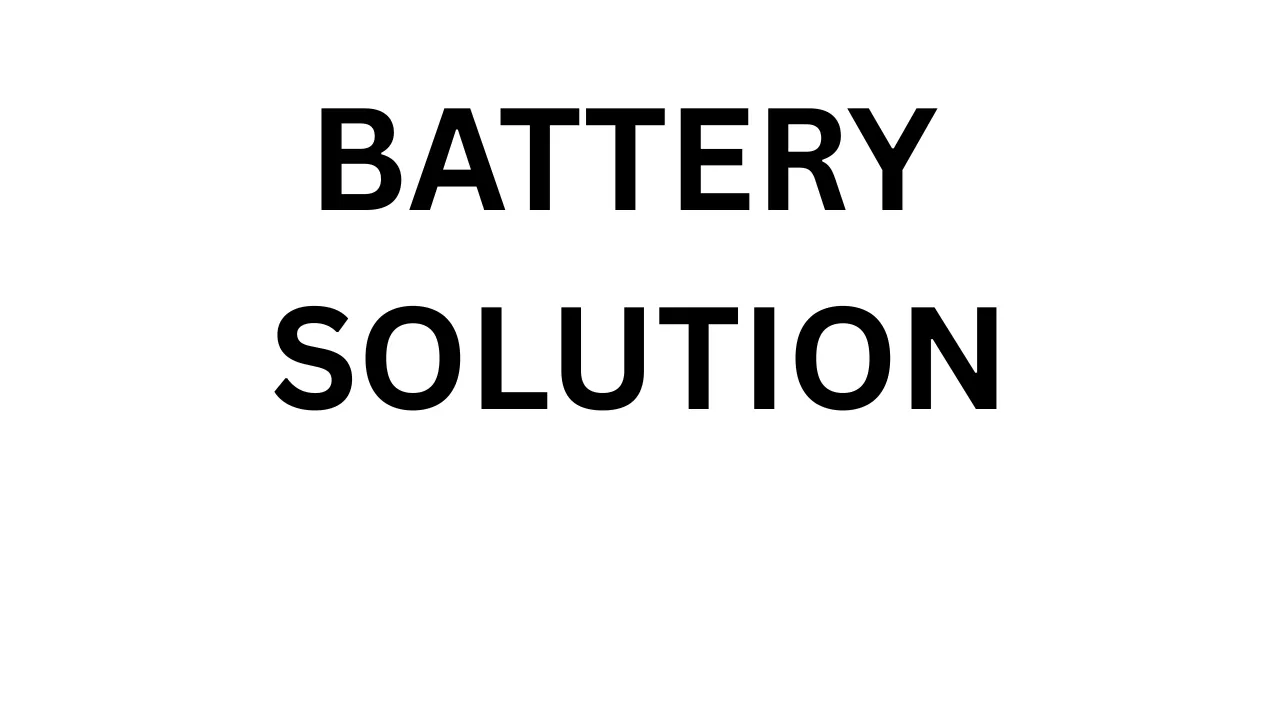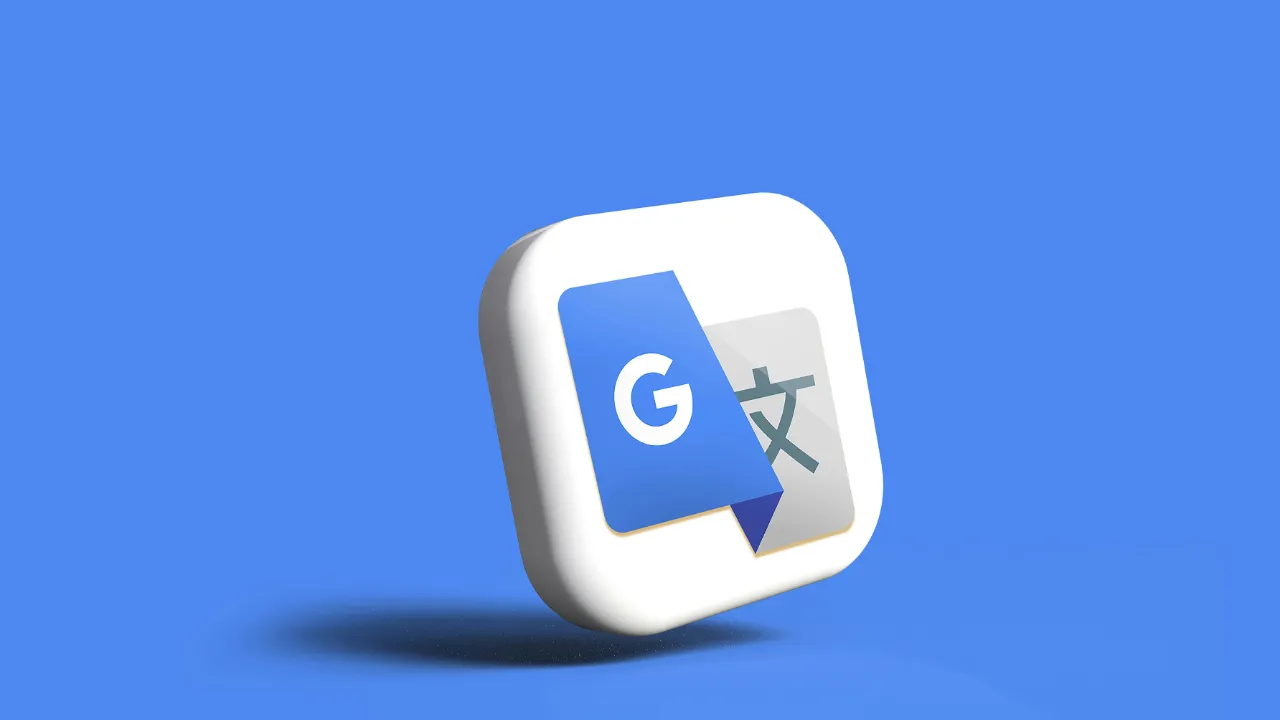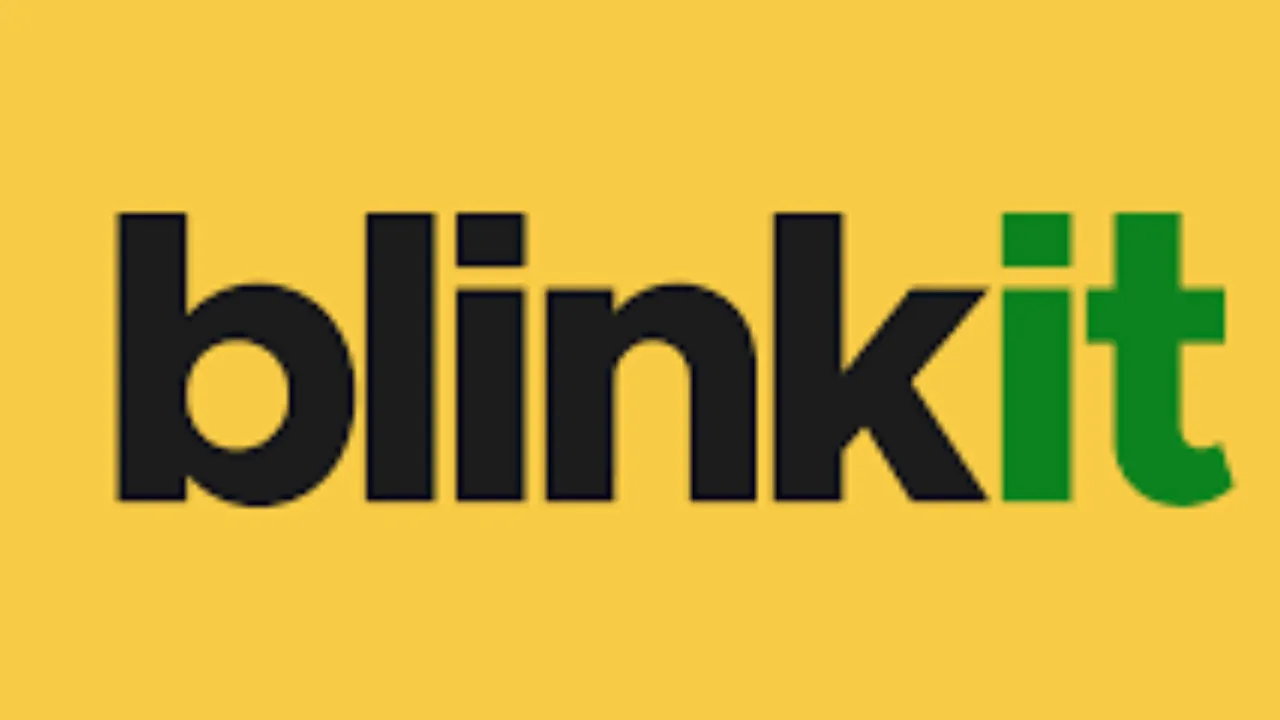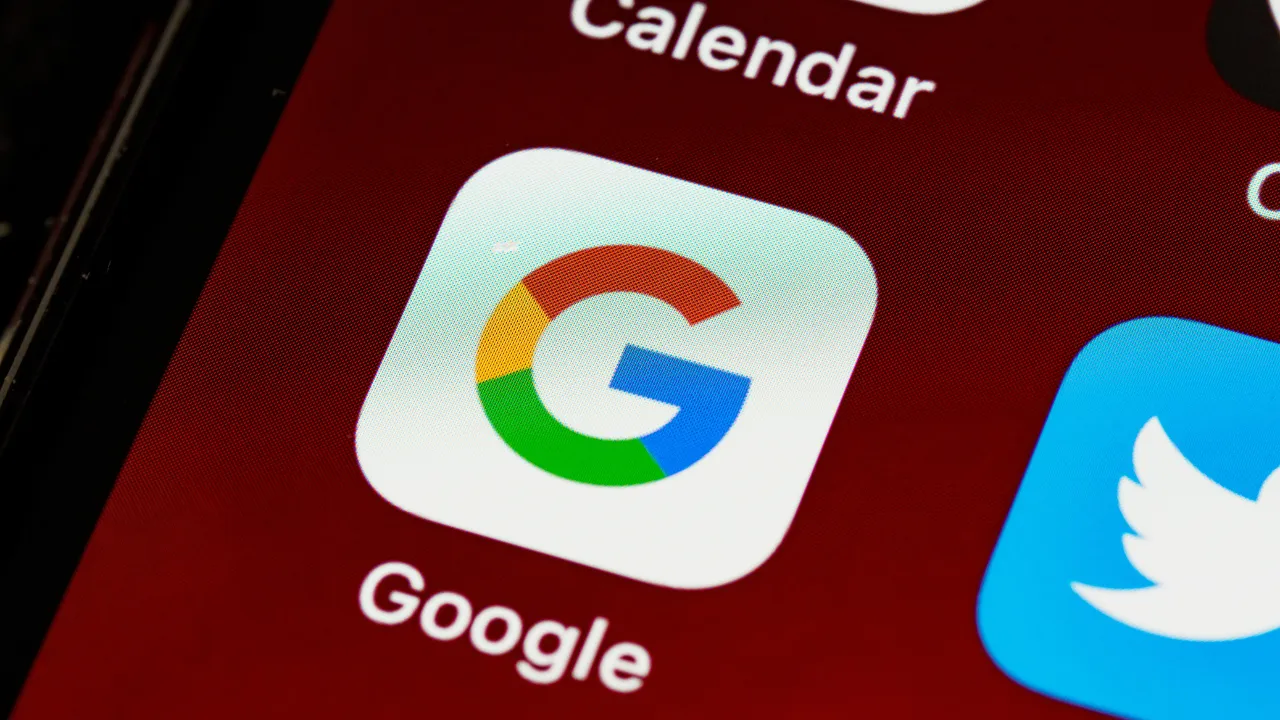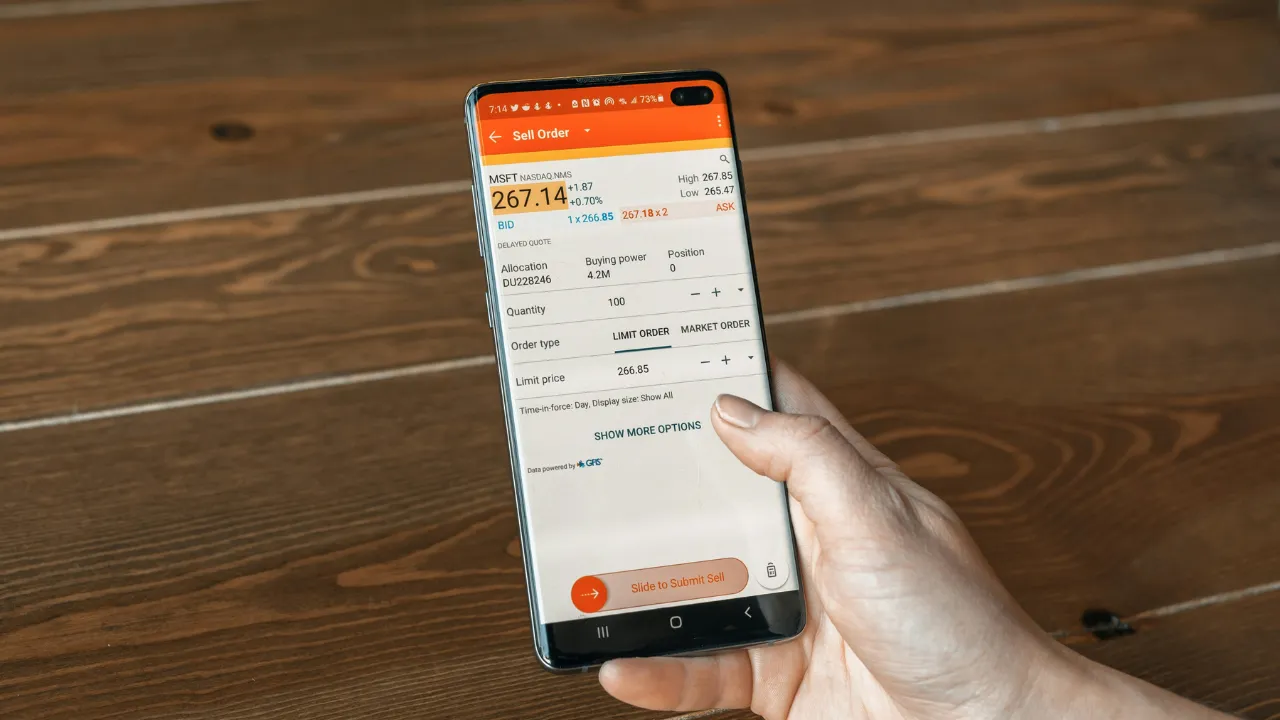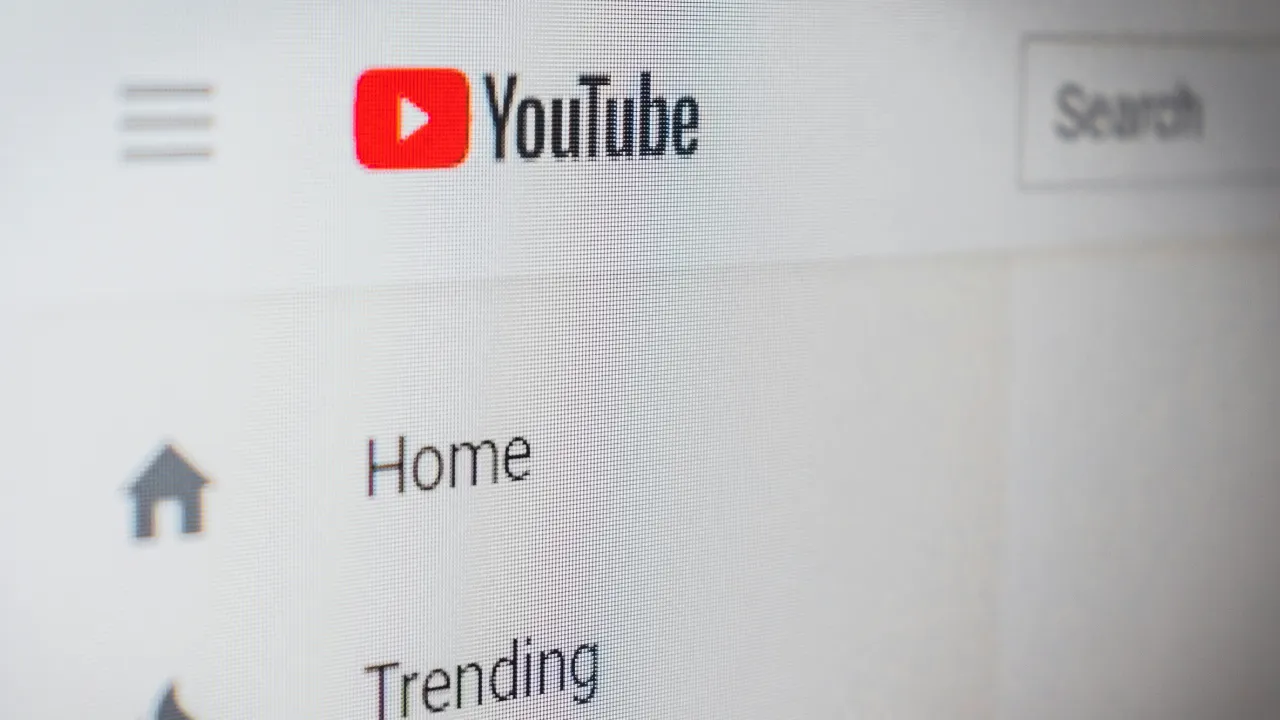Introduction – Why Is Your Phone Battery Draining So Fast?
If your phone battery is draining fast, you’re not alone. Whether you’re using an Android or iPhone, sudden battery drain can be frustrating and disruptive. From background apps to poor charging habits, several hidden factors may be draining your battery quicker than expected. The good news? Most of these issues are easy to fix with a few simple tweaks. In this guide, we’ll help you understand the common reasons behind a phone battery draining fast and share practical solutions that actually work. Let’s get your phone back to lasting longer—just like it should.
Common Reasons Why Your Phone Battery Drains Quickly
There are several everyday habits and technical reasons why your phone battery drains quickly, often without you realizing it. One of the most common causes is screen brightness. Keeping your display too bright or using it for extended periods—especially for video streaming or gaming—consumes a lot of power. Another major culprit is background apps. Many apps continue to run and sync in the background, even when you’re not actively using them, silently draining your battery.
Poor signal strength can also have a big impact. If your phone struggles to find or maintain a network connection, it uses extra power to stay connected. Similarly, services like Bluetooth, GPS, Wi-Fi, and mobile data, when left on unnecessarily, can steadily reduce battery life.
Outdated apps or operating systems may also cause abnormal battery usage due to bugs or poor optimization. Additionally, high phone temperature—especially while charging or gaming—can damage your battery health over time.
Understanding these common causes is the first step toward solving the problem. Once you identify what’s draining your battery, you can start applying the right fixes to make your phone last longer throughout the day.
How to Check Battery Usage on Android and iPhone
Before fixing any issue, it’s important to find out what’s causing it. If your phone battery is draining fast, checking battery usage can help you identify the apps or features that are consuming the most power.
On Android, go to Settings > Battery > Battery Usage (or on some phones, Settings > Device Care > Battery). Here, you’ll see a detailed breakdown of battery usage by app. You can tap on each app to check how much battery it used in the background versus active use. If any app is using more than expected, it may need to be force stopped, updated, or uninstalled.
On iPhone, go to Settings > Battery. You’ll find a graph showing battery level and activity over the last 24 hours or 10 days. Scroll down to see which apps are using the most battery. You can also check if the app drained battery in the background or while you were using it.
These built-in tools are extremely helpful in diagnosing the root of your battery problems. Once you know which apps or settings are responsible, it becomes easier to apply the right fixes and stop your battery from draining unnecessarily.
Android users can learn more from this official Google battery usage guide.
iPhone users can refer to Apple’s Battery Health guide to understand detailed stats.
Optimize Display Settings for Battery Saving
One of the easiest ways to prevent your phone battery from draining fast is by adjusting your display settings. Your phone’s screen is often the biggest power consumer, especially if you use high brightness levels or keep it on for long periods.
Start by reducing the screen brightness manually or enable adaptive brightness (also called auto-brightness), which automatically adjusts based on your surroundings. This small change can have a big impact on battery life over time.
Next, check your screen timeout setting. Keeping it at 30 seconds or 1 minute ensures that the display doesn’t stay on unnecessarily when the phone is idle. Avoid setting it to 5 minutes or more unless absolutely needed.
If your phone supports it, enable dark mode. Especially on OLED or AMOLED screens, dark mode can significantly reduce battery usage because black pixels use less power. Also, turning off features like Always-On Display or animations can further improve efficiency.
These display optimizations not only reduce strain on your battery but also help in maintaining your phone’s overall health. With just a few small tweaks, you can easily extend your phone’s daily usage time without sacrificing performance.
Turn Off Background App Activity
One of the silent reasons why your phone battery is draining fast is background app activity. Many apps continue to run in the background even when you’re not actively using them. They refresh content, fetch updates, send notifications, and use data—all of which drain battery power over time.
To reduce this drain, you can limit or turn off background activity for non-essential apps.
On Android, go to Settings > Battery > Battery Usage, tap the app you want to restrict, then select “Restrict background activity” or “Put app to sleep” depending on your device. Some Android phones also have Battery Optimization settings under Settings > Apps > Special Access.
On iPhone, navigate to Settings > General > Background App Refresh, and turn it off completely or selectively disable it for apps that don’t need constant updates (like shopping apps or games).
This step is especially useful for social media, email, and news apps that are known to run background processes. By limiting them, you reduce unnecessary power consumption without affecting core functionality.
Turning off background activity not only saves battery but also improves overall phone performance and reduces mobile data usage.
Disable Location Services When Not Needed
Location services are helpful for maps, delivery apps, and weather updates—but they’re also one of the biggest hidden battery drainers. If your phone battery is draining fast, it could be due to GPS constantly running in the background.
Many apps request access to your location even when they don’t need it all the time. When left on, these services track your movement, update location in the background, and use GPS, Wi-Fi, and mobile networks—all of which consume battery.
To save power, it’s best to turn off location services when not actively using them, or allow only while using the app.
On Android, go to Settings > Location, and toggle it off completely when not needed. For individual app permissions, go to Settings > Apps > [App Name] > Permissions > Location, and choose “Allow only while using the app” or “Deny”.
On iPhone, head to Settings > Privacy & Security > Location Services. You can either disable it globally or customize access per app.
This small change can lead to a significant improvement in battery life, especially if you use ride-sharing, dating, or navigation apps frequently.
Use Battery Saver or Low Power Mode
One of the easiest and most effective ways to extend battery life is by enabling Battery Saver or Low Power Mode. If your phone battery is draining fast, this built-in feature can give your device the extra hours it needs to get through the day.
When turned on, Battery Saver (on Android) or Low Power Mode (on iPhone) automatically limits background activities like app refresh, mail fetch, visual effects, and certain system animations. It also reduces CPU usage and lowers screen brightness, helping you conserve power without needing to tweak every individual setting.
On Android, go to Settings > Battery > Battery Saver, and turn it on manually or set it to activate automatically at a certain battery level (like 20% or 15%). Some phones also have Extreme Battery Saver or Power Saving Mode for even more control.
On iPhone, navigate to Settings > Battery and toggle on Low Power Mode. You’ll notice a yellow battery icon indicating it’s active.
This mode is especially useful during travel, long meetings, or times when charging isn’t immediately possible. While performance may slightly reduce, the trade-off is worth it for longer battery life.
Update Apps and OS Regularly
If your phone battery is draining fast, outdated software could be a hidden reason. Developers constantly release updates to fix bugs, improve performance, and optimize battery usage. When you skip these updates, your device may run inefficiently, causing apps to use more power than necessary.
Old versions of apps may have background bugs or poorly optimized code that consumes extra battery. Similarly, outdated operating systems may lack the latest power-saving features introduced in recent updates.
To stay up to date, make sure both your apps and operating system are regularly updated.
On Android, go to the Google Play Store > My apps & games, and update all available apps. For system updates, go to Settings > System > Software Update.
On iPhone, open the App Store, tap on your profile icon, and scroll to see pending updates. For iOS updates, go to Settings > General > Software Update.
You can also turn on automatic updates for both apps and the system to ensure your phone is always running the most efficient versions.
Staying updated helps not only with security and new features but also ensures your phone runs smoother and your battery lasts longer.
Identify and Remove Battery-Draining Apps
Sometimes, your phone battery is draining fast because of one or two apps running wild in the background. These apps may constantly sync data, track location, send notifications, or simply be poorly optimized—causing unnecessary power drain.
To fix this, it’s important to identify and remove battery-draining apps from your device.
On Android, go to Settings > Battery > Battery Usage to view a list of apps ranked by battery consumption. Look for apps that use a lot of battery even if you haven’t used them much. Social media apps, video streaming services, or certain games are common culprits.
On iPhone, head to Settings > Battery and scroll down to see which apps used the most battery in the last 24 hours or 10 days. Apps showing high background activity should be reviewed.
Once identified, you can choose to uninstall the app, disable background activity, or find a lighter alternative. For example, switching from the Facebook app to the browser version can save a significant amount of battery.
Regularly reviewing app performance helps keep your phone efficient and extends daily battery life. It’s a small habit that brings big results over time.
Avoid Extreme Temperatures While Charging
If your phone battery is draining fast, heat may be a silent culprit. Both high and low temperatures can negatively impact battery performance and long-term health. Charging your phone in extreme conditions—like under direct sunlight or in very cold environments—can speed up battery wear and tear.
Smartphone batteries are made of lithium-ion cells, which are sensitive to temperature changes. Overheating while charging is especially dangerous. It not only reduces charging efficiency but also permanently damages battery capacity. Similarly, charging your phone in freezing temperatures slows down the chemical reactions inside the battery, leading to poor performance and potential long-term issues.
To protect your battery, avoid charging your phone on hot surfaces, inside a car under the sun, or near other heat sources. Also, remove thick cases if they trap heat during charging. Let the device cool down before plugging it in if it feels hot.
Using your phone heavily (like gaming or video calling) while charging can also cause the device to overheat. Try to let your phone rest while it charges.
By keeping your device in a moderate temperature zone, especially during charging, you’ll help extend the overall life and daily performance of your battery.
Use Original Charger and Charging Cable
Using the wrong charger might be the reason your phone battery is draining fast or not holding charge properly. Original or certified chargers are designed to deliver the correct voltage and current for your device, ensuring safe and efficient charging. On the other hand, cheap or incompatible chargers can overheat your phone, charge it too slowly, or even damage the battery permanently.
Many third-party chargers lack built-in safety features like surge protection or temperature control. This can lead to irregular charging cycles, which weakens battery health over time. Similarly, using a low-quality charging cable may result in loose connections or insufficient power delivery, causing your phone to charge slowly or inconsistently.
To maintain battery performance, always use the charger and cable that came with your phone, or buy replacements from the same brand or a certified manufacturer (like Apple MFi-certified or USB-IF-certified products).
If fast charging is supported by your phone, using a non-compatible charger may also disable this feature, resulting in longer charge times and increased power loss.
A small investment in quality charging accessories goes a long way in protecting your battery’s life and ensuring your phone stays powered up safely and efficiently.
Replace Your Old or Weak Battery
If your phone battery is draining fast despite all optimizations, the problem might not be in the settings—but in the battery itself. Over time, all lithium-ion batteries degrade. After 500 to 800 charge cycles, most phone batteries begin to lose capacity, meaning they won’t hold a charge like they used to.
Some common signs of a worn-out battery include rapid battery drain, phone shutting down at high percentages, slower charging, and unexpected drops in battery level. If you’re experiencing any of these, it may be time to replace your battery.
On Android phones, you can use apps like AccuBattery or check built-in diagnostics (available on some models) to see battery health. iPhones offer a native option: go to Settings > Battery > Battery Health & Charging. If it shows “Service” or your maximum capacity is below 80%, replacement is recommended.
Always get the battery replaced from an authorized service center or a trusted technician using original or high-quality parts. Avoid DIY battery replacements unless you’re experienced, as it can damage the phone or cause safety risks.
Replacing an aging battery is often the most effective way to restore battery life and get your phone performing like new again.
Pro Tips for Long-Term Battery Health
Maintaining good habits can make a big difference in how long your battery lasts. If you’re tired of your phone battery draining fast, applying these simple long-term tips will help extend battery life and preserve its health.
- Avoid 0% and 100% extremes: Try to keep your battery level between 20% and 80%. Constantly letting your phone die or charging it to full 100% can wear the battery faster over time.
- Charge in short bursts: Instead of one long charge overnight, consider shorter top-ups during the day when convenient. This helps reduce stress on the battery.
- Enable dark mode: Especially helpful for OLED or AMOLED screens, dark mode reduces the power needed to light up the display.
- Turn off unnecessary features: Bluetooth, Wi-Fi, mobile data, and location services should be turned off when not in use to prevent background drain.
- Avoid heavy usage while charging: Gaming, video calling, or multitasking while plugged in can overheat the device and harm the battery.
- Use trusted apps only: Poorly coded or spammy apps can silently drain power and shorten battery life.
Good battery habits don’t take much effort but deliver long-term benefits. Start early and your phone will thank you later.
Final Thoughts – Keep Your Battery Healthy
A fast-draining battery is one of the most frustrating issues for smartphone users. But the good news is, in most cases, it’s fixable with the right steps and habits. Whether it’s turning off background apps, optimizing display settings, or using battery saver mode—small changes can lead to a big difference.
If your phone battery is draining fast, first check the root cause using built-in tools on Android or iPhone. From there, follow a smart routine: keep your apps and OS updated, avoid extreme temperatures, use original charging accessories, and manage power-hungry features like GPS and high screen brightness.
Remember, no battery lasts forever—but with proper care, you can extend its life and delay the need for a replacement. Also, don’t ignore warning signs like sudden drops in battery percentage or the phone overheating while charging. These may indicate it’s time for a battery check or replacement.
By following the tips in this guide, you’ll not only enjoy longer daily battery life but also maintain the long-term health of your phone’s most vital component. Take charge of your battery—because a little effort today can save you from big headaches tomorrow.
Also Read: Switching from Android to iPhone in 2025 – The Ultimate Smart Move
FAQs – Phone Battery Drain Issues
Q1. Why is my phone battery draining fast all of a sudden?
Sudden battery drain is often caused by a recently updated app, a background process running nonstop, or poor network coverage. Check battery usage in settings and restart your phone to reset any stuck services.
Q2. Does charging overnight damage the battery?
Modern phones stop charging once they reach 100%, but keeping them plugged in for hours can generate heat, which degrades battery health over time. It’s best to unplug once fully charged or use smart charging features if available.
Q3. How do I know if my battery needs replacing?
If your phone shuts down unexpectedly, drains rapidly even with light use, or charges very slowly, your battery might be weak. iPhones show battery health in settings; Android users can use diagnostic apps or visit service centers.
Q4. Can background apps really drain the battery?
Yes, especially social media, email, and location-based apps. These apps sync, fetch updates, and use data even when you’re not using them, which leads to steady battery loss.
Q5. Does dark mode really save battery?
Yes, especially on OLED and AMOLED screens. Dark mode reduces the number of pixels being fully lit, which lowers battery consumption during regular usage.