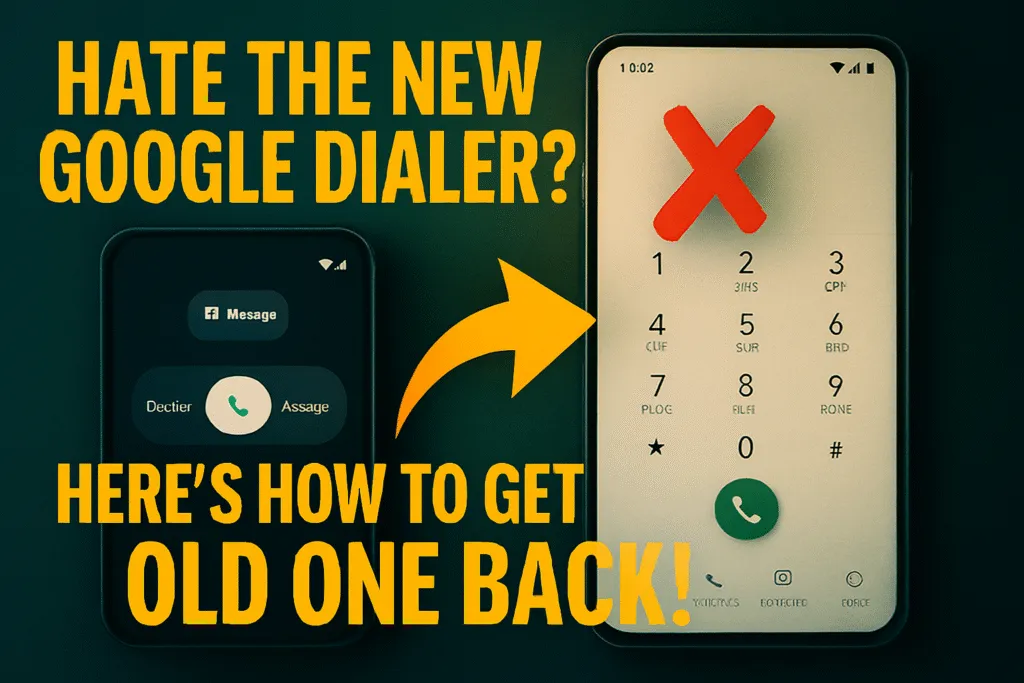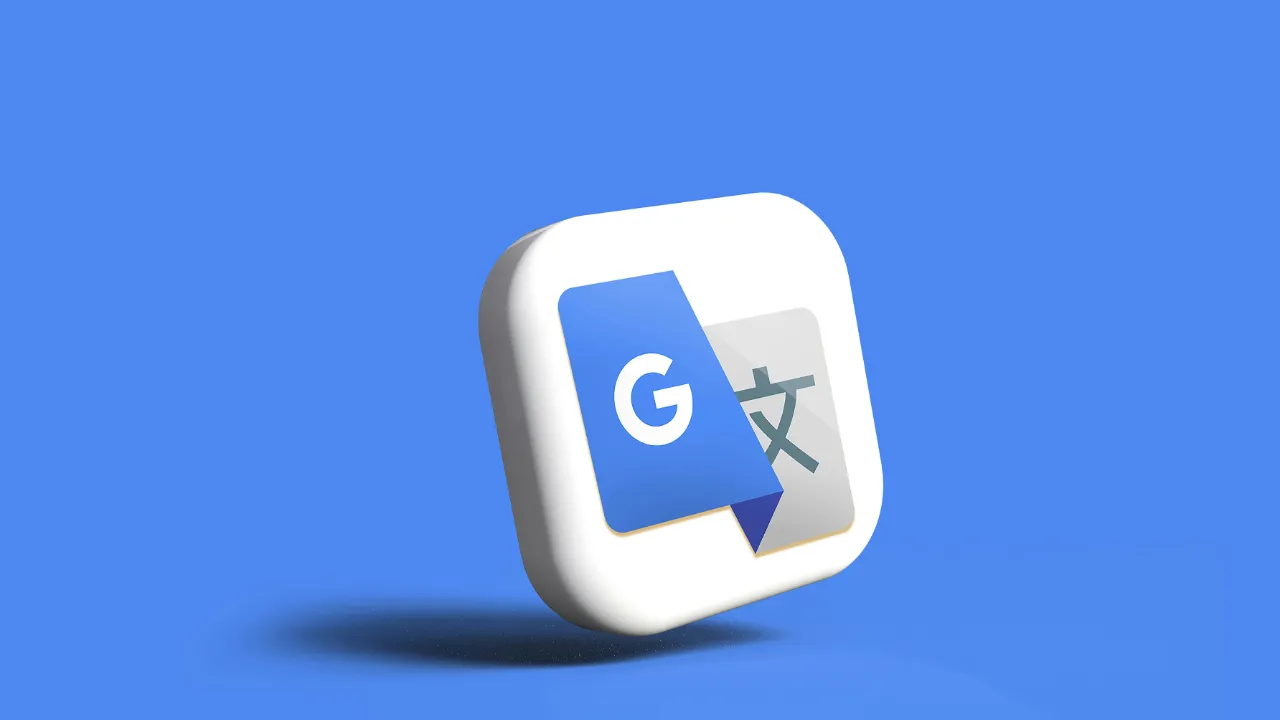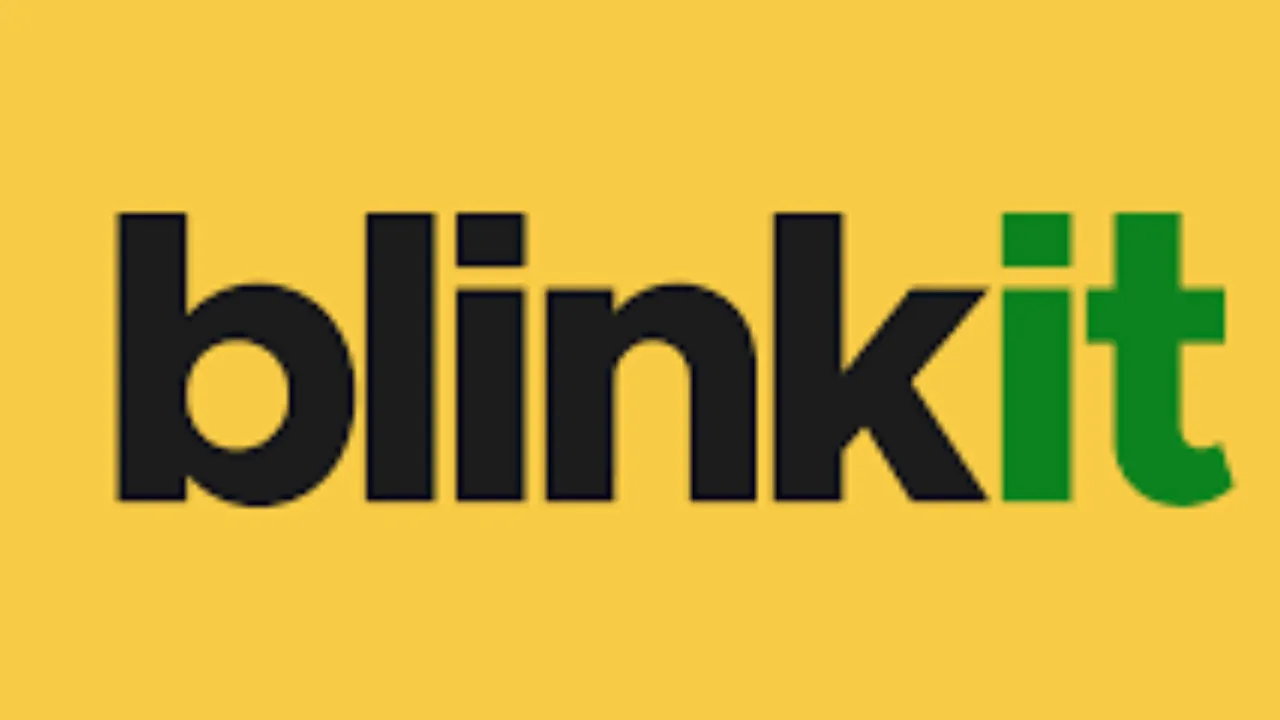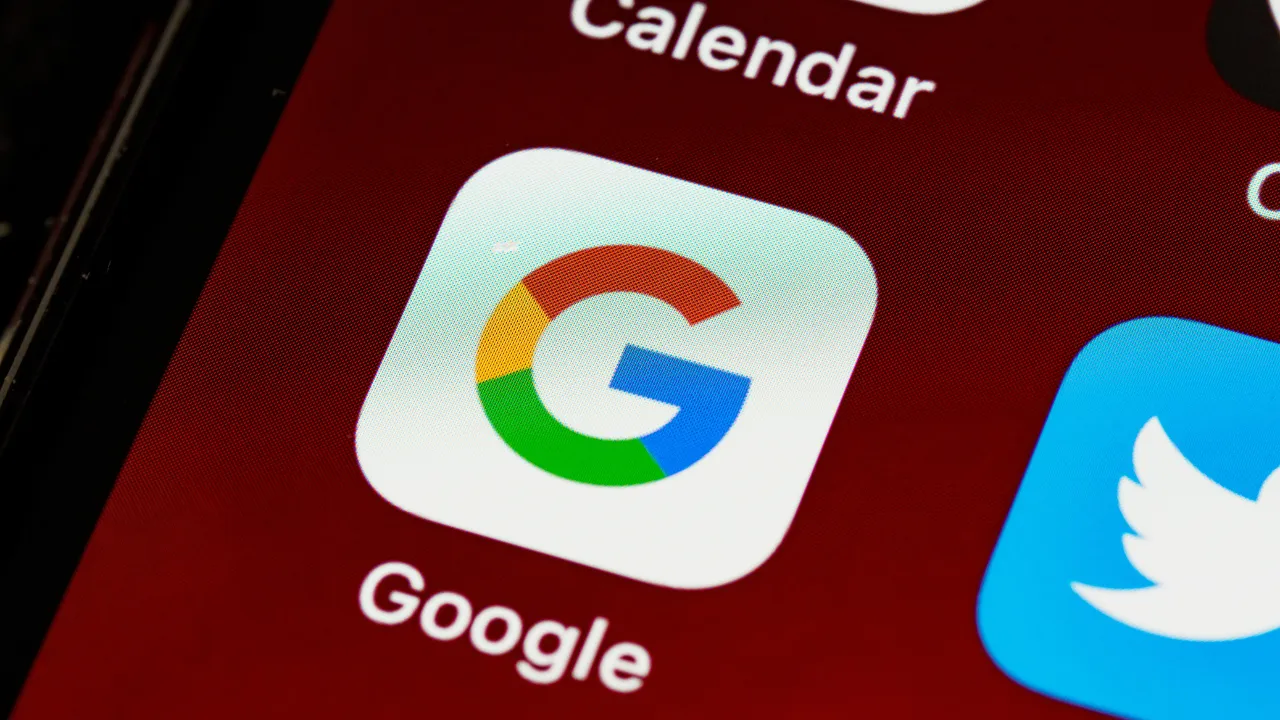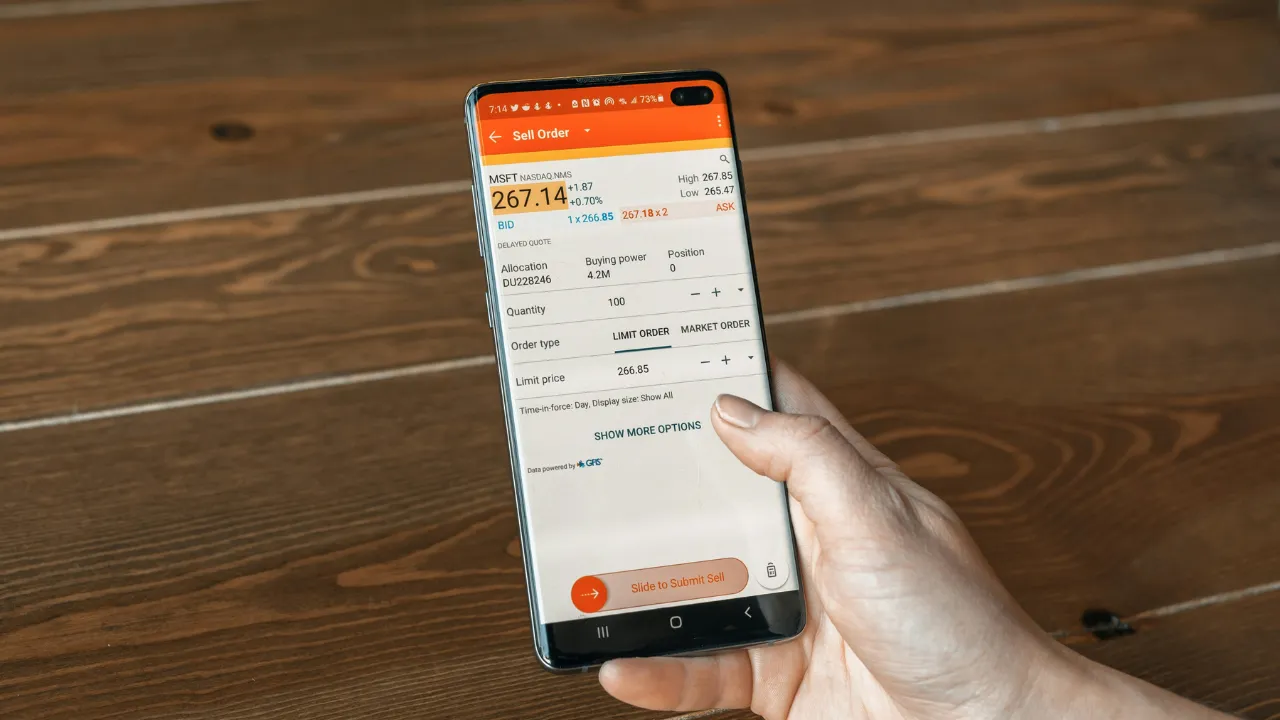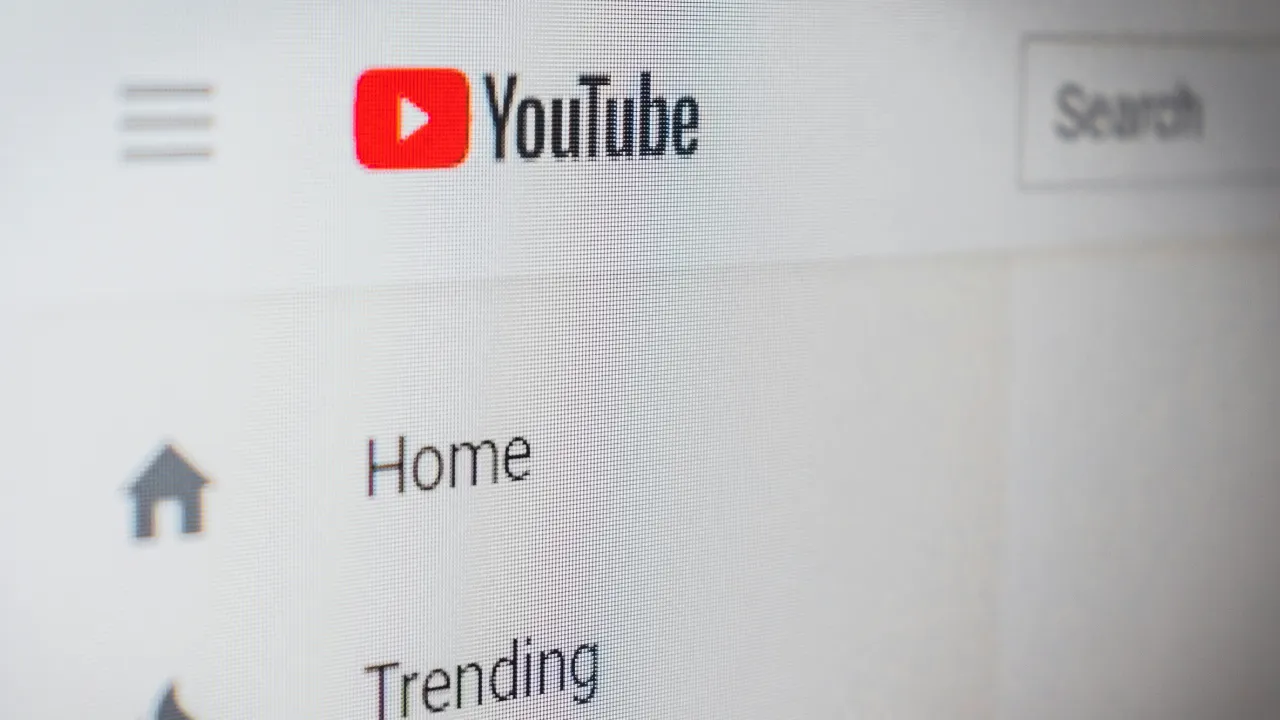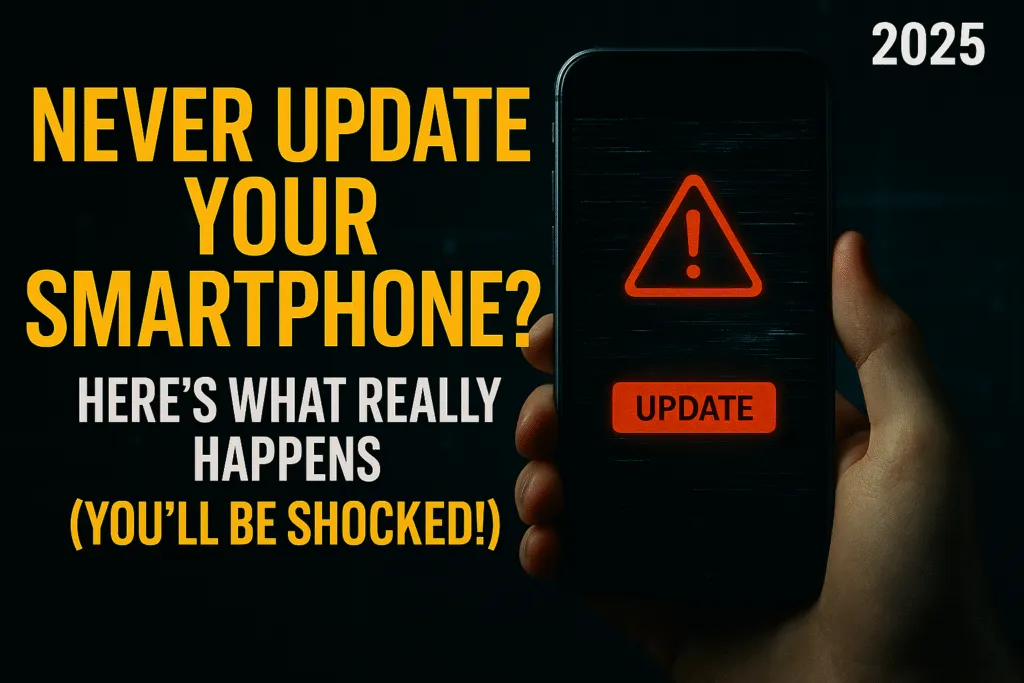Introduction
The Google Phone app, often called the Google Dialer, is one of the most popular calling apps on Android. Over the years, it has received multiple design updates, but not every user has welcomed these changes. Many people still prefer the old Google Dialer because of its simple and clean design that made calling and managing contacts effortless.
The latest versions of the app introduce new visual elements, rounded icons, and extra animations, which might look modern but don’t always offer the same ease of use. For those who value quick navigation and minimal design, the old Google Dialer feels faster and more reliable. This is why many Android users continue to look for ways to bring back the older interface on their phones.
What made the old Google Dialer so appealing was its straightforward functionality. Tasks like searching contacts, checking call history, and making calls were intuitive and required fewer taps. With newer updates, some users feel that extra features add complexity rather than improving the experience. The result is a growing trend of people wanting to restore the old Google Dialer for its simplicity.
As a tech blogger, I often come across discussions in forums, comment sections, and communities where users share methods to switch back to the older version. Some choose to uninstall updates, while others download older APK files or use alternative dialer apps. The common theme is clear: the demand for the old Google Dialer is strong among users who value a no-frills calling experience.
In this guide, we will discuss why the classic version is still loved and the different methods you can try if you want to return to the old Google Dialer interface on your Android device.
What Changed in the New Google Dialer UI
The Google Dialer has always been known for its clean and simple look, but recent updates have completely changed the way it feels. Instead of the minimal design that many users loved, the new version focuses more on rounded edges, colorful buttons, and extra animations. While these changes follow Google’s Material You design language, not everyone is happy with them. For users who were used to the old Google Dialer, the new design can feel confusing and less efficient.
One of the most noticeable differences is in the calling screen. The old Google Dialer had a neat and straightforward interface where buttons were clearly visible and easy to tap. In the updated version, the layout has been redesigned with larger icons and shifting color accents that adapt to your wallpaper or theme. While this looks stylish, some users feel it slows them down when they just want to make a quick call.
The dial pad has also received a makeover. Instead of a plain and functional keypad, the new Google Dialer brings a softer, rounded style that doesn’t always appeal to those who prefer a sharp, professional look. Even the contact and call history sections have been refreshed with more animations and transitions, which can feel unnecessary to people who want speed over design.
Another key change is the focus on smart features, such as call screening, spam detection, and integration with Google services. While these additions are useful, they also add layers to an app that was once loved for its simplicity. This is why many Android users keep looking for ways to go back to the old Google Dialer, where making calls was quick, clean, and distraction-free.
How to Switch Back to Old Google Dialer UI
If you are not happy with the latest design and want to return to the old Google Dialer, there are a few methods you can try on your Android phone. While Google does not provide an official option to roll back, these workarounds can help you bring back the older look and feel.
The first and easiest method is to uninstall updates for the Google Phone app. You can do this by going to Settings, selecting Apps, finding the Phone app, and choosing the option to uninstall updates. This will remove the new design and take the app back to the version that originally came with your device. However, keep in mind that the look of the old Google Dialer may depend on which version your phone shipped with.
Another option is to install an older APK file of the Google Dialer. APK websites often host previous versions of apps, and you can download one that still carries the old interface. Before installing, you need to enable the option to allow apps from unknown sources in your settings. This method works for many users, but it is important to download APKs only from trusted sites to avoid security risks.
If neither of these solutions feels convenient, you can also try third-party dialer apps from the Play Store that replicate the simplicity of the old Google Dialer. Several alternatives offer a lightweight and minimal design for users who prefer functionality over flashy visuals.
Once you switch back, it is also a good idea to disable auto-updates in the Play Store, otherwise the app will update itself again and bring back the new design. With these simple steps, you can continue enjoying the clean and user-friendly experience of the old Google Dialer without unnecessary distractions.
Method 1: Uninstall Updates
The simplest way to get back the old Google Dialer on your Android phone is by uninstalling the latest updates. This method works because most devices come with a pre-installed version of the Google Phone app, and when you remove the updates, the app returns to its factory version, which often carries the old interface.
To do this, go to your phone’s Settings and open the Apps or Application Manager section. From the list, find and select the Phone app, which is usually labeled as Google Phone or Google Dialer. Once inside the app settings, tap on the three-dot menu at the top right corner and choose the option Uninstall updates. Your phone will then restore the app to its original version, removing the new design changes.
After uninstalling updates, open the dialer to check if the old Google Dialer interface is back. In many cases, you will see the classic layout with the simple dial pad and contact list that users prefer. However, the exact look may vary depending on your device model and the version of Android it shipped with. Some devices might still have minor changes, but overall, the experience will feel closer to the old Google Dialer you are familiar with.
It is also important to turn off automatic updates in the Play Store. Otherwise, the app will update itself again and bring back the newer design. To do this, open the Play Store, go to My Apps and Games, find the Phone app, and tap on the three-dot menu to disable auto-update for this app specifically. By combining these steps, you can keep enjoying the old Google Dialer without worrying about sudden design changes.
Method 2: Install Older APK
Another effective way to bring back the old Google Dialer is by installing an older APK file of the app. APK files are installation packages for Android apps, and by downloading a previous version, you can restore the classic interface that many users still prefer. This method works well if uninstalling updates does not give you the exact version you want, or if your device shipped with a newer design by default.
To get started, you need to find a trusted website that hosts older APKs of the Google Phone app. Popular sites like APKMirror are generally considered safe and reliable. Search for the Google Phone or Google Dialer app on the site and look through the version history. Choose a version number that was released before the new design updates rolled out, as those builds usually carry the old Google Dialer interface.
Once you download the APK file, go to your phone’s Settings and enable the option to install apps from unknown sources. Then open the file and install it manually. After installation, launch the app and you should see the familiar layout of the old Google Dialer with its clean and simple design.
It’s important to remember that installing APKs from outside the Play Store comes with some risk. Always download only from trusted sources to avoid malware or security issues. Also, if you update the app later from the Play Store, it will once again change to the new design. To prevent this, make sure you disable auto-updates for the Google Phone app.
By carefully choosing the right APK version and keeping updates turned off, you can continue enjoying the old Google Dialer experience without the clutter of the new design.
Method 3: Try Alternative Dialer Apps
If uninstalling updates or installing an older APK feels complicated, a simple solution is to switch to a different dialer app that offers the same simplicity as the old Google Dialer. The Play Store has several lightweight and user-friendly dialer apps designed for people who want speed and clarity over heavy design changes. These apps often come with clean layouts, quick contact search, and easy call management features that closely resemble the experience of the old Google Dialer.
Apps like True Phone Dialer, Drupe, and Simple Dialer are popular choices among Android users. They focus on minimal design, clear button placement, and efficient navigation, which makes them a solid alternative if you miss the classic style. Many of these apps also come with customization options, allowing you to adjust themes, button sizes, and layouts so that the interface feels even closer to what you were used to in the old Google Dialer.
The best part about using an alternative dialer is that you can avoid the hassle of constant updates changing the design. Once you set a third-party dialer as your default calling app, you get full control over your calling experience without being forced to accept unwanted changes from Google.
While these alternatives may not look exactly the same as the old Google Dialer, they still deliver the same sense of simplicity and reliability. For many users, this makes them a practical and long-term solution. If your main goal is to enjoy a clutter-free calling experience, trying out a well-rated dialer app from the Play Store is one of the easiest ways to move on from the new design while keeping the core functionality intact.
Stop Auto-Updates from Play Store
Once you switch back to the old Google Dialer using any of the previous methods, the next important step is to stop automatic updates from the Play Store. If you don’t disable this option, the app will update itself in the background and bring back the new design you were trying to avoid. Preventing auto-updates ensures that your dialer stays in the version you prefer without unexpected changes.
To turn off auto-updates, open the Google Play Store and search for the Phone app, also known as the Google Dialer. Tap on it, then click the three-dot menu in the top right corner. Here, you will see an option called Enable auto update. Simply uncheck it, and the app will no longer update on its own. This way, you can keep using the old Google Dialer without interruptions.
If you want to stop automatic updates for all apps on your device, you can go to the Play Store settings and choose the option Don’t auto-update apps. However, this will affect every app on your phone, so you will need to manually update the ones you want to keep up to date. For most users, disabling updates only for the Google Dialer is the better option, as it allows other apps to continue receiving security patches and improvements.
By stopping auto-updates, you take full control of your dialer app. It’s a simple but essential step to make sure your efforts to bring back the old Google Dialer are not wasted. With this setting in place, you can continue enjoying the familiar and distraction-free calling experience that so many users still prefer.
Risks of Reverting to Old UI
While switching back to the old Google Dialer can bring back the clean and simple interface that many users miss, it also comes with certain risks and drawbacks that should be considered before making the change. The most common concern is security. Older versions of the app may not include the latest security patches, leaving your device more vulnerable to potential threats or bugs. Since the dialer is a core app for managing calls, using an outdated version could expose you to issues that newer updates were designed to fix.
Another risk is the lack of new features. Google regularly adds improvements such as better spam detection, call screening, and integration with other Google services. By sticking with the old Google Dialer, you might miss out on these useful features that enhance the overall calling experience. For users who rely on advanced tools to manage unwanted calls or improve productivity, reverting to the old design could feel like a step backward.
There is also the chance of compatibility issues. Some Android updates may not work smoothly with older versions of the dialer app. This can lead to glitches such as call logs not syncing properly, contacts not displaying correctly, or even occasional app crashes. Over time, as Android continues to evolve, these problems could increase if you keep using an outdated app version.
Lastly, downloading APK files from external sites always carries a risk if the source is not trusted. Even though sites like APKMirror are widely used, it is still important to be cautious to avoid installing harmful software.
In short, while the old Google Dialer may give you a familiar and comfortable experience, it is important to balance that comfort with the possible risks of security gaps, missing features, and compatibility issues.
Troubleshooting Issues
Even after switching back to the old Google Dialer, some users may face small problems that affect the calling experience. These issues are usually related to compatibility, settings, or updates, and most of them can be fixed with a few simple steps.
One common issue is the app crashing or freezing after you install an older APK. This often happens if the version you installed is not fully compatible with your Android system. To fix this, try uninstalling the app and installing a slightly newer older version that still has the classic design but works better with your device. Always test a few versions to find the most stable one.
Another problem users face is the Phone app being replaced by the updated version again. This usually happens when auto-updates are still turned on in the Play Store. Make sure you have disabled updates for the Google Dialer specifically, otherwise your phone will continue to install the new UI automatically.
Sometimes the old Google Dialer may not appear as the default app after installation. In that case, go to Settings, open Apps, and look for Default apps. Set the Phone app manually as your default dialer to ensure calls are handled through it.
You may also notice missing features like call screening or spam alerts. This is expected, since older versions of the app don’t support the newest tools. If this becomes a major inconvenience, you might want to use a third-party dialer app that balances simplicity with modern features.
By troubleshooting these common problems, you can make sure the old Google Dialer runs smoothly on your device. With the right version and correct settings, the classic interface can still provide a reliable and familiar calling experience.
Conclusion
The Google Phone app has come a long way with updates, but not every user enjoys the changes. Many still prefer the simple and reliable look of the old Google Dialer, which offered a clean layout and quick navigation. If you are one of those users, the good news is that there are ways to bring it back. By uninstalling updates, installing an older APK, or even using an alternative dialer app, you can restore the familiar experience that feels more comfortable and distraction-free.
At the same time, it is important to remember that reverting to the old Google Dialer comes with certain trade-offs. You may miss out on newer features like call screening, spam detection, and tighter integration with Google services. There can also be risks related to security or compatibility when running older versions of apps on modern Android systems. Balancing simplicity with safety is the key here.
For many, the appeal of the old Google Dialer lies in its speed and minimal design. If that is what you value most, the steps discussed in this guide can help you switch back and keep the interface you prefer. Just make sure to disable auto-updates to avoid losing your setup, and always use safe sources when downloading APK files.
In the end, the choice comes down to personal preference. Some users will continue to embrace the new design, while others will stick with the older version for its straightforward usability. Whichever side you are on, knowing the options gives you full control over your calling experience and helps you use your phone in the way that works best for you.
Also Read: Tilak Varma’s Tirupati Visit Sparks Asia Cup 2025 Buzz!
FAQs
Q1. Can I officially switch back to the old Google Dialer from Google settings?
No, Google does not provide an official option to revert. You need to uninstall updates, install an older APK, or try an alternative dialer app to get the old Google Dialer experience.
Q2. Is it safe to install an older APK of the Google Dialer?
It is safe only if you download the APK from trusted sources like APKMirror. Avoid random websites, as they may host modified or unsafe files.
Q3. Will I lose features if I use the old Google Dialer?
Yes, you may lose access to newer features like call screening, advanced spam detection, or Material You customization. The old Google Dialer mainly provides a simpler, classic interface.
Q4. How do I stop the Google Dialer from updating automatically?
Go to the Google Play Store, search for the Phone app, tap the three-dot menu, and uncheck “Enable auto update.” This prevents the app from updating to the new version.
Q5. Are there alternatives to the Google Dialer with a similar simple design?
Yes, apps like True Phone Dialer, Drupe, and Simple Dialer offer clean layouts and minimal designs that are similar to the old Google Dialer experience.
Q6. Will the old Google Dialer work on all Android versions?
Not always. Some older versions may not be fully compatible with the latest Android updates, which could lead to crashes or missing features. It’s best to test different versions to find the most stable one for your phone.