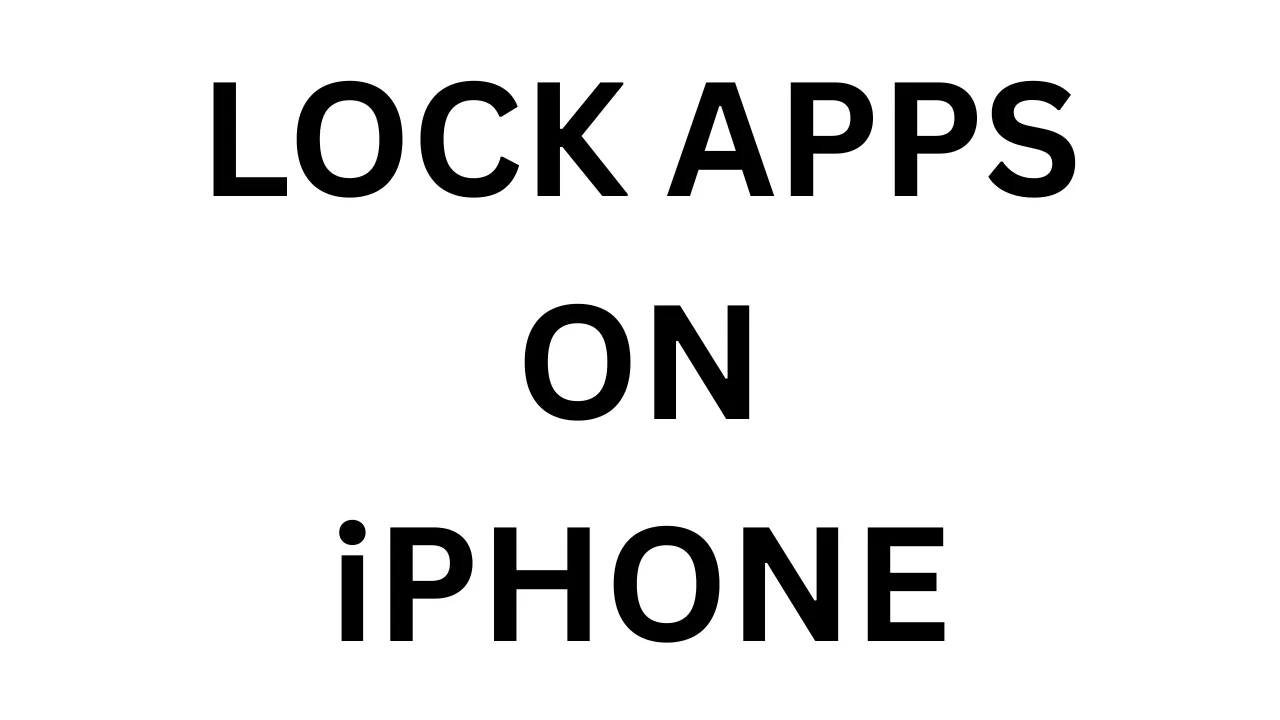Do you want to learn how to lock apps on iPhone to protect your privacy or avoid distractions? Whether you’re securing personal chats or limiting your child’s screen time, iPhones offer several built-in features to lock apps without third-party tools. In this 2025 guide, we’ll show you how to lock apps on iPhone using easy and effective methods.
Why You May Want to Lock Apps
- Privacy: To prevent others from accessing your personal chats, emails, or photos.
- Parental Control: To stop children from using social media or YouTube excessively.
- Focus & Productivity: To avoid distractions from time-wasting apps.
- Security: For apps that hold sensitive data like banking or passwords.
- All Working Methods to Lock Apps on iPhone
- Here are the top 5 working ways to lock apps on iPhone without any third-party apps or jailbreak:
1. Using Screen Time to Lock Apps
Screen Time is Apple’s built-in feature that allows you to set time limits and block access to apps.
Steps to Use Screen Time:
- Go to Settings > Screen Time
- Tap on Turn On Screen Time if not already enabled
- Tap Continue > Select “This is My iPhone”
- Set a Screen Time Passcode
- Tap App Limits > Add Limit
- Choose app categories or specific apps (e.g., Social, Instagram)
- Set the time to 1 minute (minimum limit)
- Enable Block at End of Limit
- Tap Add
After 1 minute, the app will be locked and you’ll need the passcode to use it again.
2. Guided Access for One-App Lock
Guided Access lets you lock your iPhone to one specific app. It’s helpful when handing your phone to someone else.
Steps to Enable Guided Access:
- Go to Settings > Accessibility > Guided Access
- Toggle it ON and tap Passcode Settings
- Set a Guided Access Passcode or use Face ID/Touch ID
- Open the app you want to lock
- Triple-click the Home or Side button
- Tap Start
Now your iPhone will be locked into that app. Triple-click again and enter passcode to exit.
3. Face ID / Touch ID App Lock (For Supported Apps)
Some apps have built-in support for biometric locking.
Popular Apps with Face ID Support:
- WhatsApp: Settings > Privacy > Screen Lock > Enable Face ID
- Notes: Select Note > Share > Lock Note
- Messenger: Settings > Privacy > App Lock
- Outlook, Signal, Telegram, PayTM also support this
Not all apps support this yet, but for sensitive apps it works great.
4. Lock Private Data in Notes App
If you have sensitive information, passwords, or journal-style notes, lock them directly in Apple Notes.
Steps to Lock Notes:
- Open the Notes App
- Create or open a note
- Tap the Share icon
- Tap Lock Note
- Set a password or Face ID
5. Use Shortcuts App for Simulated Locking
You can use iPhone’s Shortcuts app to create automations that simulate a lock. It won’t truly lock an app, but adds an extra step to prevent instant access.
Basic Concept:
- Go to Shortcuts > Automation
- Tap + and choose “App” as the trigger
- Select the app(s) you want
- Add actions like “Ask for Input” or “Lock Screen”
This is an advanced method, more suitable for tech-savvy users.
Bonus: Jailbreaking (Not Recommended)
Jailbreaking your iPhone gives you access to full app locking apps, but it’s not secure, voids warranty, and may expose your data. Avoid unless you absolutely know what you’re doing.
Which Method is Best?
| Need | Best Method |
|---|---|
| Parental Control | Screen Time |
| Give to kids temporarily | Guided Access |
| Privacy in chats/emails | Face ID-enabled apps |
| Store confidential info | Notes App |
| Experimental app block | Shortcuts Automation |
Pro Privacy Tips for iPhone Users
- Always set a strong iPhone passcode
- Enable Face ID/Touch ID
- Set a unique Screen Time passcode
- Regularly review App Permissions
- Don’t share your iPhone unlock code
Frequently Asked Questions (FAQs)
Q1. Can I lock third-party apps like Instagram or YouTube?
No, not directly. But you can use Screen Time to block them after a set time.
Q2. Is there an iPhone setting to lock all apps?
No direct setting, but combining Screen Time + Face ID apps works well.
Q3. Can I lock apps without using Screen Time?
Yes, you can use Guided Access, or apps like Notes and WhatsApp that support Face ID.
Q4. Will Apple add a universal app lock feature?
It’s not available yet, but many users have requested it. It may come in future iOS versions.
Q5. What if I forget my Screen Time passcode?
You’ll need to reset it using your Apple ID (Settings > Screen Time > Change Passcode).
Final Words
iPhone may not have a built-in universal App Lock like Android, but Apple’s powerful features like Screen Time, Guided Access, and Face ID make it possible to secure your apps effectively. Choose the method that best suits your needs — from privacy to parenting — and keep your iPhone usage safe and focused.
Found this useful? Share with your friends or bookmark for later!