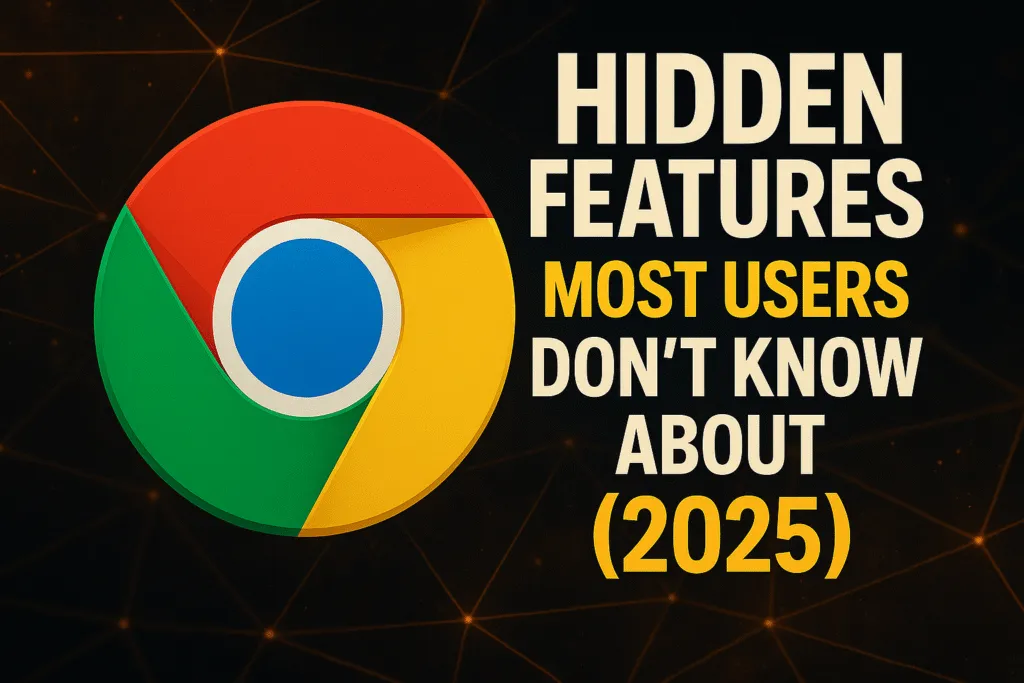Introduction: Chrome is More Powerful Than You Think
Google Chrome has earned its place as the world’s most-used web browser—but what if we told you that most people aren’t even using half of its true potential? Behind its clean interface lie dozens of smart tools and tweaks that can completely upgrade your browsing experience. These aren’t just small tricks—they’re powerful Chrome hidden features that can boost your productivity, speed, and control without any extensions.
Whether you’re a student managing research, a professional juggling tasks, or a casual user tired of cluttered tabs and slow performance, Chrome has built-in solutions that most people overlook. With every update, Chrome quietly adds more depth, but many of its best tools stay buried in menus, flags, or right-click options that go unnoticed.
That’s exactly why this guide exists.
We’ve handpicked the most useful Chrome hidden features that are easy to access, require no technical knowledge, and can make a noticeable difference in how you browse every day. This isn’t just for tech experts—it’s for anyone who uses Chrome regularly and wants more out of it.
As we move deeper into 2025, online efficiency is more important than ever. So before you install another extension or consider switching browsers, explore what Chrome already offers right out of the box. You might be surprised at how much you’ve been missing.
Let’s unlock the full power of your browser—one hidden feature at a time.
Tab Groups: Organize Multiple Tabs for Better Workflow
If you constantly find yourself buried under a mountain of open tabs, you’re not alone. One of the most underrated Chrome hidden features is Tab Groups—a simple yet powerful way to bring order to your chaotic browser windows.
With Tab Groups, you can group related tabs together under a custom label and color. Whether you’re working on a project, researching for a blog, shopping online, or just keeping your work and personal browsing separate, Tab Groups help you stay organized without closing anything. You can even collapse or expand a group to save space, making your browser look clean and easy to navigate.
Creating a group is as easy as right-clicking on a tab and selecting “Add Tab to New Group.” You can give it a name like “Work,” “Inspiration,” or “To Read Later,” and assign a color for quick identification. Once created, you can drag tabs in or out of the group or reorder them however you like.
This feature is especially helpful for multitaskers, remote workers, students, and content creators who often switch between multiple tasks throughout the day. Instead of digging through a sea of random tabs, everything stays categorized and accessible.
If your browser always feels cluttered or overwhelming, give Tab Groups a try. It’s one of those Chrome hidden features that you’ll wish you had discovered sooner—it brings focus, control, and a surprising sense of calm to your daily web routine.
Chrome Task Manager: Monitor Tab-Wise Memory and CPU Usage
Most users don’t realize that Google Chrome comes with its own built-in task manager—yes, just like Windows! This is one of the most practical Chrome hidden features for those who want to keep their browser running fast and smooth, especially when dealing with dozens of open tabs or heavy web apps.
Chrome Task Manager lets you see exactly how much memory, CPU, and network bandwidth each tab and extension is using in real-time. If your browser starts to lag or your laptop’s fans suddenly go into overdrive, this tool helps you quickly identify the culprit. You no longer have to guess which tab is eating up all your system resources.
To open it, just press Shift + Esc (Windows/Linux) or go to the Chrome menu > More Tools > Task Manager. You’ll see a list of all active tabs, extensions, and background processes. From here, you can select any process and click “End Process” to immediately shut down that resource-hogging tab or plugin—without crashing your whole browser.
For bloggers, developers, gamers, or power users, this feature is a game-changer. It’s especially useful when you’re working with online editors, code sandboxes, or media-heavy websites that tend to slow things down.
Using Chrome Task Manager not only helps improve browser speed but also makes your workflow more efficient. It’s one of those Chrome hidden features that gives you full control over performance—something most users never take advantage of. Want to go deeper? Explore Chrome DevTools to inspect and debug any webpage like a pro.
Reader Mode (Via Chrome Flags): Enable Distraction-Free Reading
Ever landed on an article only to be bombarded with ads, popups, and cluttered layouts? That’s where Reader Mode comes in—one of the most underrated Chrome hidden features that offers a clean, distraction-free reading experience.
Unlike some browsers that have a visible reader mode by default, Chrome hides this feature behind a flag. But once enabled, it transforms chaotic web pages into simplified, easy-to-read layouts by stripping out all the unnecessary elements—leaving just the text and essential images.
To activate it, type chrome://flags in the address bar and search for “Reader Mode” or “Enable Reader Mode.” Set it to Enabled and restart Chrome. After that, when you’re on an article-heavy page, you’ll see a small icon in the address bar (or a menu option) to switch to Reader Mode.
This mode is especially useful for reading blog posts, news articles, or research papers without visual distractions. It improves focus, reduces eye strain, and even speeds up page load by removing ads and scripts in the background.
If you’re a student, researcher, or someone who reads a lot online, enabling Reader Mode can seriously enhance your productivity. It’s one of those Chrome hidden features that doesn’t get enough attention but makes a huge difference for anyone who values a cleaner, more focused browsing experience.
Try it once—and you’ll wonder how you ever read long-form content without it.
Send Tabs to Other Devices: Continue Browsing Across Devices Seamlessly
One of the most useful Chrome hidden features for people who work across multiple devices is the ability to send tabs from one device to another instantly. Whether you’re switching from your laptop to your phone, or from your office desktop to your home PC, Chrome makes it easy to continue exactly where you left off.
This feature works seamlessly as long as you’re signed into the same Google account on both devices and have sync enabled. To use it, simply right-click on the tab you want to send and select “Send to Your Devices.” Chrome will show a list of all your synced devices—just choose one, and the tab will instantly appear there with a notification.
It’s incredibly handy when you come across a long article on your phone that you’d rather read on a bigger screen, or when you’re in the middle of research at work and want to pick it up later at home. There’s no need to email yourself links or use third-party apps—Chrome handles it natively and efficiently.
For bloggers, students, professionals, or anyone working on the go, this feature saves time and keeps your workflow smooth. It’s especially powerful when paired with other tools like tab groups or bookmarks.
Most users don’t even know this feature exists, but once you start using it, it quickly becomes a daily habit. It’s a perfect example of how Chrome hidden features can make browsing smarter, faster, and far more connected—no matter which device you’re on.
Live Caption: Auto-Generate Captions for Any Video or Audio
Live Caption is one of those Chrome hidden features that feels almost magical once you start using it. With just a few clicks, Chrome can automatically generate real-time captions for any video or audio playing in your browser—whether it’s on YouTube, a podcast website, a social media platform, or even a muted video.
This feature is especially useful for people who are deaf or hard of hearing, but it’s equally valuable in noisy environments, quiet places like libraries, or when you’re watching something without headphones. It works even if the original video doesn’t have built-in subtitles.
To turn it on, go to Settings > Accessibility > Live Caption, and toggle it on. Once enabled, Chrome will detect any audio that contains speech and overlay captions at the bottom of your screen—instantly and accurately.
The best part? It works offline too. Chrome uses on-device machine learning to process the audio, which means it doesn’t need to send any data to the internet, keeping things private and fast.
For content creators, language learners, or anyone consuming media regularly, Live Caption is a game-changer. It not only improves accessibility but also helps you focus better when you can both hear and read what’s being said.
Despite being incredibly powerful, this feature is still unknown to most users. But once you try it, you’ll wonder how you ever lived without it. Chrome continues to lead in user-friendly innovation, and Live Caption is a standout example among the many underrated Chrome hidden features waiting to be explored.
Picture-in-Picture Mode: Watch Videos in a Floating Mini Window
Have you ever wanted to watch a video while browsing other sites or working on something else? Chrome’s Picture-in-Picture (PiP) mode makes that possible—and it’s one of the most useful Chrome hidden features that many users overlook.
Picture-in-Picture allows you to pop out a video into a small floating window that stays on top of all other windows. This means you can continue watching YouTube, Netflix, or any video content while replying to emails, researching online, or even writing a blog post—all without having to switch tabs.
To activate PiP, simply right-click twice on a playing video (especially on YouTube) and select “Picture in Picture.” On some websites, you’ll also see a small icon in the media player or you can right-click and choose the PiP option directly. Once activated, the video will shrink into a resizable, movable mini-window that stays pinned above other apps.
This feature is incredibly handy for multitaskers, remote workers, students watching lectures, or anyone who likes entertainment and productivity to go hand-in-hand. You can pause, resume, or close the video directly from the mini-player.
What makes this one of the best Chrome hidden features is that it works without needing any extension or add-on. It’s built right into the browser, lightweight, and easy to use.
Once you start using Picture-in-Picture mode, you’ll find it hard to go back to the old way of watching videos. It’s all about convenience, and Chrome delivers it flawlessly.
Force Dark Mode (via Flags): Dark Mode Even for Websites That Don’t Support It
Dark mode has become a favorite among users who prefer a softer, eye-friendly interface—especially during late-night browsing. While many websites now offer their own dark themes, not all do. That’s where Force Dark Mode, one of the lesser-known Chrome hidden features, comes in.
This feature forces every website you visit to display in dark mode—even if it doesn’t natively support it. Chrome intelligently inverts light colors and adjusts text for readability, giving you a consistent dark experience across the web.
To enable it, go to the address bar and type:chrome://flags/
Then search for “Force Dark Mode for Web Contents.”
Choose “Enabled” from the dropdown and restart Chrome.
Once activated, all websites—including the ones with plain white backgrounds and blinding layouts—will automatically shift to a dark theme. It’s especially helpful for users who spend hours reading online, coding, or working at night, as it reduces eye strain and glare.
What makes this feature stand out is that it doesn’t require any extensions or manual tweaking per site. It works system-wide inside Chrome and gives you control over how content appears.
Whether you’re a student, a developer, a writer, or just someone who loves a clean and calming visual experience, Force Dark Mode is a must-try. It’s one of those Chrome hidden features that most users never explore—but once you do, you’ll wonder why it isn’t enabled by default.
Omnibox Tricks (Address Bar Magic): Do Calculations, Search Tabs, and More
The Chrome address bar—also known as the Omnibox—does much more than just load websites. It’s packed with smart, time-saving functions that most people don’t use, making it one of the most overlooked Chrome hidden features.
You can perform quick calculations directly in the Omnibox. Just type something like 45*12 or 150/3, and Chrome instantly shows the answer below the bar—no need to open a calculator app or Google search.
Need to convert units or currencies? Type 10 USD to INR or 100cm in inches, and the result appears instantly. It even supports weather queries like weather in Mumbai or time checks like time in New York.
One of the coolest hidden tricks is searching through open tabs. If you have multiple tabs open and can’t find the one you need, just type a keyword related to that tab in the Omnibox. Chrome will suggest matching tabs so you can jump to the right one instantly—no more endless tab switching.
You can also search directly within websites without visiting them first. For example, type youtube.com then press the Tab key, and you can search YouTube directly from the address bar.
These Omnibox features may seem small, but they add up to a faster, more efficient browsing experience. You’ll save clicks, reduce distractions, and get what you need faster—all without leaving the current tab.
Once you start using the Omnibox like this, you’ll realize how powerful it really is. It’s more than a URL bar—it’s your shortcut to smarter browsing and one of the most underrated Chrome hidden features Chrome has to offer.
Pin & Mute Tabs: Stay Focused Without Losing Track
If you’re someone who always has too many tabs open, then pinning and muting tabs is one of those simple yet powerful Chrome hidden features that can instantly improve your focus and productivity.
Pinning a tab keeps it locked to the far left of your browser window, taking up minimal space and ensuring it doesn’t accidentally get closed. This is perfect for essential tabs like your email, task manager, or music player—anything you want always available and out of the way. To pin a tab, just right-click on it and select “Pin.” It shrinks down to just the site’s icon, keeping your tab bar neat and organized.
On the other hand, muting tabs is a lifesaver when random auto-playing videos or background sounds interrupt your flow. Chrome allows you to mute individual tabs so you can browse in peace without having to search for the noisy source. Just right-click the tab and choose “Mute Site.” This setting stays active for future visits to the same site, which is especially helpful for news or entertainment websites.
Together, these two features let you keep the important stuff visible and the distracting stuff silent—helping you stay in control without losing track of what matters. They’re ideal for multitaskers, students, remote workers, and anyone who wants a cleaner, quieter browsing experience.
While they may seem minor, pinning and muting are essential tools for anyone using Chrome heavily. And since they’re built right into the browser, there’s no need for extra extensions or settings. These often-overlooked tools are proof that some of the best Chrome hidden features are also the simplest.
Search Tabs Button: Find Any Open Tab Quickly in Cluttered Sessions
If you often have dozens of tabs open and can’t remember where your YouTube playlist or Google Doc went, the Search Tabs button is a game-saving Chrome hidden feature you need to know about.
Located at the top-right corner of your Chrome window (usually represented by a small downward arrow or a box with lines), the Search Tabs button lets you quickly search through all your currently open tabs—even the ones in other browser windows. Just click the button or press Ctrl + Shift + A (Windows) or Cmd + Shift + A (Mac), and a search box will appear with a list of all active tabs.
You can start typing any keyword—whether it’s the title of the tab, the website’s name, or even part of the URL—and Chrome will instantly filter matching tabs. From there, you can jump straight to the tab you need without endless scrolling or clicking.
This feature is especially helpful for power users, multitaskers, researchers, or anyone who works with 15+ tabs at once. Instead of losing time digging through clutter, you’ll have quick access to the content you need, exactly when you need it.
It also shows a list of recently closed tabs, making it easy to reopen something you accidentally exited.
In short, the Search Tabs button helps cut through the noise and gives you total control over your workspace. It’s one of those Chrome hidden features that quietly boosts your efficiency, and once you start using it, there’s no going back.
Extension Quick Controls: Hide/Unhide and Manage Extensions with Ease
Chrome extensions are incredibly useful, but when you have too many cluttering your toolbar, they can quickly become a distraction. That’s where Extension Quick Controls come in—an often-overlooked Chrome hidden feature that lets you manage, hide, and access your extensions with ease.
In the latest versions of Chrome, all your installed extensions are neatly tucked into the puzzle piece icon on the toolbar. Clicking this icon opens a dropdown where you can see all active extensions. From there, you can pin or unpin extensions to the toolbar, manage permissions, or remove them completely—without ever going into the full settings menu.
Want quick access to your password manager but don’t want it displayed all the time? Just click the puzzle icon, find the extension, and click the pin icon to show or hide it as needed. You can also access extension options or report a problem directly from this menu.
This makes it incredibly easy to keep only your most-used tools visible while keeping the rest organized and out of sight. It’s a great way to streamline your browser interface without sacrificing functionality.
Whether you’re a developer testing multiple tools, a writer using grammar checkers, or a casual user with a few add-ons, these extension quick controls offer the flexibility to keep your browser clean and efficient.
It’s small, simple, and often ignored—but this is one of those Chrome hidden features that makes a big difference in how tidy and customizable your browsing experience feels.
Site-Specific Permissions: Full Control Over Camera, Mic, Location Access
Privacy and control are more important than ever, and Chrome gives you powerful tools to manage what each website can access. One of the most essential yet overlooked Chrome hidden features is the ability to set site-specific permissions—letting you control camera, microphone, location, notifications, and more on a per-site basis.
Instead of applying one-size-fits-all settings across all websites, Chrome lets you customize permissions for each site individually. Visiting a new site that asks for your mic or location? You don’t have to say yes or no forever—you can change that setting anytime.
To manage these permissions, click the lock icon next to a site’s URL in the address bar. From there, you’ll see a dropdown with options like Camera, Microphone, Location, Notifications, JavaScript, and more. You can allow or block each feature specifically for that site.
For more advanced control, go to Settings > Privacy and Security > Site Settings, where you’ll find a complete list of all the sites you’ve granted or denied permissions to. You can edit, reset, or remove permissions in just a few clicks.
This feature is especially valuable if you’re attending video meetings, recording content, or accessing sensitive services. You can ensure trusted websites have the access they need—while keeping everything else locked down.
It’s one of those Chrome hidden features that not only improves your browsing experience but also enhances your online safety and peace of mind. Most users never explore this level of control, but once you do, you’ll feel far more in charge of your digital privacy.
Enable Experimental Features via Flags: Unlock Cutting-Edge Chrome Tools
If you love trying out new tools before they go mainstream, Chrome’s Flags menu is your playground. Hidden deep within the browser, this menu lets you enable experimental features that aren’t yet available by default. It’s one of the most advanced and exciting Chrome hidden features—perfect for users who want more power, speed, and customization.
To access it, just type chrome://flags in the address bar and hit Enter. You’ll land on a page filled with hundreds of features labeled as “Default,” “Enabled,” or “Disabled.” These include experimental tools like smoother scrolling, GPU acceleration, advanced download options, better tab grouping, and even features being tested for future Chrome versions.
Each flag comes with a short description, so you can decide what’s worth trying. Want faster page loading? Enable “Parallel Downloading.” Want a cleaner UI? Try “Chrome Refresh” or “Experimental Web Platform Features.”
After enabling a flag, Chrome will prompt you to relaunch the browser for the changes to take effect. Don’t worry—your tabs and data stay safe.
While some flags can slightly impact browser stability (they’re experimental for a reason), most are surprisingly stable and useful. If something breaks, simply return to chrome://flags and click “Reset all to default.”
This feature is ideal for developers, tech enthusiasts, and curious users who want to stay ahead of the curve. From performance boosts to interface upgrades, enabling flags gives you early access to tools that may become official features in future updates.
If you’ve never explored chrome://flags, now’s the time. It’s one of the most powerful Chrome hidden features that lets you shape the way your browser works—before the rest of the world catches up.
Create Multiple Chrome Profiles: Separate Work, Personal, or Project-Specific Spaces
If you’re someone who uses the same browser for everything—emails, work, shopping, social media, and research—you’ve probably felt the clutter. That’s why creating multiple Chrome profiles is one of the smartest Chrome hidden features you can start using today.
Chrome lets you create entirely separate profiles within the same browser, each with its own bookmarks, extensions, passwords, browsing history, and even theme. This means you can have a dedicated space for work, another for personal use, and maybe even one for freelance projects or school.
Setting it up is simple. Click on your profile icon in the top-right corner of Chrome, then select “Add” or “Manage Profiles.” From there, you can create a new profile, give it a name, and choose a color or avatar. You can even sign in with a different Google account to sync everything individually.
Each profile opens in its own window and operates independently, allowing you to keep your workflows clean and focused. No more mixing personal logins with work tools, or struggling to find the right tab among unrelated content.
This feature is a game-changer for remote workers, students, families sharing a computer, or anyone managing multiple online identities. It also improves security by keeping cookies, logins, and settings isolated between profiles.
Once you start using multiple profiles, you’ll wonder how you ever managed without them. It’s a simple yet powerful way to organize your digital life, and easily one of the most overlooked Chrome hidden features that can dramatically improve how you browse every day.
Conclusion: Final Thoughts + Bonus Tip for Power Users
Google Chrome may look simple on the surface, but as you’ve just seen, it’s packed with advanced tools and smart features that most users never explore. These Chrome hidden features aren’t just cool tricks—they’re powerful productivity boosters that can help you browse smarter, faster, and with more control.
From organizing tabs and syncing across devices to unlocking experimental tools and improving accessibility, each feature adds a new layer of efficiency to your everyday browsing. Whether you’re a student, professional, content creator, or casual user, taking advantage of these built-in tools can completely transform how you use Chrome.
The best part? You don’t need any third-party extensions or advanced tech skills to use them. They’re already built into your browser—just waiting to be discovered.
Bonus Tip for Power Users:
If you want to go even deeper, try using Chrome’s Developer Tools (F12) for inspecting web elements, testing responsiveness, or debugging scripts. It’s a must-know for bloggers, developers, and SEO experts looking to understand how websites work behind the scenes.
In 2025, where speed, focus, and personalization matter more than ever, these Chrome hidden features aren’t optional—they’re essential. So take a few minutes to try them out, adjust your settings, and make Chrome truly work for you.
Chances are, you’ll never go back to the old way of browsing.
Also Read: Realme 15 Pro Full Review: 144Hz Display, 7000mAh Battery, AI Magic!
FAQs: Chrome Hidden Features (2025)
Q1. What are Chrome hidden features?
Ans: Chrome hidden features are built-in tools and options in Google Chrome that are not visible by default. These include experimental settings, productivity tools, tab management tricks, and advanced privacy controls that enhance your browsing experience without the need for extensions.
Q2. How do I access Chrome hidden features?
Ans: You can access most Chrome hidden features through the address bar by typing chrome://flags for experimental settings, or by right-clicking tabs, using keyboard shortcuts, and customizing settings under Chrome’s menu. Many features are just a click away—you just need to know where to look.
Q3. Is it safe to use Chrome Flags and experimental features?
Ans: Yes, most Chrome Flags are stable and safe to use, but since they are experimental, some may cause occasional glitches. If anything goes wrong, you can easily reset all flags to default using the “Reset all to default” button at chrome://flags.
Q4. Can I use Chrome hidden features on mobile?
Ans: Some Chrome hidden features like tab grouping, Lite mode, and basic flags are available on Android, but mobile support is limited compared to desktop. Advanced tools like Chrome Task Manager and Reader Mode are primarily desktop features.
Q5. Do I need extensions to use these hidden features?
Ans: No, all the features mentioned in this guide are built directly into Chrome. You don’t need to install any third-party extensions to access them, which keeps your browser lighter and more secure.
Q6. Who should use Chrome hidden features?
Ans: Anyone who uses Chrome regularly—students, professionals, developers, writers, or casual users—can benefit from these features. They improve speed, focus, and functionality, helping you get more done with less effort.