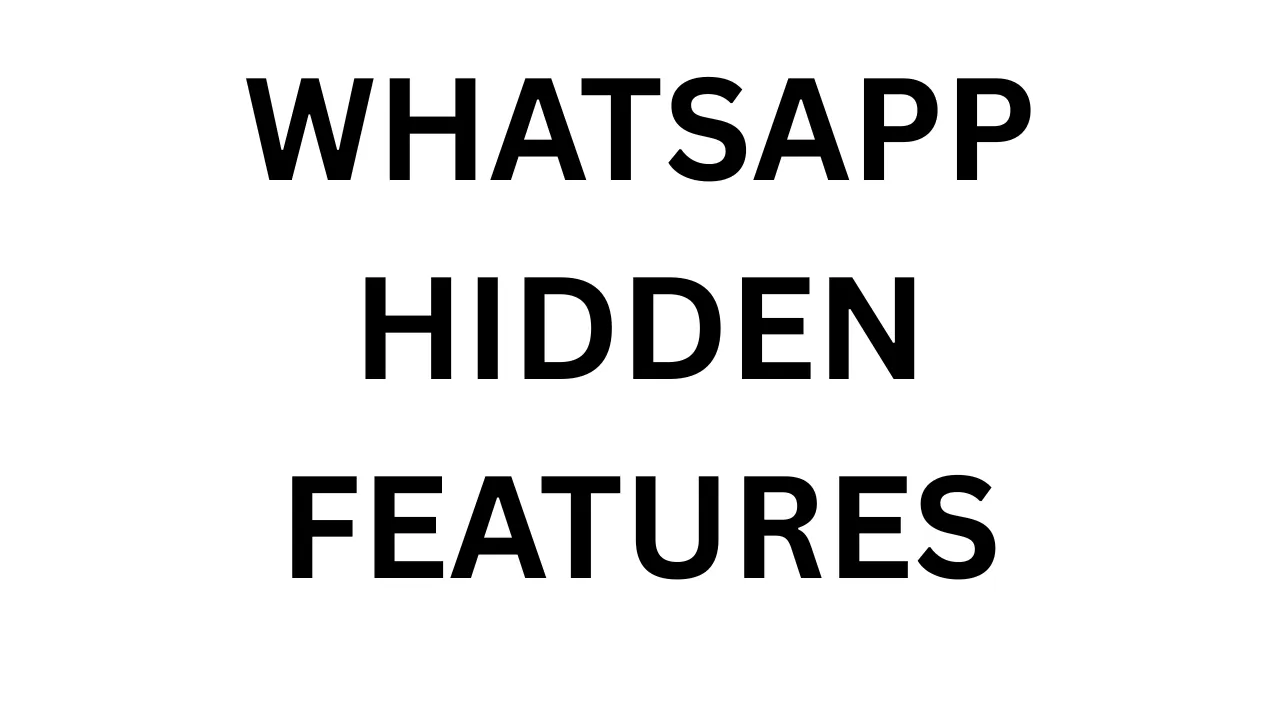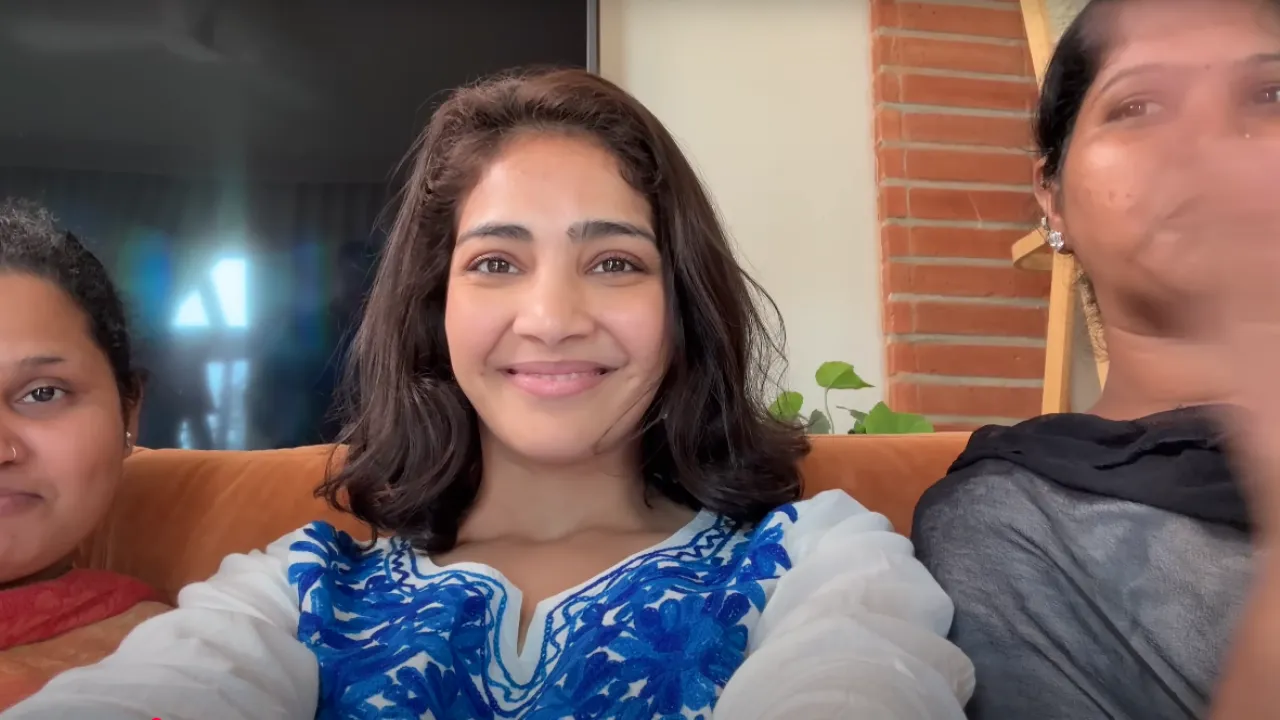Introduction: Discover the Power of Hidden WhatsApp Features
In today’s fast-paced digital world, WhatsApp has become much more than just a messaging app. With billions of users across the globe, it’s a daily communication tool for friends, families, and even businesses. While most of us use WhatsApp every day for chatting, calling, and sharing media, only a few are truly aware of the app’s full potential. There are plenty of hidden WhatsApp features that many users either overlook or don’t even know exist.
These lesser-known tricks and tools can actually transform the way you use WhatsApp — from enhancing your privacy to improving your productivity. Whether it’s sending messages without saving a number, editing sent texts, or locking chats with your fingerprint, these features are designed to give you more control and a better user experience.
In this blog, we’ll uncover some of the most useful hidden WhatsApp features that can make your everyday messaging smarter and more secure. So, if you thought you knew everything about WhatsApp, think again. Let’s explore the side of WhatsApp that most people miss out on — and start using it like a pro.
1. Chat Lock with Fingerprint or Face Unlock
Privacy is a major concern for many WhatsApp users, especially when it comes to sensitive or personal conversations. That’s why WhatsApp introduced the Chat Lock feature, which lets you protect specific chats using your fingerprint or face unlock — adding an extra layer of security beyond just locking the app itself.
This feature is perfect if you share your phone with someone else or simply want to keep certain conversations private. Once you enable chat lock for a conversation, it gets moved to a separate “Locked Chats” folder, which can only be accessed using your biometric authentication. This means even if someone has access to your phone, they won’t be able to open that chat without your fingerprint or face scan.
Setting it up is simple. Just long-press on any chat you want to lock, tap on the three-dot menu, and select “Lock chat.” You’ll be prompted to use your phone’s fingerprint or face unlock system.
Out of all the hidden WhatsApp features, this one is especially useful for maintaining privacy without relying on third-party apps. It’s discreet, easy to use, and makes your messaging experience feel a lot more secure and personal.
2. View Once Text Messages (New in 2025)
WhatsApp has taken privacy to a new level in 2025 with the introduction of View Once text messages. Earlier, this option was only available for photos and videos, but now you can send a text message that disappears immediately after being read — perfect for sensitive information or one-time messages.
This feature is extremely useful when you want to share something privately, like a password, OTP, or a personal note, without leaving a digital trace. Once the recipient opens the message, it can’t be opened again. There’s no history, no screenshots (on some devices), and no way to retrieve it.
To use this, simply type your message as usual, then tap the small lock icon that appears near the send button. Once it’s enabled, the message will be marked as “View Once,” and the recipient will be able to read it just once before it disappears forever.
Among all the hidden WhatsApp features, this one truly stands out for people who value security and discretion. It’s simple, fast, and gives you better control over what stays in a chat — and what doesn’t.
3. Custom Privacy for Status Updates
WhatsApp Status is a fun and easy way to share moments, thoughts, or updates with your contacts — but sometimes, you don’t want everyone to see everything. That’s where the Custom Privacy for Status Updates feature comes in. It allows you to control exactly who can and can’t view your status, giving you more freedom over your personal content.
Instead of using a one-size-fits-all privacy setting, WhatsApp now lets you choose between three options: My Contacts, My Contacts Except…, and Only Share With…. This means you can hide your status from certain people or allow only a specific group to view it. It’s ideal for situations where you want to share something with friends but not with family, colleagues, or clients.
To set it up, go to the Status tab, tap the three-dot menu, then tap “Status Privacy” and make your selection. Your setting will apply to all future status updates until you change it again.
This is one of those hidden WhatsApp features that can really improve your comfort level while using the app. It gives you the control you need without making your interactions feel restricted or impersonal.
4. Send HD Photos & Videos Without Compression
One of the most common complaints about WhatsApp has been the loss of quality when sending photos and videos. But now, WhatsApp has finally addressed this by allowing users to send HD photos and videos without compression. This means you can now share your memories in their original clarity, whether it’s a stunning landscape photo or a high-resolution video from a special event.
When you select a photo or video to send, you’ll now see an “HD” icon at the top of the screen. Tapping on this gives you the option to choose between standard quality and HD quality. Once you select HD, your media will be sent in higher resolution, preserving its sharpness and detail.
This feature is especially useful for photographers, content creators, or anyone who simply wants to share media without losing quality. Just keep in mind that HD files are larger, so using Wi-Fi is recommended when possible.
Among the many hidden WhatsApp features that improve everyday use, this one is a game changer for anyone who values visual quality. Now you no longer have to switch to email or cloud links just to share your best shots — WhatsApp has you covered.
5. Edit Sent Messages (Within 15 Minutes)
Kabhi aapne WhatsApp par koi message bheja aur turant realize kiya ki usme kuch galat likh diya? Ab WhatsApp ne ek naya feature diya hai jisse aap apne sent messages ko edit kar sakte hain, bas 15 minutes ke andar. Yeh feature un sab ke liye bohot useful hai jo apni baat ko perfect banana chahte hain ya typing mistakes sudharna chahte hain.
Is feature ko use karna bahut aasan hai. Bas apne bheje hue message ko long press karein, phir “Edit” option par tap karein. Aap apna message ab dubara likh kar update kar sakte hain. Jab aap message edit karte hain, to recipient ko bhi pata chal jata hai ki message ko edit kiya gaya hai — isse transparency bani rehti hai.
Yeh chhupa hua feature WhatsApp ki taraf se ek badi madad hai, kyunki pehle agar galat message bhej diya to delete karke fir se bhejna padta tha, jo kabhi kabhi confusing hota tha. Ab aapko baar-baar delete karne ki zarurat nahi.
Is tarah ke hidden WhatsApp features app ko aur bhi user-friendly aur reliable banate hain, jo aapke daily chatting experience ko behtar banate hain.
6. Search Messages by Date
Kabhi aapko apni WhatsApp chat me koi purana message dhundhna ho, lekin bahut saare messages ke beech wo message milna mushkil ho? WhatsApp ne is problem ka solution diya hai ek naya feature ke zariye, jiska naam hai Search Messages by Date. Is feature se aap directly kisi specific date par bheje ya mile message ko dhundh sakte hain, bina manually scroll kiye.
Is feature ko use karna bahut hi aasan hai. Kisi bhi chat ko open karein, phir upar right corner me diye gaye teen dots par tap karein, wahan se Search option select karein. Ab aapko calendar icon dikhai dega, jisko tap karke aap apni desired date choose kar sakte hain. Jaise hi aap date select karenge, WhatsApp us din ke messages ko aapke saamne la dega.
Yeh ek bohot hi useful aur time-saving feature hai, khaaskar un logon ke liye jinke paas bahut purani chats hoti hain. Is tarah ke hidden WhatsApp features users ki madad karte hain apne conversations ko easily manage karne me aur unhe organized rakhne me.
Agar aap apni chat history ko quickly search karna chahte hain, toh yeh feature zaroor try karein.
7. Use WhatsApp on Multiple Devices Without Phone
Agar aapko WhatsApp apne phone ke alawa computer ya tablet par bhi use karna pasand hai, toh WhatsApp ka multi-device feature aapke liye bohot faydemand hai. Pehle, WhatsApp Web ya Desktop app use karne ke liye aapka phone hamesha connected aur on hona zaruri tha. Lekin ab, WhatsApp ne is limitation ko hata diya hai.
Is naye feature ki madad se aap apne WhatsApp account ko 4 alag devices tak link kar sakte hain, aur phone ki connectivity ke bina bhi messages bhej aur receive kar sakte hain. Matlab agar aapka phone band bhi ho, tab bhi aap WhatsApp use kar sakte hain.
Is feature ko activate karna bhi simple hai. WhatsApp app me settings me jaakar “Linked Devices” option choose karein, fir naye device ko scan karke link karein. Ek baar linked hone ke baad, aap bina phone ke bhi WhatsApp par kaam kar sakte hain.
Yeh feature un sab ke liye ek bohot bada plus point hai jo professional ya personal reasons ke liye multiple devices par WhatsApp chalana chahte hain. Is tarah ke hidden WhatsApp features aapke communication experience ko aur bhi flexible aur convenient bana dete hain.
8. Keep Messages From Disappearing Chats
WhatsApp ka disappearing messages feature bahut popular hai, jisme messages ek set time ke baad automatically delete ho jate hain. Lekin kabhi-kabhi aise important messages hote hain jinhe aap save karna chahte hain, chahe chat disappearing mode me ho. WhatsApp ne is problem ka solution diya hai — ab aap specific messages ko “Keep” kar sakte hain, jisse woh delete nahi honge, chahe chat disappearing mode me ho.
Is feature ko use karna bohot asaan hai. Aap jis message ko save karna chahte hain, us par long press karein, fir “Keep” option choose karein. Is tarah woh message disappearing messages ke rules se exempt ho jata hai aur aapke chat me safe rahega.
Yeh feature un users ke liye kaafi helpful hai jo important details ya information ko accidentally delete hone se bachana chahte hain. Aise hidden WhatsApp features aapke messaging experience ko flexible banate hain aur aapko zyada control dete hain apne chats par.
Agar aap disappearing messages feature use karte hain, toh yeh “Keep” option aapke liye ek game changer sabit ho sakta hai.
9. Custom Chat Wallpapers for Individual Chats
WhatsApp par har chat ka alag wallpaper set karna ek aisa feature hai jo aapke conversations ko personalize karne mein madad karta hai. Isse aap asaani se apni chats ko visually distinguish kar sakte hain, aur har chat ka look apni pasand ke hisaab se customize kar sakte hain.
Aapko bas kisi bhi chat ko open karna hai, phir contact ya group ke naam par tap karna hai. Wahan “Wallpaper & Sound” option milega, jahan se aap apne pasand ka wallpaper select kar sakte hain. Aap solid colors, preloaded images, ya apni gallery se koi bhi image choose kar sakte hain. Yeh feature na sirf aapke phone ko colorful banata hai, balki aapko har chat ko pehchaanne mein bhi madad karta hai.
Personalization ke alawa, yeh ek useful hidden WhatsApp features me se ek hai, jo aapki chatting experience ko zyada enjoyable aur organized banata hai. Agar aapko ek chat ko quickly identify karna ho, toh custom wallpapers ek easy aur fun solution hai.
Toh agla time jab aap WhatsApp kholen, apni favourite chats ke liye alag wallpaper zaroor set karein.
10. Send Messages to Yourself
WhatsApp ka “Send Messages to Yourself” feature un logon ke liye ek hidden gem hai jo apni daily life ko thoda aur organized banana chahte hain. Is feature ki madad se aap khud ko notes, links, reminders, photos, videos, ya koi bhi important information bhej sakte hain — bina kisi third-party app ke.
Pehle log apne ek dusre number ya dummy group bana ke yeh kaam karte the, lekin ab WhatsApp ne is process ko simple bana diya hai. Jab aap new chat start karte hain, toh contact list me aapko apna naam dikhega — uspe tap karke aap easily khud ko message bhej sakte hain.
Yeh feature bahut kaam ka hai jab aap koi idea jaldi se likhna chahte hain, kisi document ko safe rakhna chahte hain, ya kisi cheez ka personal log banana chahte hain. Aap ise as a personal notepad bhi use kar sakte hain jo hamesha WhatsApp me accessible rahta hai.
Aise hidden WhatsApp features WhatsApp ko sirf ek messaging app nahi, balki ek personal productivity tool bhi bana dete hain. Agar aapne ab tak yeh try nahi kiya hai, toh zaroor karein — yeh aapki digital routine ko kaafi smooth bana sakta hai.
11. Pin Important Chats to the Top
If you receive a lot of messages on WhatsApp every day, it’s easy for important conversations to get buried under new chats. That’s where the “Pin Chat” feature comes in handy. It allows you to keep your most important chats right at the top of your chat list, so you never miss an update — even if you haven’t received a new message from that contact in a while.
To use this feature, just long-press on any chat you want to pin. Then tap the pin icon that appears at the top of your screen. Once pinned, the chat stays locked at the top of your list until you unpin it. You can pin up to three chats at a time, which is perfect for people you interact with frequently — like close friends, family members, or work contacts.
This small but powerful option helps you stay organized and saves you from constantly scrolling to find key conversations. It’s one of those hidden WhatsApp features that makes daily messaging faster and more efficient without needing any third-party tools or apps.
If you’re juggling multiple chats every day, this trick can make a big difference in how you use WhatsApp.
12. Use WhatsApp Shortcuts on Home Screen
If there are certain people you message often, opening WhatsApp, searching for their name, and then starting a chat can feel repetitive. To save time, WhatsApp allows you to create chat shortcuts directly on your phone’s home screen. With just one tap, you can jump straight into a conversation — just like opening an app.
To use this feature, open the chat you want to shortcut, tap the three-dot menu in the top right corner, and select “Add Chat Shortcut.” The shortcut will instantly appear on your home screen with the contact’s name and profile picture. Now, whenever you want to message them, you can skip the app entirely and go straight to the chat.
This is especially useful for people you talk to daily, like a partner, best friend, team member, or client. It helps keep your most frequent conversations just a tap away.
Among the many hidden WhatsApp features, this one stands out for its sheer convenience. It turns WhatsApp into a quicker, smoother experience that fits right into your routine. If you haven’t tried it yet, it’s a great way to personalize your communication and stay more connected with less effort.
13. Star Messages for Quick Reference
Sometimes in a long conversation, there’s a specific message you want to refer back to later — maybe it’s an address, a phone number, a link, or just something important someone said. Instead of scrolling through endless messages, WhatsApp makes it easy with the “Star” feature.
To use it, just long-press on any message and tap the star icon that appears at the top. That message will now be saved in a separate “Starred Messages” section, which you can access anytime from the chat settings or the main app menu.
This is especially helpful for students saving key points, professionals tracking work details, or anyone trying to remember something without copying it elsewhere. You can star both sent and received messages, including text, media, and links.
It’s one of those hidden WhatsApp features that saves time and keeps your important information easily accessible, without needing extra apps or notes. Whether you’re organizing personal chats or managing business communication, starring messages is a quick and effective way to stay on top of what matters.
Try it out next time you come across something worth remembering — you’ll thank yourself later.
14. Control Who Can Add You to Groups
One of the most frustrating things on WhatsApp is being added to random groups without your permission — especially when they’re full of strangers or irrelevant content. Thankfully, WhatsApp now gives you full control over who can add you to groups.
To adjust this setting, go to WhatsApp Settings > Privacy > Groups. Here, you’ll see three options: Everyone, My Contacts, and My Contacts Except. “Everyone” lets anyone add you to a group, while “My Contacts” limits it to people saved in your phone. The third option, “My Contacts Except,” lets you select specific contacts who are not allowed to add you to any group.
This feature is a great way to prevent spam, avoid unwanted distractions, and stay in control of your WhatsApp experience. It’s especially useful for professionals, students, and anyone who prefers cleaner, more intentional communication.
This is one of those hidden WhatsApp features that puts power back in your hands. No more getting dragged into random conversations or dealing with group messages that don’t matter to you. It’s simple, effective, and gives you peace of mind with just a few taps.
If you haven’t set this up yet, now’s the perfect time.
15. Listen to Voice Messages in Background
Voice messages have become a popular way to communicate on WhatsApp, especially when you’re on the go or too busy to type. But until recently, you had to stay inside the chat to listen — if you switched to another app or minimized WhatsApp, the message would stop playing. Now, that’s changed.
WhatsApp has added background playback for voice messages. This means you can play a voice note, leave the chat, and even open other apps — and the message will continue playing in the background. Whether you’re checking emails, browsing the web, or replying to someone else, you can multitask while still listening.
To use it, just hit play on the voice message. As soon as you navigate away from the chat, a small audio player will appear at the top of the screen, letting you pause, resume, or close the message whenever you want.
Among all the hidden WhatsApp features, this one is perfect for people who like to stay productive while managing multiple things at once. It makes the app feel smoother and more modern — just like a music or podcast player, but built into your chats.
If you use voice notes often, this feature is a total game-changer.
16. Silence Unknown Callers
Getting calls from unknown numbers can be annoying, especially when they turn out to be spam or random sales calls. To help reduce this frustration, WhatsApp has introduced a feature called “Silence Unknown Callers.” It allows you to automatically mute calls from numbers that are not saved in your contacts.
When this setting is turned on, calls from unknown numbers won’t ring or vibrate on your phone — but they’ll still appear in your call log and notification center. This way, you won’t be disturbed, but you can still review missed calls later in case one was actually important.
To enable it, go to WhatsApp Settings > Privacy > Calls, then turn on the toggle for “Silence Unknown Callers.” It’s quick to set up and can instantly give you more peace of mind, especially if you often receive spam or robocalls.
This is one of those hidden WhatsApp features that feels small but makes a big impact on your day-to-day experience. It helps keep your focus intact without cutting off necessary communication entirely. If you’re tired of random callers interrupting your day, this feature is definitely worth turning on.
17. Lock WhatsApp with Fingerprint or Face ID
Privacy is a top priority for WhatsApp users, and the app offers a strong way to keep your chats secure with fingerprint or Face ID lock. This feature lets you lock the entire WhatsApp app, so only you can open it using your biometric authentication — no PIN or password needed.
Setting it up is simple. Just go to WhatsApp Settings > Privacy > Fingerprint Lock (or Face ID on iPhones) and enable the feature. You can also choose how quickly the app locks after you close it — immediately, after 1 minute, or after 30 minutes. This flexibility lets you balance security and convenience.
This is one of those hidden WhatsApp features that adds an extra layer of protection for your personal messages, photos, and videos. Even if someone else has access to your phone, they won’t be able to open WhatsApp without your fingerprint or face scan.
If you value your privacy and want peace of mind knowing your chats are safe, enabling biometric lock is a must. It’s easy to use and gives you control over who can see your WhatsApp conversations.
18. Use Emoji Reactions on Messages
Sometimes, you just want to quickly respond to a message without typing a full reply. WhatsApp’s emoji reactions feature is perfect for this. It lets you react to any message with popular emojis like thumbs-up, heart, laughing face, and more — making your chats more expressive and fun.
To use this feature, simply long-press on a message and a small emoji panel will pop up. You can pick one emoji to react with, and it will appear below the message for everyone in the chat to see. It’s a quick way to show your feelings or acknowledge something without cluttering the conversation.
This simple but powerful addition is one of those hidden WhatsApp features that makes everyday chatting smoother. It’s great for group chats where a quick thumbs-up or laugh can keep the conversation flowing without overwhelming the chat with messages.
If you haven’t tried emoji reactions yet, give it a shot. It’s an easy way to stay engaged and keep your chats lively without typing a single word.
19. Forward Media with Captions
Sharing photos and videos on WhatsApp is common, but sometimes you want to forward media along with the original caption to give context. WhatsApp now lets you do just that with a simple option while forwarding.
When you select media to forward, you’ll see the original caption attached to it. You can choose to keep it or remove it before sending. This helps your contacts understand the story behind the photo or video, or you can forward just the media if you prefer a cleaner message.
This small addition is one of the hidden WhatsApp features that improves how you share content. Especially in groups or family chats, keeping the caption can save time explaining what the media is about. It also helps avoid confusion and makes your messages clearer.
Forwarding media with captions keeps your conversations meaningful and organized. Whether you’re sharing a funny meme, an important document photo, or a beautiful travel picture, this feature makes sure your message is delivered exactly how you want.
If you frequently forward media, try this out to keep your chats more expressive and clear.
20. Search Chat List by Contact or Keyword
When your WhatsApp chat list grows long, finding a specific conversation or message can become a challenge. Luckily, WhatsApp offers a powerful search feature that helps you quickly find chats, contacts, or messages by typing keywords.
At the top of the main WhatsApp screen, there’s a search bar where you can type a contact’s name, a group name, or any word that might be in your messages. WhatsApp will instantly show matching results, making it easy to jump directly to what you’re looking for without endless scrolling.
This feature also lets you search inside specific chats for a particular message by date or keyword, saving you time when you need to find important information fast. Whether you’re looking for a phone number, an address, or just want to revisit an old conversation, this search tool is extremely helpful.
Among many hidden WhatsApp features, this one is a true time-saver. It helps keep your messaging organized and accessible, even as your chat list grows bigger. If you haven’t explored it yet, try using the search bar next time — you’ll find what you need in seconds.
21. Mute Specific Group Chats for 1 Year
Group chats can sometimes become overwhelming, especially if members are very active and constantly sending messages throughout the day. If you want to avoid distractions but don’t want to leave the group, WhatsApp offers a handy solution: muting group chats for up to 1 year.
This feature lets you silence notifications from a specific group so you won’t be bothered by constant alerts, but you can still check messages when you want. To use it, open the group chat, tap on the group name to open group info, then select “Mute notifications.” You’ll get options to mute for 8 hours, 1 week, or 1 year — simply choose 1 year to stay undisturbed for a long time.
This is one of those hidden WhatsApp features that helps you manage your time and attention better, especially if you’re part of multiple busy groups. It’s perfect for maintaining your focus during work or study hours without missing out on group conversations altogether.
If you often feel overwhelmed by group chat notifications, try muting them for a year and experience a quieter, more organized WhatsApp experience.
22. Custom Chat Wallpapers
One fun way to personalize your WhatsApp experience is by setting custom wallpapers for your individual chats. Instead of the default plain background, you can choose different images or colors for each conversation, making it easier to identify chats at a glance.
To change a wallpaper, open a chat, tap the three-dot menu, then select “Wallpaper.” WhatsApp offers a variety of wallpapers including solid colors, patterns, and even the option to use your own photos. This means you can customize each chat with something meaningful or visually appealing.
This little personalization is among the hidden WhatsApp features that many users overlook but can greatly enhance your messaging experience. It adds a personal touch and makes chatting more enjoyable, especially if you’re active in multiple conversations.
Additionally, custom wallpapers can help visually separate personal chats from work groups or family conversations. It’s a simple trick that helps keep your WhatsApp organized and more pleasant to use every day.
If you haven’t tried setting custom wallpapers yet, give it a go — it’s an easy way to brighten up your chats and make WhatsApp feel more like your own space.
23. Two-Step Verification for Extra Security
Keeping your WhatsApp account secure is essential, and one of the best ways to do that is by enabling two-step verification. This extra security layer means that even if someone manages to get access to your phone number or SIM card, they won’t be able to use your WhatsApp without a special PIN that only you know.
To set this up, go to WhatsApp Settings > Privacy > Two-step Verification and create a six-digit PIN. You’ll also have the option to add an email address, which helps you reset the PIN if you forget it. Once enabled, WhatsApp will occasionally ask for this PIN when you open the app or register your number again.
This hidden WhatsApp feature protects your messages, photos, and contacts from unauthorized access. It’s especially important for those who share sensitive information or want peace of mind knowing their chats are safer.
Two-step verification is simple to activate and can prevent potential hackers or intruders from taking over your account. If you care about privacy and security, this feature is a must-have.
Take a few minutes to set it up today and enjoy an extra layer of protection on your WhatsApp.
24. Send GIFs and Stickers in Chats
Sometimes words aren’t enough to express how you feel, and that’s where GIFs and stickers come in handy on WhatsApp. These fun, animated images let you add personality and emotion to your conversations without typing a single word.
WhatsApp has a built-in library of popular GIFs and stickers that you can easily access by tapping the emoji icon in the chat box and then switching to the GIF or sticker tabs. You can also download third-party sticker packs to get even more variety and fun styles.
Using GIFs and stickers is one of the hidden WhatsApp features that makes chatting more lively and expressive. Whether you want to celebrate a win, share a laugh, or show support, there’s always a perfect GIF or sticker for every mood.
They’re especially popular in group chats where quick reactions and humor keep conversations entertaining and connected. Plus, sending a sticker or GIF is often faster than typing a response, making your chats smoother and more enjoyable.
If you haven’t explored WhatsApp’s GIFs and stickers yet, now’s a great time to try. You might find your new favorite way to communicate!
25. Broadcast Lists to Send Messages to Multiple Contacts
If you want to send the same message to multiple contacts without creating a group chat, WhatsApp’s broadcast lists are the perfect solution. This feature lets you send a message to many people at once, but each recipient receives it as a normal, private message.
To create a broadcast list, go to WhatsApp’s main screen, tap the three-dot menu, and select “New broadcast.” Then, choose the contacts you want to send the message to, and type your message. When you send it, each person will get it individually without seeing the other recipients.
Broadcast lists are great for sharing announcements, invitations, or updates without the noise and clutter of group replies. Unlike groups, recipients cannot reply to everyone; their responses come only to you, keeping the communication private and organized.
This is one of the hidden WhatsApp features that many users don’t fully utilize but can save a lot of time and effort. It’s especially useful for small businesses, event planners, or anyone who needs to reach multiple people efficiently.
If you haven’t tried broadcast lists yet, give it a go to keep your messages targeted and your chats cleaner.
26. WhatsApp Web Desktop Notifications
Using WhatsApp Web on your computer is super convenient, but sometimes it’s easy to miss messages when the browser window isn’t active. Thankfully, WhatsApp offers desktop notifications to keep you updated in real-time.
When you enable desktop notifications, you’ll receive alerts on your computer screen whenever a new message arrives, even if WhatsApp Web is minimized or running in the background. This means you won’t have to constantly check the chat window, making it easier to stay connected while working or browsing other sites.
To activate this feature, simply open WhatsApp Web, click on the three-dot menu, select Settings, then Notifications, and enable desktop notifications. You might need to allow your browser to show notifications if prompted.
This hidden WhatsApp feature makes multitasking smoother and ensures you never miss important messages during your workday. Whether you’re managing business chats or personal conversations, desktop notifications keep you in the loop without interrupting your flow.
If you spend a lot of time on your computer, turning on WhatsApp Web desktop notifications is a simple yet effective way to improve your messaging experience.
27. Data and Storage Usage Controls
WhatsApp lets you take control of how much data and storage the app uses, which is especially useful if you have limited mobile data or phone space. With this feature, you can customize when photos, videos, audio, and documents download automatically.
To access these settings, go to WhatsApp Settings > Storage and Data. Here, you can decide whether media auto-downloads on mobile data, Wi-Fi, or when roaming. For example, you might allow media to download only on Wi-Fi to save your mobile data.
You can also check which chats are using the most storage and clear specific media without deleting entire conversations. This helps keep your phone from getting cluttered and running slow.
This is one of the hidden WhatsApp features that helps you manage resources better, preventing unexpected data charges or storage overload. It’s perfect for anyone who wants to optimize WhatsApp’s impact on their device.
If you want a smoother WhatsApp experience without worrying about data usage or storage space, make sure to explore these controls and set them according to your needs.
28. Quick Reply from Notifications
One of the most convenient hidden WhatsApp features is the ability to reply directly from notifications without opening the app. When you receive a message, your phone’s notification panel shows the message along with a reply option.
By tapping “Reply” right from the notification, you can type and send your response instantly. This saves time and lets you stay focused on whatever you’re doing without switching apps.
This feature works on both Android and iOS devices and is especially useful when you’re busy or multitasking. Whether you’re working, watching a video, or just don’t want to open WhatsApp fully, quick reply makes responding faster and smoother.
To make sure this is enabled, check your phone’s notification settings for WhatsApp and allow message replies from the lock screen or notification center.
Quick reply from notifications is a simple but powerful way to improve your WhatsApp experience. It keeps your conversations flowing without interrupting your day, making messaging more efficient.
If you haven’t used this feature yet, try it next time a message pops up—you might wonder how you managed without it!
29. Starred Messages Search
In busy WhatsApp chats, important messages can easily get lost in the flood of texts. That’s where the “Starred Messages” feature comes in handy. It lets you mark specific messages so you can quickly find them later without scrolling through entire conversations.
To star a message, just long-press it and tap the star icon. All your starred messages are saved in one place, accessible from the chat menu. This makes it easy to revisit important information like addresses, phone numbers, or key details.
The search function within starred messages is a powerful tool that enhances this feature. You can type keywords to filter starred messages, helping you find exactly what you need faster. This is especially useful if you’ve starred many messages over time.
This handy tool is among the hidden WhatsApp features that improve organization and efficiency. Instead of wasting time scrolling or searching through long chats, you can instantly access your most important notes.
If you want to keep your WhatsApp conversations tidy and make important messages easier to find, start starring messages and using the starred messages search today.
30. Message Drafts Auto-Save
Ever started typing a message on WhatsApp and then had to leave the chat before sending it? Maybe you switched apps or got distracted. Thankfully, WhatsApp automatically saves your message drafts so you don’t lose what you were writing.
This handy feature means that when you return to the chat, your unfinished message is still there, exactly as you left it. You can pick up right where you stopped, without needing to start over or remember what you wanted to say.
This is one of those hidden WhatsApp features that makes your chatting experience smoother and less frustrating. It’s especially useful if you often get interrupted mid-conversation or switch between multiple chats throughout the day.
The auto-save feature works quietly in the background without any extra setup needed. Just type your message, and WhatsApp takes care of the rest. It helps you stay organized and ensures you never accidentally forget an important message you meant to send.
If you want a more seamless chatting experience, take advantage of this feature—it’s one of the small but meaningful hidden WhatsApp features that make a big difference.
Conclusion
WhatsApp has become an essential part of our daily communication, connecting us with friends, family, and colleagues all over the world. While most people use WhatsApp for its basic chatting, calling, and media-sharing functions, the app actually hides many powerful tools and options that can significantly enhance your experience. These hidden WhatsApp features, when discovered and used effectively, can make your messaging more private, efficient, and fun.
Throughout this blog, we explored a variety of these lesser-known features — from locking your chats with fingerprint or Face ID, to sending HD photos without compression, and even muting group chats for a whole year. Each of these features is designed to give you more control over your conversations and help you use WhatsApp in smarter ways. For example, the ability to forward media with captions keeps the context intact, while emoji reactions make chatting quicker and more expressive. Even small features like message drafts auto-saving can save you from losing important messages when you get interrupted.
One of the most valuable aspects of these hidden WhatsApp features is how they enhance your privacy and security. Features like two-step verification and chat lock provide extra protection, so your personal messages stay safe from unauthorized access. Custom privacy options for status updates let you share moments only with selected contacts, ensuring your updates don’t reach unwanted eyes. WhatsApp continuously updates its platform to add new features like “view once” messages, which provide a secure way to send sensitive information.
Moreover, many of these hidden features help you organize and manage your chats better. Pinning important chats to the top means you can easily find and respond to your most urgent conversations. The search by date feature allows you to locate specific messages quickly without endless scrolling. Broadcast lists let you send announcements efficiently without spamming group chats. Even desktop notifications for WhatsApp Web keep you connected while you work, without constantly switching to the app.
If you haven’t yet explored these hidden WhatsApp features, now is the perfect time. By taking full advantage of what WhatsApp offers beyond the basics, you can save time, enhance privacy, reduce distractions, and make your conversations more engaging. These tools are built into the app, so there’s no need for extra downloads or complicated setups — just a little exploration within your WhatsApp settings.
To sum up, hidden WhatsApp features unlock the true potential of the app, turning it from a simple messaging platform into a powerful communication tool tailored to your needs. Whether you want better privacy, easier organization, or a more fun chatting experience, these features have got you covered. So go ahead, dive into your WhatsApp settings, try out these tips, and enjoy a smarter, safer, and more enjoyable messaging experience.
Frequently Asked Questions (FAQs) about WhatsApp
While using WhatsApp, many people have common questions about privacy, message recovery, and app features. To help you get quick answers, we have compiled some of the most frequently asked questions about WhatsApp in one place. Whether you want to learn more about settings, backups, or how to use certain features, these FAQs will guide you through everything you need to know.
1. How to Recover Deleted WhatsApp Messages?
If you accidentally delete important WhatsApp messages, there’s a way to restore them, but only if you have a backup. WhatsApp automatically backs up your chats daily (if enabled). To recover deleted messages, uninstall WhatsApp and reinstall it on your phone. During setup, you will be prompted to restore chat history from Google Drive (Android) or iCloud (iPhone). Select the latest backup to get your deleted messages back. If no backup is available, unfortunately, deleted messages cannot be recovered.
2. How to Hide Last Seen on WhatsApp?
If you don’t want others to know when you were last online, WhatsApp allows you to hide your “Last Seen” status. Open WhatsApp Settings, go to Privacy > Last Seen & Online. Here, you can choose from these options: Everyone (anyone can see), My Contacts (only saved contacts), My Contacts Except… (exclude specific contacts), or Nobody (hide from everyone). Adjusting this setting helps protect your privacy.
3. How to Backup WhatsApp Chats on Google Drive or iCloud?
To keep your chats safe, you can manually or automatically back them up. In WhatsApp, go to Settings > Chats > Chat Backup. Connect your Google account (Android) or iCloud (iPhone), then tap “Back Up” to save your messages and media. You can also set automatic backups daily, weekly, or monthly. This ensures you don’t lose important conversations even if you switch phones or reinstall WhatsApp.
4. How to Use WhatsApp Web on PC or Laptop?
WhatsApp Web lets you use WhatsApp on a computer browser. Visit web.whatsapp.com on your PC. Open WhatsApp on your phone, tap the three-dot menu, select “Linked Devices,” then tap “Link a Device.” Use your phone to scan the QR code displayed on your computer screen. Once connected, your chats will sync, and you can send and receive messages from your computer easily.
5. How to Block or Unblock Someone on WhatsApp?
If you want to stop receiving messages or calls from someone, blocking is the solution. Open the chat of the person you want to block, tap their name or number at the top, scroll down, and tap “Block Contact.” To unblock them later, go to Settings > Privacy > Blocked Contacts, find the contact, and choose “Unblock.” Blocking keeps you safe from unwanted messages.
6. How to Download WhatsApp Status Videos or Images?
WhatsApp doesn’t offer a direct option to download status updates. However, you can access these files by using your phone’s file manager app and enabling the option to show hidden files. Navigate to the WhatsApp folder, then to “Media” > “.Statuses” where the status videos and images temporarily save. You can copy these to another folder to keep them. Alternatively, there are third-party apps designed to download WhatsApp statuses easily.
7. How to Create a WhatsApp Group and Add Members?
To create a group, open WhatsApp, tap the three-dot menu (or “New Chat” on iPhone), then select “New Group.” Choose the contacts you want to add by selecting them from your list. After selecting, tap the arrow or “Next,” enter a group name, and add a group icon if you want. Once done, tap “Create.” Now you can chat with all group members in one place, share media, and plan events.
8. How to Change WhatsApp Number Without Losing Chats?
If you get a new phone number but want to keep your chats, WhatsApp’s Change Number feature helps. Go to Settings > Account > Change Number. Enter your old number and your new number, then verify the new number. WhatsApp will transfer your account info, groups, and chat history to the new number automatically. Make sure your new number is active and can receive SMS or calls.
9. How to Fix WhatsApp Not Working or Connecting?
If WhatsApp isn’t working properly, try these steps: Restart your phone, check your internet connection (Wi-Fi or mobile data), update WhatsApp from the app store, and clear the app cache (on Android). If it still doesn’t work, uninstall and reinstall WhatsApp. Sometimes, server outages cause connection problems — you can check online if WhatsApp is down.
10. How to Use Two-Step Verification on WhatsApp?
Two-step verification adds an extra layer of security to your account. In WhatsApp, go to Settings > Privacy > Two-step Verification and enable it. You’ll set a six-digit PIN that WhatsApp will ask for periodically or when you register your number on a new device. You can also add an email address to reset your PIN if you forget it. This feature helps prevent unauthorized access to your WhatsApp account.